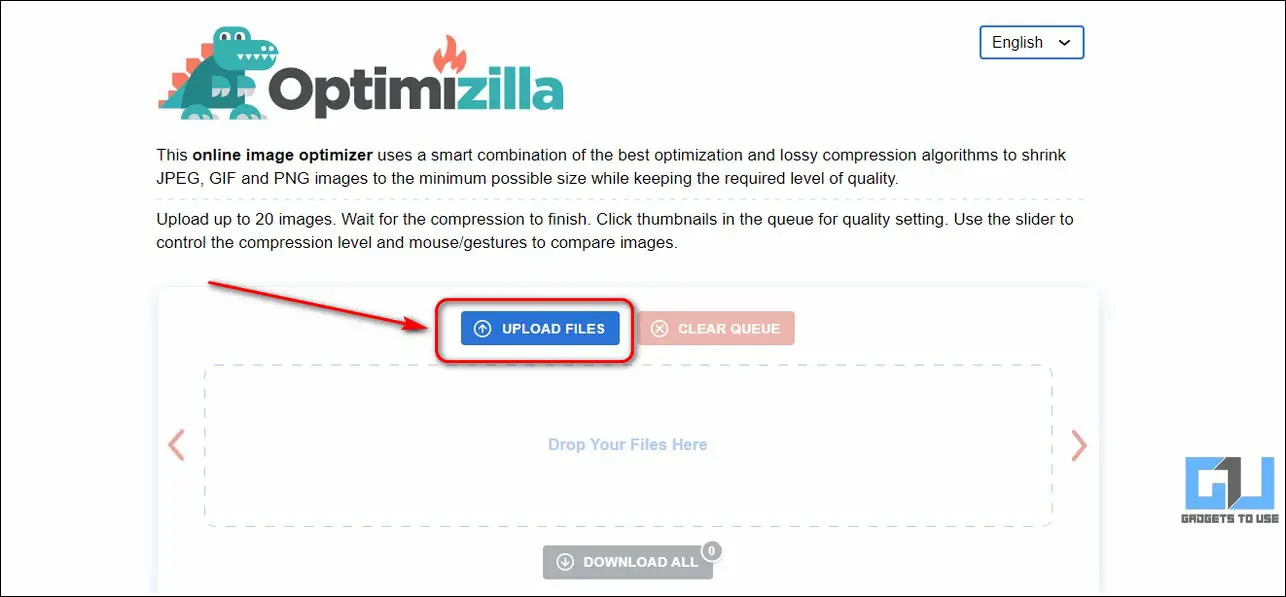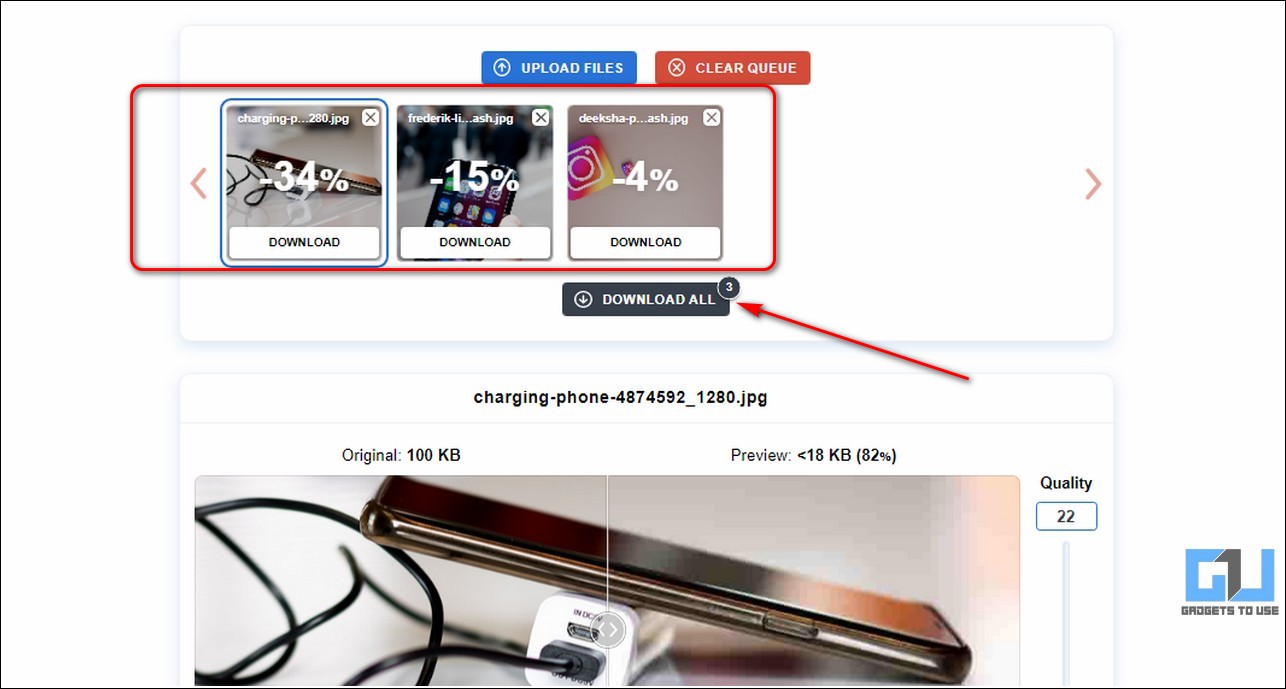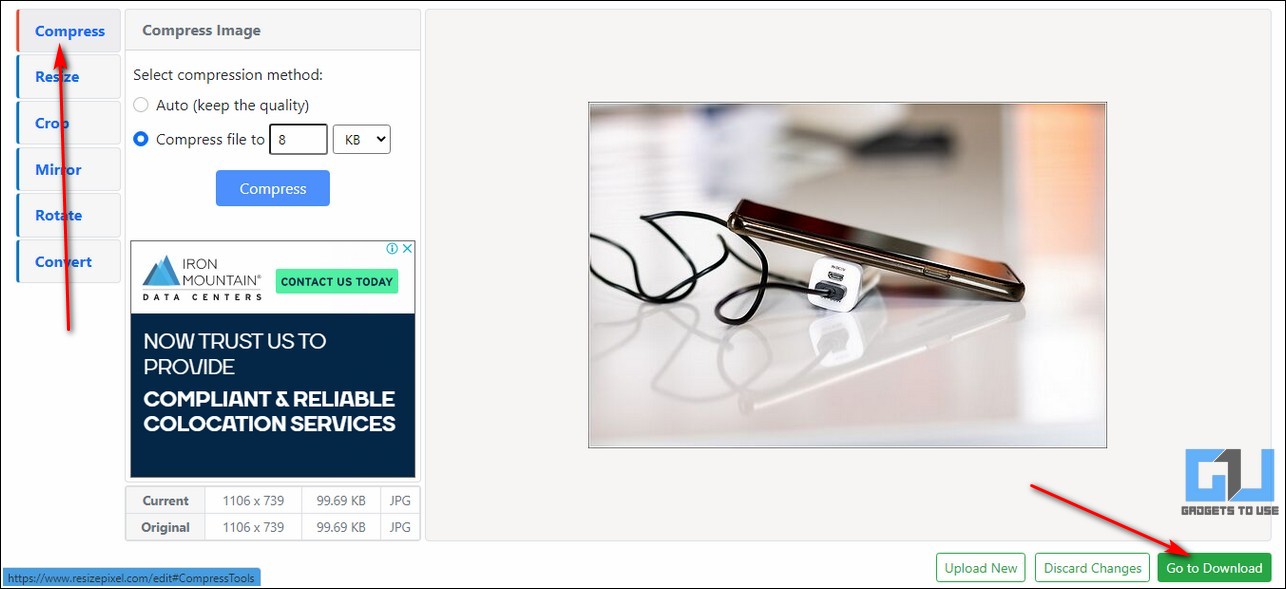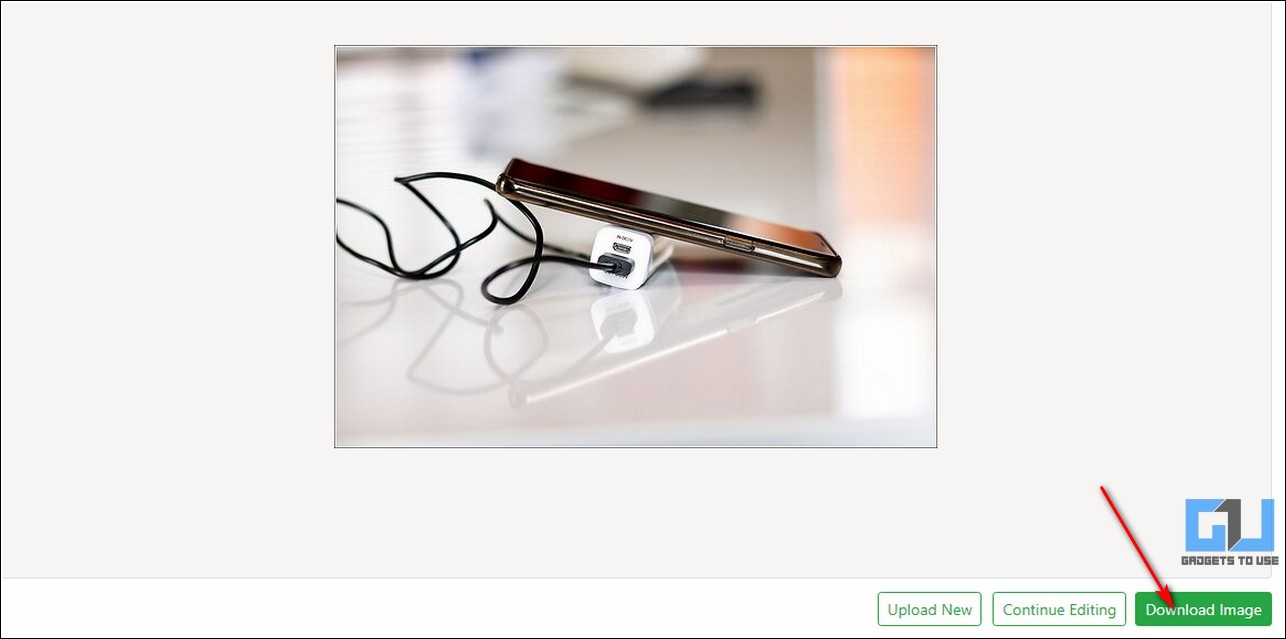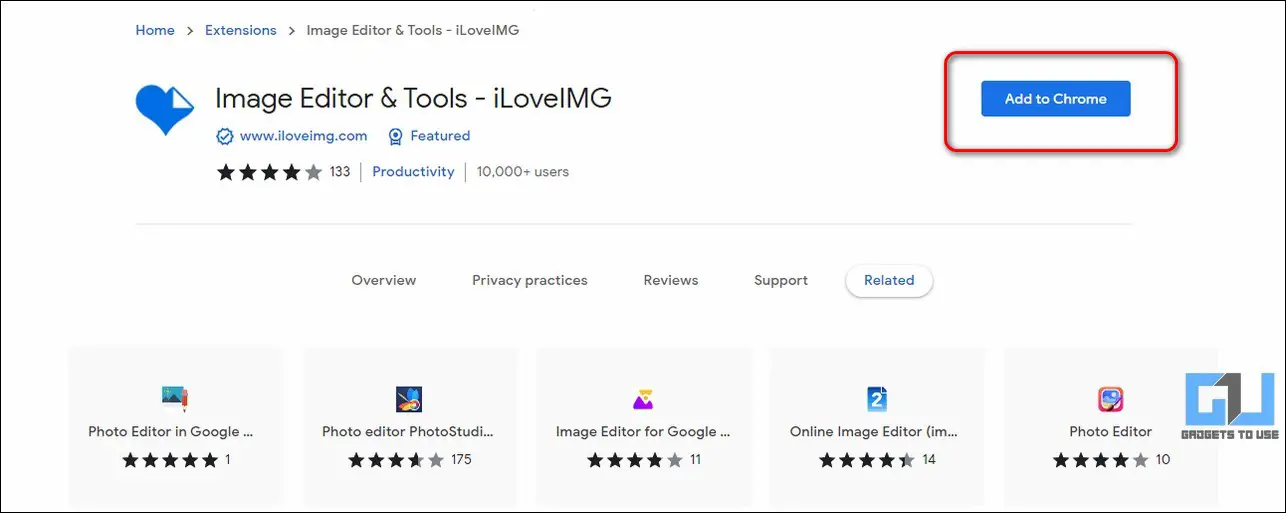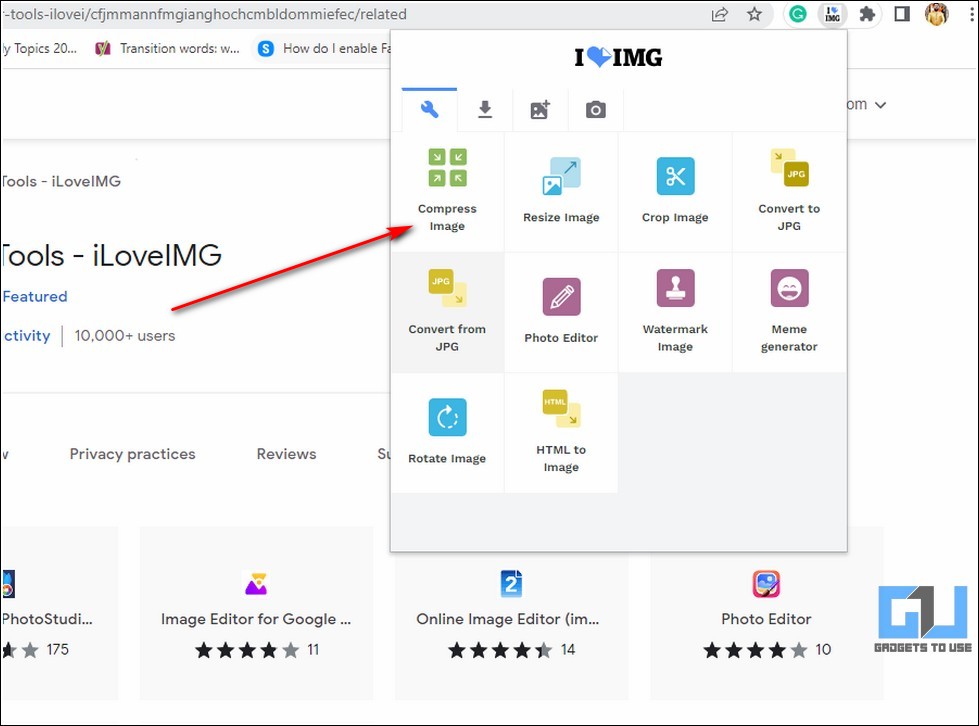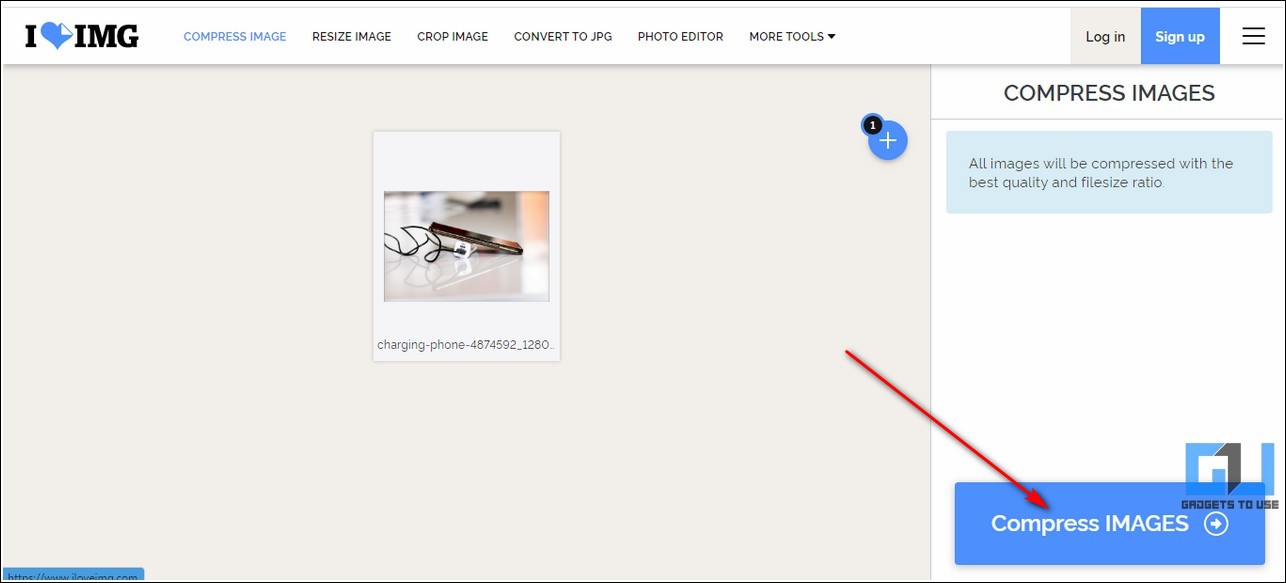Image size plays a vital role on the internet, especially while filling out an important form or optimizing a website. If you’re wondering to reduce your image size without installing any app quickly, then we have just the solution you need. In this read, we have covered three instant methods to reduce image size online for free.
Also, Read | 5 Ways to Increase Image Resolution and Size without Losing Quality
Top 3 Instant Ways to Reduce Image Size Online for Free
Use the Image Compressor Tool to Reduce Image Size Quickly
The Image Compressor online tool is an excellent utility tool that offers to reduce the file size of your image through its compression algorithms for free. It supports different image formats such as JPEG, GIF, PNG, etc., and also offers bulk compression of up to 20 images at once. Follow these simple steps to use this tool for reducing your image size.
1. Open a new tab in your web browser and access the Image Compressor website.
2. Next, click on the Upload Files button to upload your desired image or multiple images at once to reduce their file size.
3. Wait for a few seconds to let the online tool apply the compression algorithm on the uploaded image. After a few seconds, you can view the size reduction on the uploaded image in terms of percentage.
4. If you wish to reduce the image size significantly, you can adjust the quality slider to decrease it. Do note that excessive reduction will lead to loss of image quality. Once reduced, you can compare the visual appearance of the original and the processed image.
5. To download the processed image, tap on the Download button placed over it. You can also download multiple processed images by clicking on the Download All button.
Try the Resize Pixel Online Tool to Shrink Image Size
Another effective tool to easily reduce your image size goes by the name of Resize Pixel, which offers automatic image compression for your desired images. Using this tool, you can compress your image size up to 70% without any visual loss of quality. Follow these steps to achieve the same.
1. Open the ResizePixel website in a new tab and click on the Upload Image button to choose your desired image for reducing its size.
2. Next, click on the Compress tab in the left sidebar and choose the image compression method. You can also set the compression type to auto to reduce image size automatically without losing its quality.
3. Further, click on the Go to Download button to preview the processed image.
4. Click on the Download Image button to download the reduced image to your system.
Make Use of Image Editor & Tools Extension
Another nifty method to reduce the size of your desired images easily is with the help of Chrome extensions. One such extension is popularly known as the Image Editor and Tools extension, which you can install to your browser for processing images.
1. Open a new tab in your web browser and install the Image Editor and Tools extension in your web browser (Google Chrome / Brave).
2. Next, click on the installed extension and press the Compress Image option to choose your desired image for compression.
3. Further, click on the Select Images option and browse your files to choose your preferred image.
4. After uploading the image, click on the Compress Images button to reduce the image size online.
5. Wait for a few seconds to let the online tool compress your chosen image and click on the Download compressed images button to save the processed image.
6. That’s it. You’ve successfully reduced the file size of your desired image using this Chrome extension.
Bonus Tip: Quickly Resize Images in Windows 10 and 11
Now that you’ve successfully learned to reduce image size for free using the online tools, you should also try to resize images with the help of Windows 10 and 11. Follow this quick guide to resize images for free in Windows 10 and 11.
Wrapping Up: Shrink Down that Image Size
So, that’s a wrap for the top 3 ways to reduce image file size instantly online for free. If this quick read has helped you to shrink down the size of your desired image successfully, then hit the Like button and share this among your loved ones to save their precious time spent processing their images. Subscribe to GadgetsToUse for more useful tips and tricks.
Related | 3 Ways to Find Fonts from Image or on Website Page
You can also follow us for instant tech news at Google News or for tips and tricks, smartphones & gadgets reviews, join GadgetsToUse Telegram Group or for the latest review videos subscribe GadgetsToUse Youtube Channel.