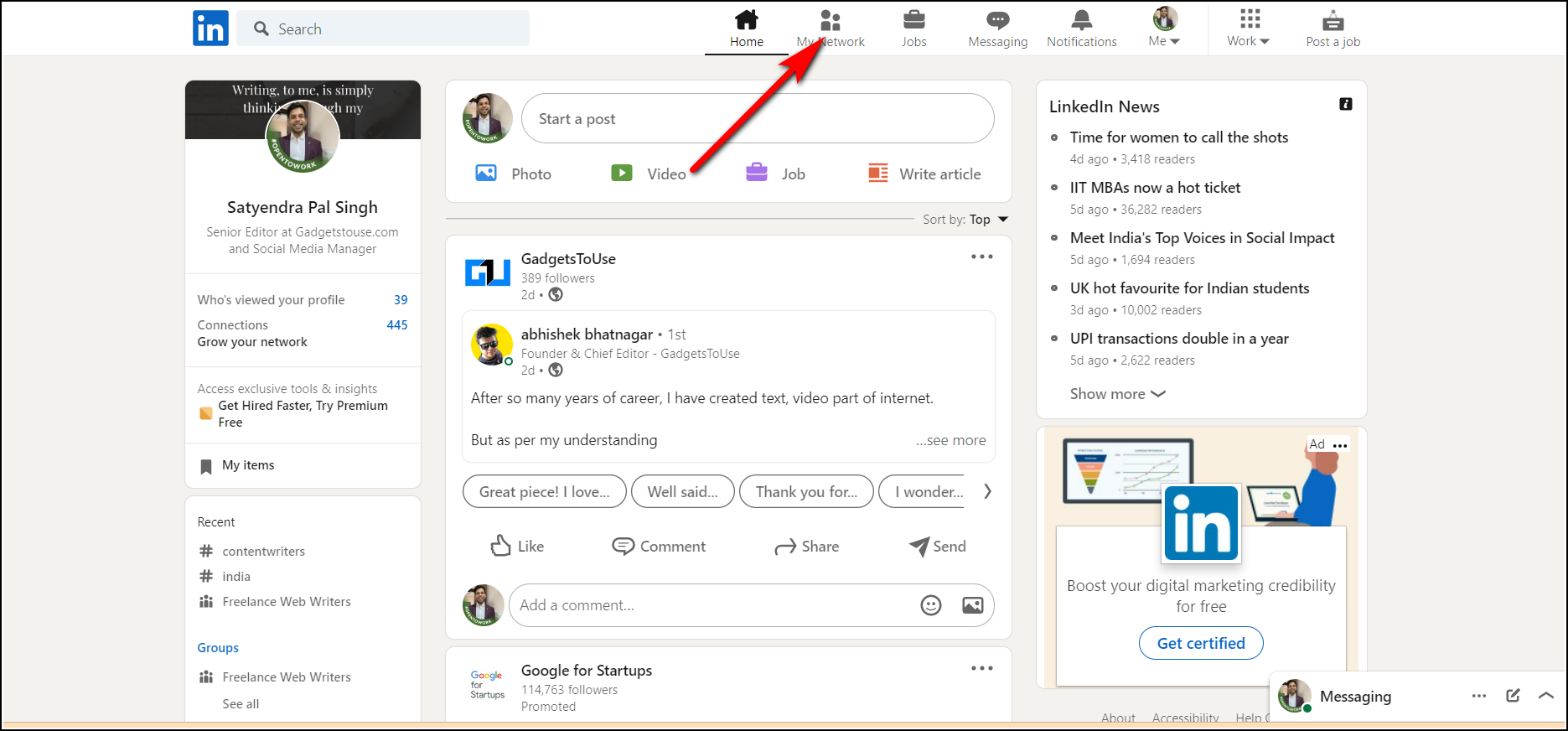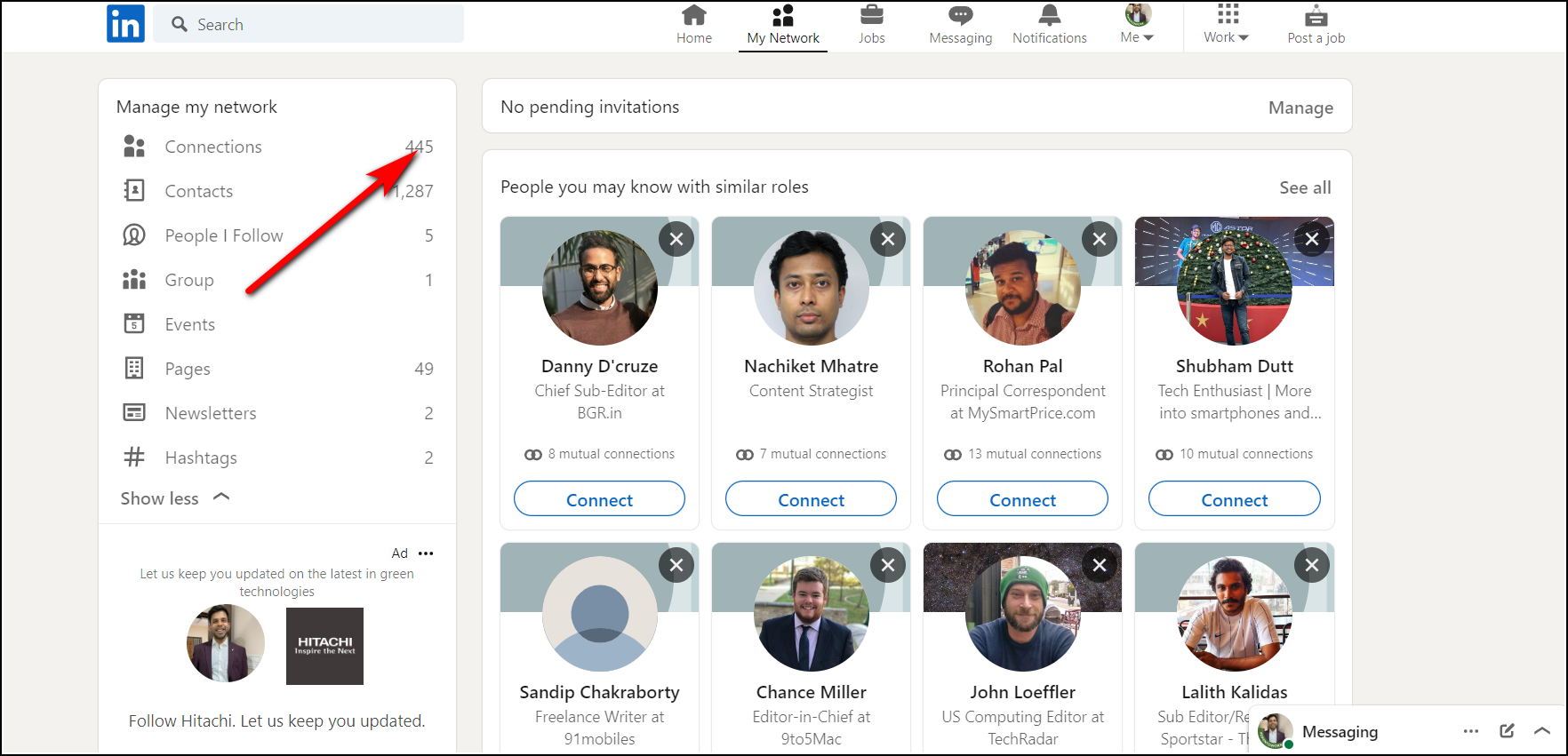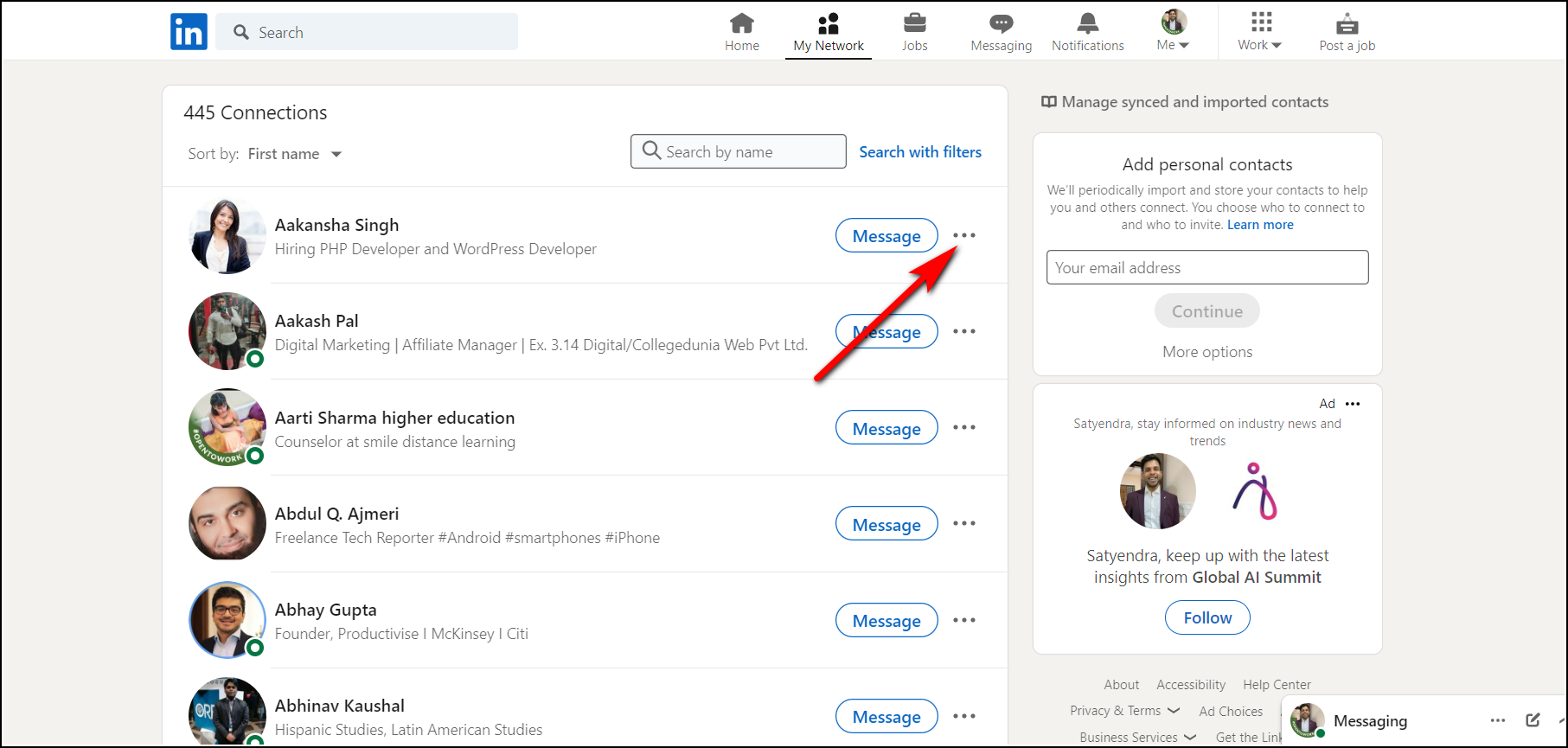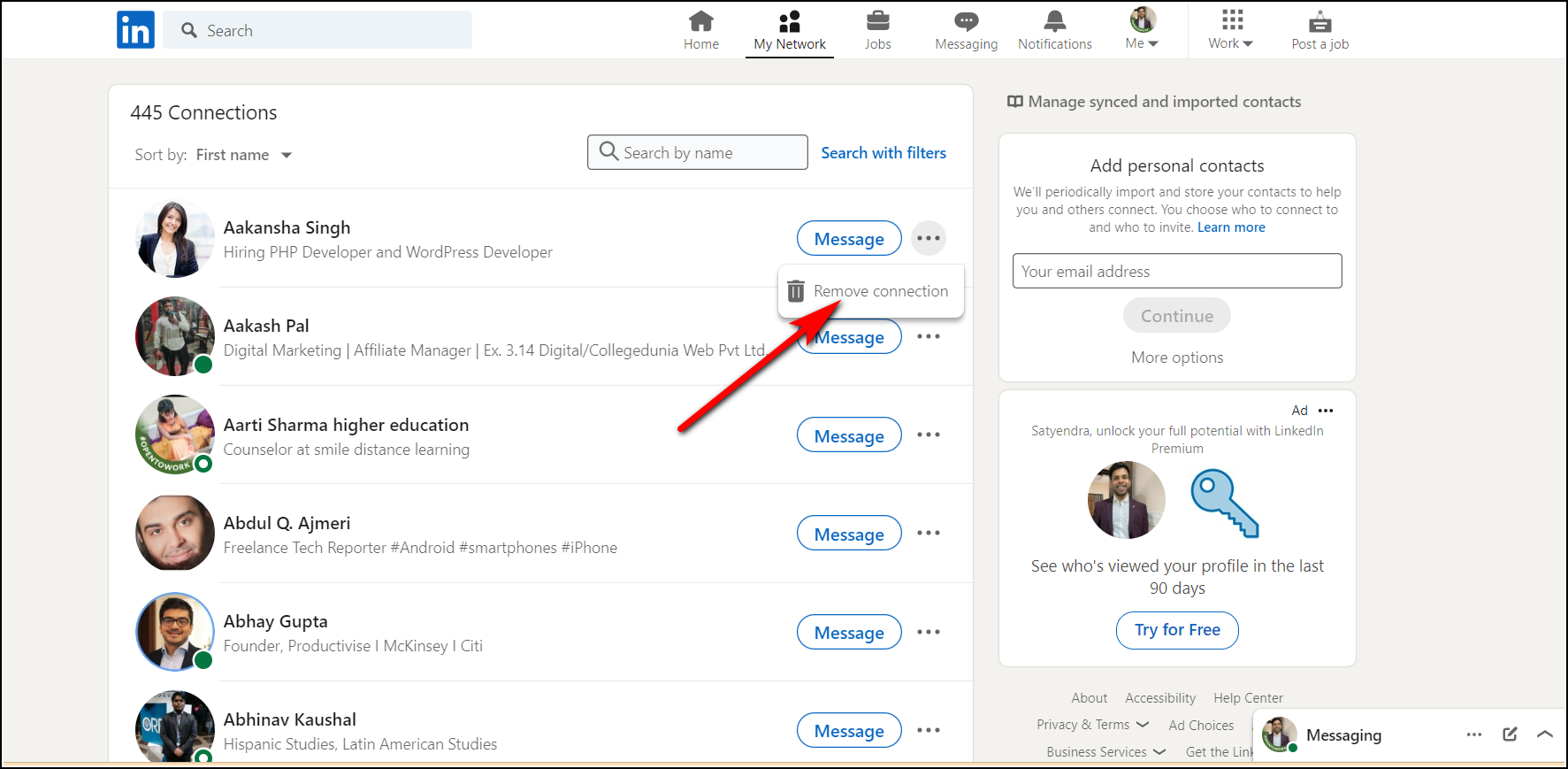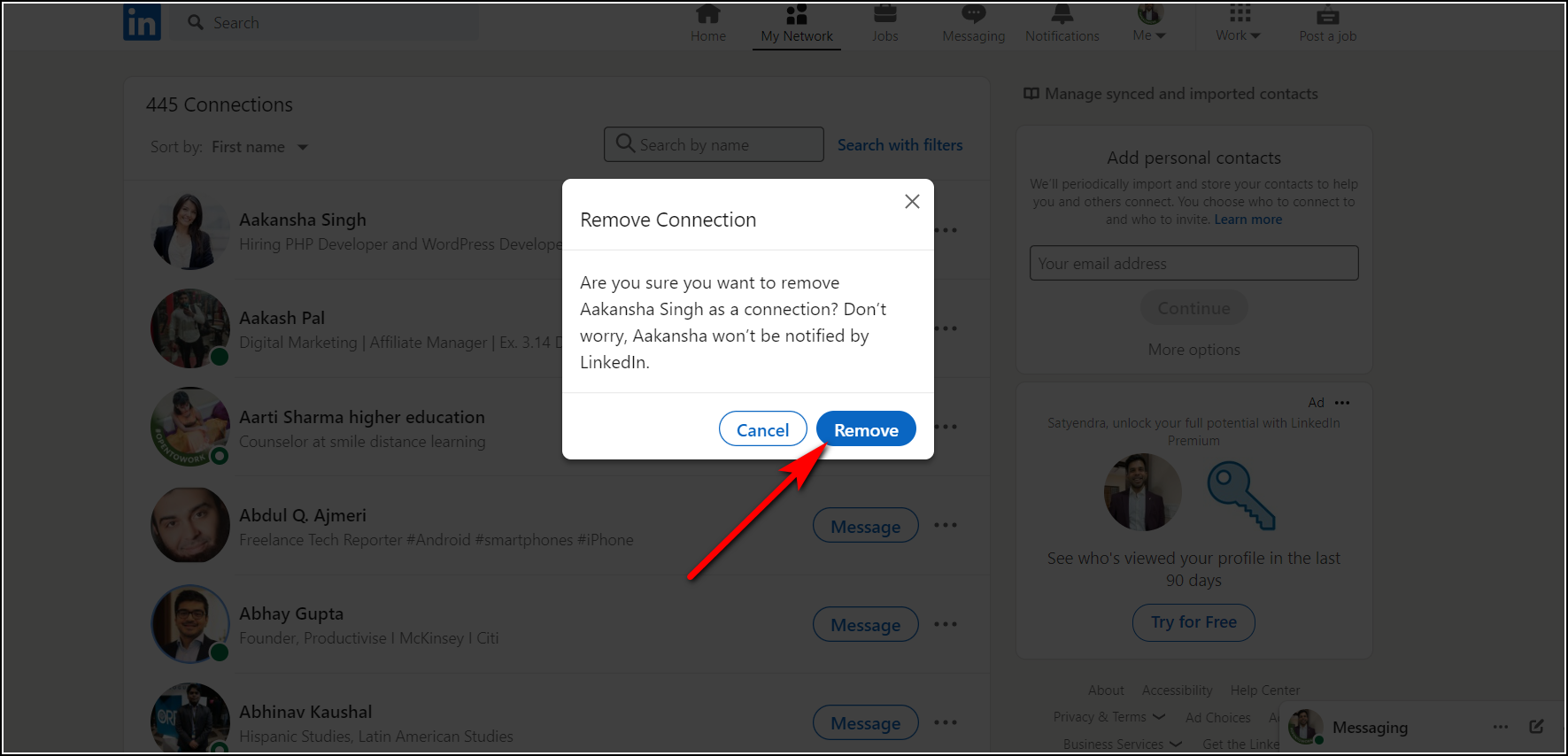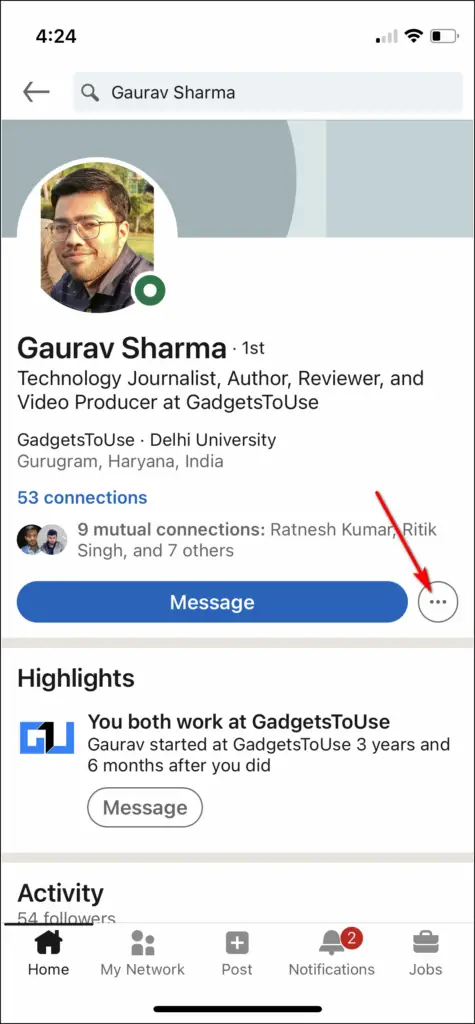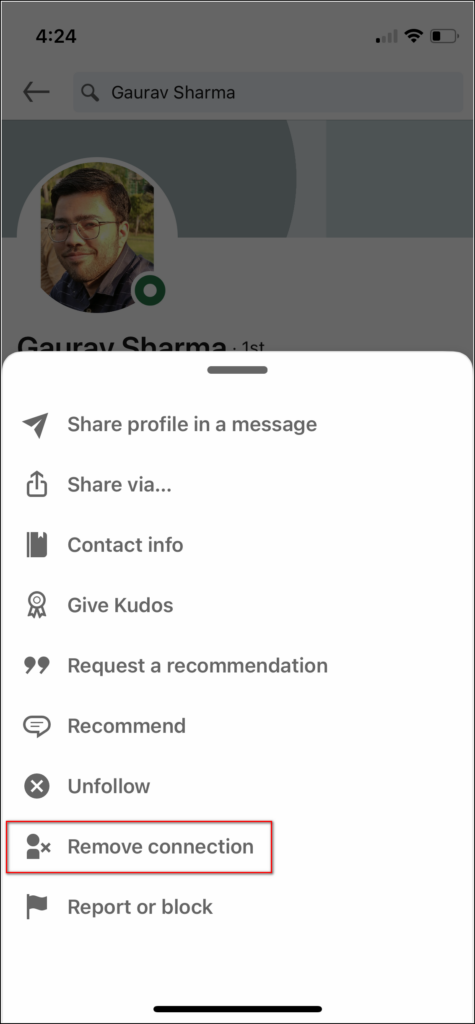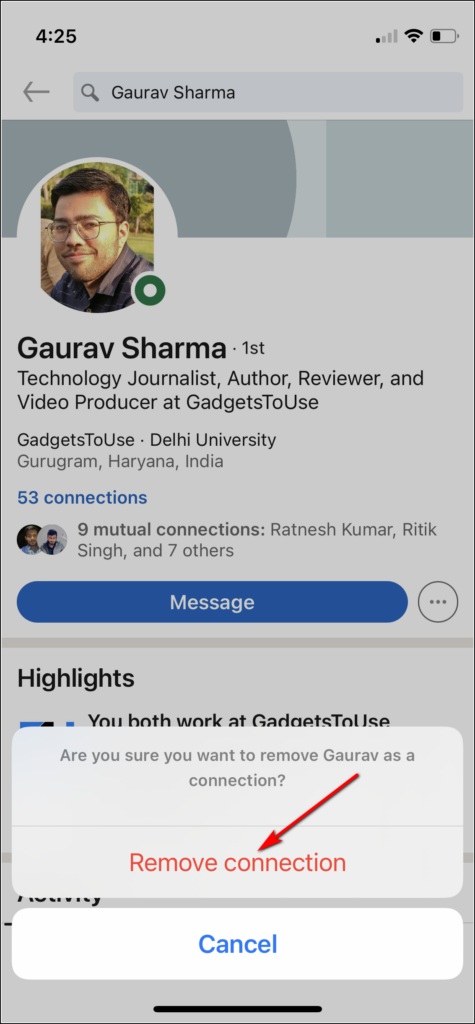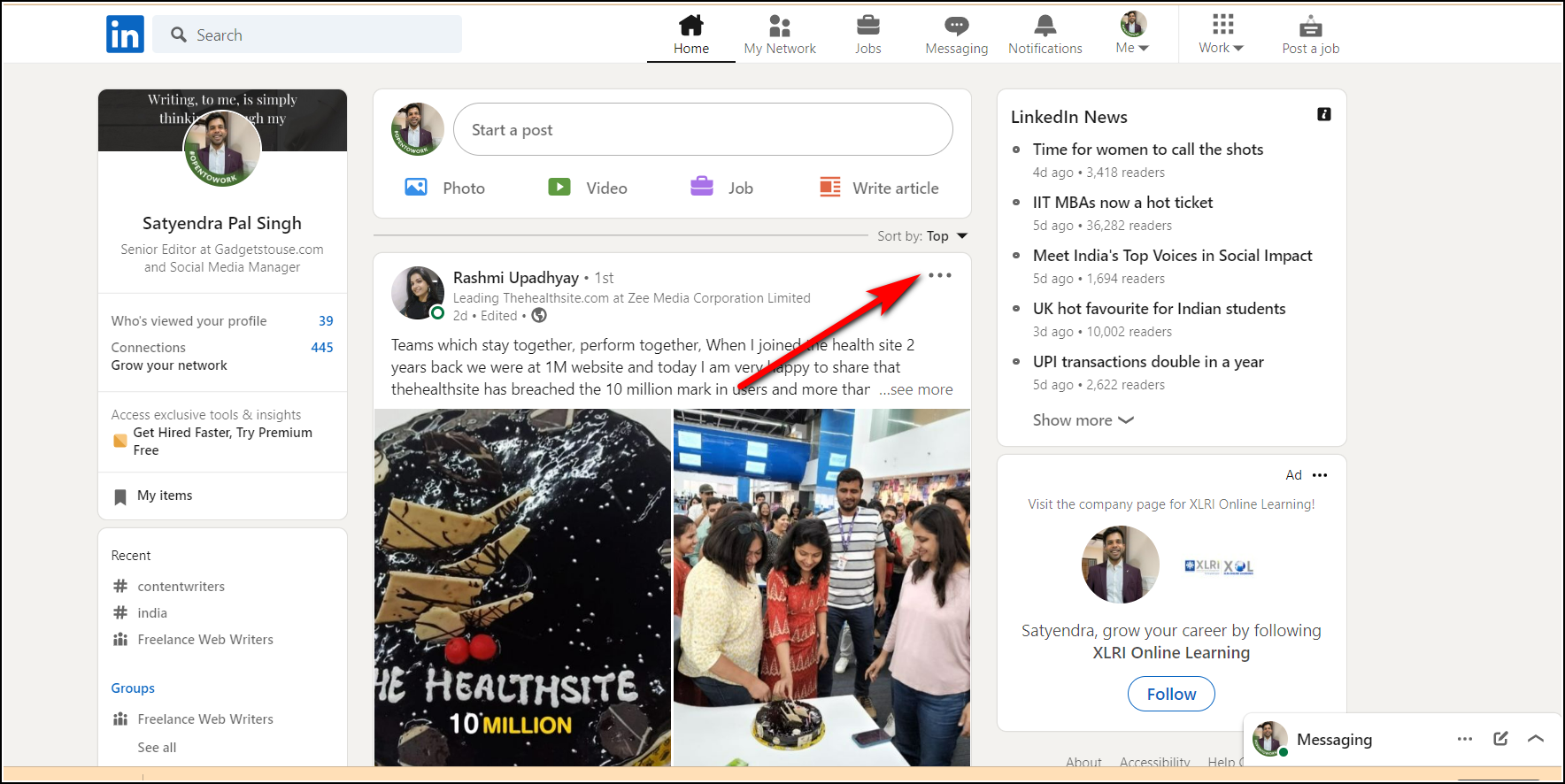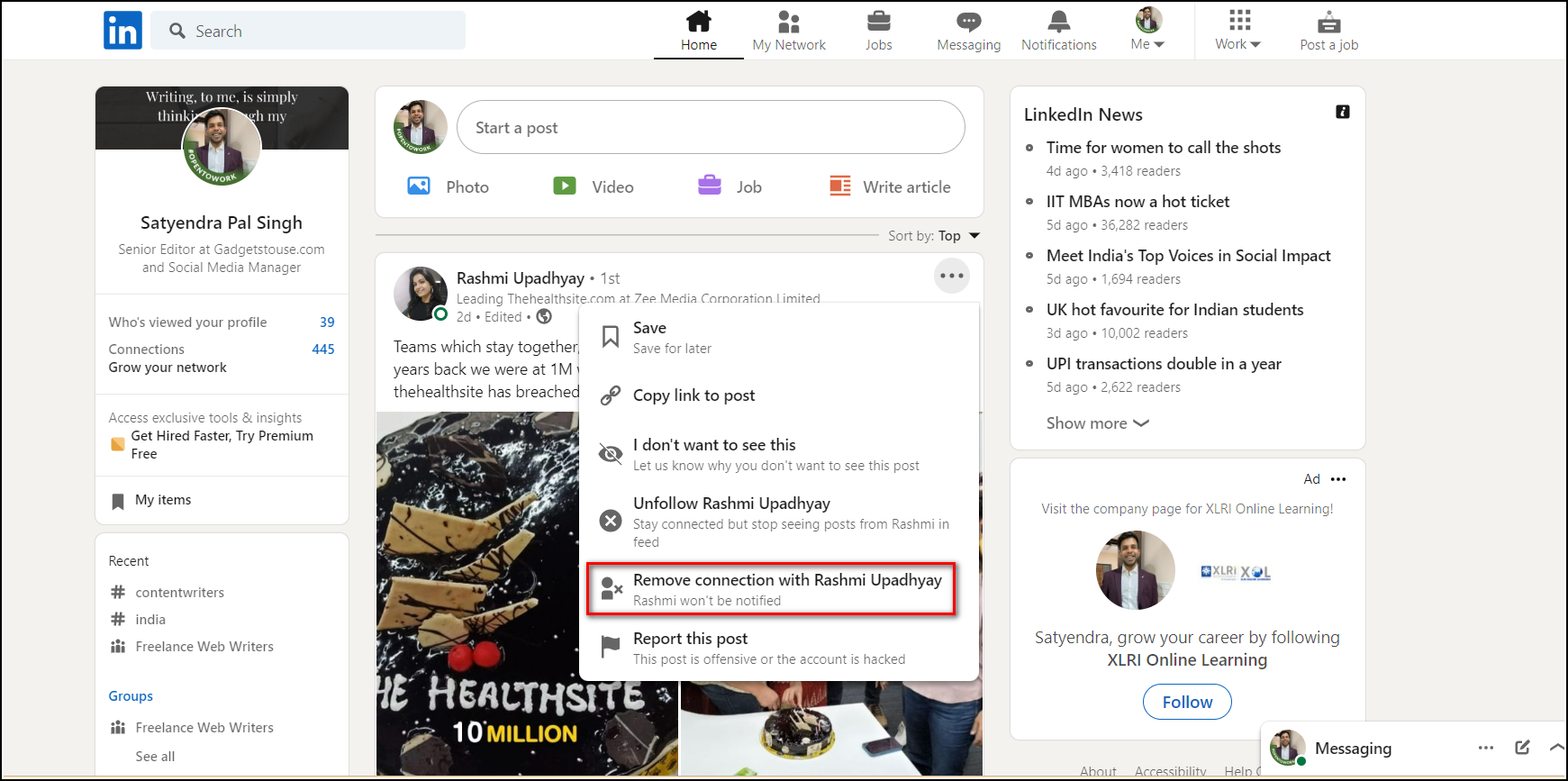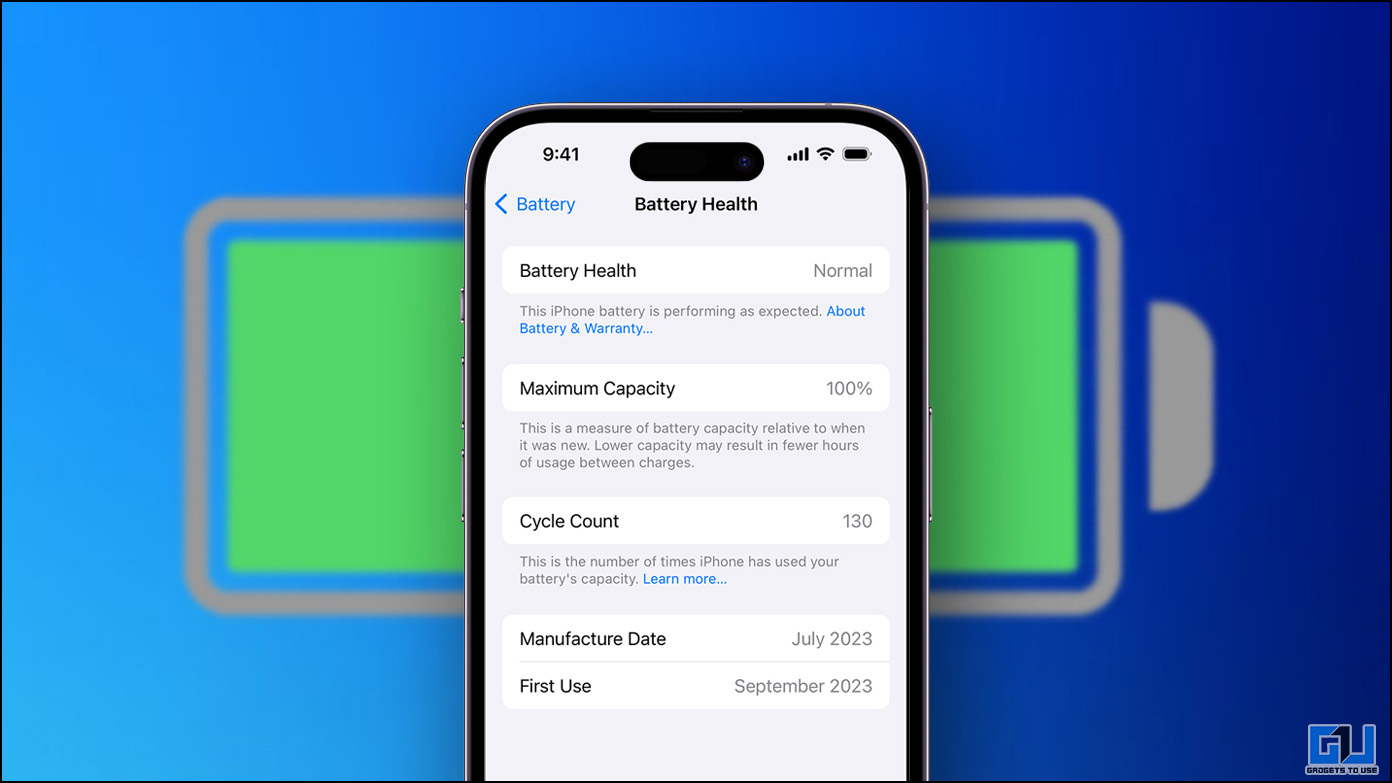LinkedIn is a great platform for working professionals to build their networks. However, sometimes you add some people to your network that are either not from your field or are just fake profiles. Having a strong but relevant network is always good on LinkedIn, but what if your connections are filled with useless profiles. In such cases, you should clean up your LinkedIn profile immediately. Here we are telling three easy ways to remove a connection from a LinkedIn profile.
Ways to Remove Connection from LinkedIn
There are more than one ways to remove connections from LinkedIn and you can use either the app on your phone or go to the LinkedIn website to do the same. Read on to know the steps.
Remove Someone From Connections
1. Open the LinkedIn website and click on “My Network”.
2. Now, click on “Connections” from the left side menu.
3. Once the list of your connections appears, find the connection that you want to remove.
4. Click on the three dots next to the connection name.
5. Now, click on “Remove Connection”.
6. Lastly, click on “Remove” to confirm and that’s all.
Remove Connections By Going to Their Profile
There is another way to remove someone from your LinkedIn network. Just go to their profile and remove them from there. Follow the steps mentioned below:
1. Open LinkedIn and find that profile that you want to remove by searching from the top.
2. Now, on their profile page, click on three dots next to the Message option.
3. From the menu that appears, select “Remove connection”.
4. Again, on the confirmation pop-up, select “Remove connection”.
That’s it. You can also block them from the same menu if you want to.
These steps are followed on the LinkedIn app and these are similar on the web too.
Remove a Connection Directly From Home Page
You can also remove someone directly from the home screen without going to their profile. Here’s how:
1 Open LinkedIn and find the connection’s posts on your home page. This can be either his/her/their own post or something they shared.
2. Now click on the three dots next to their name above the post.
3. From the menu that appears, select “Remove connection with (name of the connection)”.
Confirm on the pop-up and that’s all.
FAQs
Q. When I remove someone from LinkedIn, do they know?
When you remove someone from your LinkedIn network, they won’t get a notification about the same. So, relax! Yes, they won’t find out that you have removed them from your network.
Q. Can people still see my LinkedIn profile, after UI have removed them as a connection?
Yes, they will still be able to see your LinkedIn profile and so do you. However, if you don’t want any further interaction or fear that it was a fake profile, you can just go ahead and block them.
Q. Do I need to unfollow the connections also after removing them?
Once you remove connections from LinkedIn, they also automatically get unfollowed from your profile.
This was all about removing someone from LinkedIn connections. For more such tips and tricks, stay tuned with us by following us on social media!
You can also follow us for instant tech news at Google News or for tips and tricks, smartphones & gadgets reviews, join GadgetsToUse Telegram Group or for the latest review videos subscribe GadgetsToUse YouTube Channel.