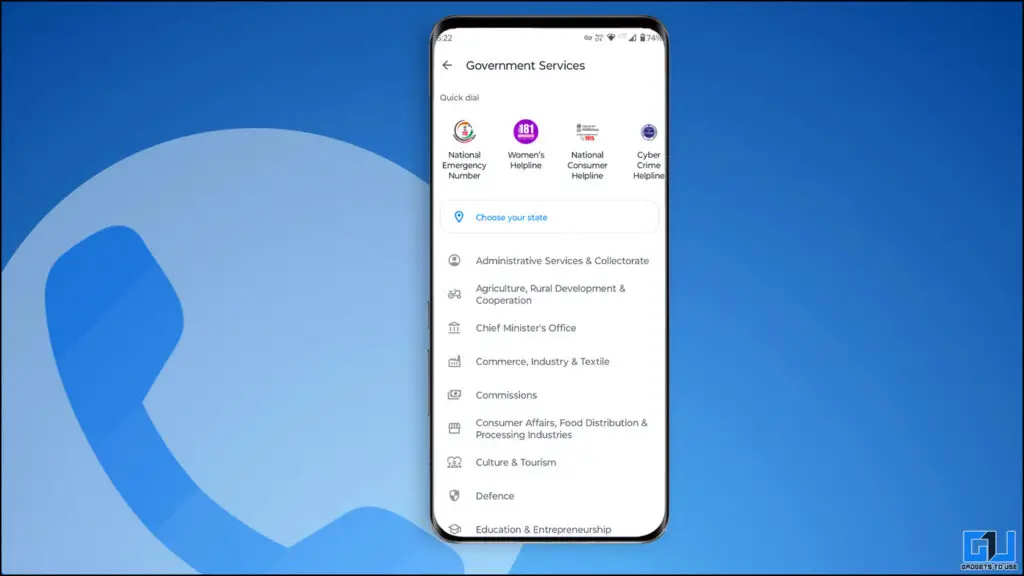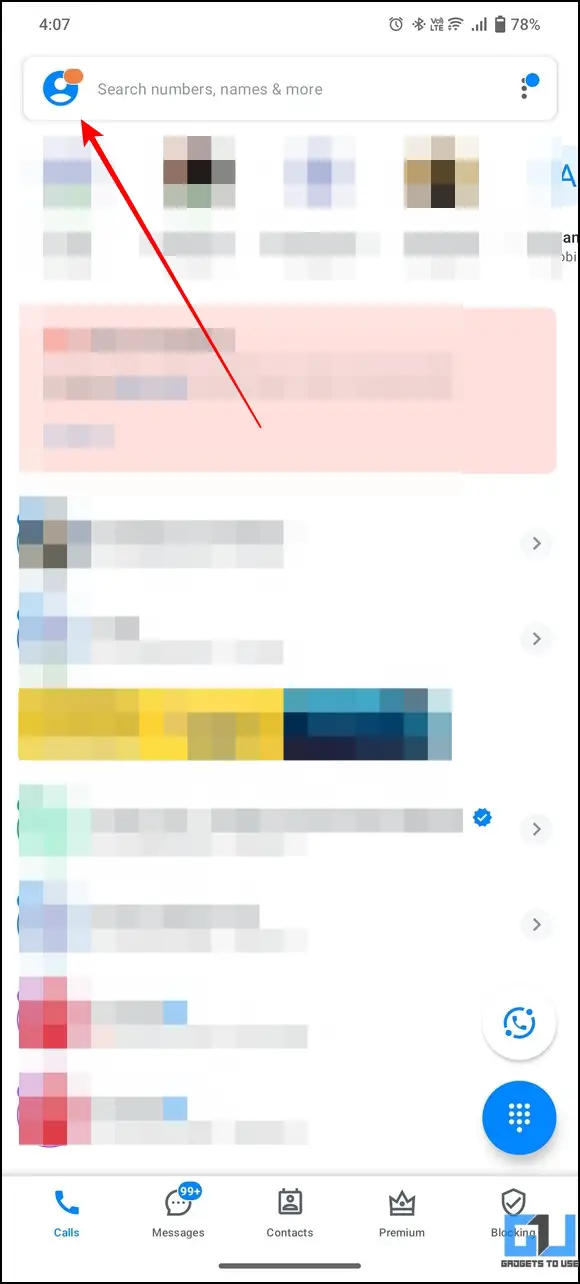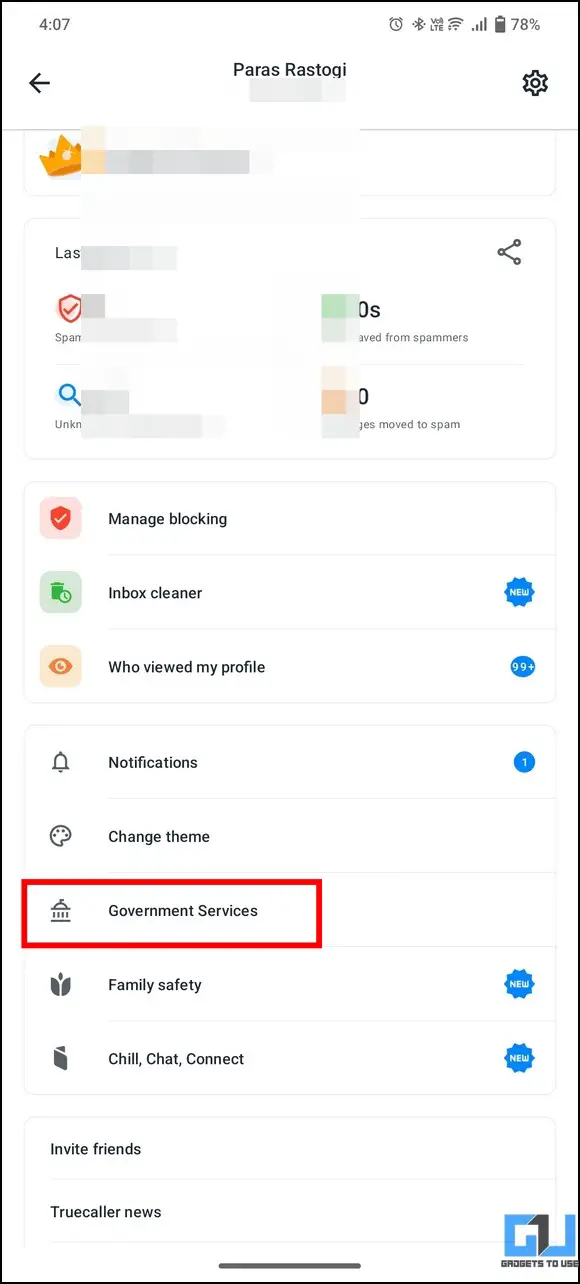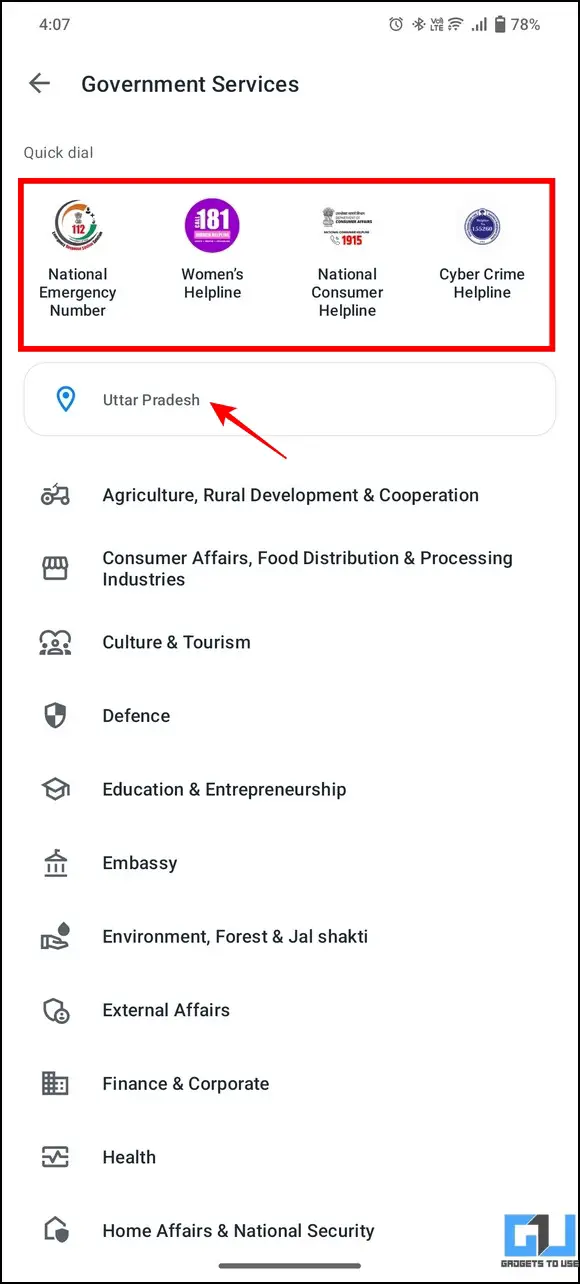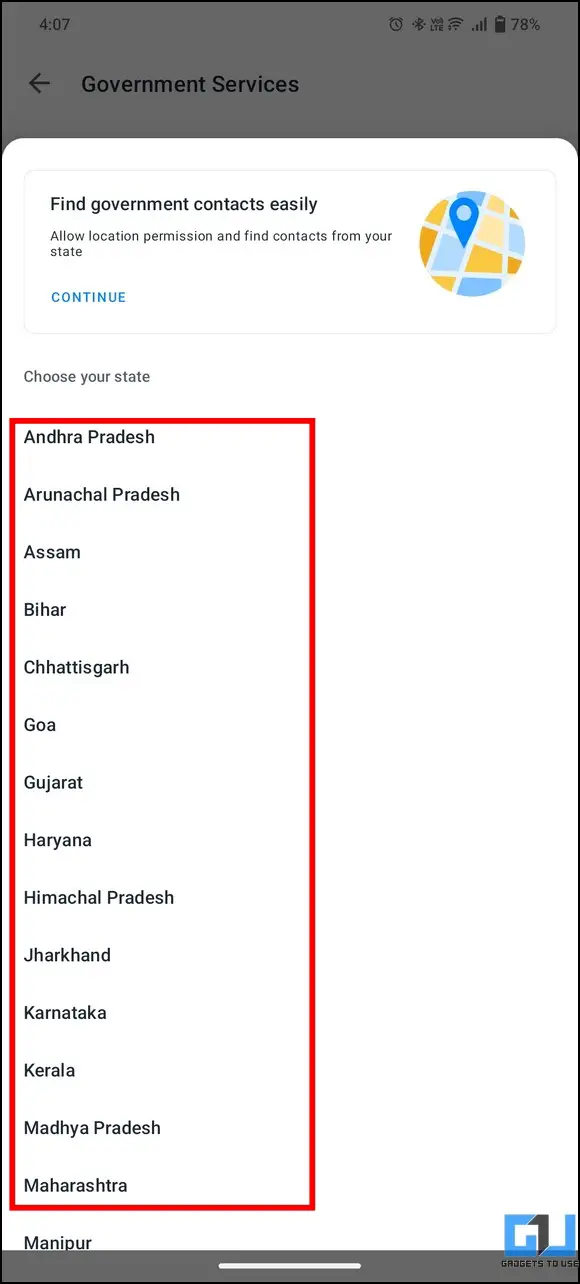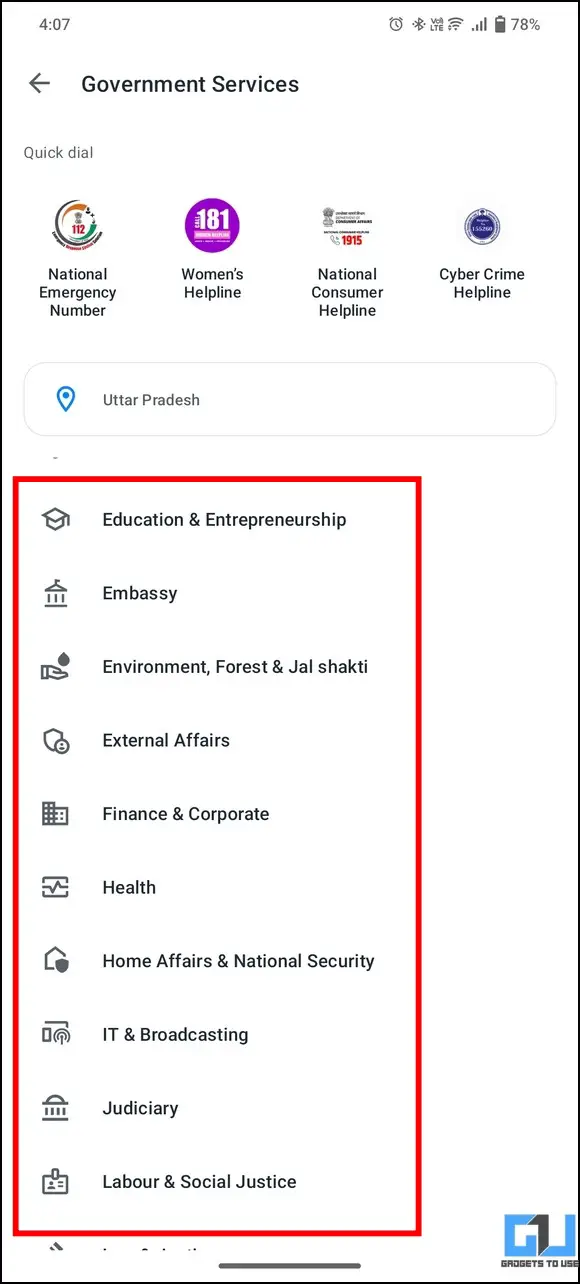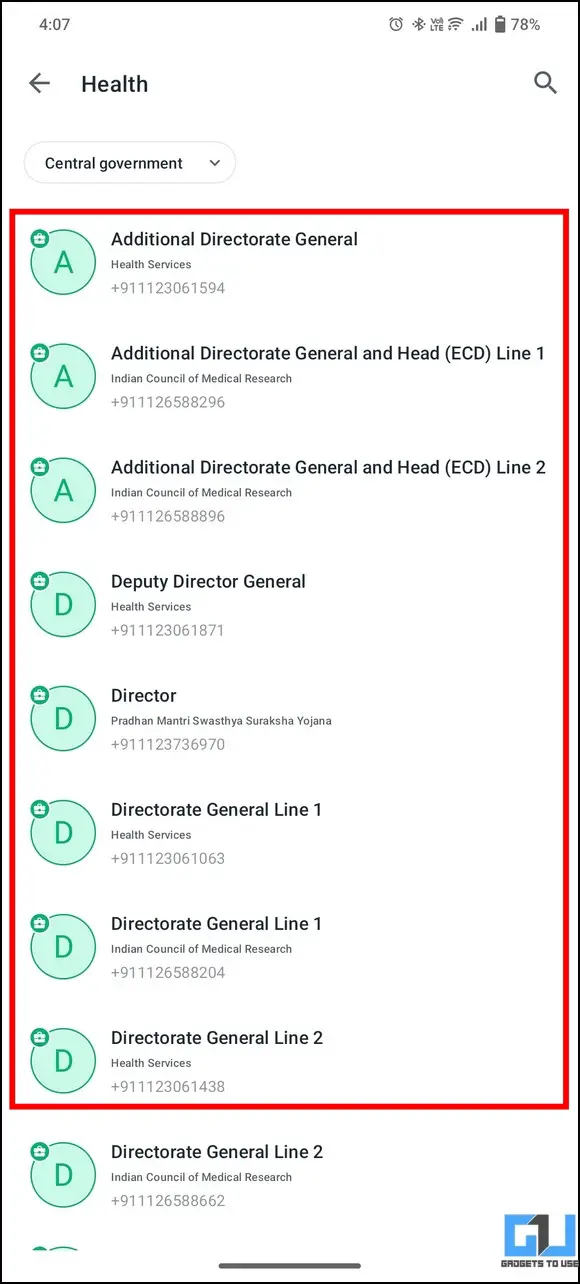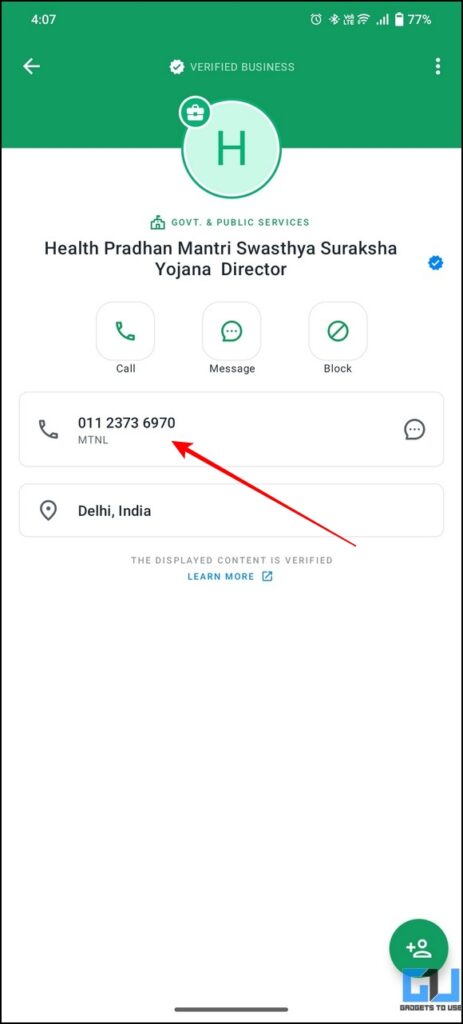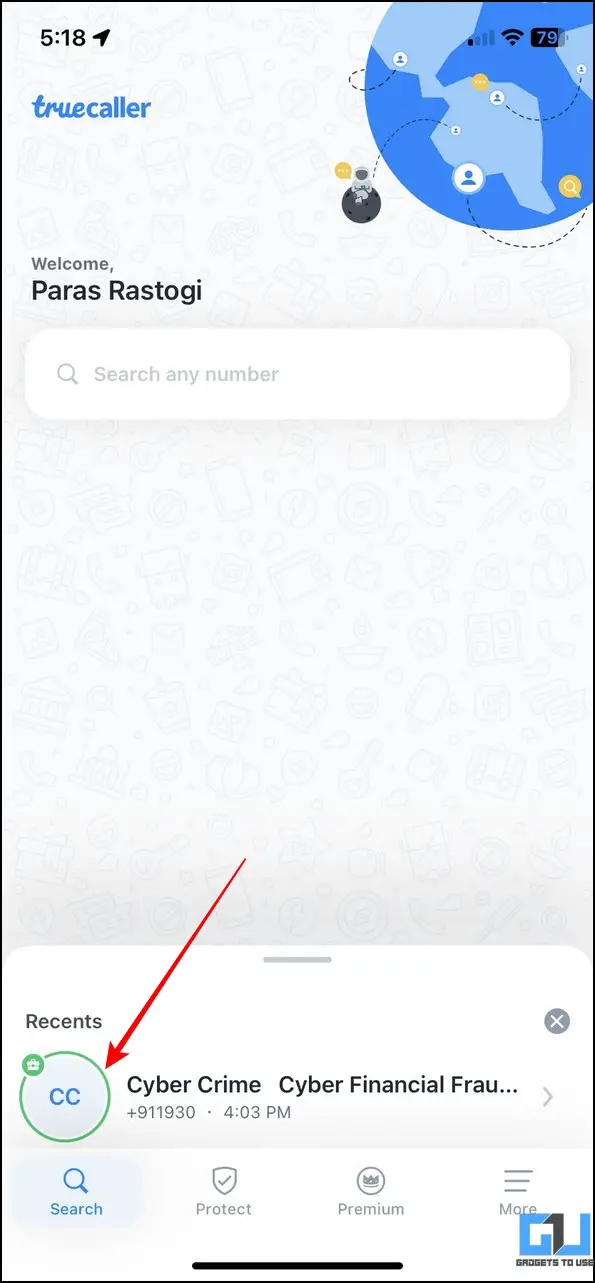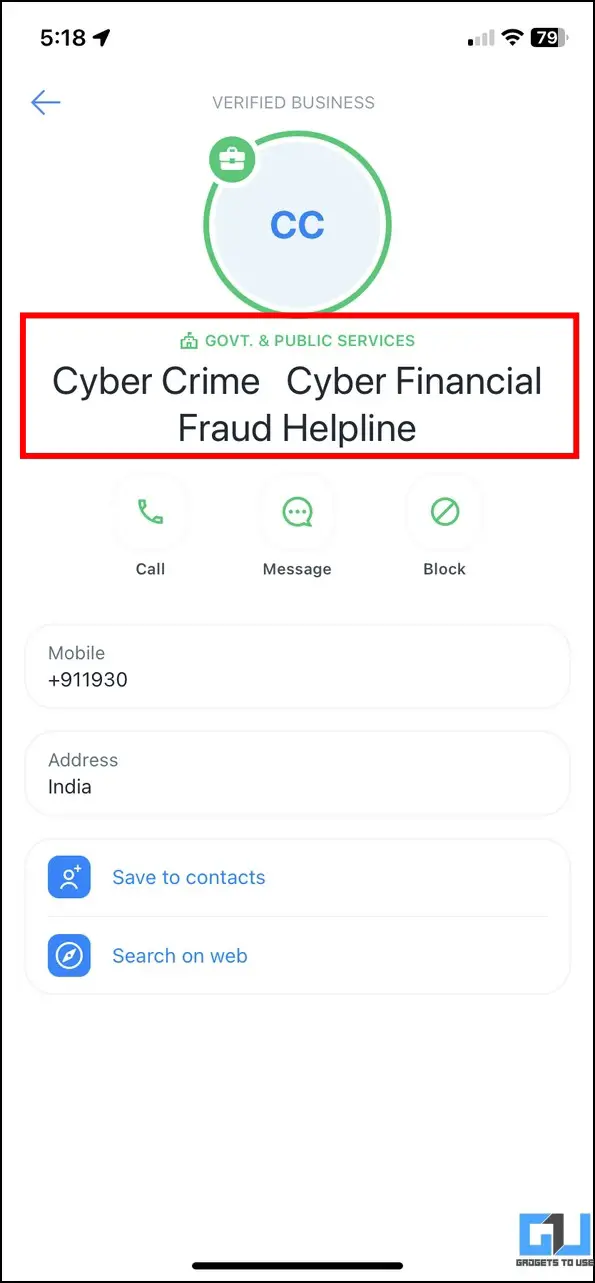As part of its efforts to strengthen trust between citizens and the government and to protect them from ongoing scams and frauds, Truecaller has recently added the government services directory to its app. In this guide, we will look at the usefulness of this feature with steps to access it on your smartphone. Additionally, you can learn to fix Caller ID Disabled Notification on Truecaller.
What is Government Services Directory in Truecaller?
Nowadays, It is common to hear fraud reports where scammers impersonate government agencies to defraud their victims. To combat the same and help netizens identify the official contact details of various governmental agencies, Truecaller has introduced its in-app’s Government services directory feature.
This directory includes access to helplines, law enforcement agencies, embassies, educational institutions, and other key departments of about 23 states with union territories. Consequently, Truecaller users will see a green background with a blue tick to indicate that the number is verified, protecting users from impersonation fraud. In addition, the company is targeting to add other helpful government numbers at district and municipal levels in the near future.
Steps to Access Government Services Directory in Truecaller
Now, that we have learned what are Government Services Directory is in Truecaller. Let’s have a look at the steps to access them from the app.
1. Open the Truecaller app on your phone and tap on the profile icon in the top-left corner.
2. Next, tap on the Government Services option to view details.
3. You can now view various government service categories to find your desired contact information, along with popular quick dial toggles at the top.
4. Tap on the Your Location bar above the categories section to view verified government contact details in your state.
5. Finally, tap on your desired government service to view details of various verified profiles linked to it.
6. You can save the contact or place a call directly by tapping the listed contact number.
Note: Unlike Android, you can’t manually access the government services tab on iOS. However, incoming calls from verified government agencies will be displayed with a green background and a verified blue tick.
FAQs
Q: How to enable Government Service Directory in the Truecaller app?
A: Tap your profile icon inside the Truecaller app to open the Government Service directory.
Q: I Can’t find the Government Service option in the Truecaller iOS App.
A: Unlike Android, we couldn’t find a direct option to access the Government service option in the Trucaller iOS app. However, verified Government profiles shall appear with green text when searched.
Q: How to enable Government Service Directory in the Truecaller on iPhone?
A: Unlike Android, we couldn’t find a direct option to access the Government service option in the Trucaller iOS app. However, verified Government profiles shall appear with green text when searched.
Q: My Truecaller app doesn’t have the government service directory option. How do I fix it?
A: Update the app from Google Play Store or Apple App store to experience the new feature.
Q: How to check the authenticity of an incoming call from a Government agency with Truecaller?
A: If an incoming call has a green background with a verified blue tick next to its name on the Truecaller call screen, it is an authentic call. Else, it’s most likely a fraud. In iOS, official government numbers will be displayed with green text indicating that Truecaller verifies them.
Wrapping Up
This article explained the features and steps to access government services inside the Truecaller app. If you find it helpful, share it with your friends and check out the below links for more interesting Truecaller troubleshooters.
You might be interested in the following:
- 3 Ways to Permanently Delete your Number and Data from Truecaller
- 6 Ways to Check if a Customer Care Number Is Real or Fake
- 6 Ways to Make Truecaller More Private
- How to Fix the Wrong Caller ID Name Appearing on the Truecaller App
You can also follow us for instant tech news at Google News or for tips and tricks, smartphones & gadgets reviews, join GadgetsToUse Telegram Group, or for the latest review videos subscribe GadgetsToUse Youtube Channel.