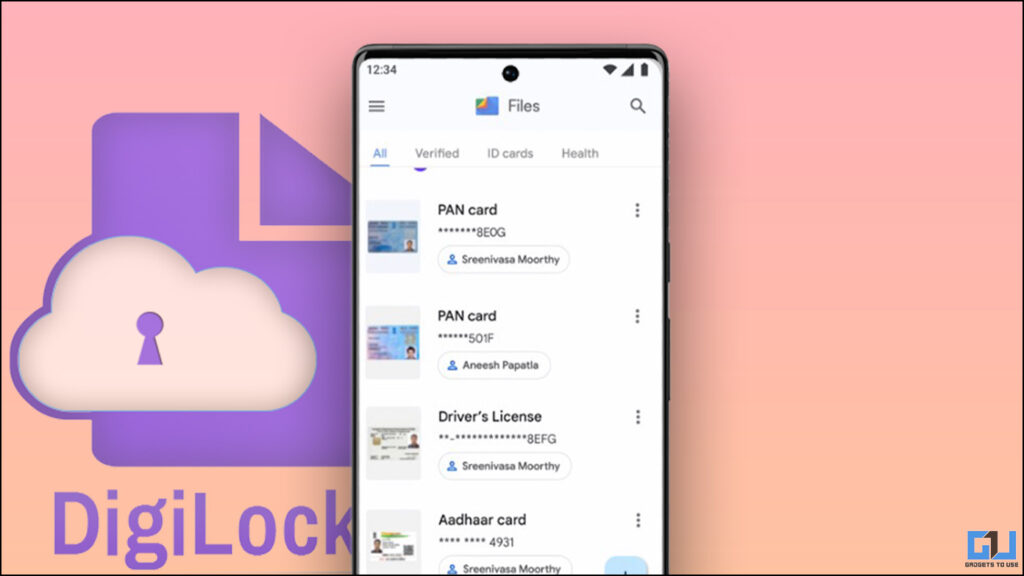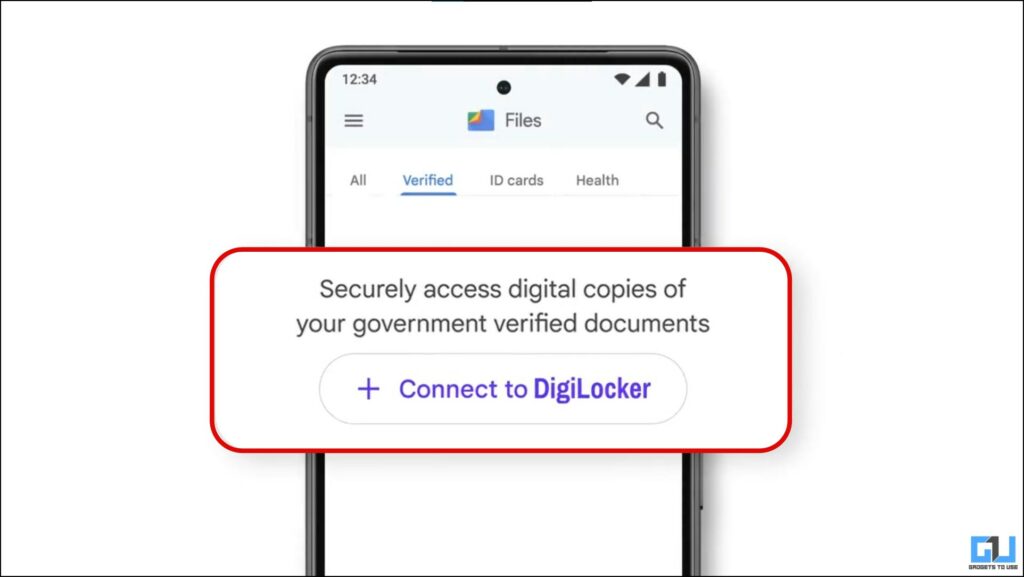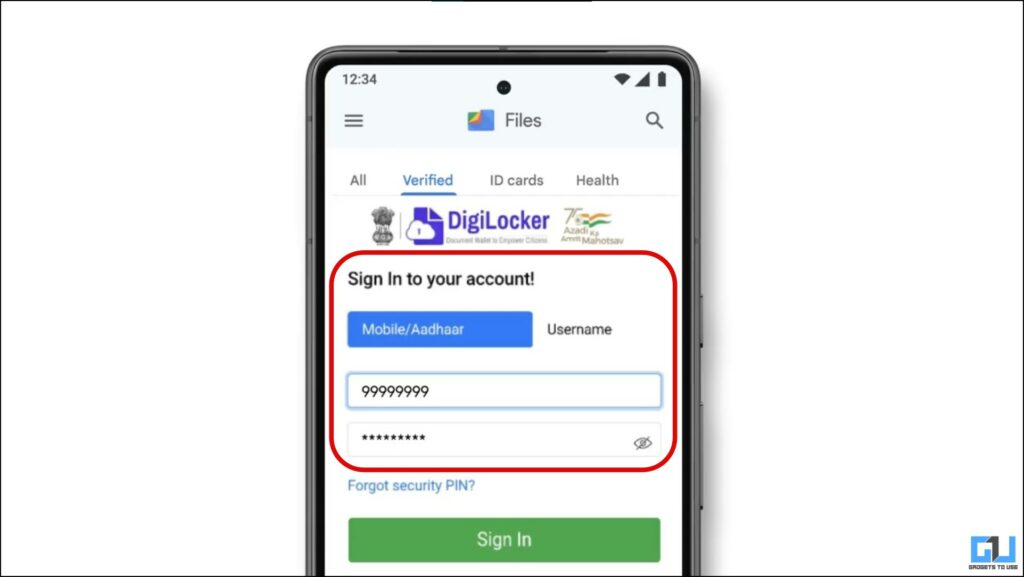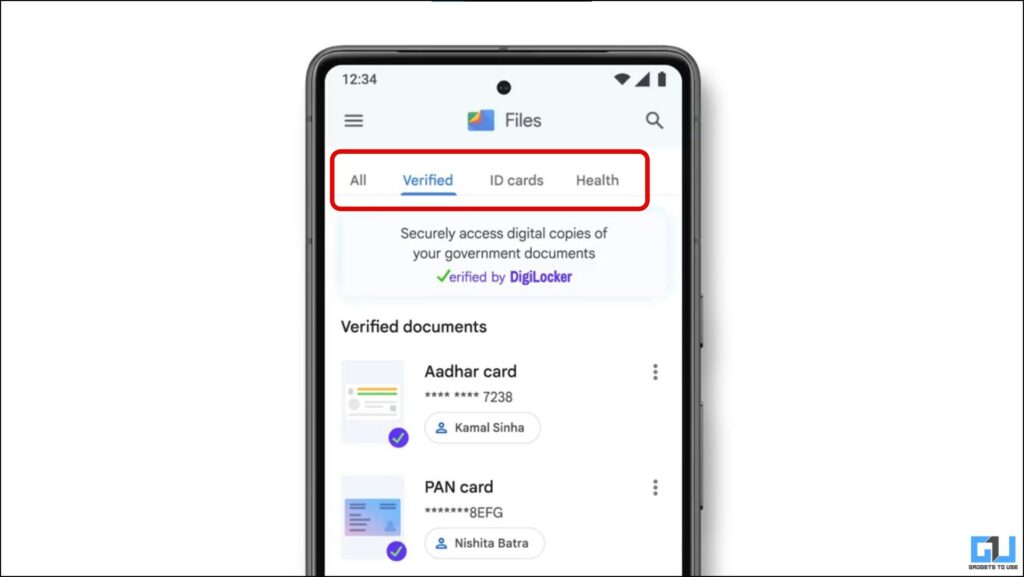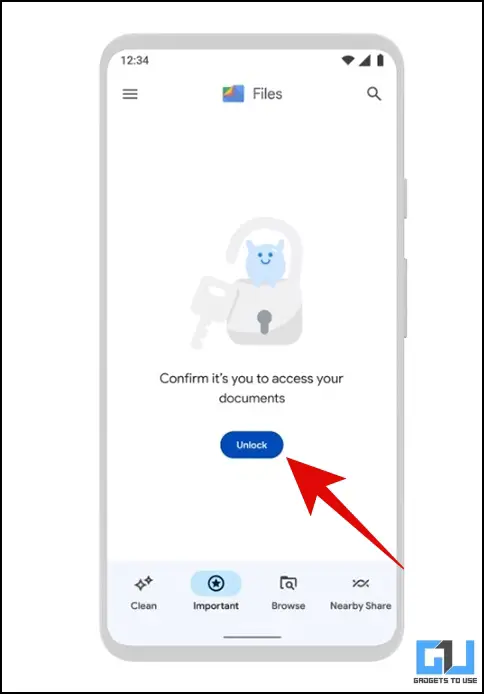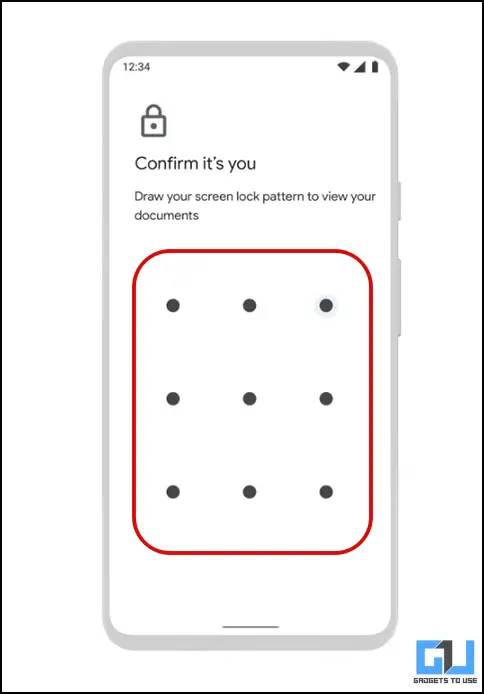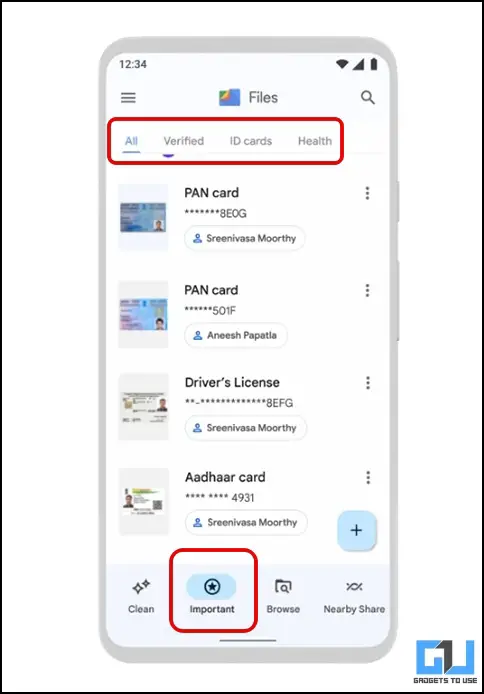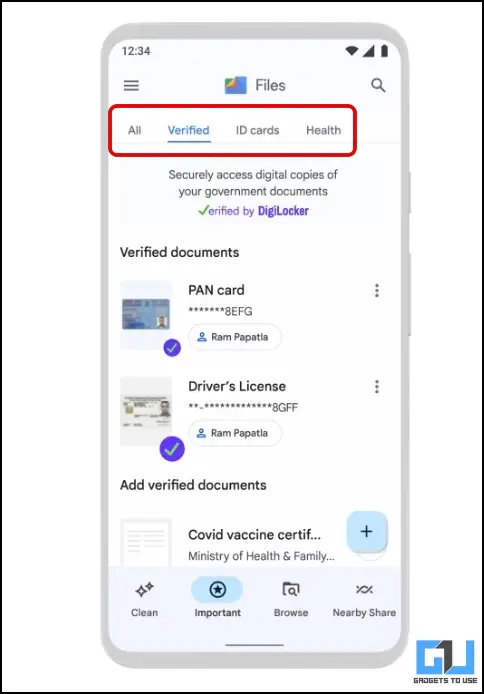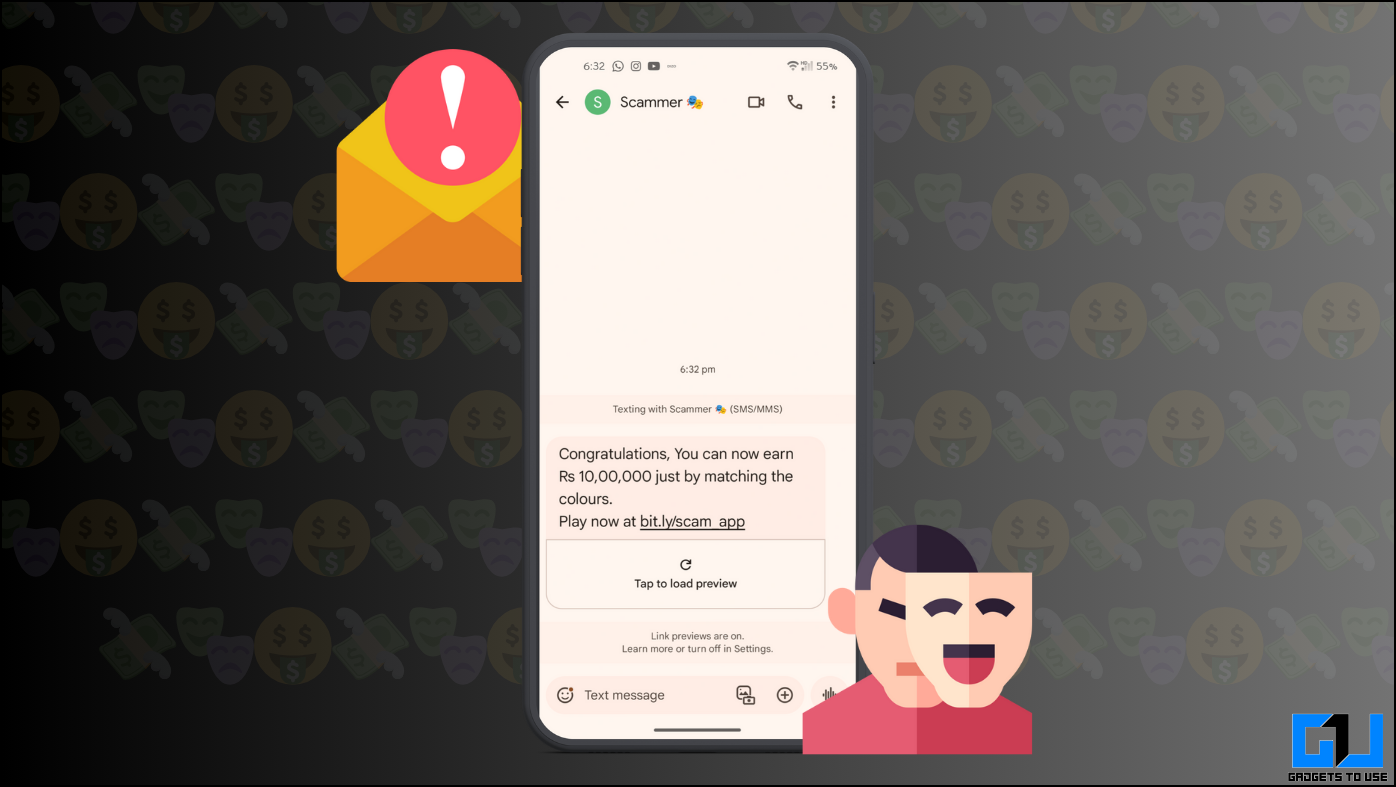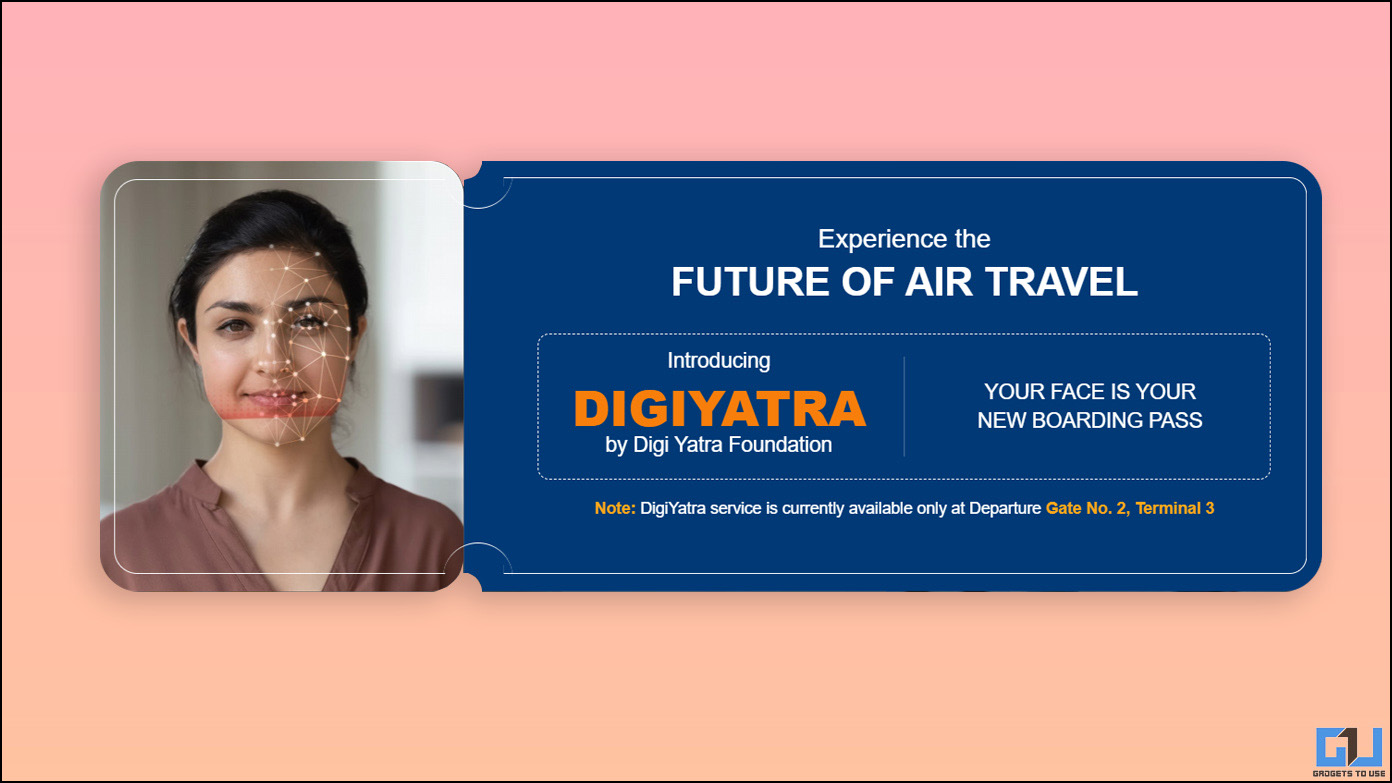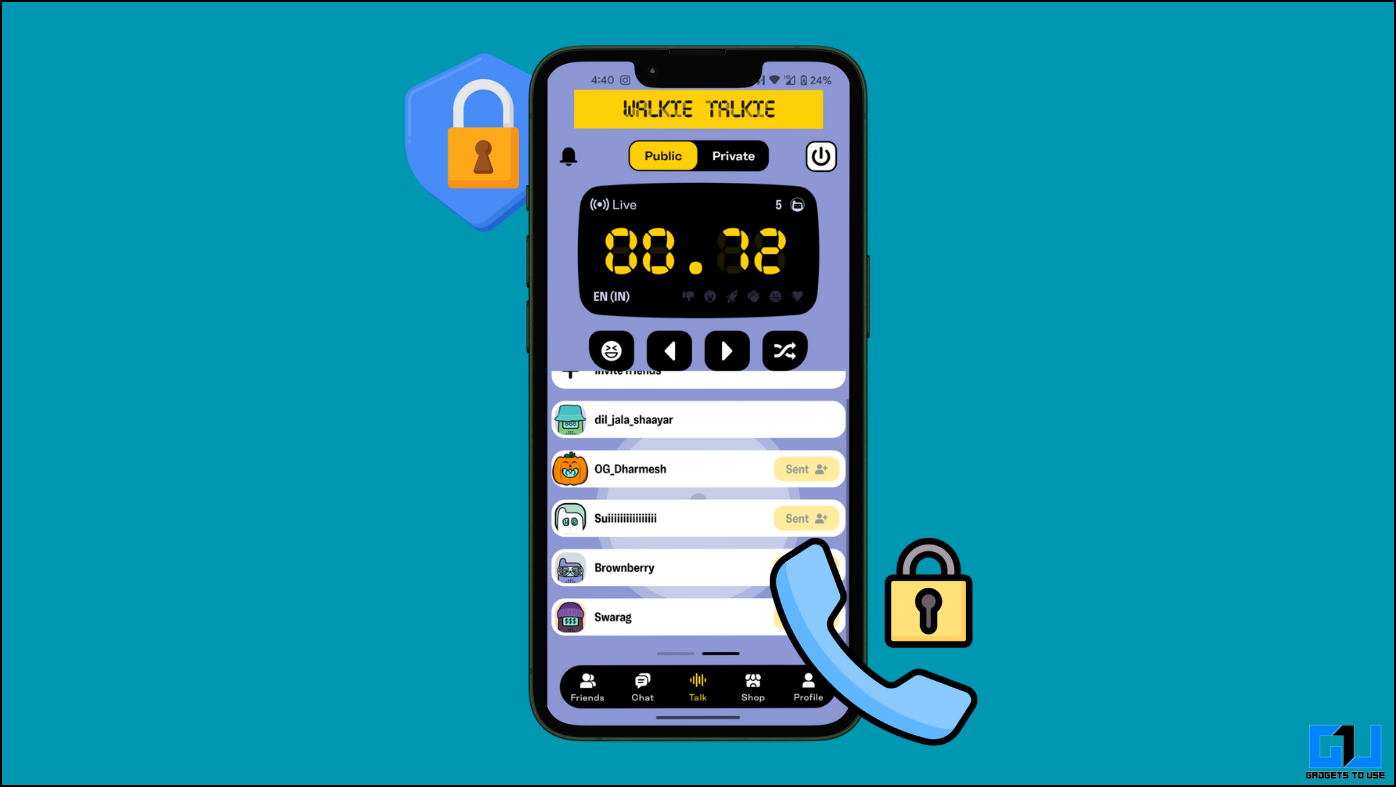At the Google For India 2022 event this year, Google India announced some cool new features coming to Indian users, like searching medicines in a doctor’s prescription or searching inside a YouTube video, with the help of ML and AI. Another important feature announced is the DigiLocker Integration in the Google Files app, making it easy to access important files and documents on the go. In this explainer, we will help you connect your DigiLocker account to the Google Files app.
What is Digilocker and Files by Google integration?
At the Google for India 2022 event, Google partnered with the National eGovernance Division (NeGD) for DigiLocker integration in the Google Files app on Android. This allows you to access important documents directly from the Files app, such as your Aadhar card, PAN card, driver’s license, and other important documents. This will eliminate the need to store such important documents in the Gallery app and scroll through thousands of photos and videos saved in your gallery. The integration is private and secure and requires a screen lock to access these files.
Steps to connect DigiLocker with the Files app
The Google Files app is installed by default on most Android phones. In order to connect your Digilocker with the Google Files app, follow the simple steps mentioned below. Just make sure you have an account on Digilocker or you need to create it first.
1. Open the Google Files app and switch to the Verified tab.
2. Here, tap on the Connect to Digilocker option.
3. Now you must sign in to your DigiLocker Account or create a new account using your mobile number.
4. Once logged in, you can see your documents uploaded in DigiLocker and categorized as Verified, ID cards, and Health Cards tab.
Steps to Access DigiLocker Documents in Files app
Since the documents stored in Digilocker are sensitive and should be secured, Google has introduced a lock screen as a layer of security under the verified tab in the Files by Google app. In order to view your Digilocker documents, follow the detailed steps given below.
1. Launch the Google Files app, switch to the Verified/Important tab, and tap the Unlock button.
2. Now, you need to enter the Lock screen pattern.
3. Once you verify the lock screen pattern, you can access all your documents stored in Digilocker.
FAQs
Q: What is DigiLocker Integration in Files?
Google has partnered with the National eGovernance Division (NeGD) to give people easy access to authentic digital documents directly from the Files by Google app on Android.
Q: How Do I Connect My DigiLocker to the Google Files App?
With the new update, you can connect your DigiLocker account to your Google Files app; follow the above steps.
Q: When will I get the DigiLocker Integration Update in the Google Files App?
The integration will start rolling out to users on Android phones in India soon. Google has not revealed any timeline for it.
Q: Can I connect DigiLocker with Files on iPhone?
No, since the Google Files app is unavailable on the Apple App Store, and the Apple Files app does not allow us to connect to DigiLocker.
Wrapping Up
In this thread, we guided you through the steps to connect Digilocker with the Google Files app on Android. With this, you can access all your important documents uploaded in Digilocker directly in the Files app. This eliminates the need for a separate Digilocker app on your phone and makes viewing files directly in the Files app simpler. Stay tuned to GadgetsToUse for more articles, guides, and How-tos.
You might be interested in:
- You Can Now Mark Files as Favorites in Files By Google- Here’s How to
- 2 Ways to Download and Carry an e-Aadhaar Card on Your Phone
- How to Link DigiLocker With Paytm App?
- How to Use DigiYatra App to Use Face Recognition Entry at Delhi Airport
You can also follow us for instant tech news at Google News or for tips and tricks, smartphones & gadgets reviews, join GadgetsToUse Telegram Group or for the latest review videos subscribe GadgetsToUse YouTube Channel.