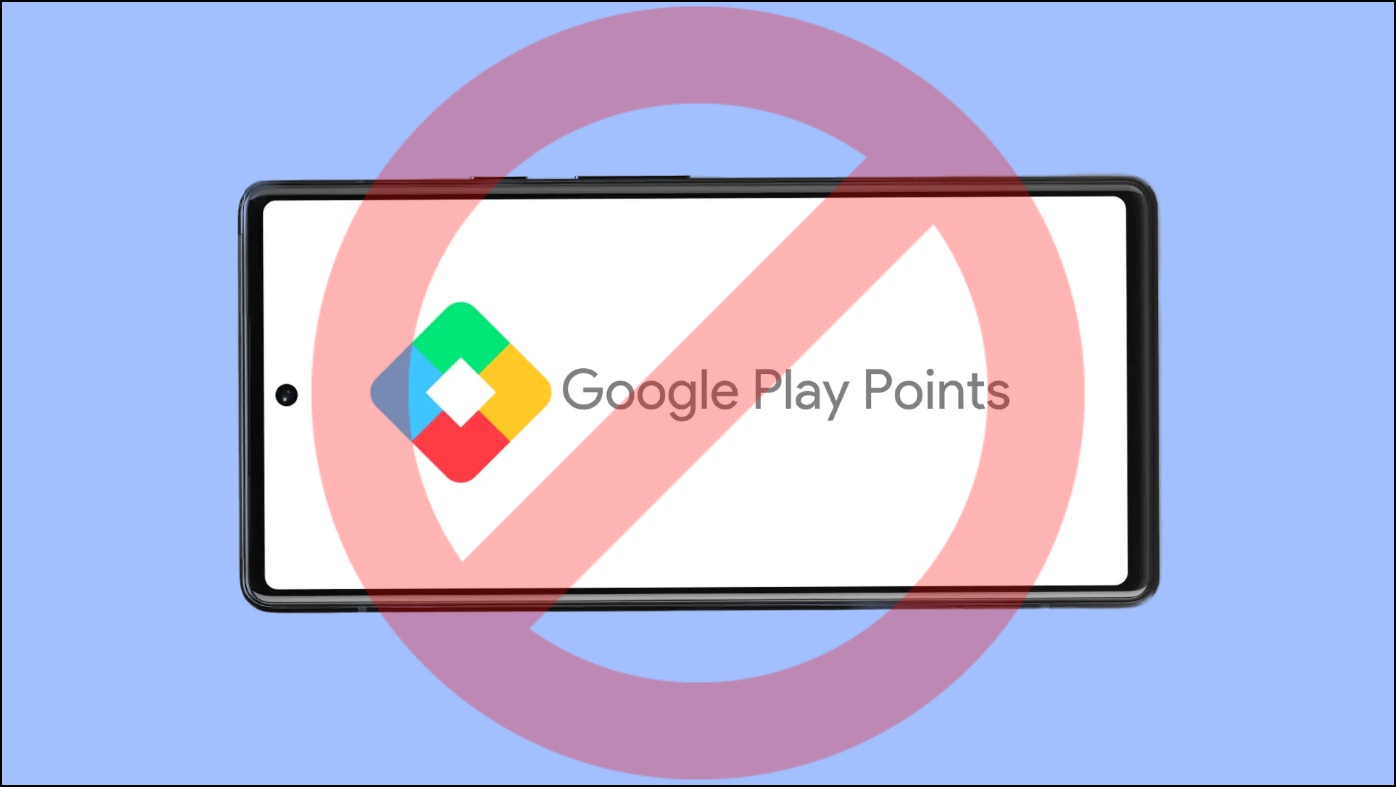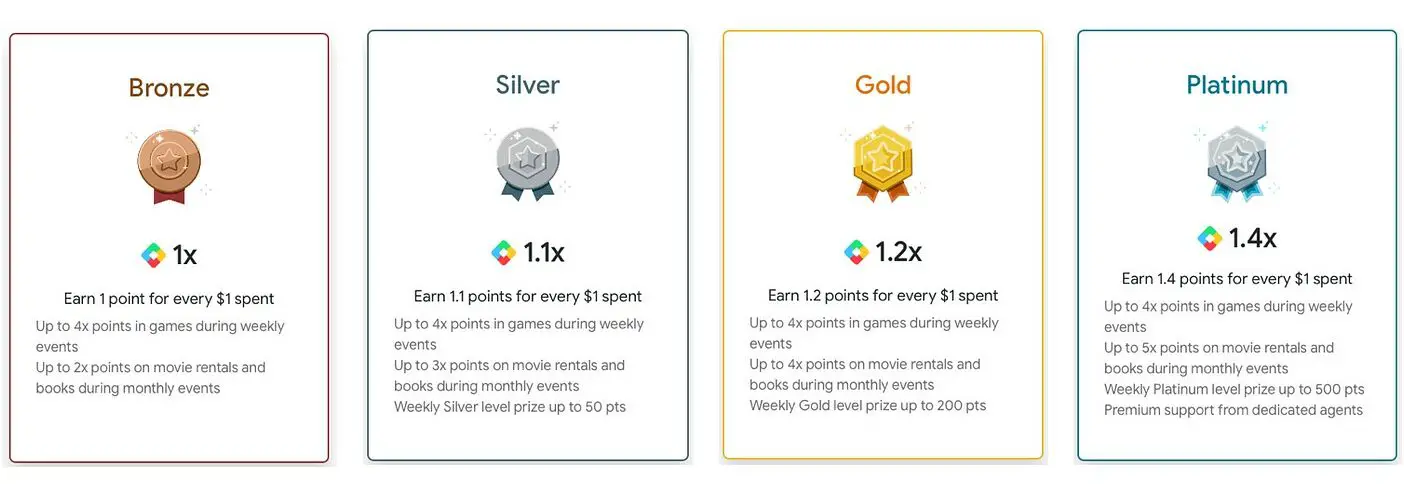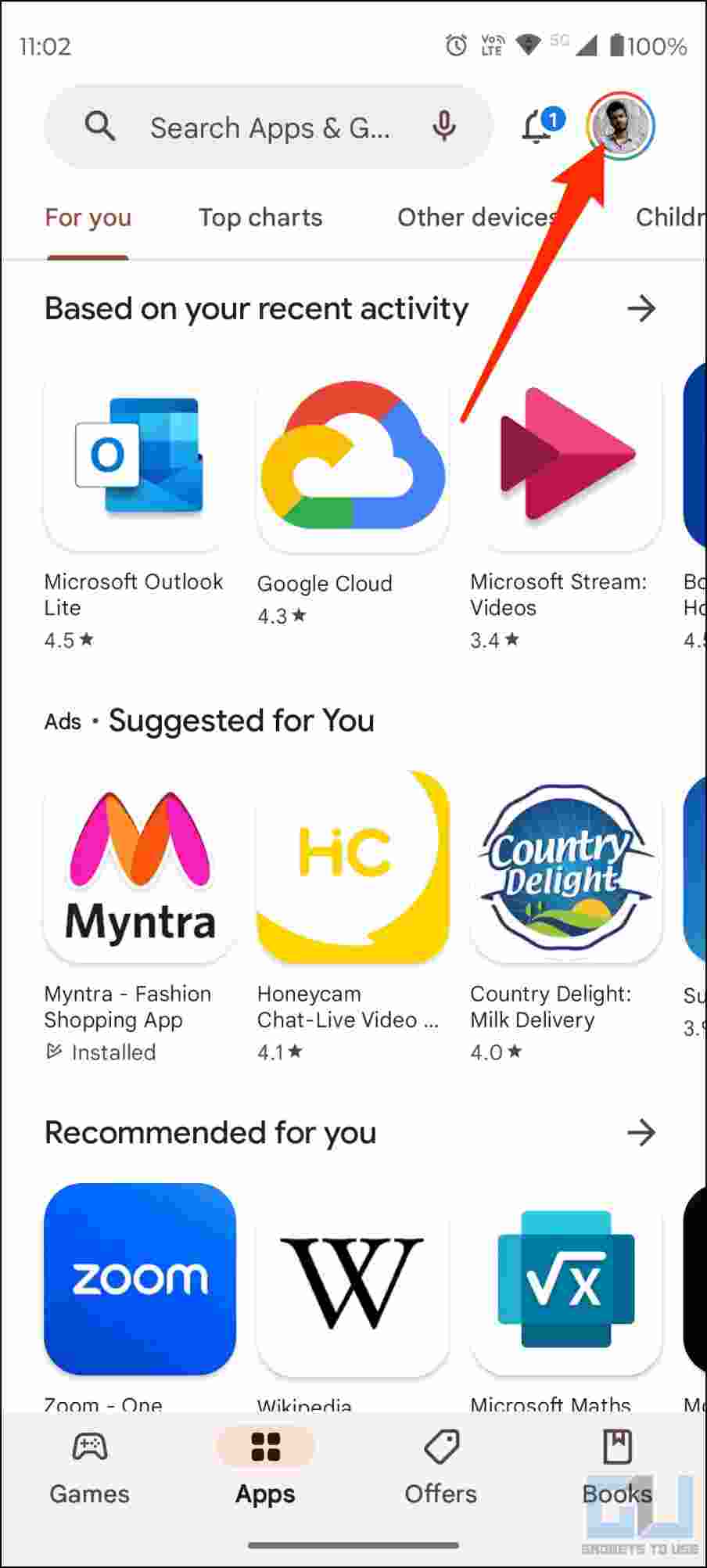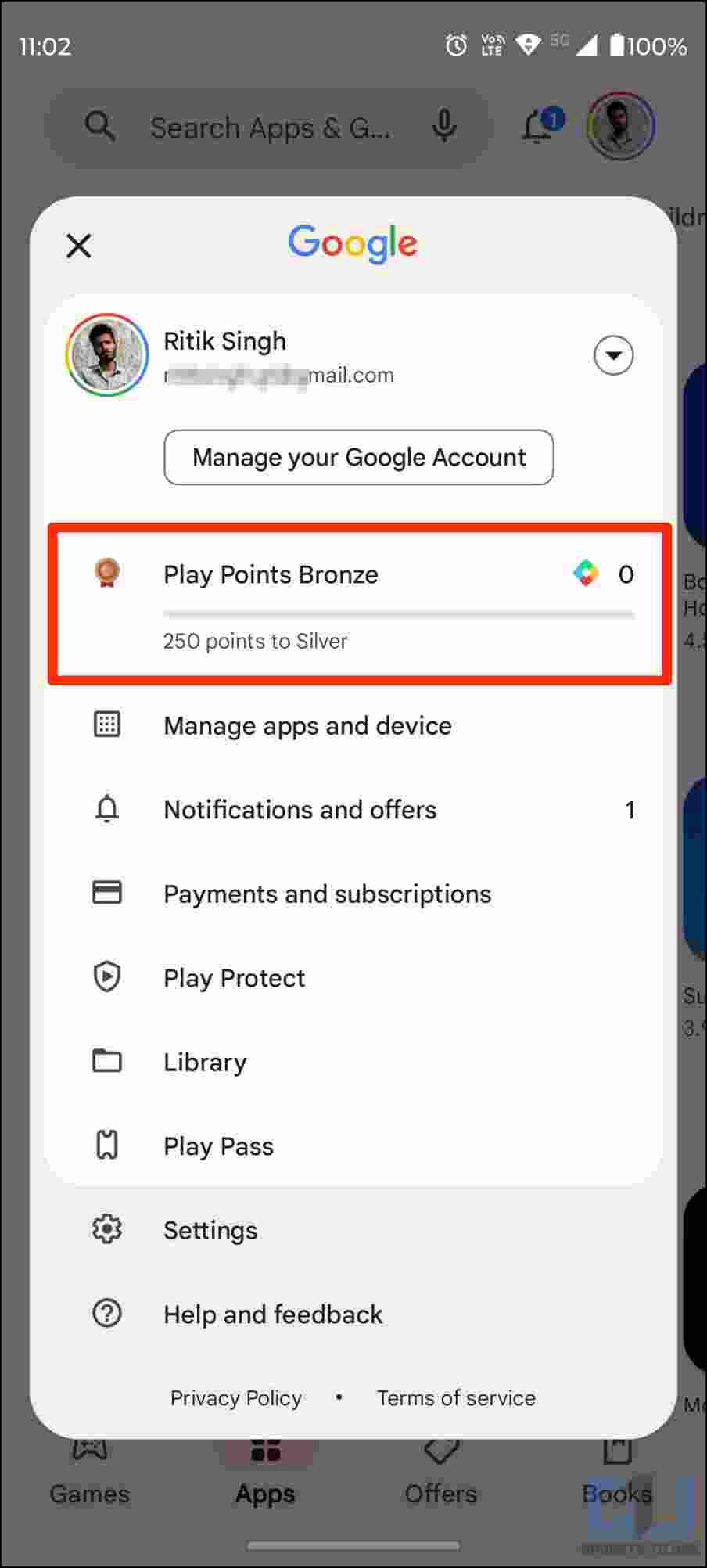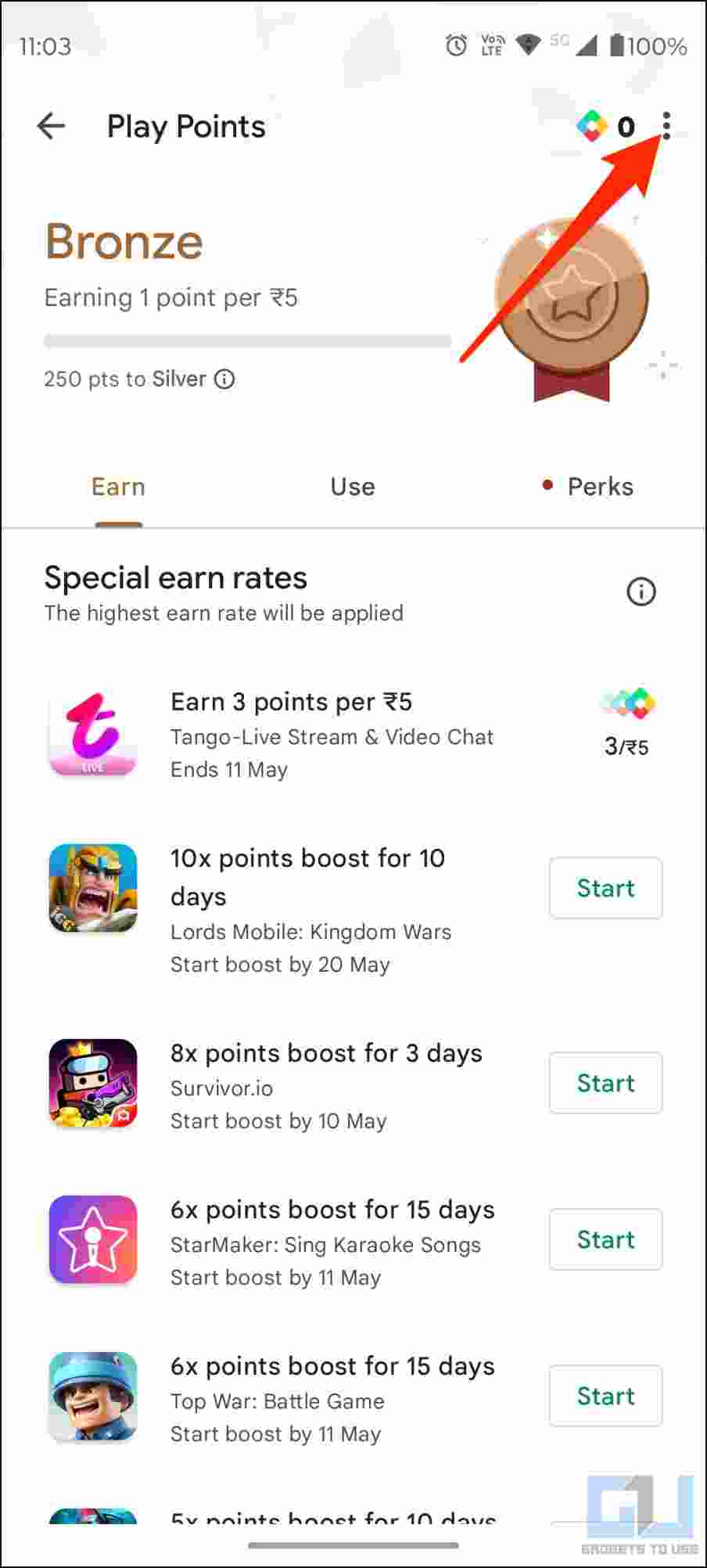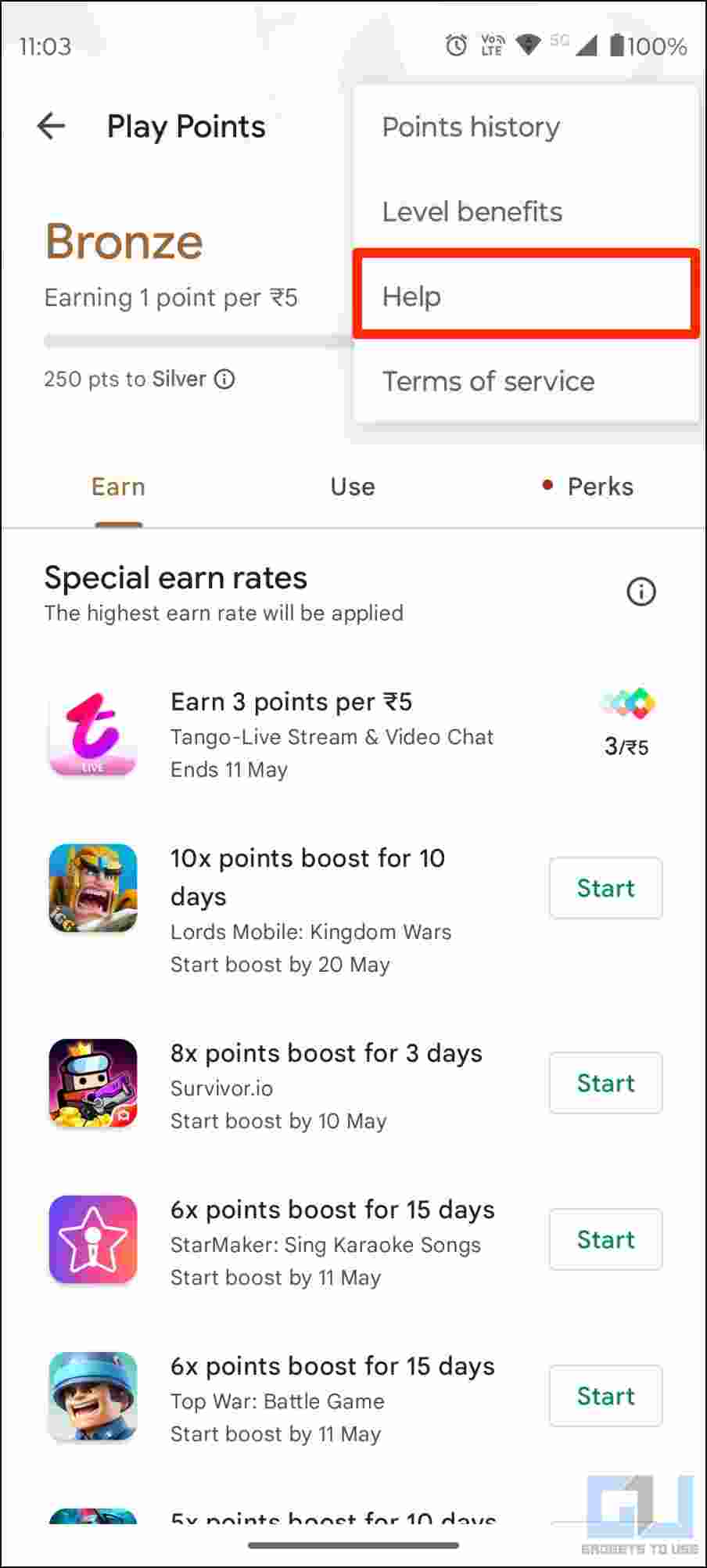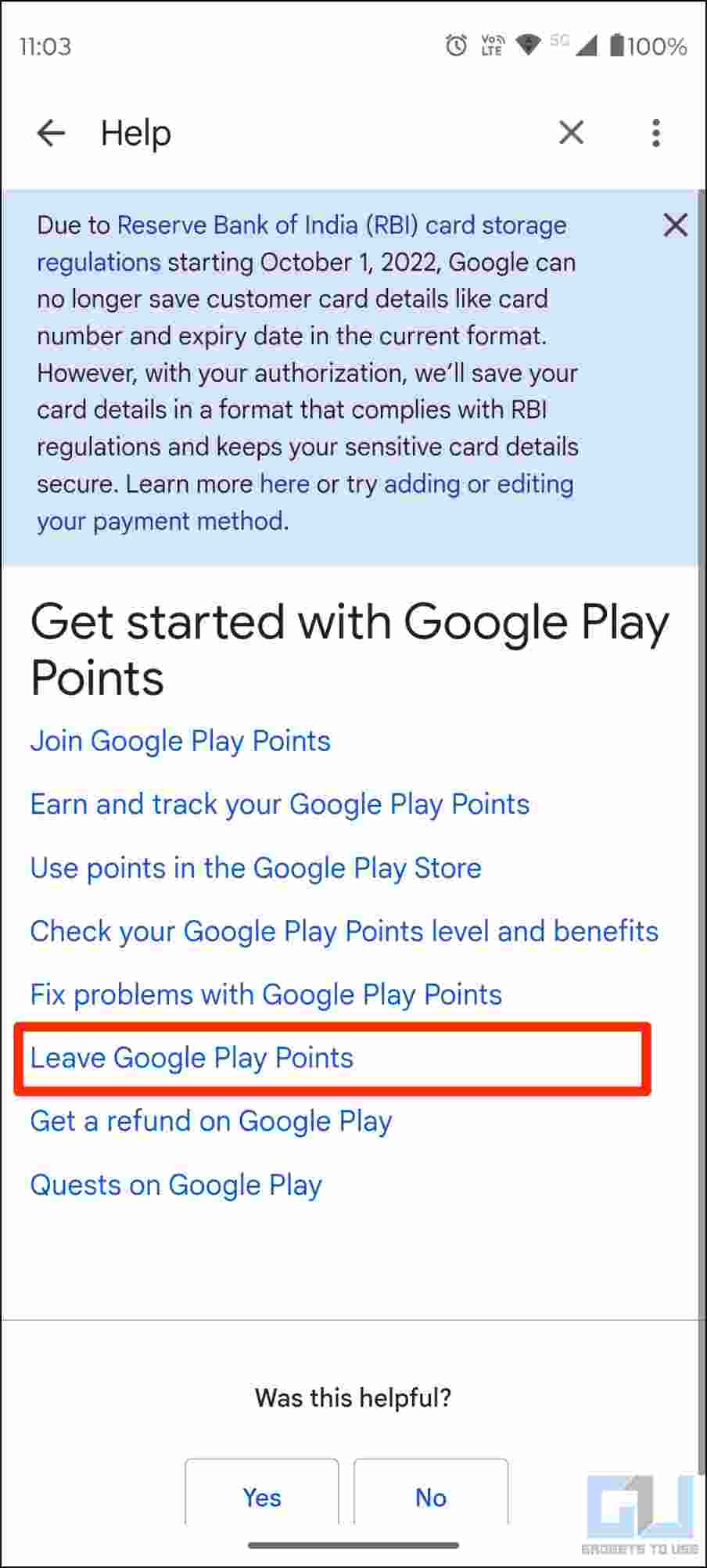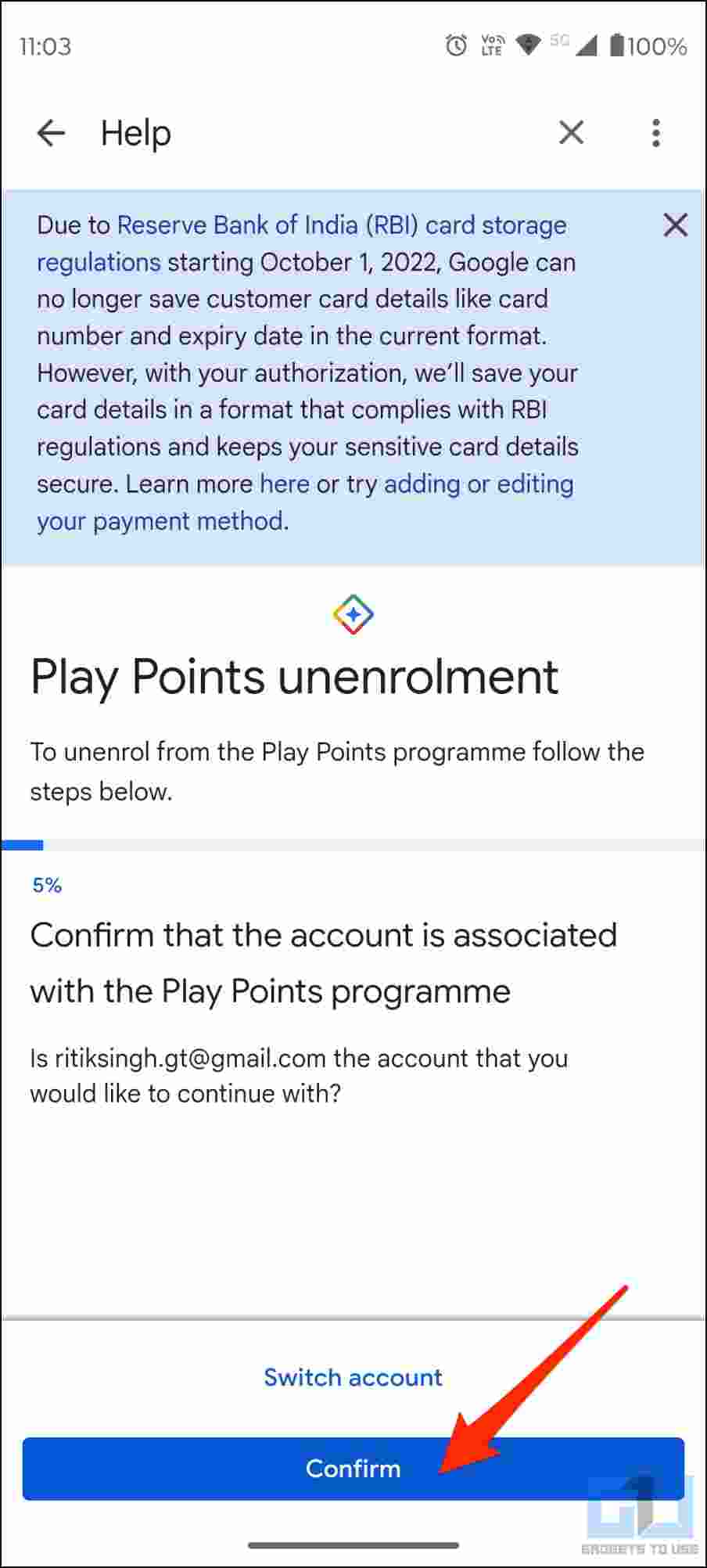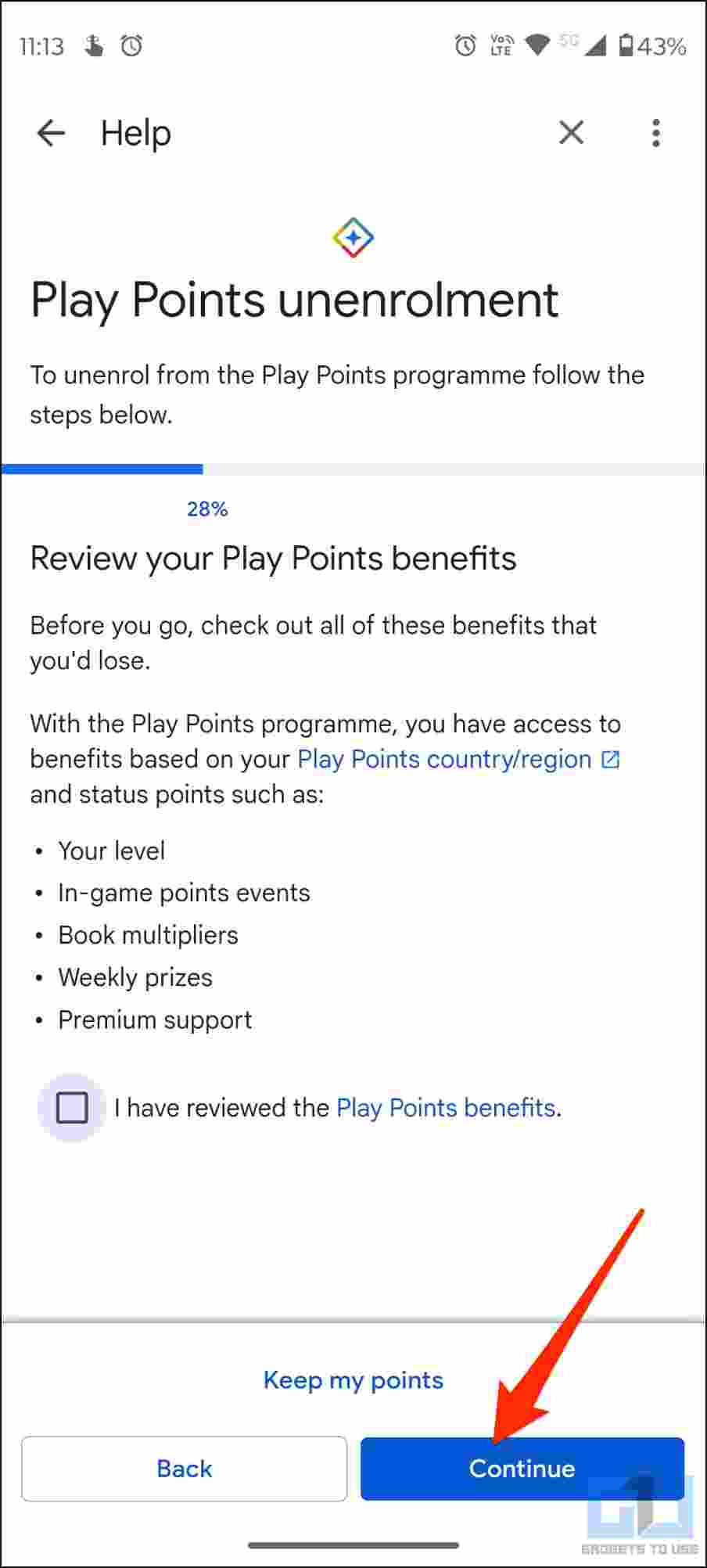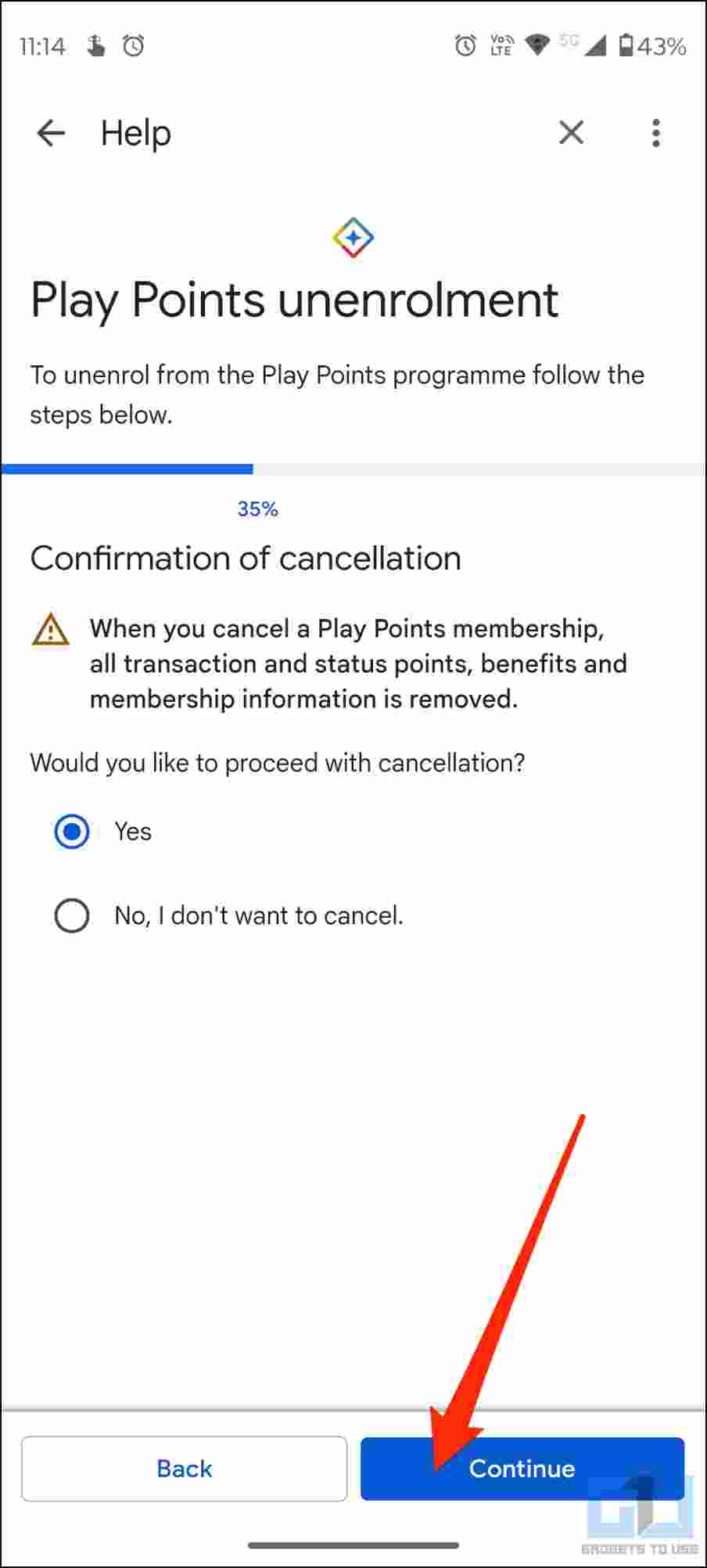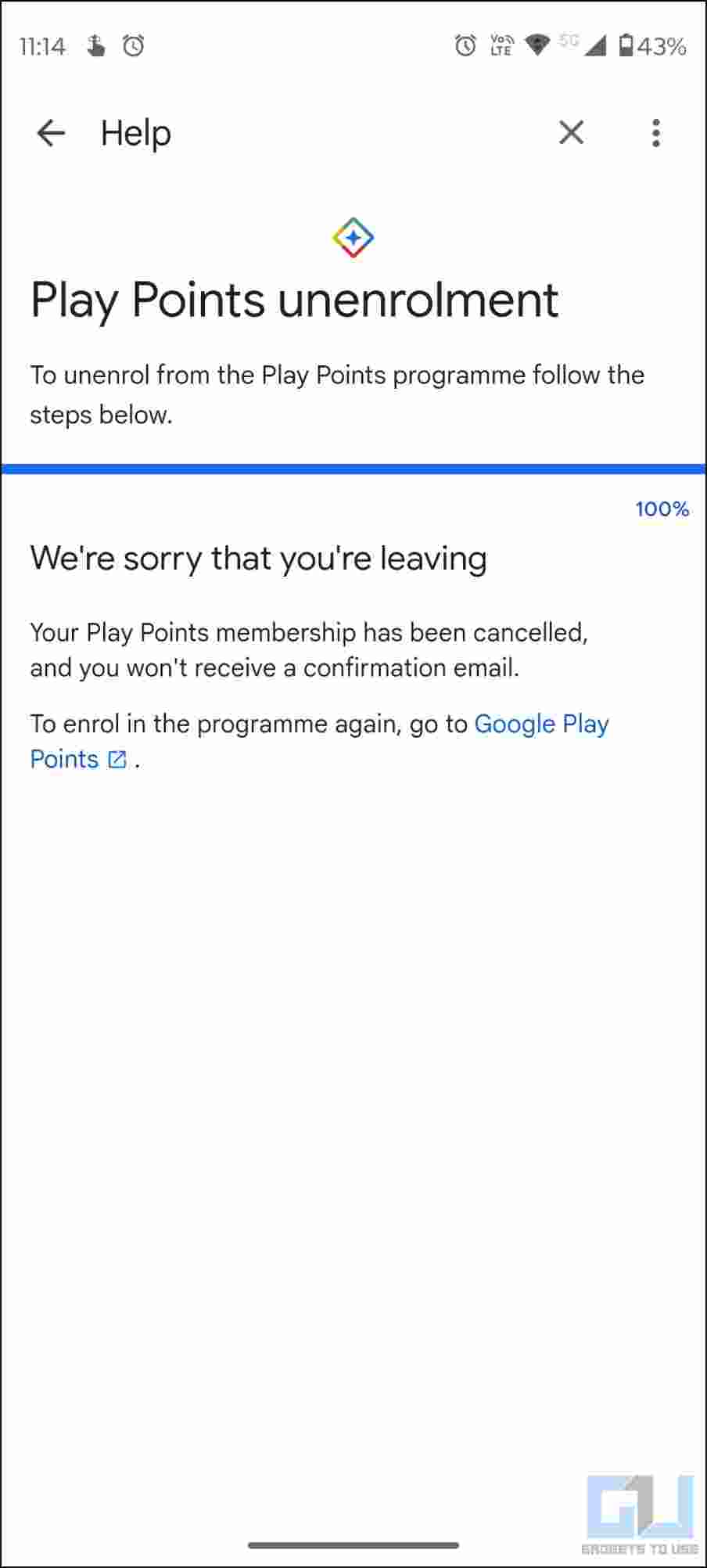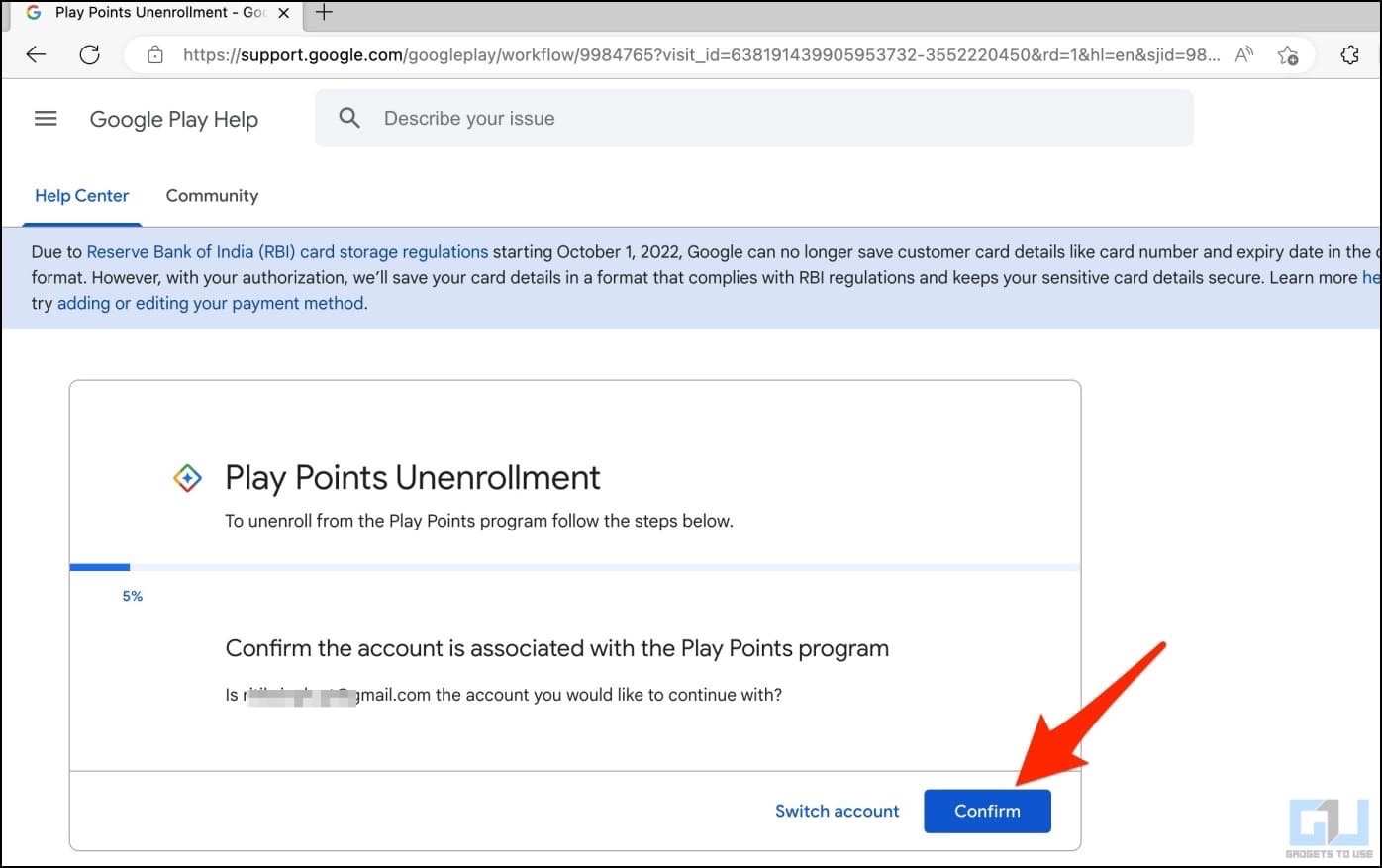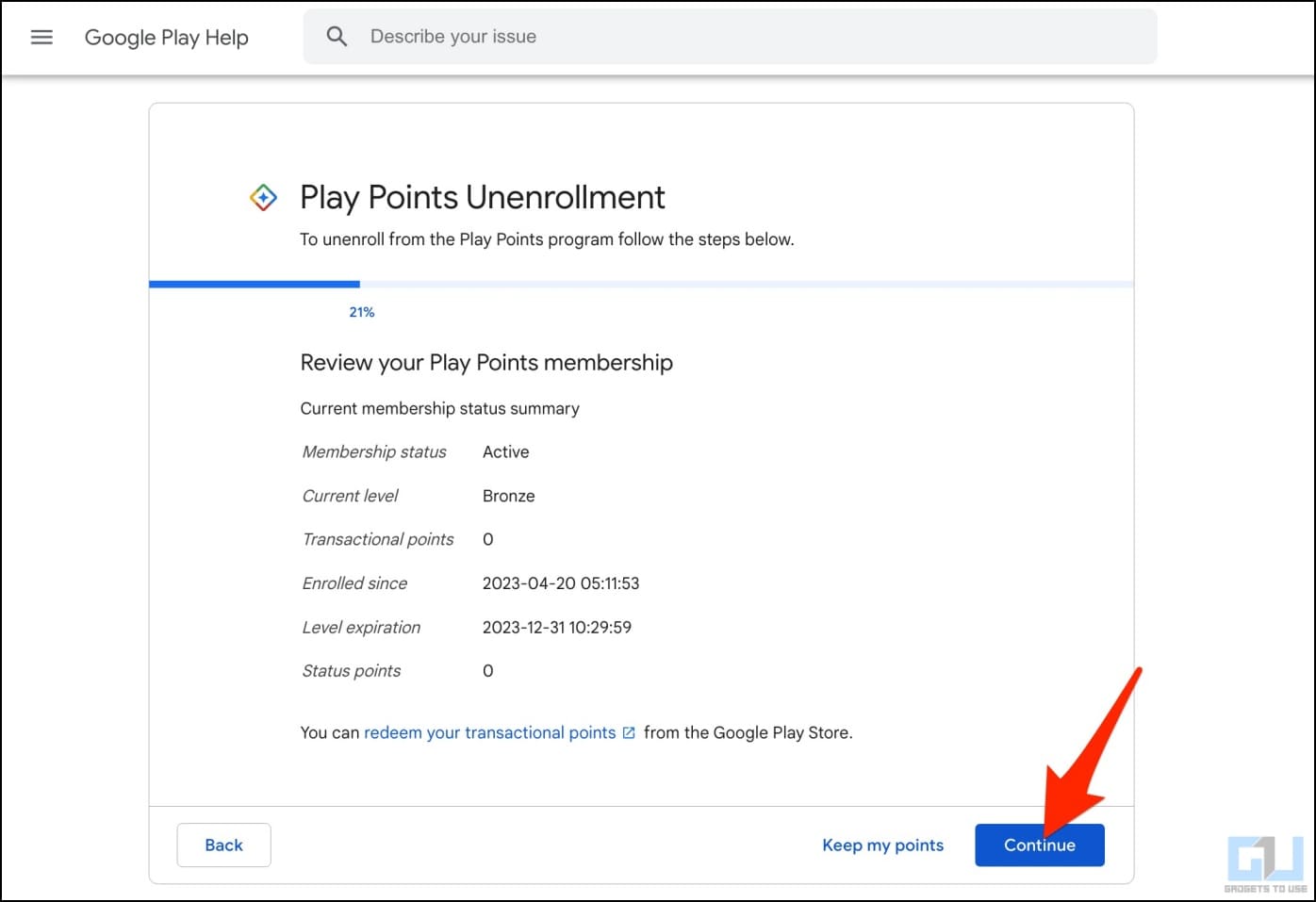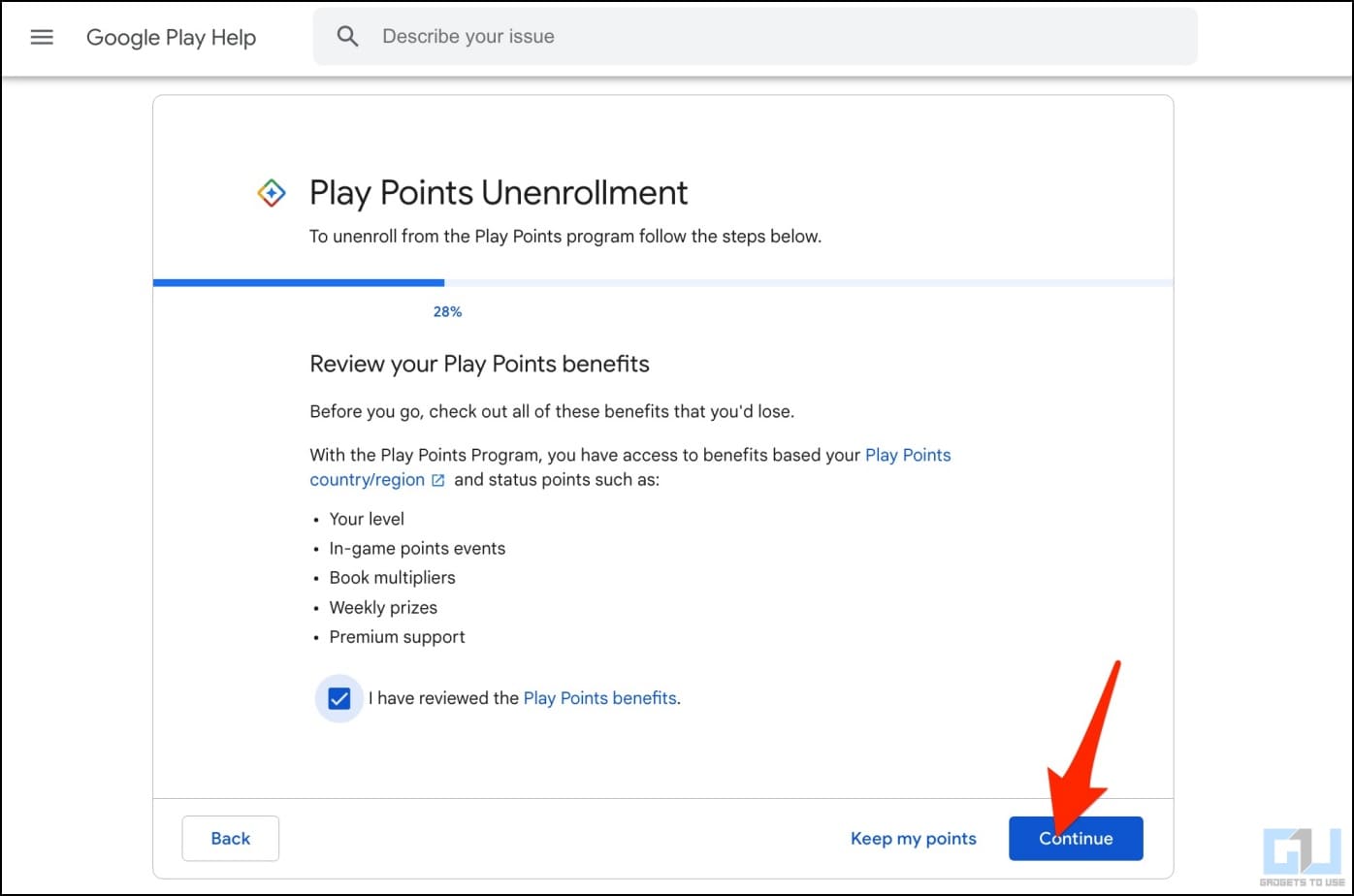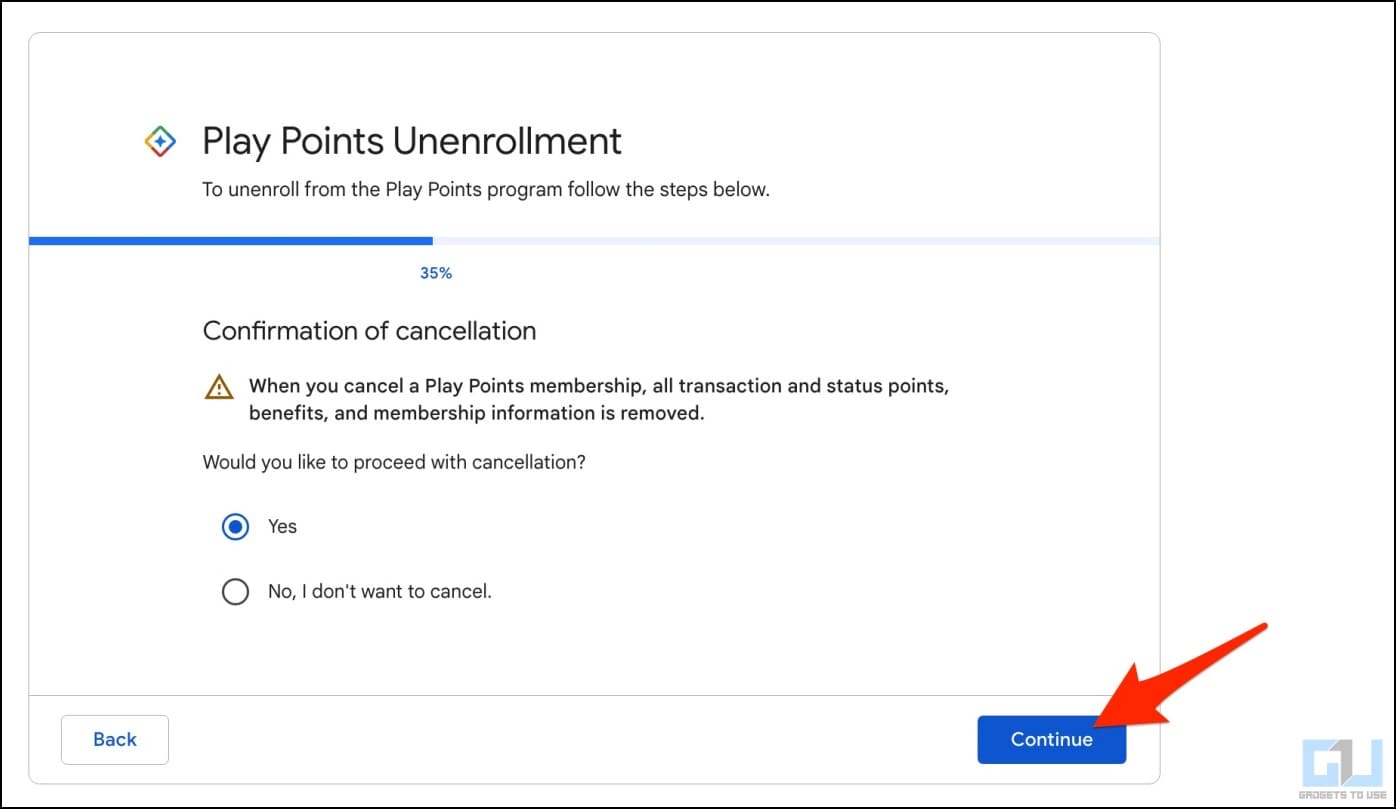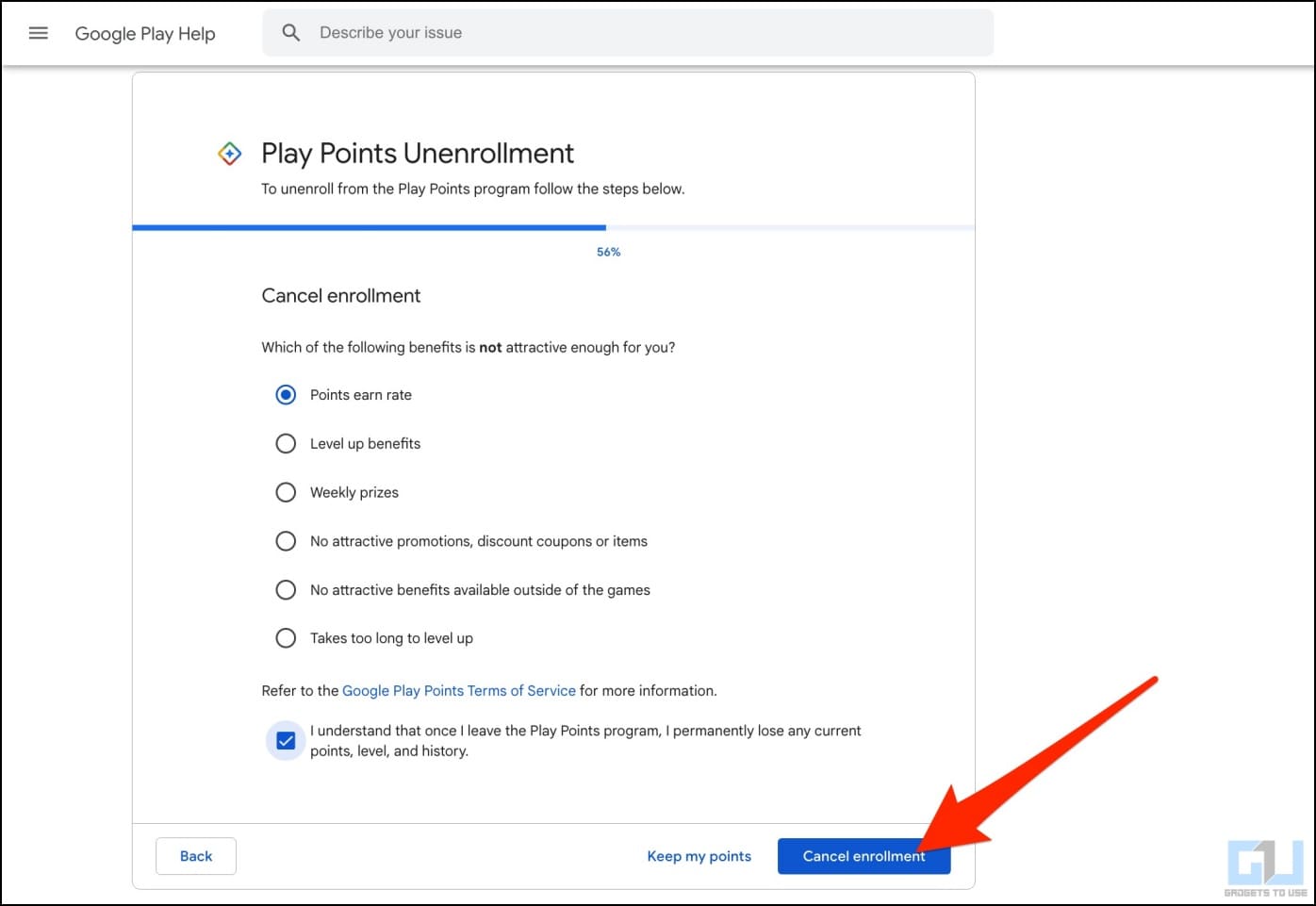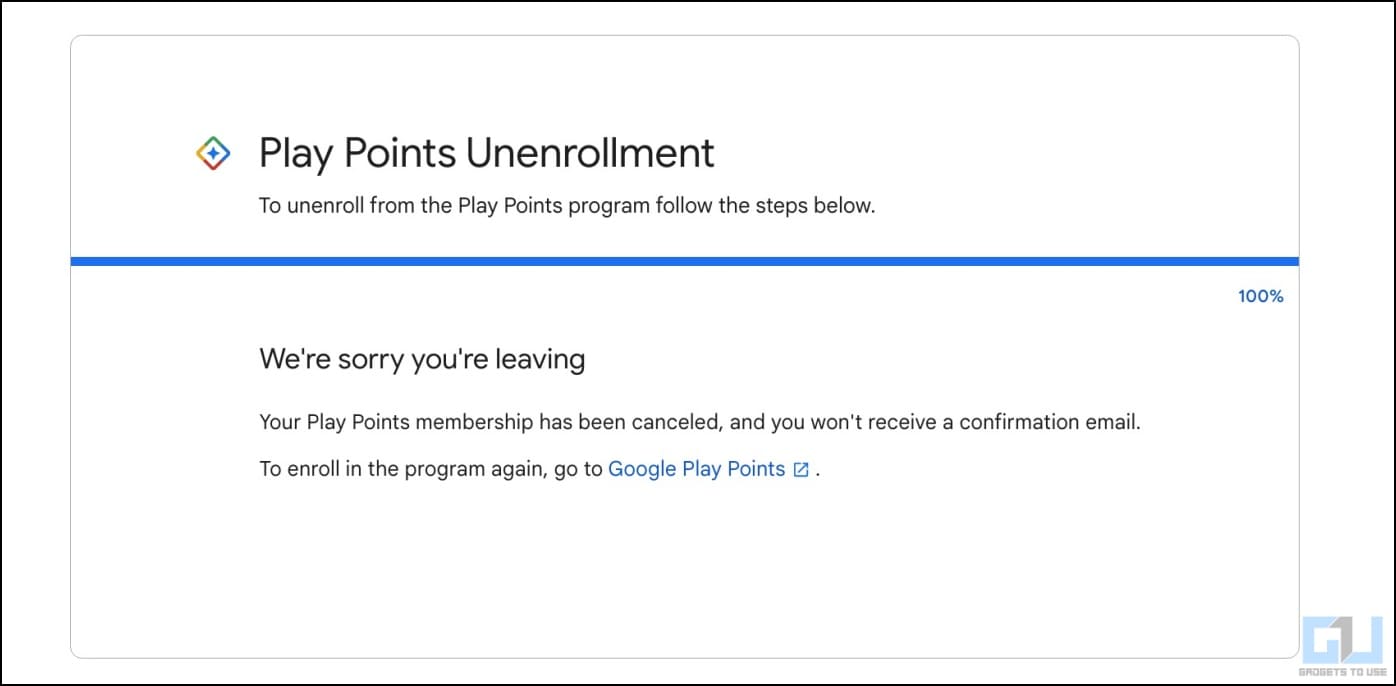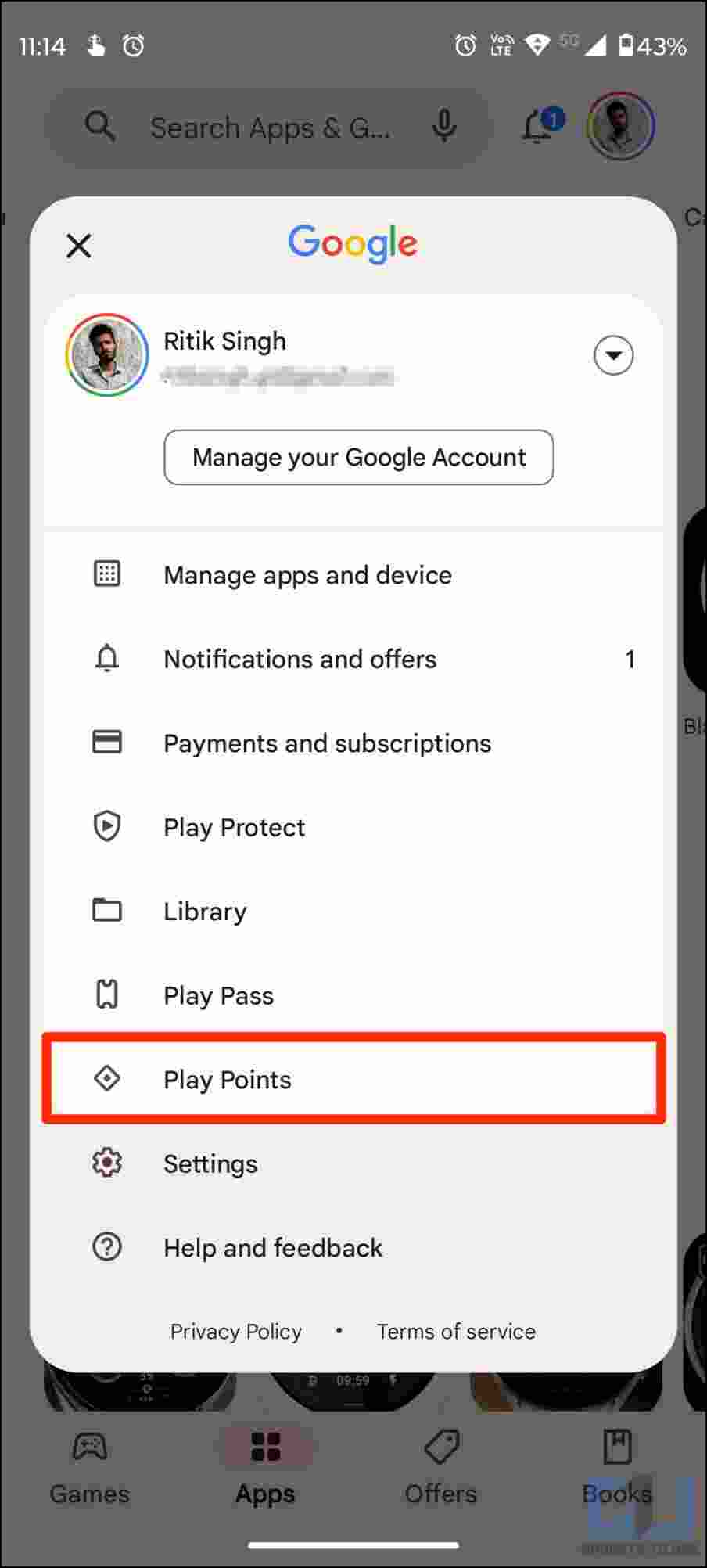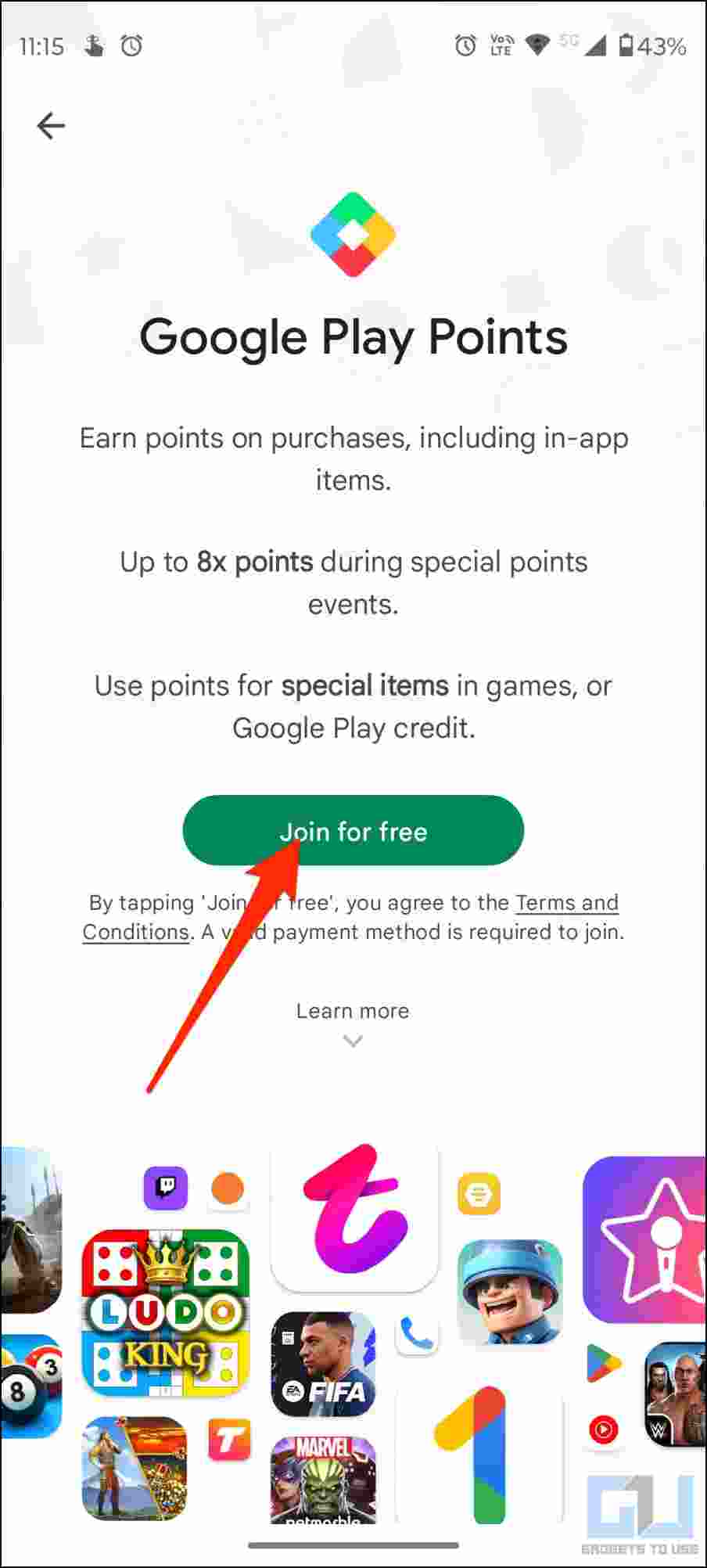Google Play Store offers thousands of apps, games, movies, and more. This includes paid applications and apps with in-app purchases where users spend a lot of money. The Play Points program makes this rewarding by giving points for every purchase you make on the platform. But some may not find it as beneficial. If you have accidentally enrolled in the program or don’t want it to appear in Play Store app, here’s how to disable and remove Play Points from Google Play Store.
What are Google Play Points in Play Store?
Google Play Points are part of a rewards program for Play Store users. You get rewards and points by purchasing apps, games, ebooks, and other content on Play Store. These points can then be used to pay for in-app items or get discounts. You can also redeem them for Google Play Credit.
The program is divided into different tiers:
- Bronze (what you start with)
- Silver (150+ points/year)
- Gold (600+ points/year)
- Platinum (3000+ points/year).
When you start using Play Points, it rewards you with 1 point for every $1 spent (or every ₹5 spent in India) on the platform. And as you move to the next level, the reward increases to 1.1, 1.2, and 1.4 points for every $1 spent.
You can use these points to redeem offers on other apps and merchants, grab Google merchandise, purchase in-game items and coupons, or exchange them for Google Credit. A $1 Google Play credit costs 100 Play Points.
On the other hand, in India, 100 points will yield a credit of ₹5. Since you get 1 point per ₹5 in India, spending $1 (around ₹80) here will reward you with 16 points which can be redeemed at the rate of ₹5 Google credit per 100 points.
How to Disable and Remove Play Points from Play Store?
The Play Point rewards expire one year from the last activity. And for someone who does not spend a lot on apps, games, or in-app purchases, it might not be as beneficial. Consequently, if you want to remove Play Points from the Play Store, follow the steps below.
1. Open Google Play Store on your Android phone.
2. Tap your profile photo in the top right corner.
3. Next, click on Play Points.
4. Once in the Play Points window, tap the three dots on the top right and select Help.
5. Click on Leave Google Play Points.
6. Confirm the correct account associated with the Play Points program.
7. Then, review your membership information and benefits on the following screens.
8. Finally, provide cancellation confirmation and tap Cancel Enrolment.
Once done, the Play Points option will be removed from your Play Store app. Having said that, you can re-enroll in the program by tapping your profile picture and selecting Play Points.
Alternative: Unenroll from Play Points Using Web Browser
1. Open the Play Point Unenrollment page in your browser.
2. Switch your account if you want to, and tap Confirm.
3. Review your Play Points membership on the next screen and hit Continue.
4. Furthermore, tap Continue on the benefits screen.
5. It will now ask for confirmation of cancellation. Select Yes and hit Continue.
6. Lastly, select what makes Play Points not attractive enough for you, check the acknowledgement box, and tap Cancel Enrollment.
7. That’s it. You have now been unenrolled from the Google Play Points program.
Note that Google does not send confirmation emails about it.
FAQs
Q. Are Play Points of Any Use?
Yes, but only if you are a frequent spender and collect enough points. If you rarely purchase apps or games, the points will lapse before you collect enough to redeem.
Q. What Happens When You Cancel Play Points Program?
When you cancel or un-enroll from Google Play Points, all transaction and status points, benefits, and membership information is removed.
Q. Can You Re-enable Play Points?
Yes, you can re-enable the Play Points program at any point in time. To do so, open Play Store, tap the three-dot menu and select Play Points. Hit Join for free and follow the on-screen instructions.
Wrapping Up
This is how you can disable and remove Play Points from Google Play Store. I hope this helps you with a clutter-free experience in the Play Store app. What’s your opinion on Play Points? Do you find them useful? Let us know via comments.
You might be interested in:
- 9 Ways to Fix Can’t Install App From Google Play Store
- What is App Install Optimization in Google Play Store? How to Enable or Disable it?
- 3 Ways to Update Google Play Store to Latest Version
- Top 10 Ways to Fix Play Store Not Showing My Installed Apps
You can also follow us for instant tech news at Google News or for tips and tricks, smartphones & gadgets reviews, join GadgetsToUse Telegram Group or for the latest review videos subscribe GadgetsToUse Youtube Channel.