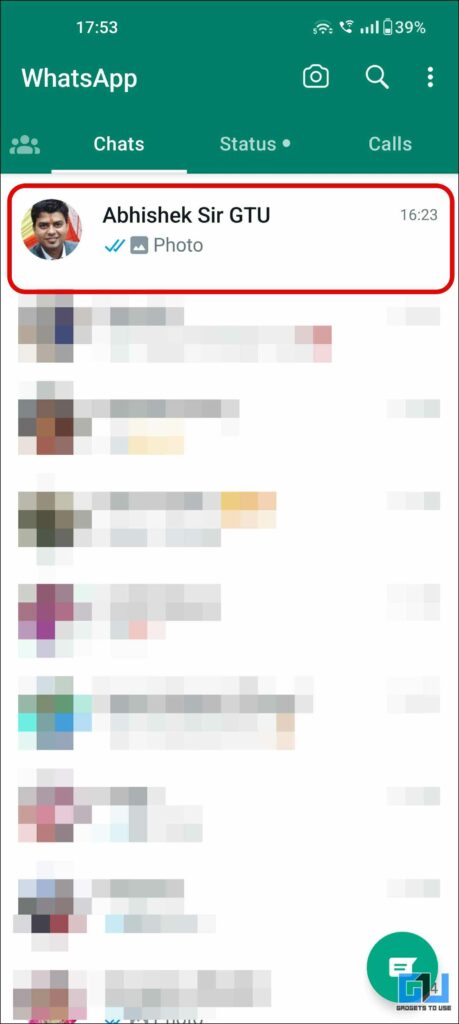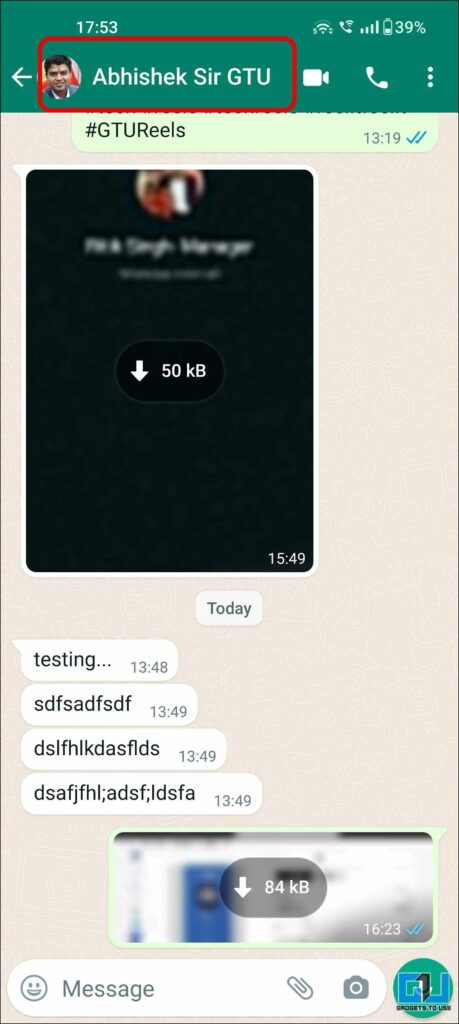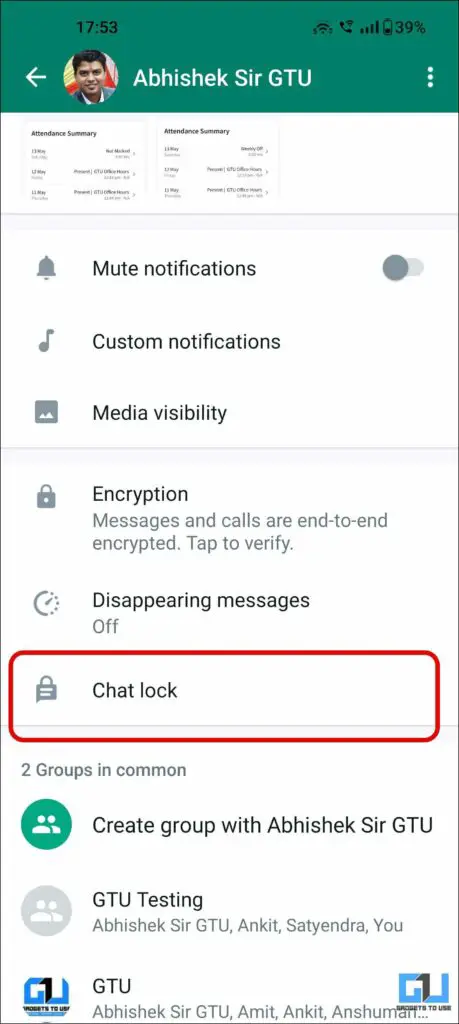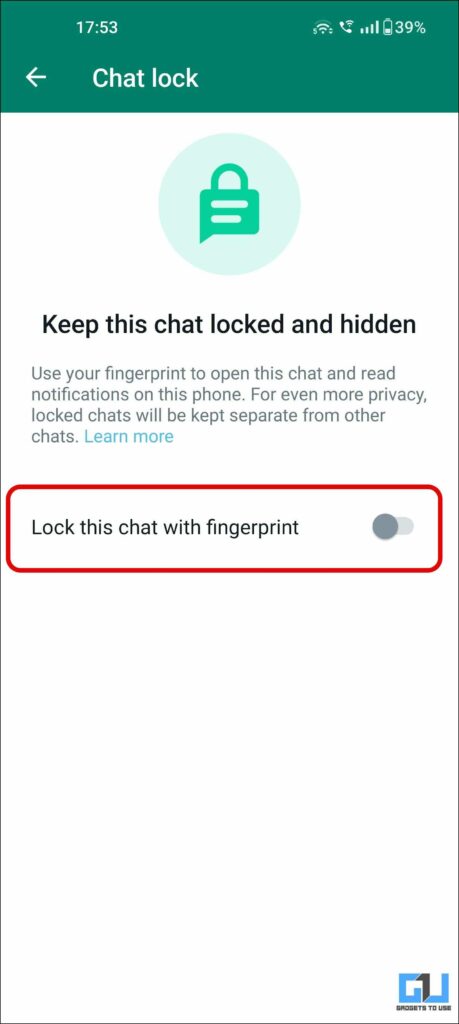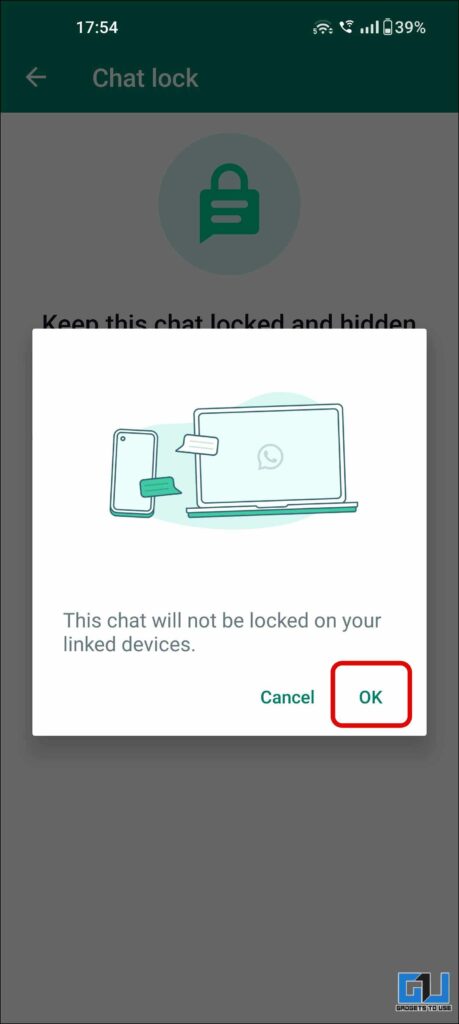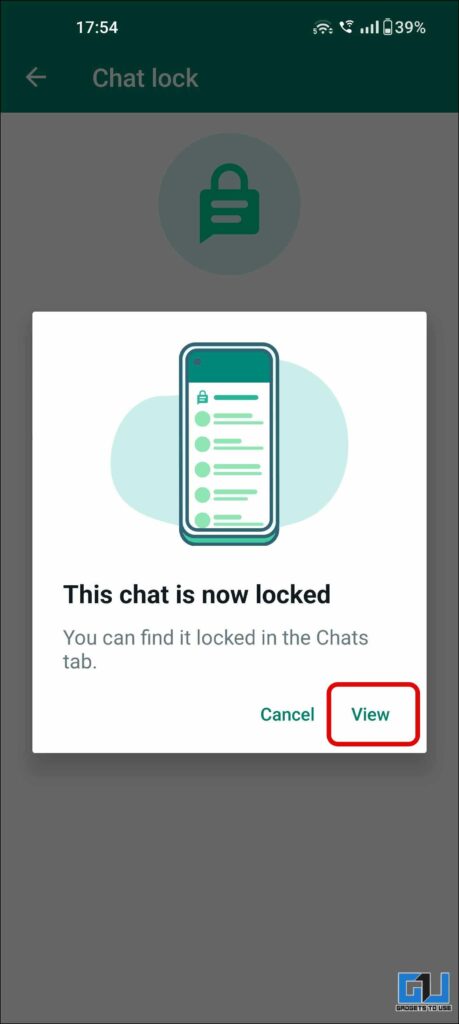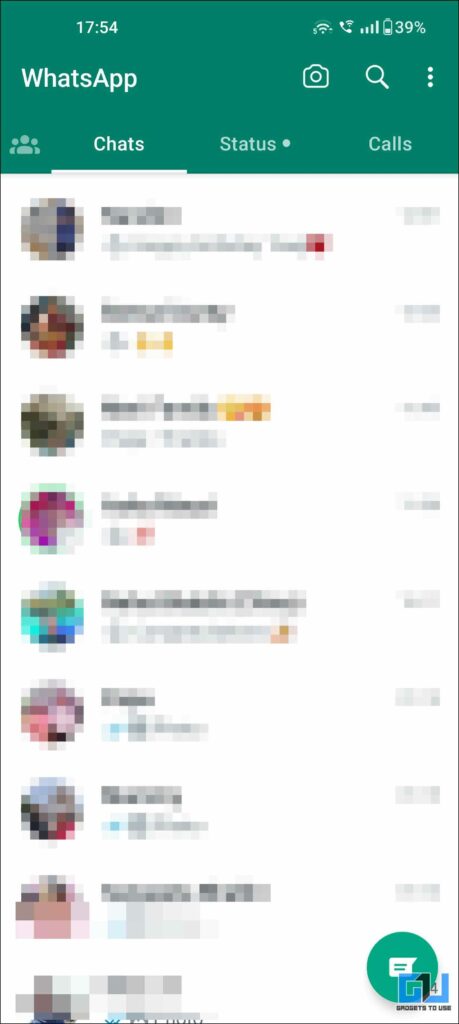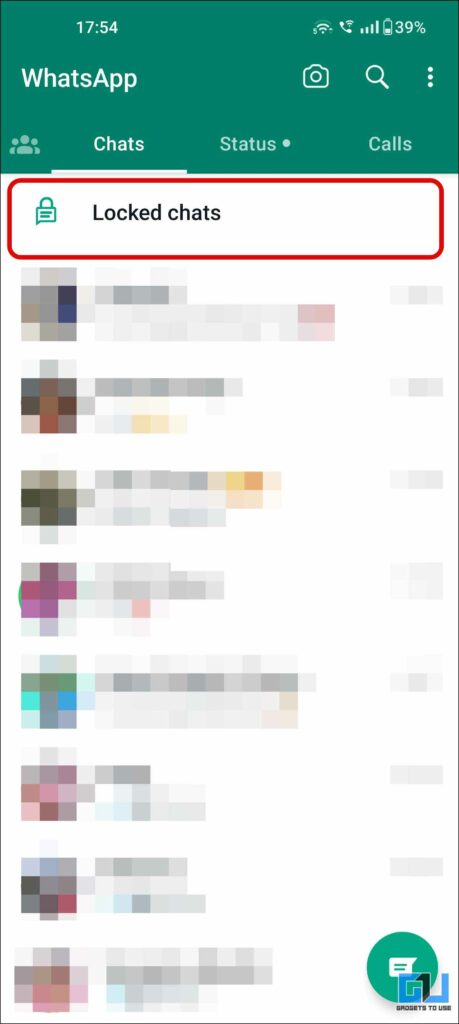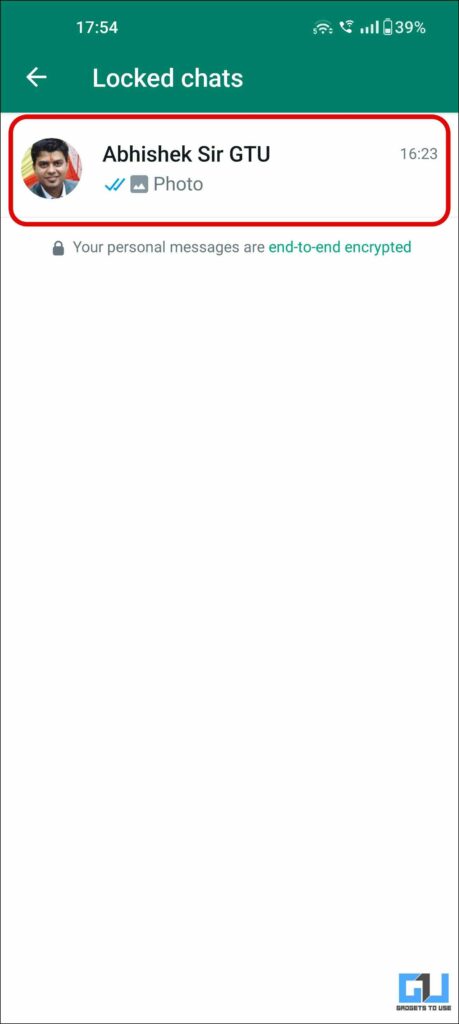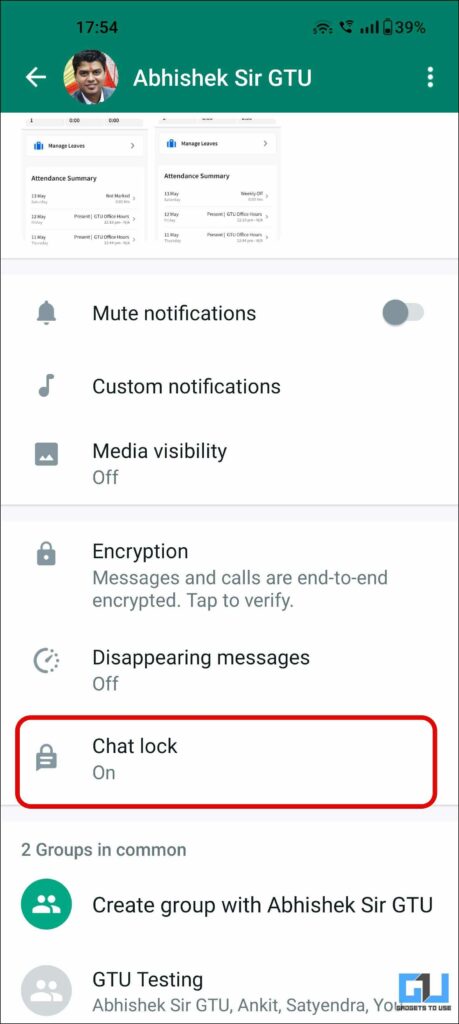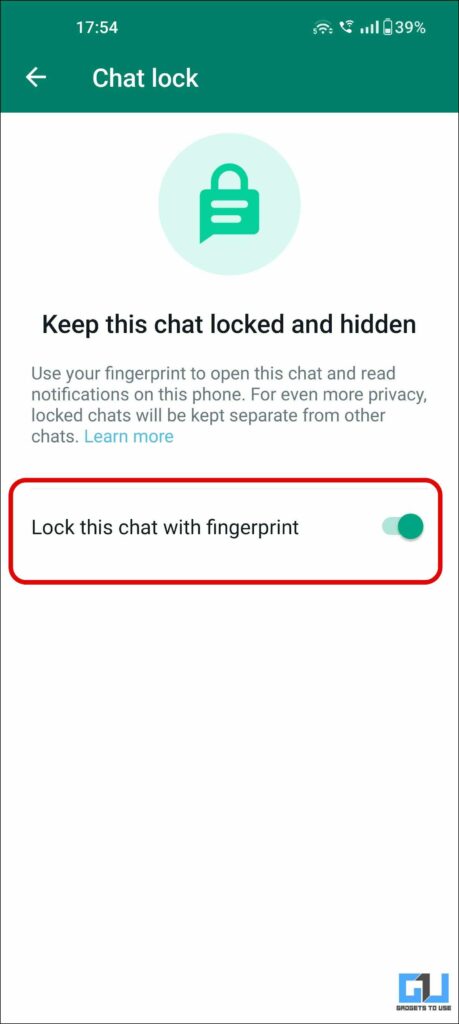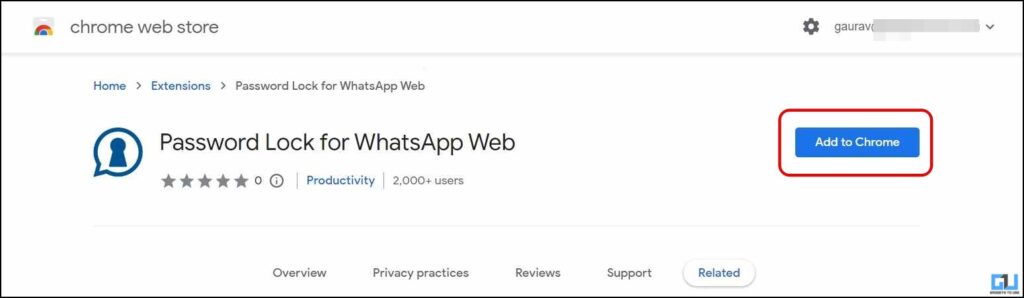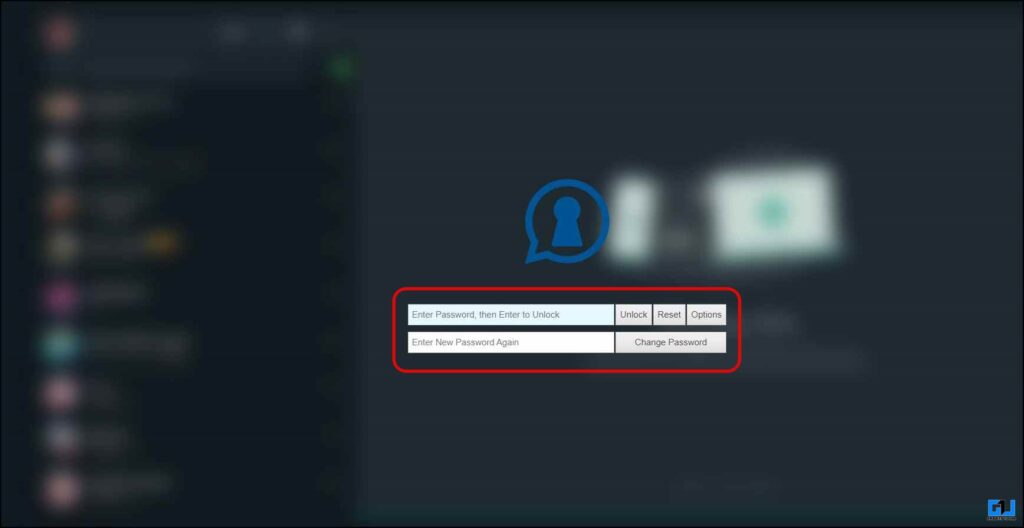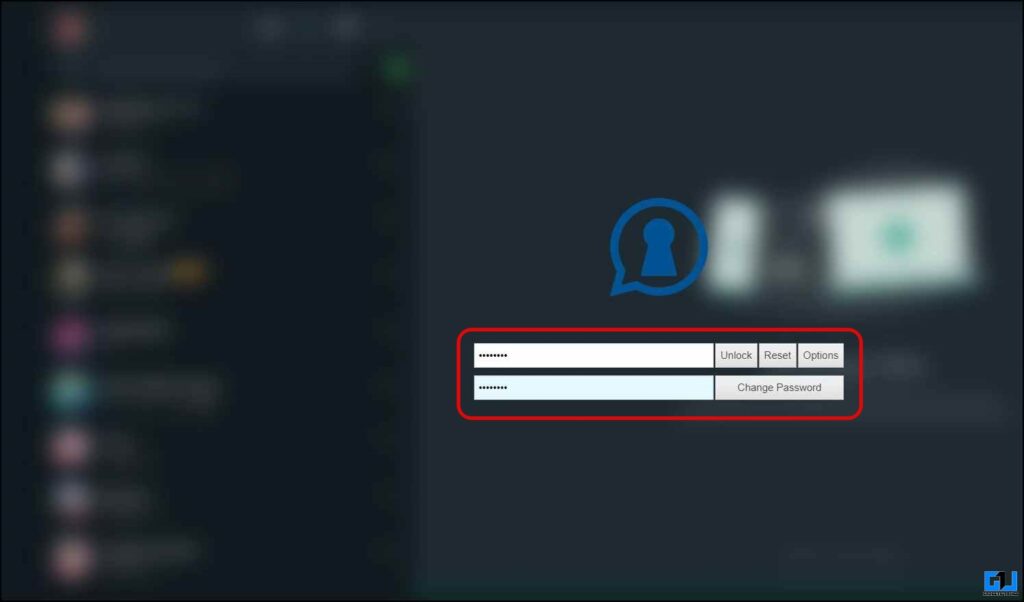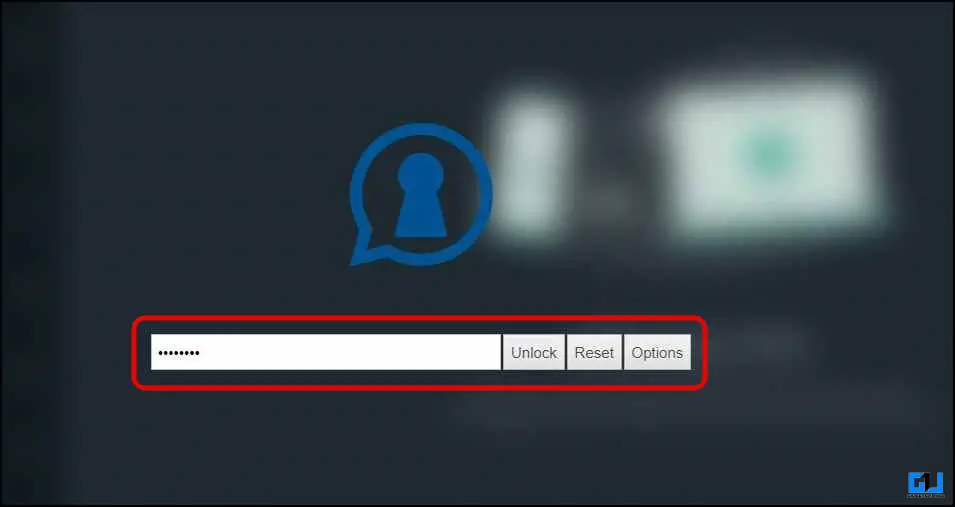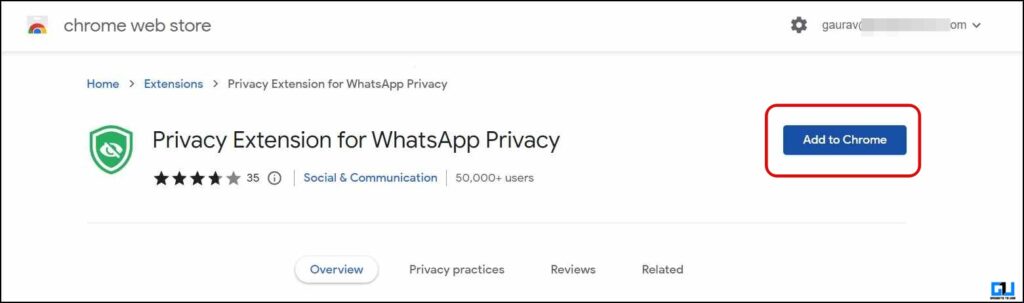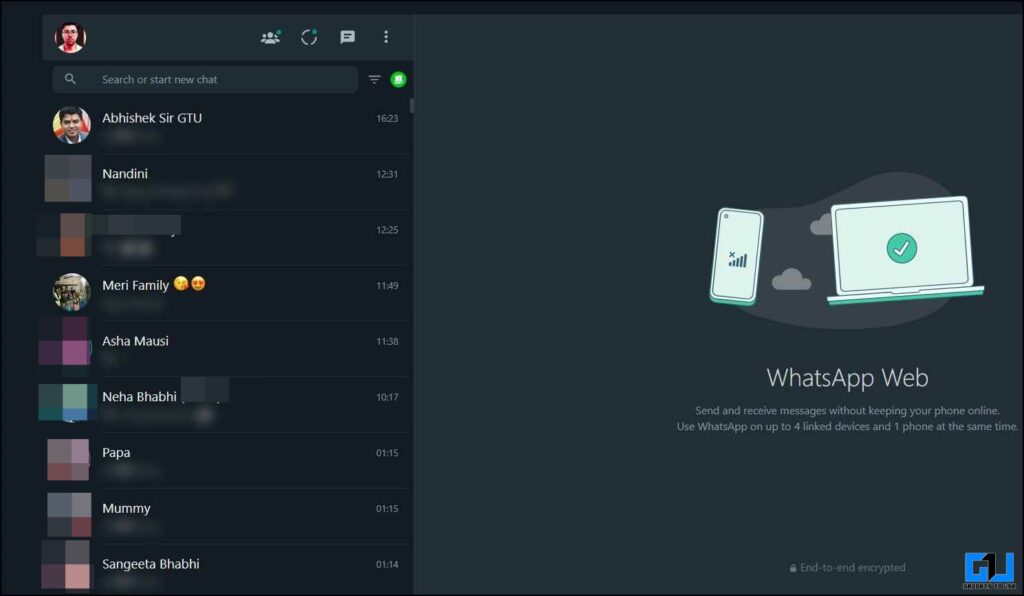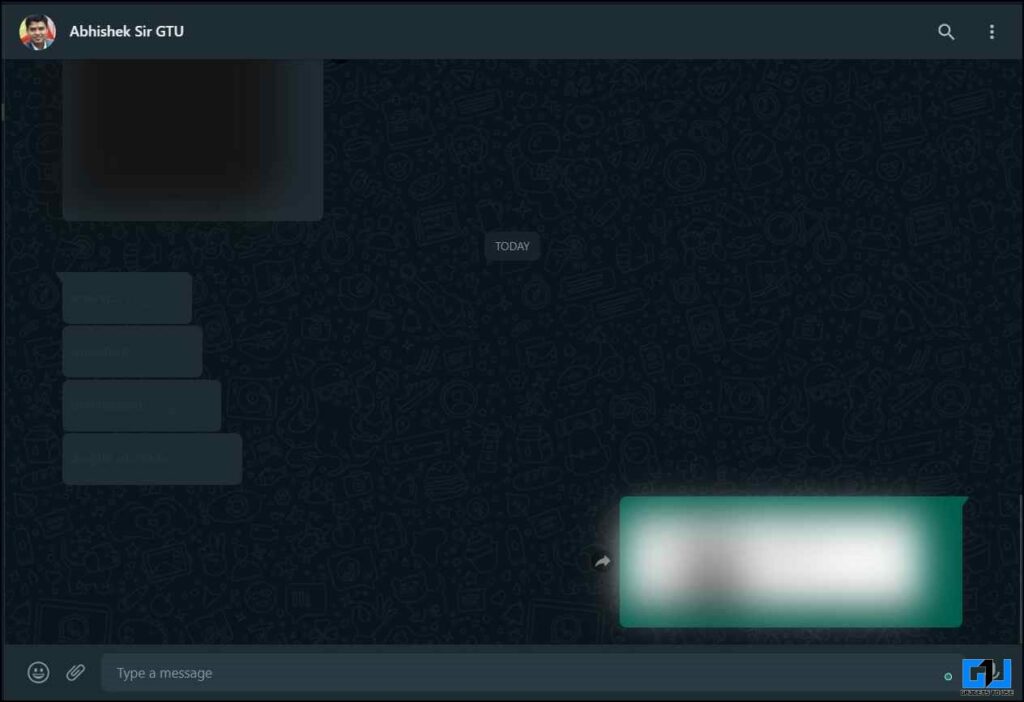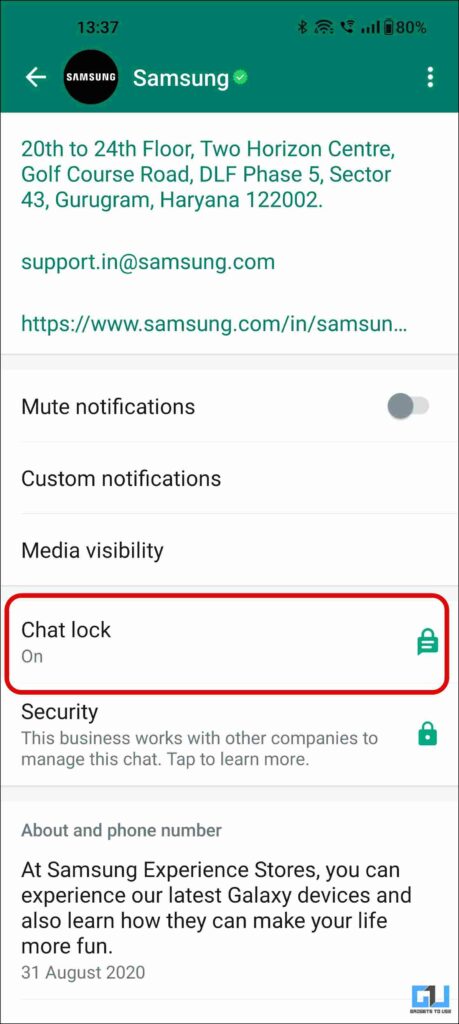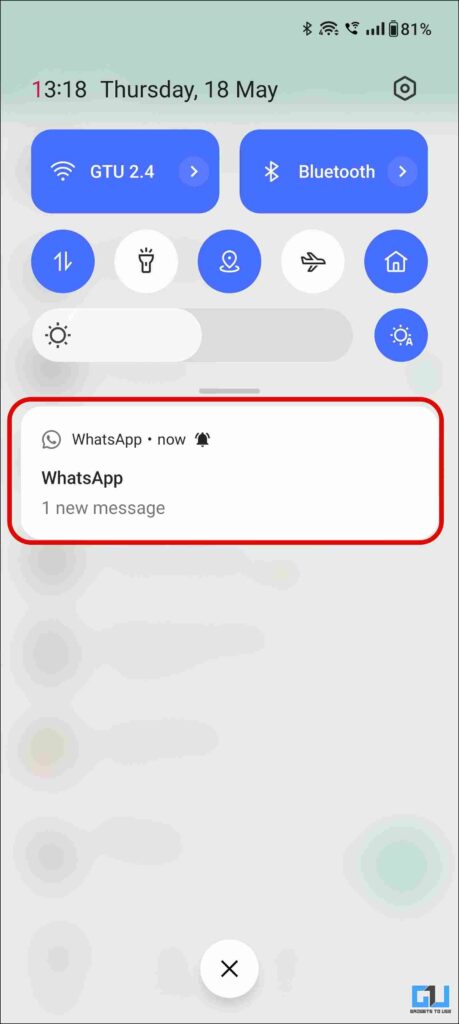WhatsApps’ latest feature allows you to lock individual chats or group chats, to hide them from the main chat list. This is another step from WhatsApp to protect your privacy, this can come in handy when you are surrounded by people who like to read your WhatsApp conversations. In this read, we will discuss how to enable this Chat lock on WhatsApp, with some alternatives as well. Meanwhile, you can learn to hide your WhatsApp online status.
How to Lock Your Private Chats on WhatsApp?
After the beta testing, WhatsApp is now rolling out the feature to lock chats in a phased manner on the mobile app. Below we have shared multiple ways to lock chats on the WhatsApp app and WhatsApp Web to protect your privacy.
Lock WhatsApp Chats Using Chat Lock Feature
WhatsApp has rolled out a new Chat Lock feature to lock individual chats and even groups that you want to keep private. It won’t be visible unless you complete the authentication. Here’s how to use it.
1. Launch WhatsApp (Android, iOS) on your phone, and go to the chat you want to lock.
2. Tap the contact’s name or number to access their profile page.
3. Now, scroll down and tap on Chat Lock.
4. Next, Enable the toggle for Lock this Chat with Fingerprint.
Now, the said chat will not be visible in your chat list. Currently, it works on Android only and will be rolled out to iOS in the near future.
How to Unlock the Locked Chats on WhatsApp?
If you have changed your mind and don’t want to keep the chat locked anymore, follow these steps to unlock the WhatsApp Chat:
1. Swipe Down on the WhatsApp chat page to access the Locked Chats prompt.
2. Now, tap on the Locked Chats, and authenticate with your password or biometric.
3. Next, tap the Chat you want to unlock.
4. Tap the contact’s name or number to access their profile page.
5. Now, scroll down and tap on Chat Lock.
6. Next, Disable the toggle for Lock this Chat with Fingerprint, and authenticate with a password or biometric.
Use “Password Lock for WhatsApp Web” Chrome Extension
Since the lock chat feature is not available on WhatsApp web, you need to rely on third-party solutions. The Password Lock extension is one such web extension you can use to enforce full security on your WhatsApp web and lock it just like the mobile app. Here’s how to use it.
1. Install the Password Lock for WhatsApp web Extension on your browser.
2. Refresh the WhatsApp web app, to activate the extension.
3. Now, enter your password in both the text fields, and click Change Password.
4. This will automatically lock your WhatsApp Web after a period of time, or you can refresh the page to lock it.
5. Now, enter your password and click Unlock to access your WhatsApp web.
Use “Privacy Extension For WhatsApp Privacy” Extension
This extension does not lock your WhatsApp web like the Password Lock extension but works well if someone always peeks at your WhatsApp web and invades your private chats. The Privacy Extension is just for you. It blurs all the content of your WhatsApp web. Here’s how to use it.
1. Install the Privacy Extension for WhatsApp from the Chrome Web store.
2. Now, refresh your WhatsApp web page, to activate the extension.
Now, all the chat data of your WhatsApp will have low contrast and slight blur. So anyone peeking from your shoulder won’t be able to read your conversation.
FAQs
Q. How Can I Lock My WhatsApp Chat?
Go to the chat you want to lock and enable the toggle to apply the PIN, or biometric lock from the chat settings page. Follow the detailed guide above to learn more.
Q. How to Lock WhatsApp Chat on iPhone?
As of now, the Chat Lock feature is not available. For the time being, you need to rely on the default screen lock to secure it with TouchID or Face ID. To enable this, navigate to WhatsApp Settings > Privacy > Screen Lock.
Q. Can I Lock WhatsApp Business Chats on My Phone?
Yes, the Chat lock feature works for individual chats, groups, and business chats. To do so, you need to enable the toggle from the Chat or group settings, follow the above-mentioned steps to learn more.
Q. How many Chats Can I lock on WhatsApp?
As of there’s no limit mentioned by WhatsApp to add to the Locked List. I tried adding 25 chats to the list and was able to successfully lock them.
Q. Will the Whatsapp Chat Lock Apply on My Companion Phones or the WhatsApp Web?
No, as of now the Chat Lock only applies to your primary phone and neither applies to any other phone linked via WhatsApp companion mode, nor on WhatsApp Web.
Q. Will I Get Notifications for Locked Chats on WhatsApp?
Yes, you will be notified. However, whenever a new message arrives from a locked chat, its content will be hidden in the Notification shade.
Q. Can I Use a Different Password to Lock My Chats on WhatsApp?
No, as of now WhatsApp does not allow you to use a custom password or PIN to lock your WhatsApp Chats.
Wrapping Up
So this is how you can lock your chats on WhatsApp, both on mobile and the web. As of now, the official way to lock individual WhatsApp chats is not available on iOS and WhatsApp web. You need to lock your entire WhatsApp or use the extensions mentioned above to blur the contents. We will update this article once the feature rolls out. Stay tuned to GadgetsToUse for more such reads.
You might be interested in:
- 9 Ways to Lock Apps on iPhone With Passcode, Face ID, or Touch ID
- 2 Ways to Lock Chrome Incognito Tab With Face ID on iPhone
- Understanding Hidden, Locked, and Archived Google Photos
- 5 Ways to Fix “File is Not a Photo” Error on WhatsApp
You can also follow us for instant tech news at Google News or for tips and tricks, smartphones & gadgets reviews, join GadgetsToUse Telegram Group or for the latest review videos subscribe GadgetsToUse YouTube Channel.