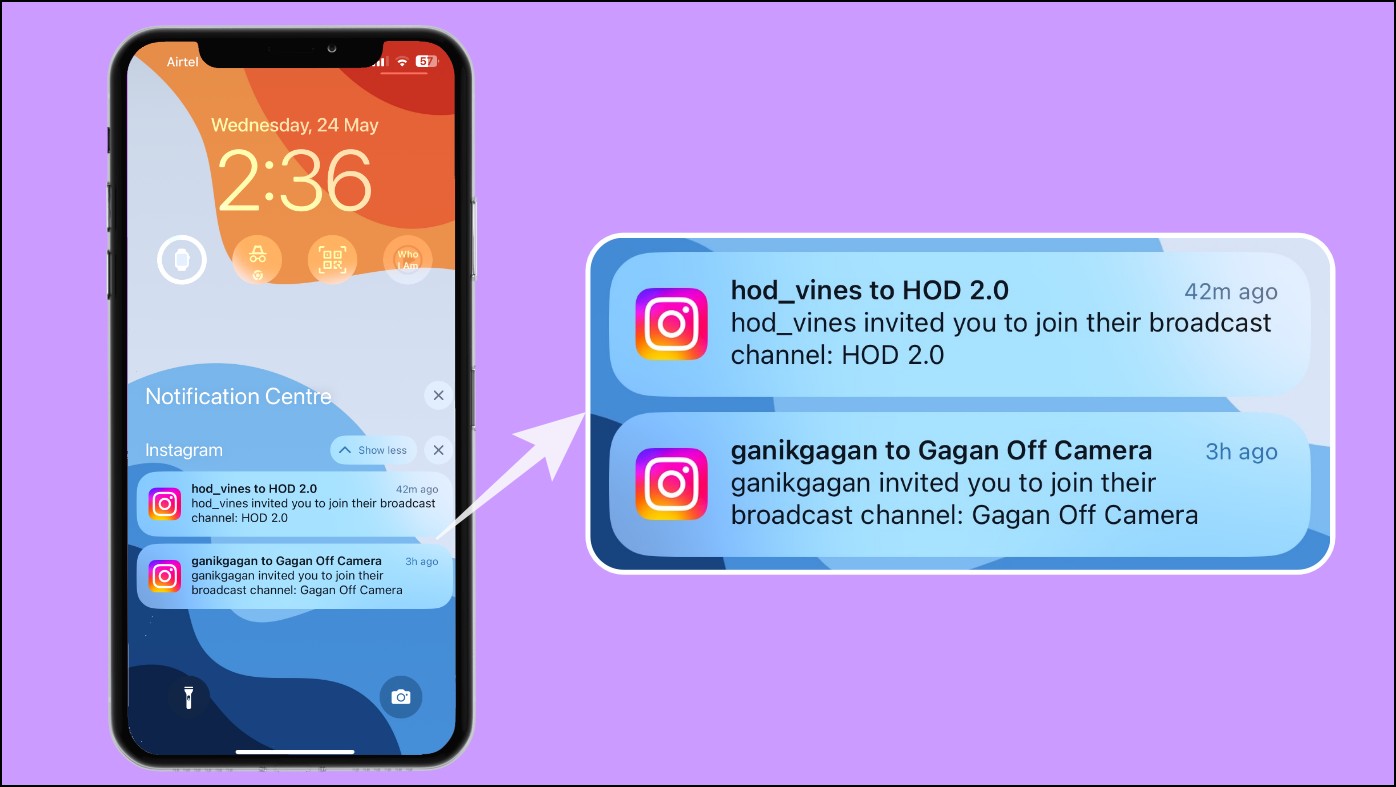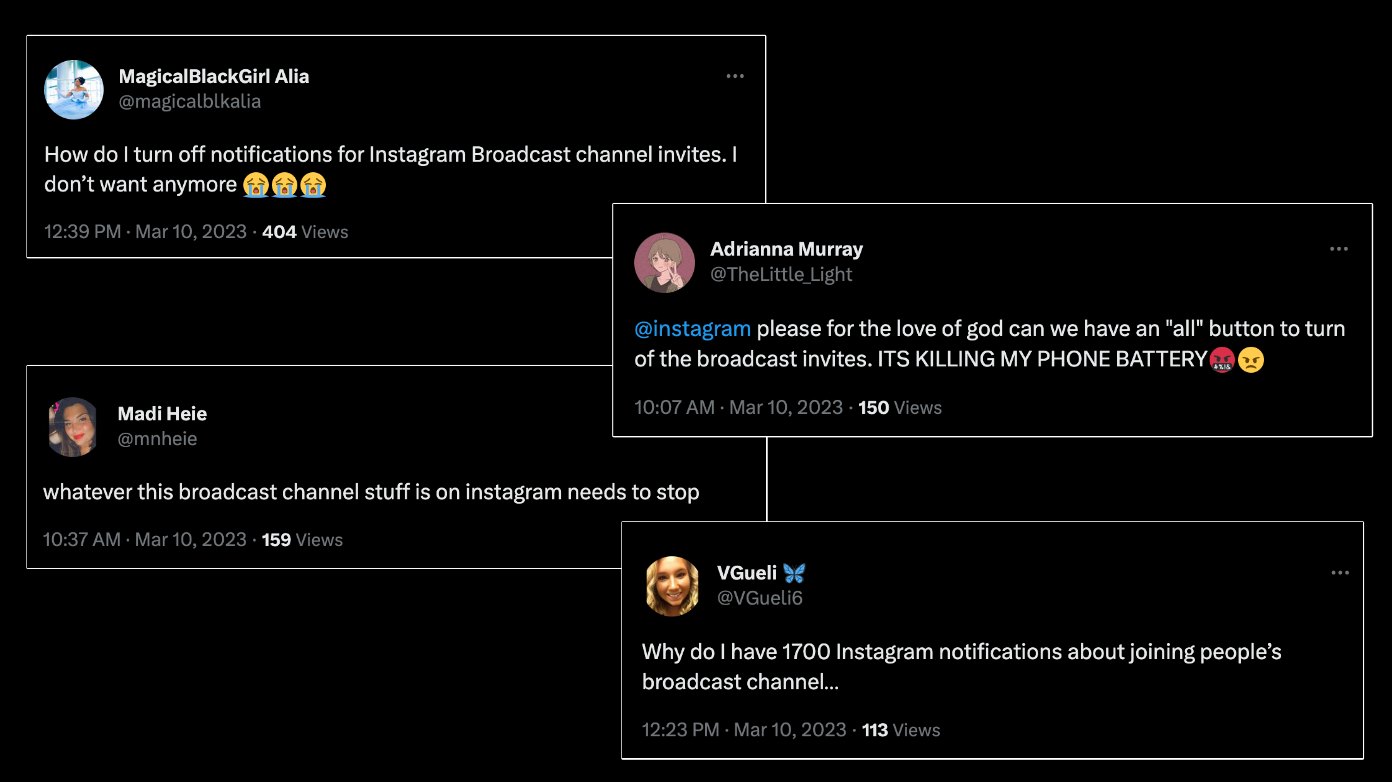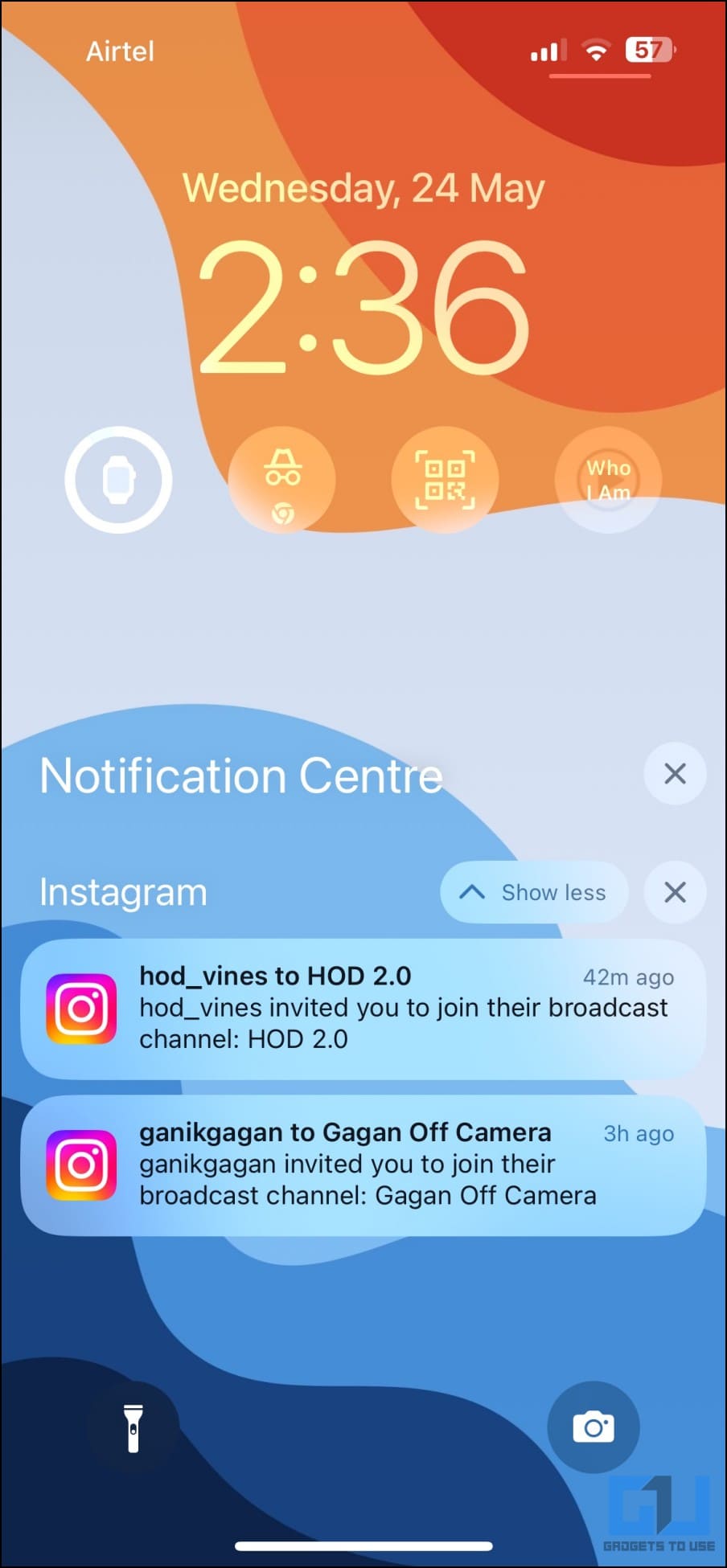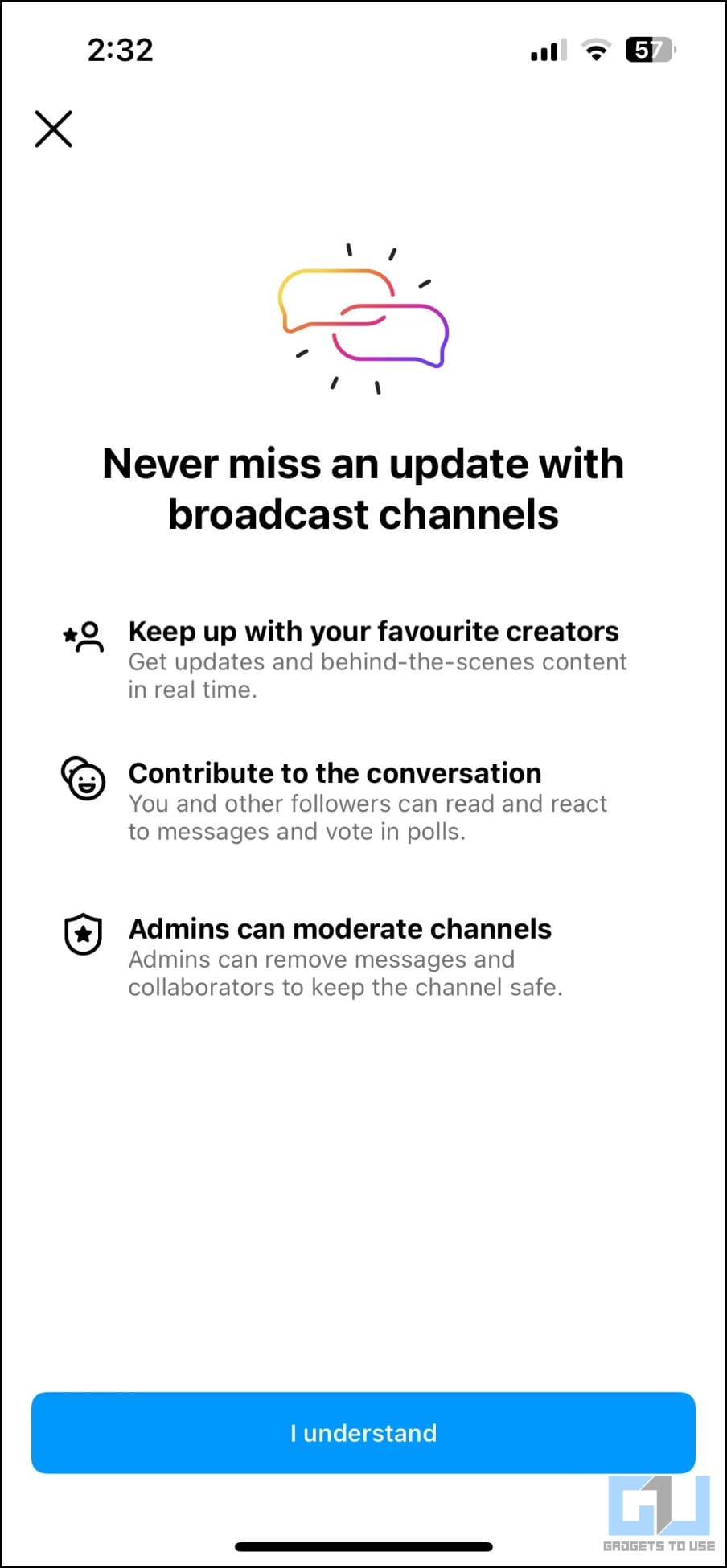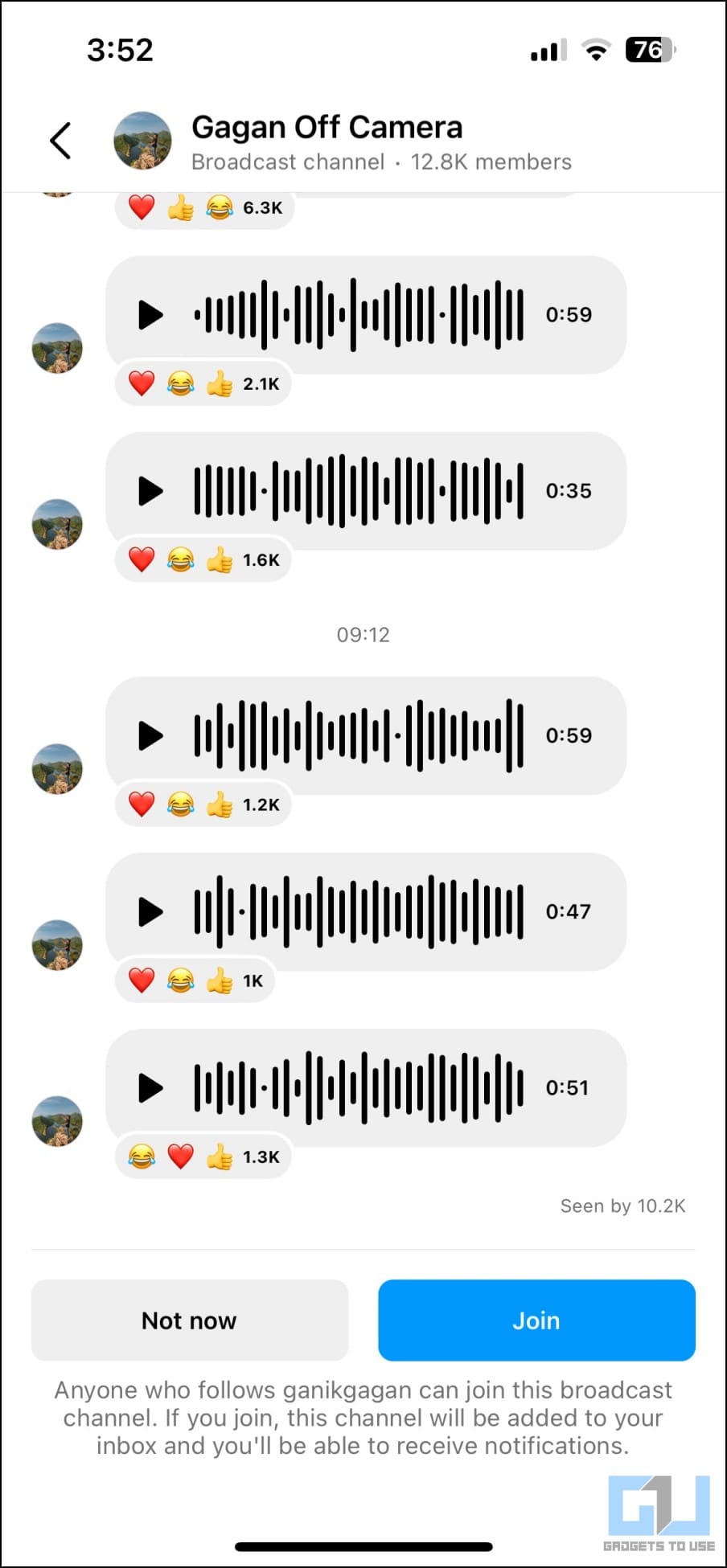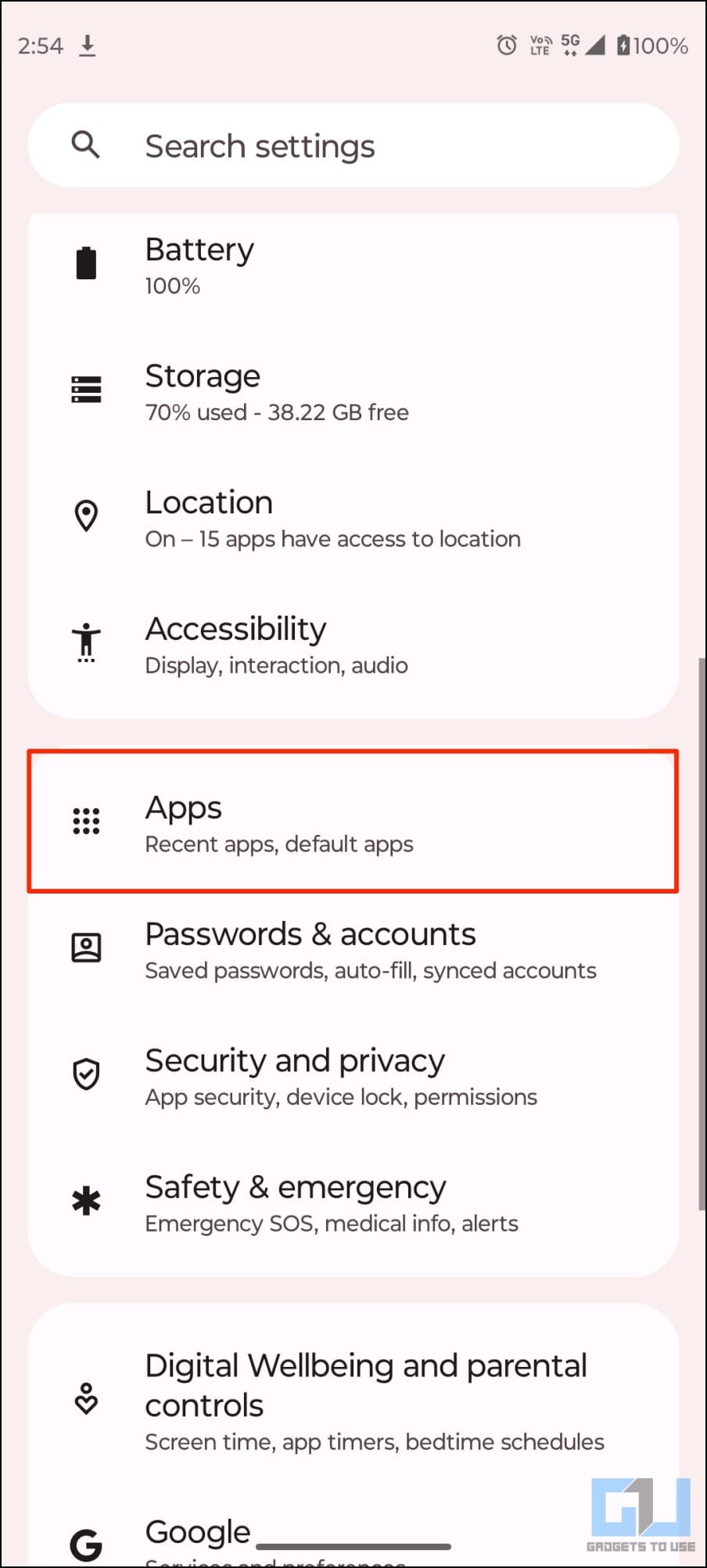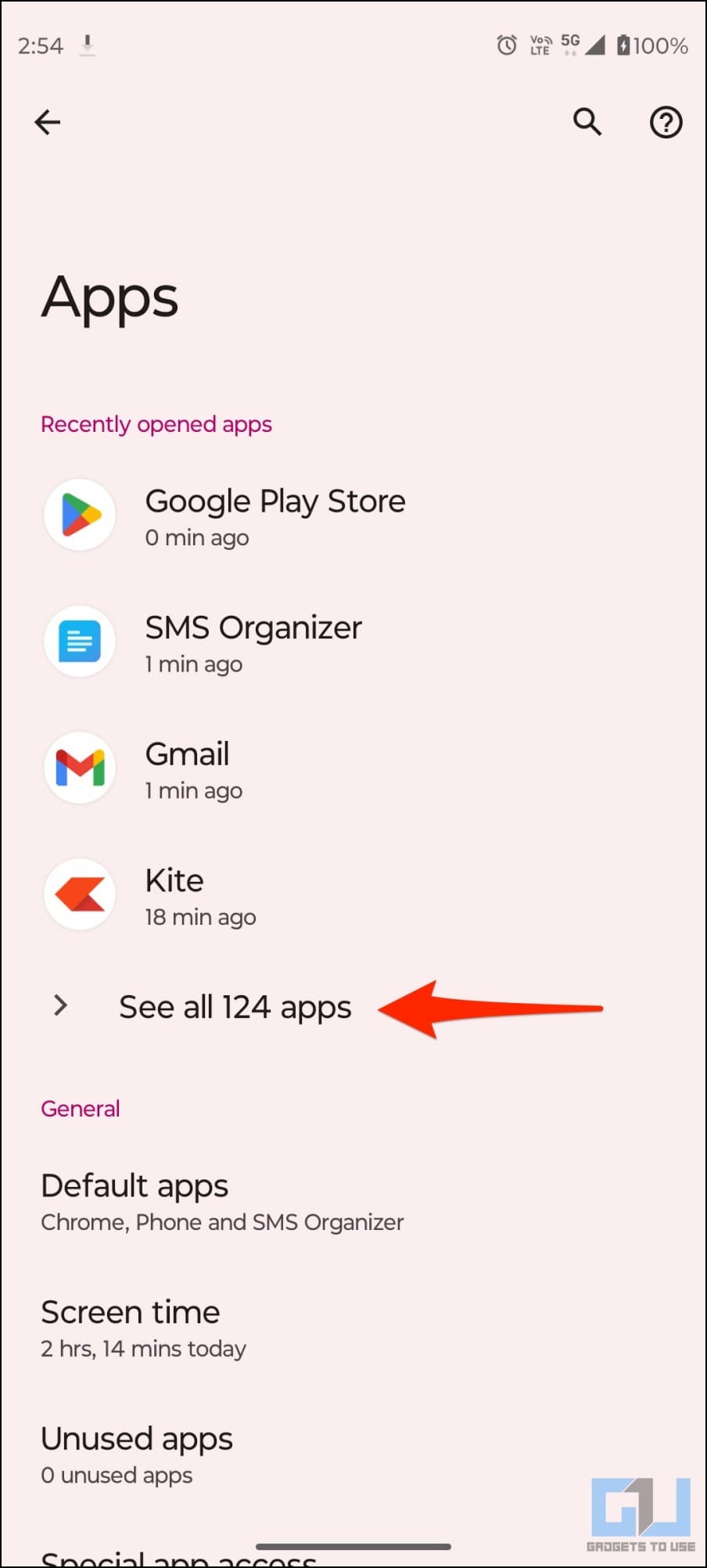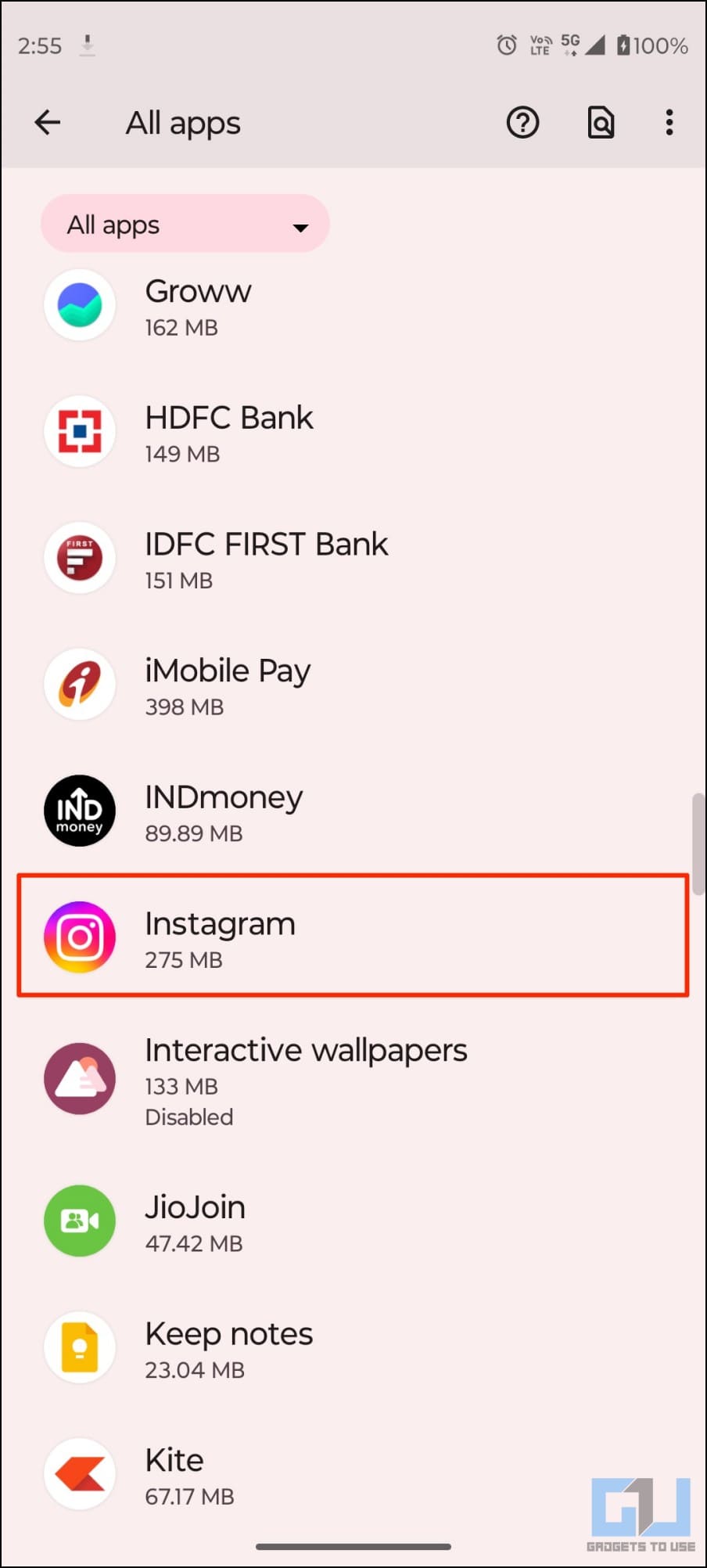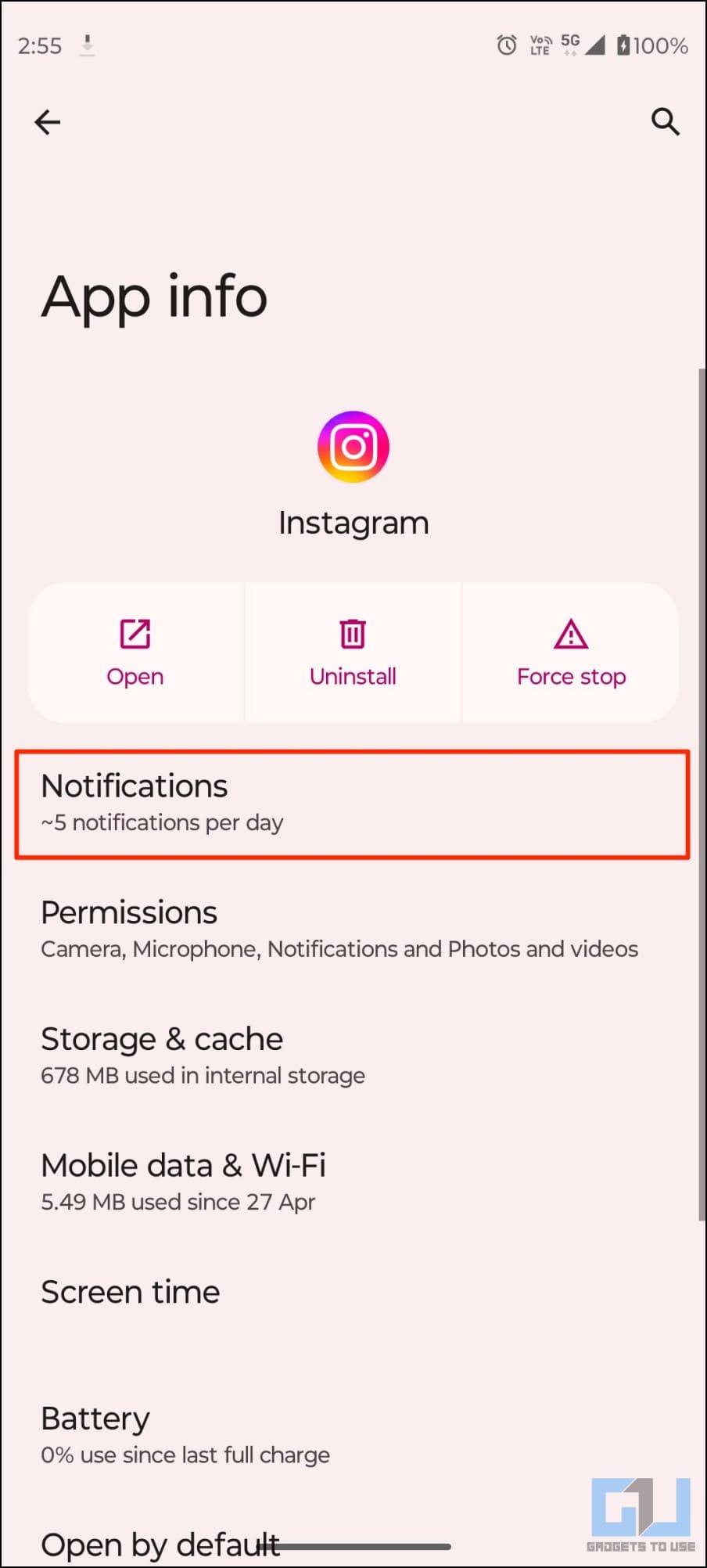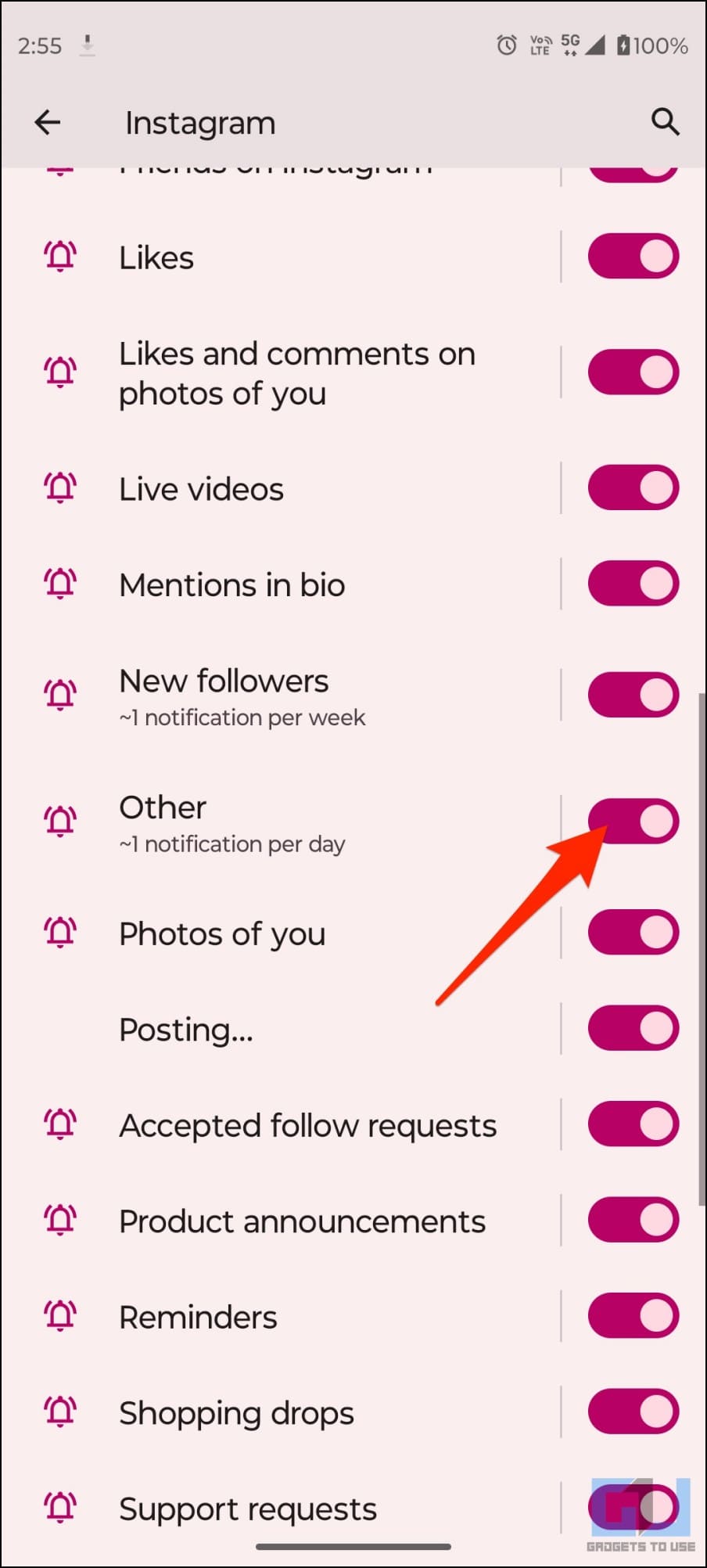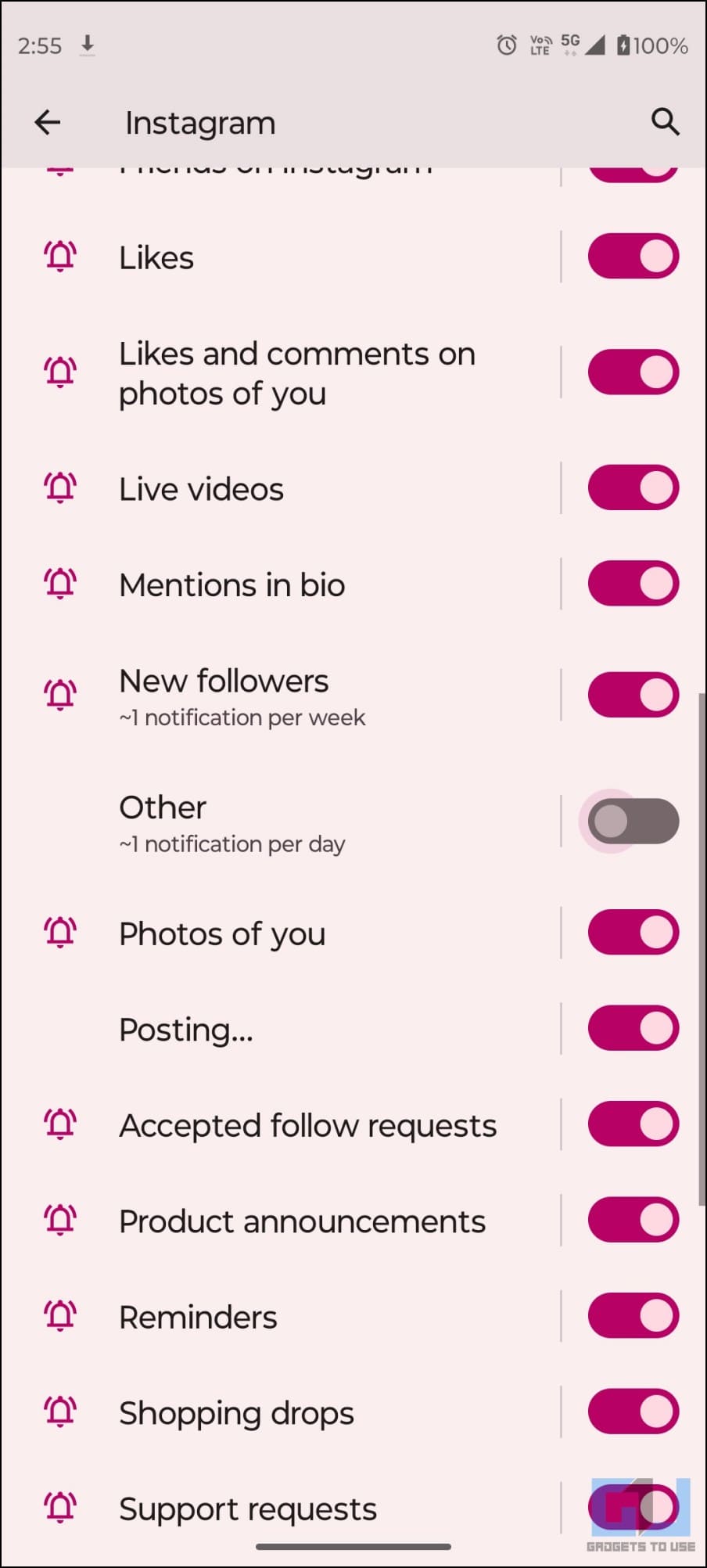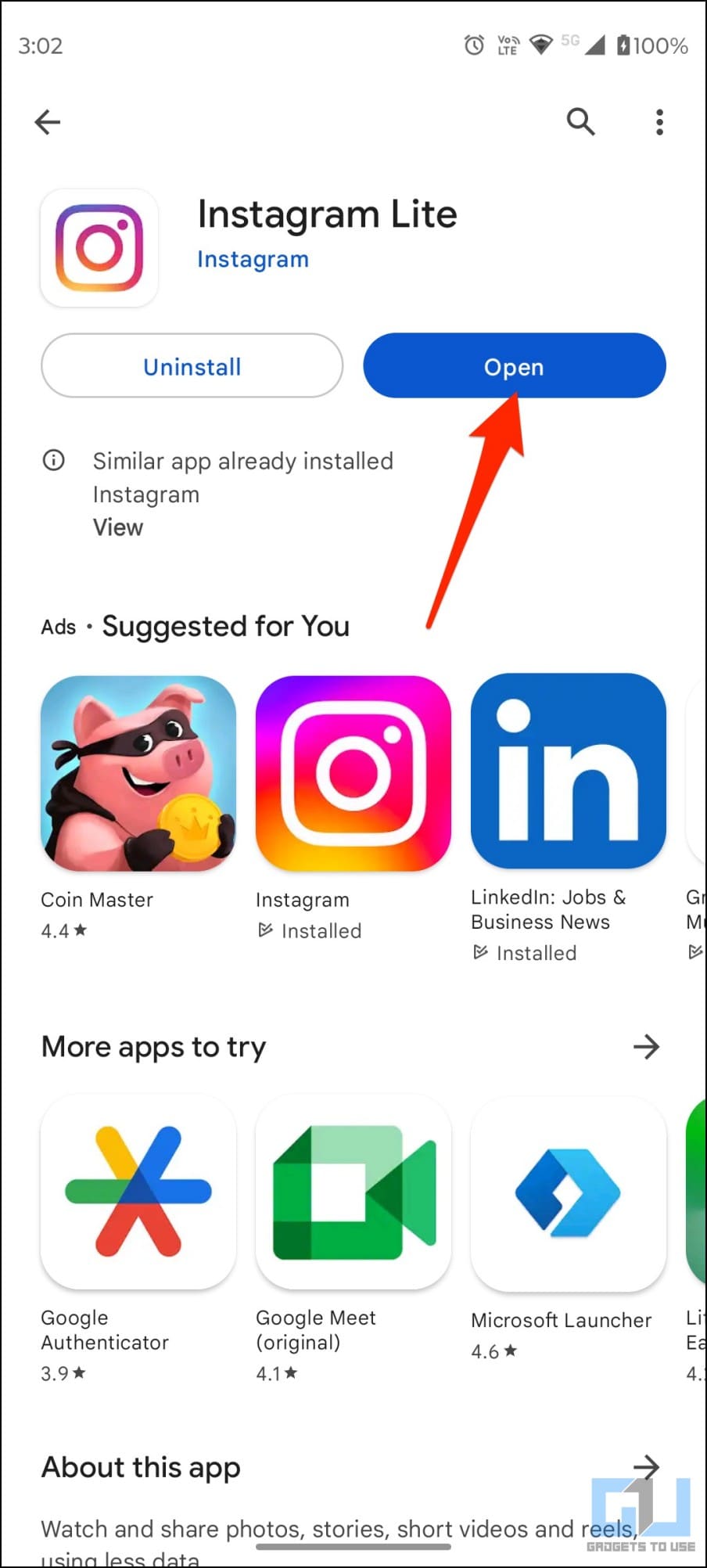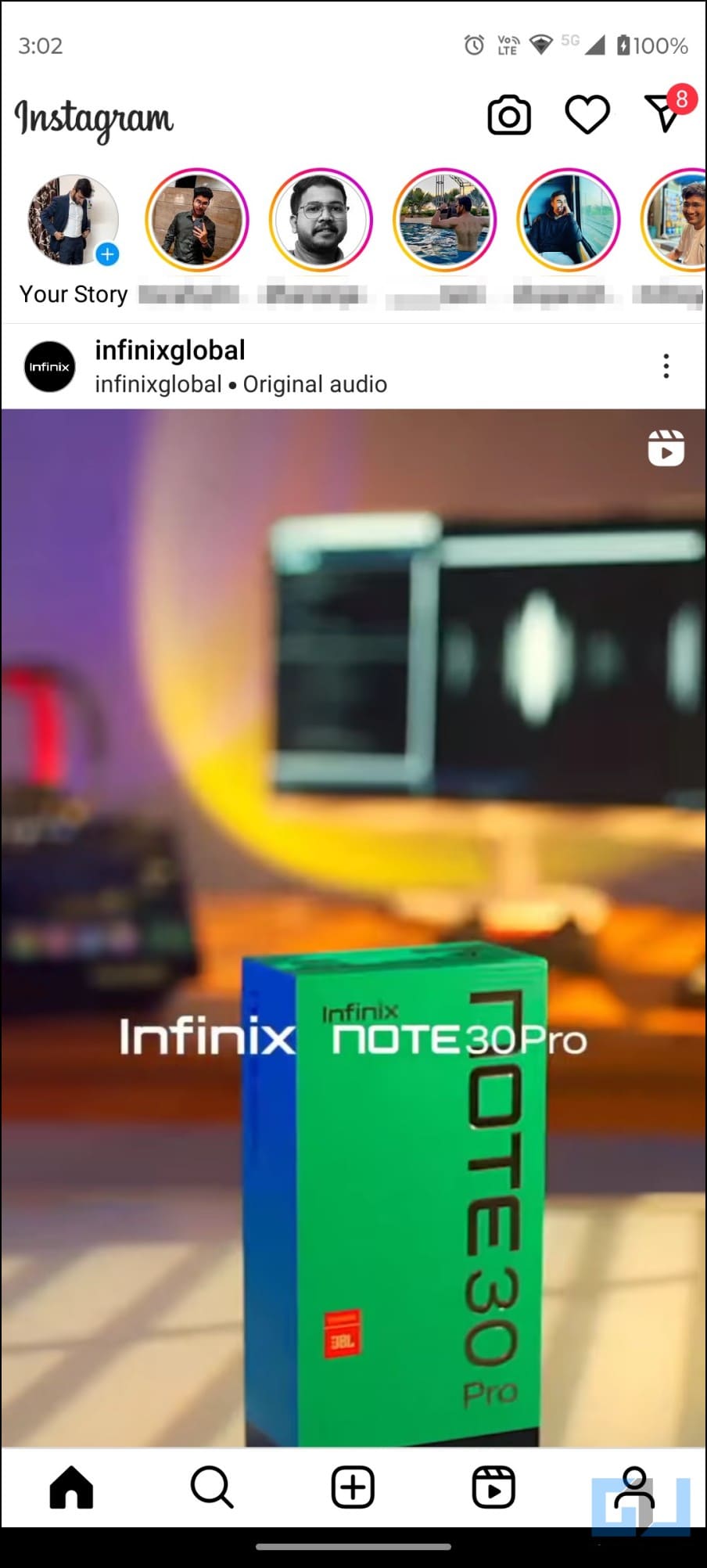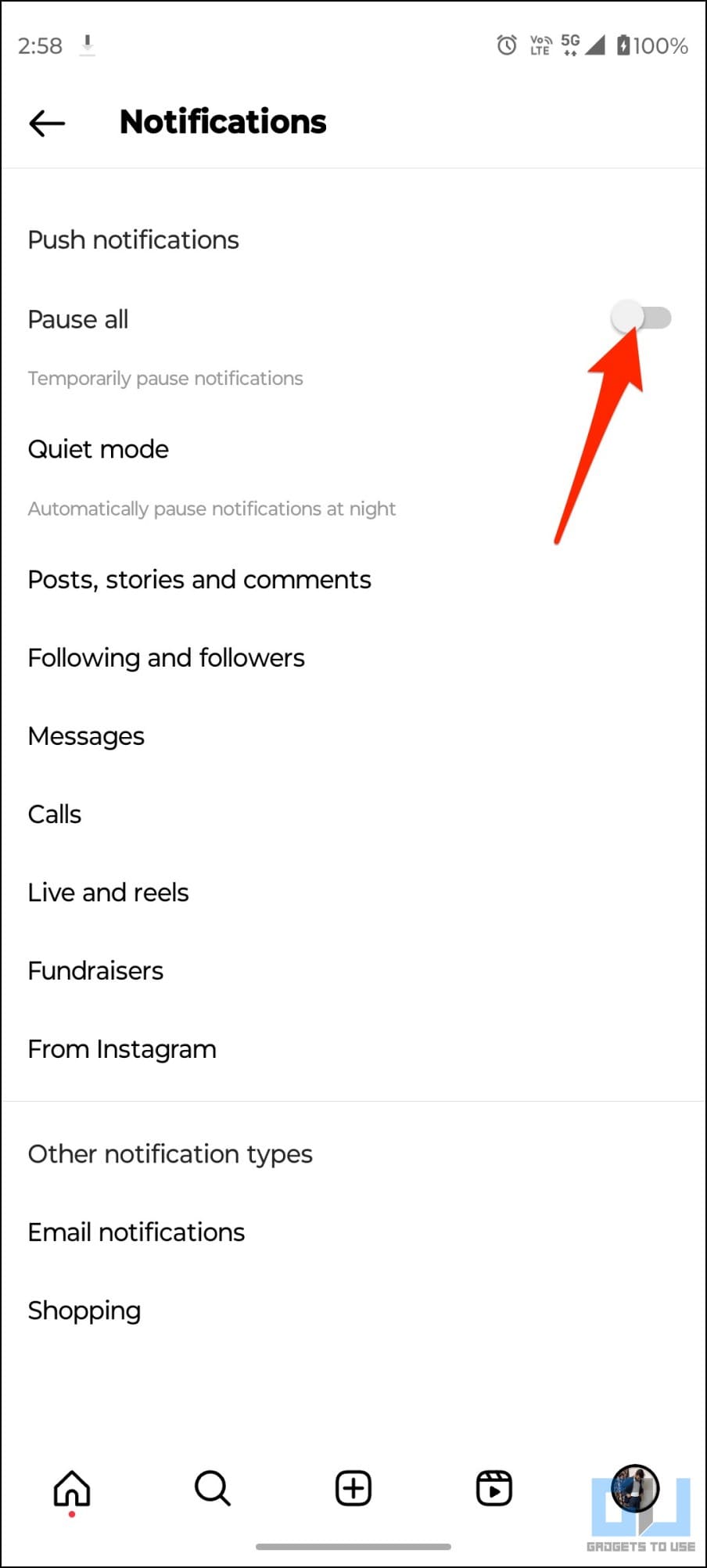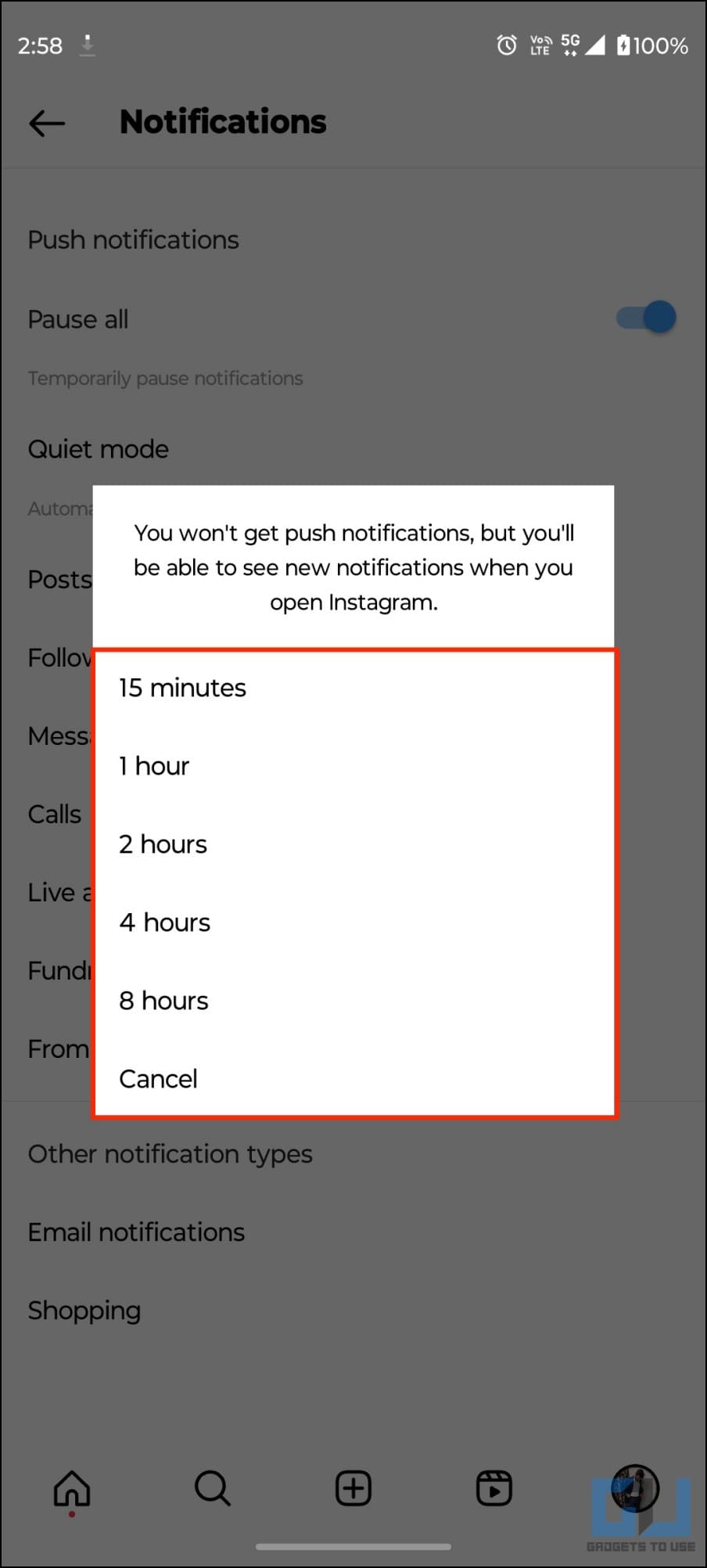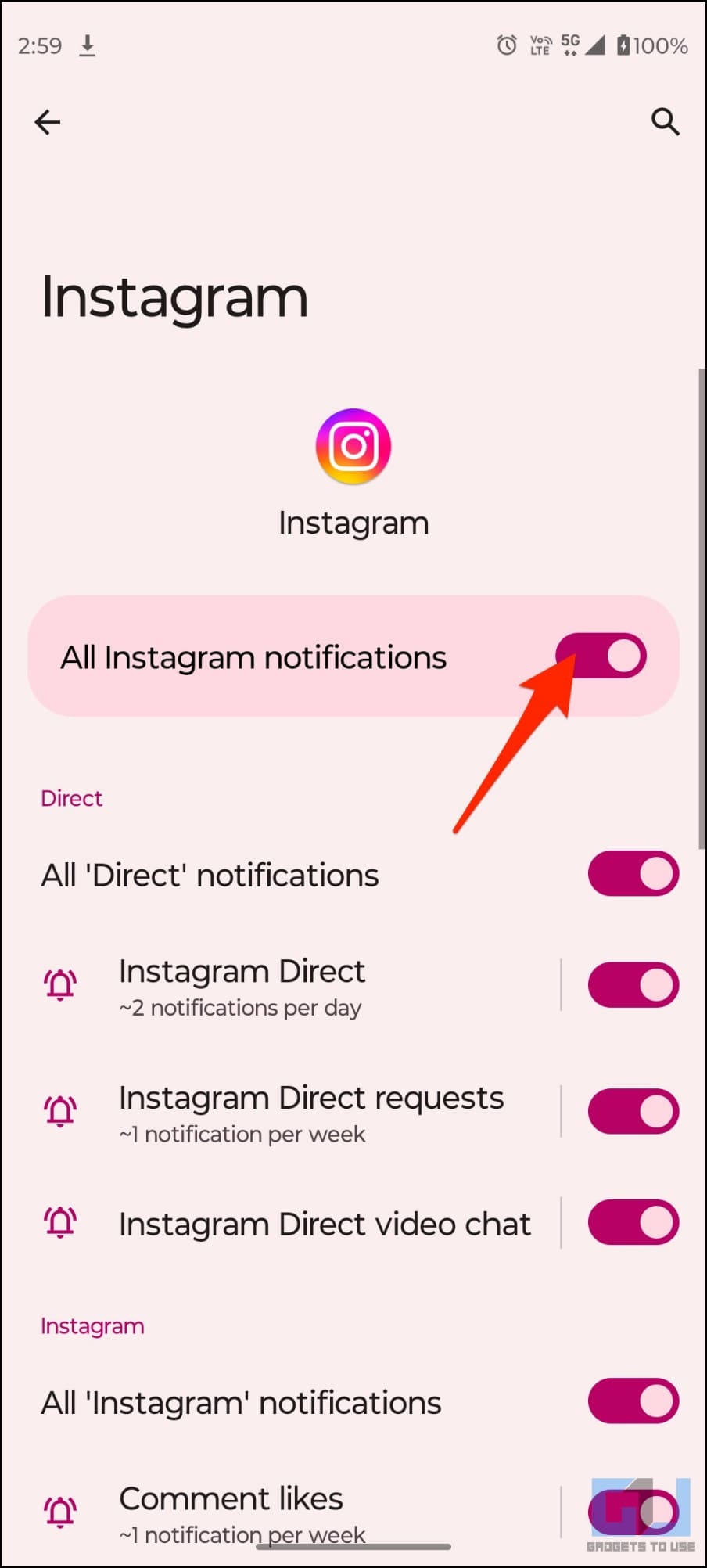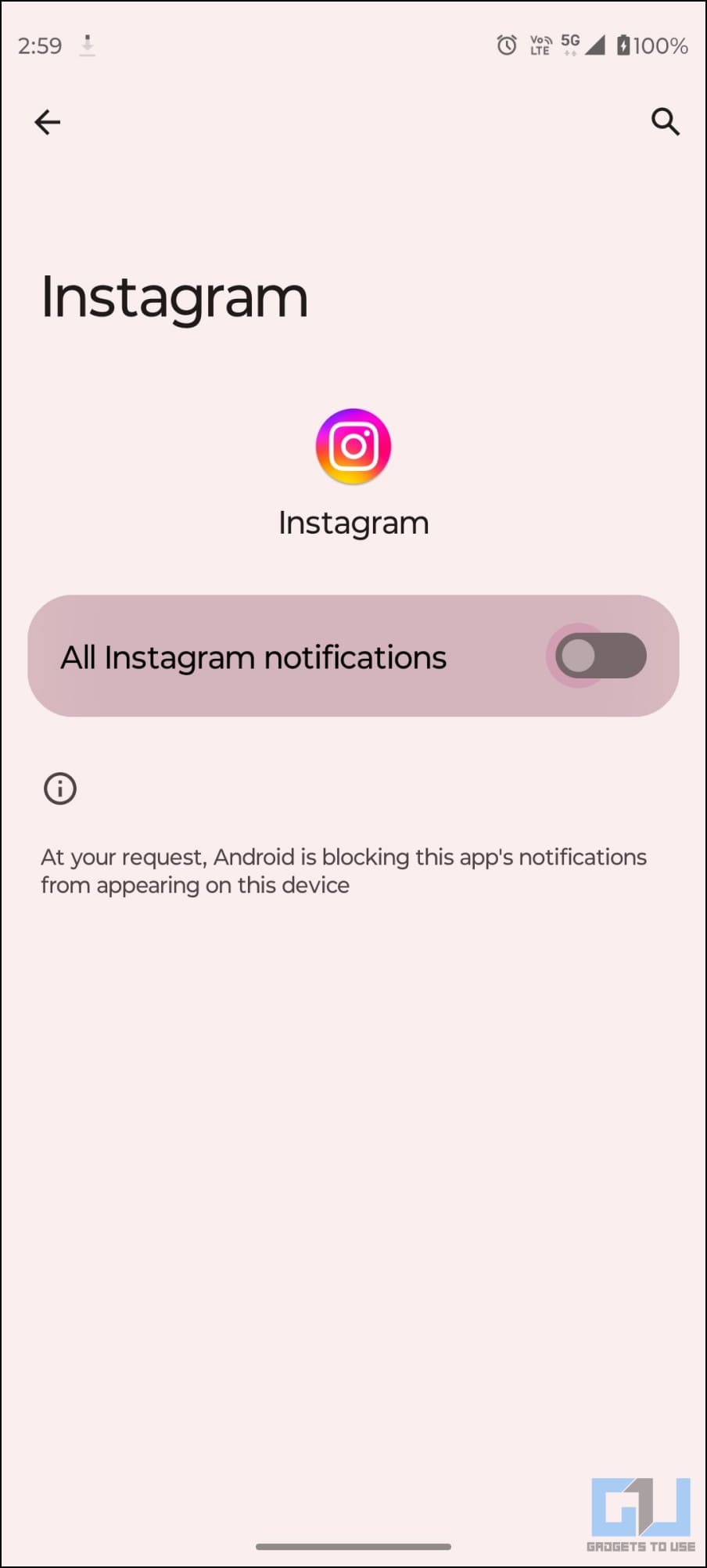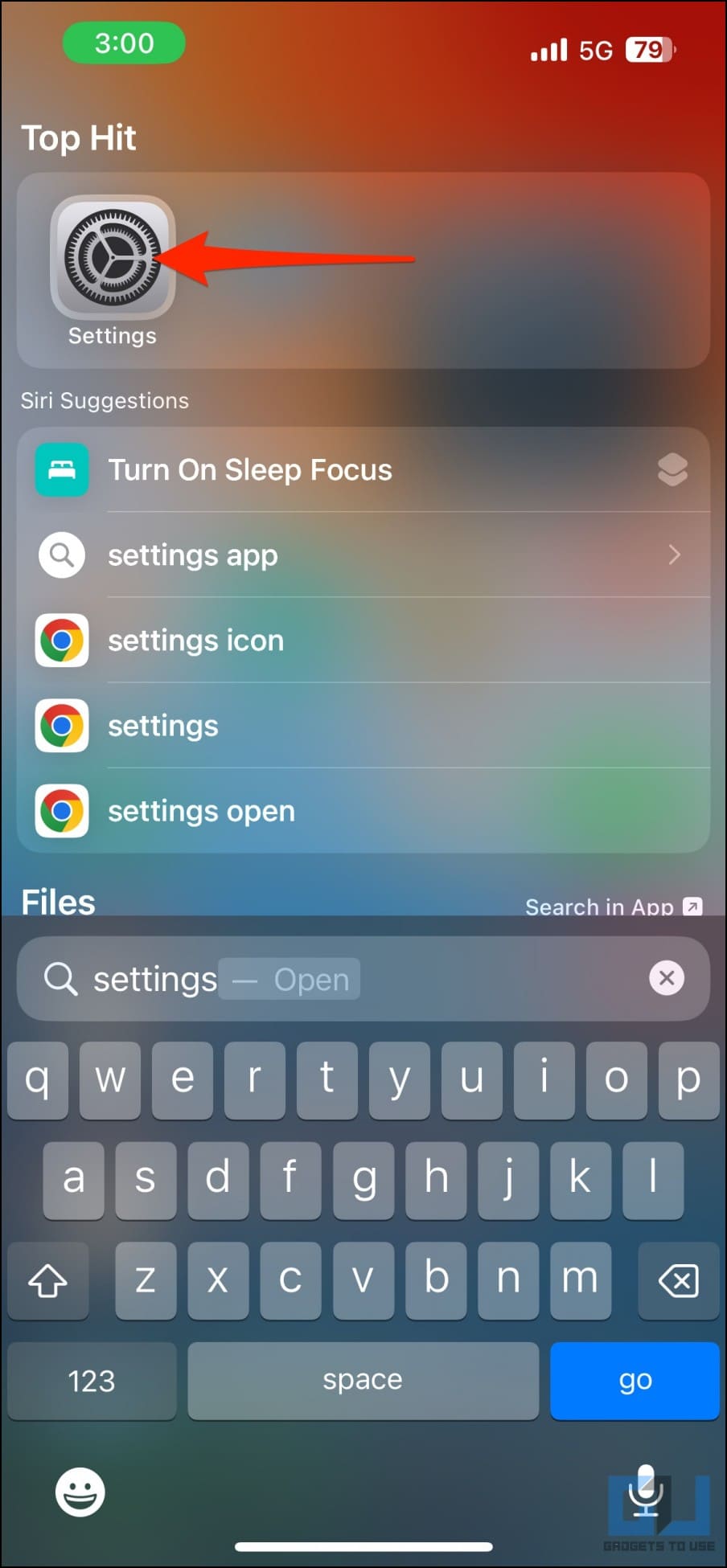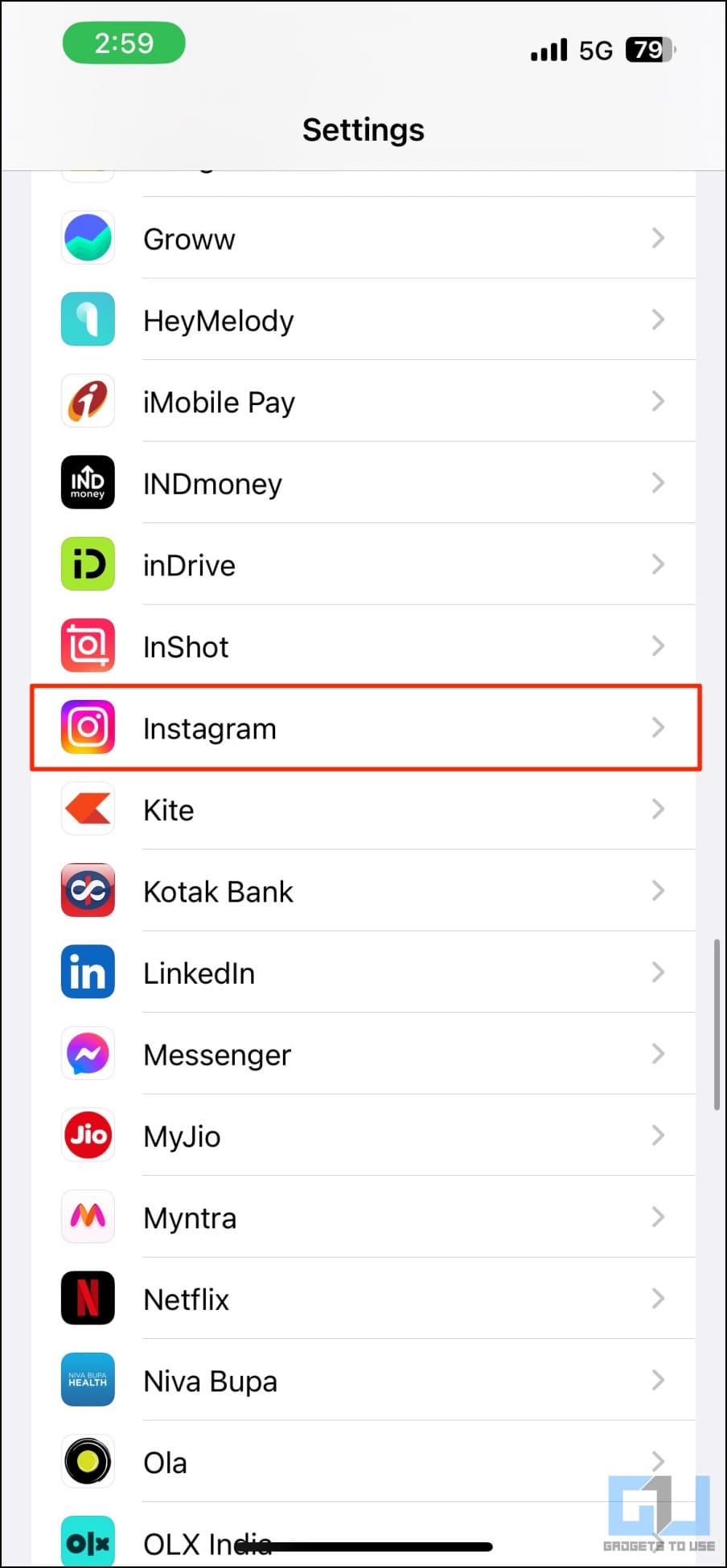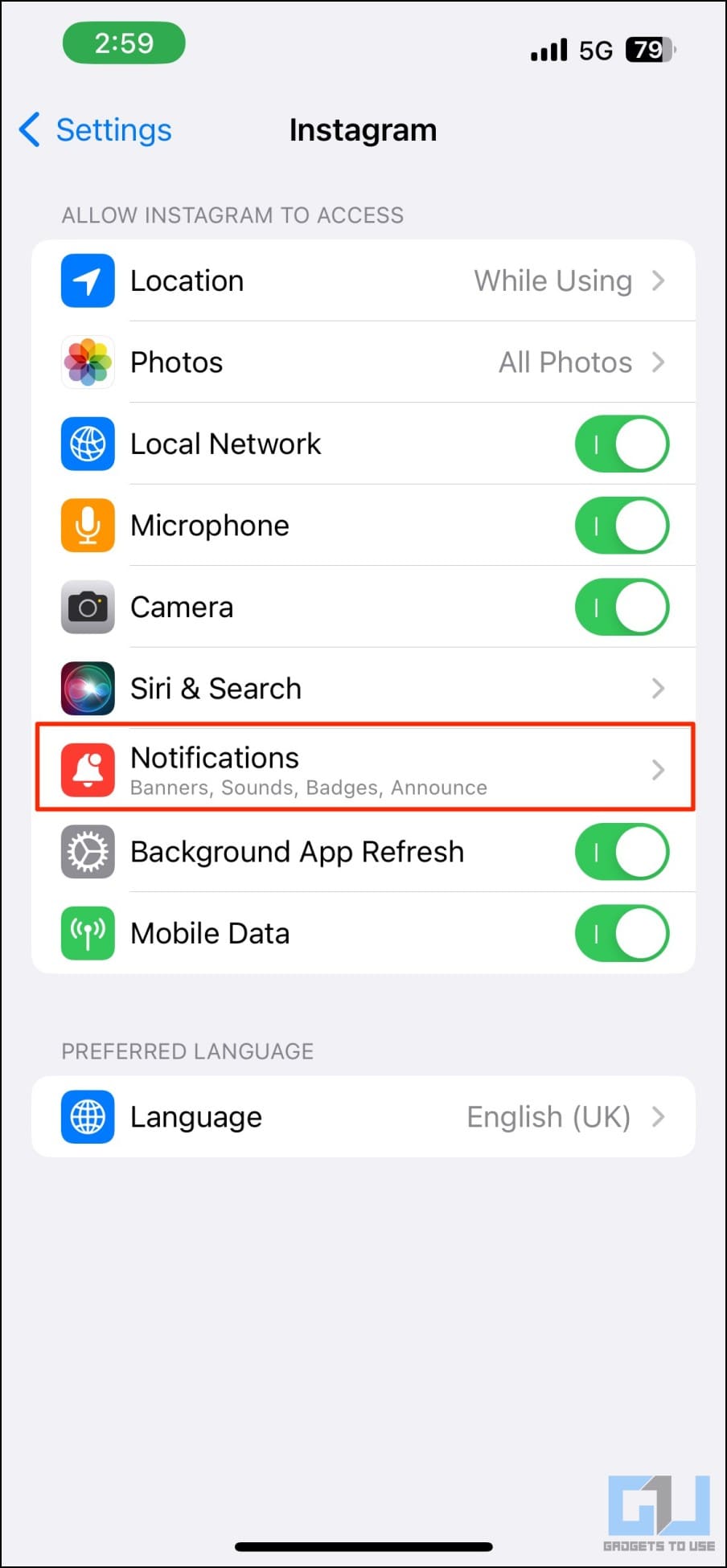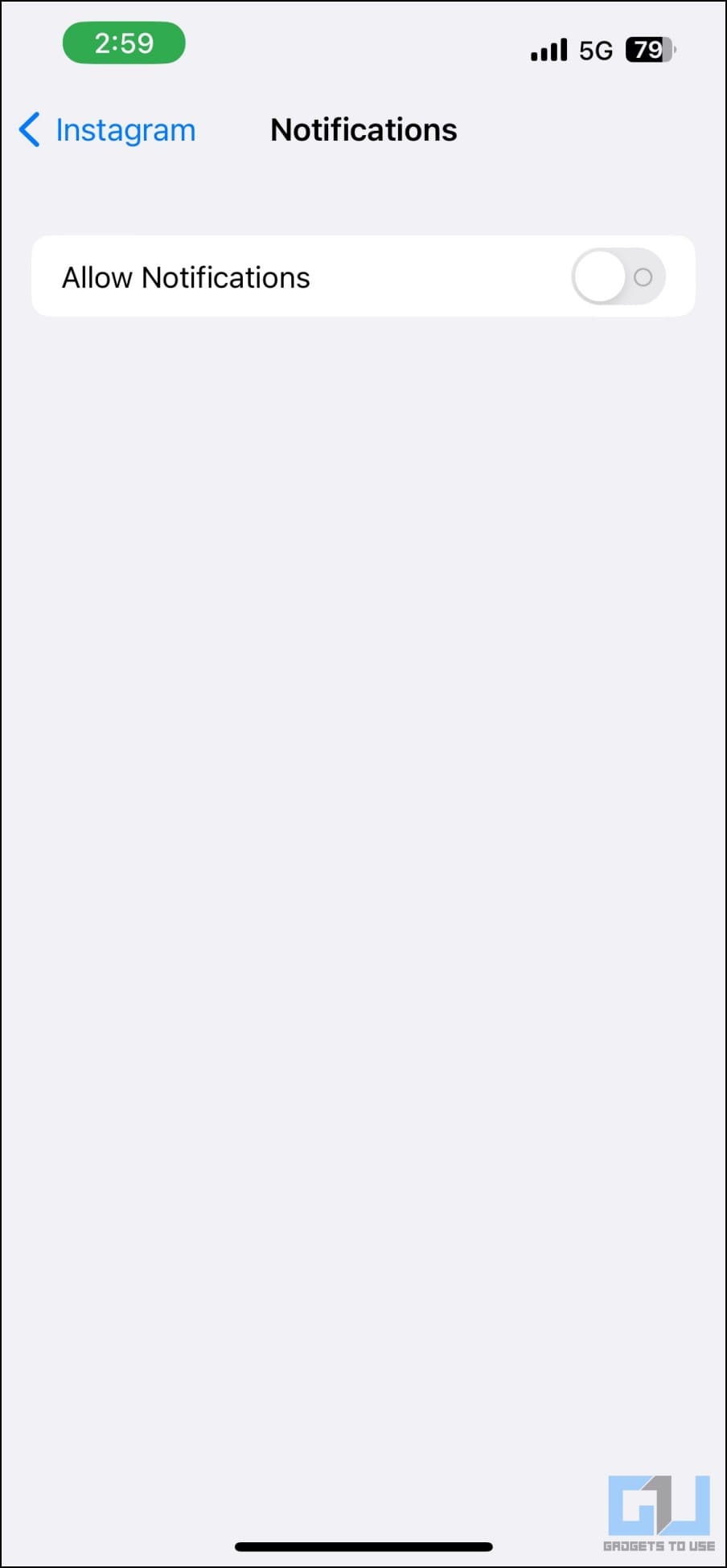Instagram creators can now make broadcast channels to connect with their followers. It started with a handful of US creators and is now rolling out to other regions, including India. However, this has resulted in people receiving “invited you to join their broadcast channel” notifications every time an account they follow creates their channel, which can be very annoying. In this article, we’ll tell you how to stop these Instagram broadcast invite spam notifications on your phone. Meanwhile, you can also learn to fix Instagram Playing Wrong Reel when from shared link.
Stop Instagram Broadcast Invite Spam Notifications
For starters, Broadcast channels are one-to-many chat tools that creators can use to engage directly with their followers on a larger scale. The creator can send their updates and behind-the-scene moments via images, videos, voice notes, and polls.
It’s more like a WhatsApp broadcast channel where the creator can simultaneously send messages to many people. Unfortunately, it is causing spam notifications for many users since there’s no direct toggle to turn off “broadcast invite notifications.”
Until Instagram offers a dedicated option to disable these notifications, here are workarounds to avoid the broadcast invite spam on your iPhone and Android device. Read on.
Method 1- Disable Broadcast Invite Notifications for Instagram (Android Only)
The broadcast invite notifications are currently categorized under “Others” on Instagram. And the easiest way to avoid them without affecting other alerts is to turn off notifications for Others in Android settings, as shown below:
1. Open Settings on your Android phone.
2. Scroll down and click on Apps > See all apps.
3. Select Instagram from the list and select Notifications.
4. Scroll down and turn off the toggle for Other.
You will no longer receive “XYZ invited you to join their broadcast channel” notifications from Instagram. Unfortunately, you do not get granular notification control for iOS apps; hence, it’s currently not possible on iPhone or iPad.
Method 2- Use Instagram Lite to Avoid Broadcast Invites (Android Only)
Instagram Lite, available for Android, skips out many features you get on the regular version, including Instagram Notes and broadcast channels. This means if you use the Lite app, you won’t see most of the unwanted features, albeit at the cost of the overall app experience.
All you need to do is download the app from Google Play Store and log in with your credentials. Keep it and uninstall the main app if you like the no-nonsense experience. Or probably disable notifications for the main app; you’ll keep getting essential alerts from Instagram Lite sans broadcast invite messages.
Download | Instagram Lite for Android
Method 3- Temporarily Pause All Notifications from Instagram (Android, iOS)
Instagram allows you to pause all notifications on the platform temporarily. You can use it to avoid broadcast invites and other notifications from the app during productive hours, as shown below:
1. Open the Instagram app on your iPhone or Android phone.
2. Tap the hamburger menu and select Settings and Privacy.
3. Click on Notifications.
4. On the next screen, enable Pause All and select the duration you want to mute notifications for, ranging from 15 minutes to 1, 2, 4, and 8 hours.
Method 4- Completely Disable Instagram Notifications
An alternate way would be to turn off notifications from Instagram completely. Doing so will help you avoid unwanted distractions, including broadcast invite alerts. You can still check these notifications when you open the Instagram app. Follow the steps below to disable all notifications.
On Android
1. Open Settings on your Android phone.
2. Scroll down and click on Apps > See all apps > Instagram.
3. Click on Notifications and disable the toggle for All Instagram notifications.
On iOS (iPhone/ iPad)
1. Open Settings on your iPhone.
2. Scroll down and click on Instagram.
3. Select Notifications.
4. Turn off the toggle for “Allow Notifications.”
Wrapping Up
This is how you can stop Instagram broadcast invite spam notifications on your phone. Meta will likely provide a dedicated toggle to turn off these notifications once the feature is available for everyone. Till then, you can use the above methods to declutter your notifications. Stay tuned for more such tips, tricks, and how-tos.
You might be interested in:
- 8 Ways to See Saved or Liked Reels on Facebook and Instagram
- 7 Ways to Save Instagram and Facebook Reels
- 5 Ways to Block Reels From a Specific Person on Facebook or Instagram
- 7 Ways to See Someone’s Instagram Story Secretly
You can also follow us for instant tech news at Google News or for tips and tricks, smartphones & gadgets reviews, join GadgetsToUse Telegram Group or for the latest review videos subscribe GadgetsToUse Youtube Channel.