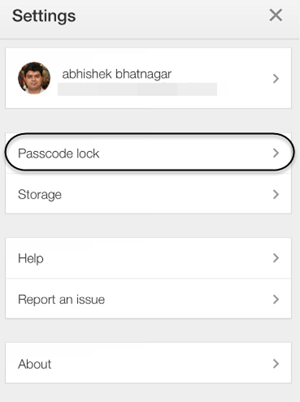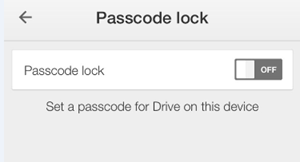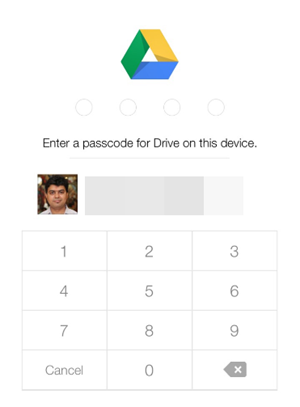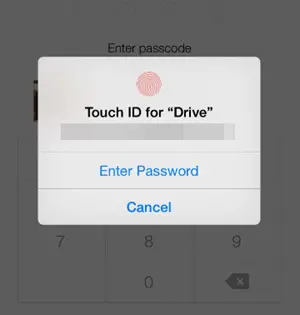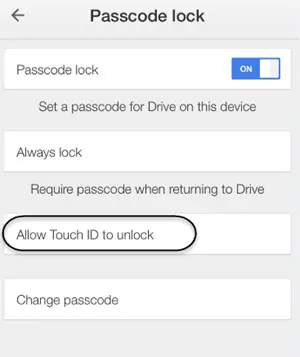Whenever we talk about cloud storage, the only thing that stops us from using them freely is their security parameters because putting anything on cloud means putting that thing in public with few barriers which will not allow to see them. Moreover the cost of acquiring space over cloud is pretty high which makes people to choose the files wisely in order to store few of them over cloud. Now whenever we wish to access the file over cloud we want a proper security gateway to control the access, so that those files are always secure on those cloud drives.
Which also means that their interface available on our smartphones or laptops should also be really secure and allow us to alter the kind of security level we want on those interfaces. This is something Google Drive has recently worked upon. Now, you will be able to mark a lock over this application so that you need to either enter a passcode or verify your fingerprint (Touch ID, in case of Apple iPhone) to access the files available over Google Drive.
Add a Passcode or Touch ID security on your Google Drive
Reach out to the Settings section of Google Drive and then tap the option of ‘Passcode Lock’.
You will see that this option will be disabled by default and now if you want to add a passcode to this application, then just tap that switch. Please note that once it is enabled it will ask for the passcode every time you open this application.
Now, you will have to set a 4 digit passcode for your Google Drive.
After that you will see that the option of Passcode has been enabled and in future whenever you would like to disable it, just tap the same switch again and enter that passcode to disable this feature.
Recommended: Google Plus Photos on your Google Drive app
On the same screen, you will also see the option of using Touch ID to bypass this passcode lock. This feature will use the finger print sensor available below the home button and provide you the relevant access.
Conclusion
So, this is how you can restrict other people to see those Google Drive files or the Google Plus photos available on the Google Drive, when they have your phone in their hands for anything else. However, this feature may be annoying for you, in case you open the Google Drive app too frequently to access those files. Stay tuned to know more about such features and let us know your opinion about this one.