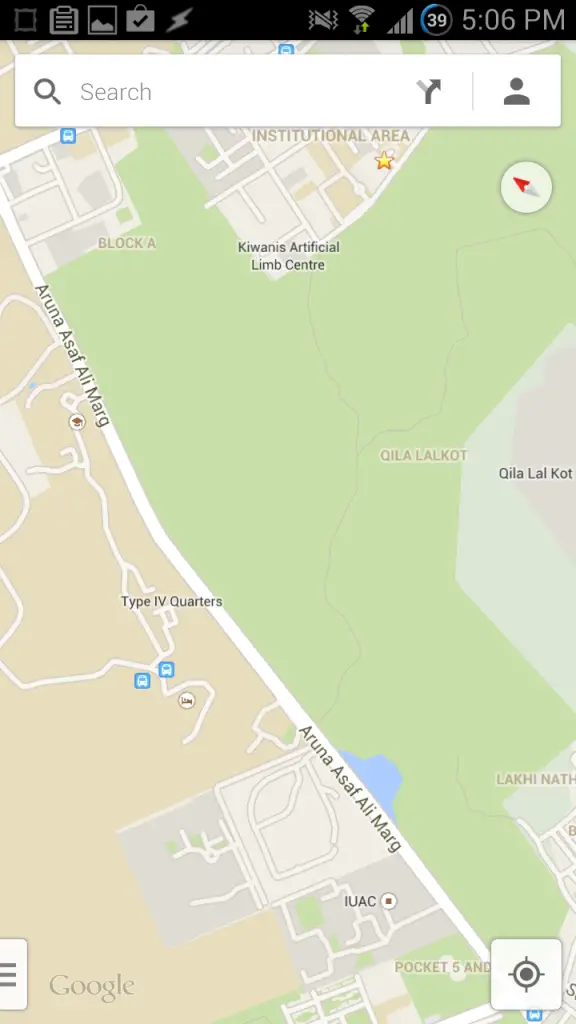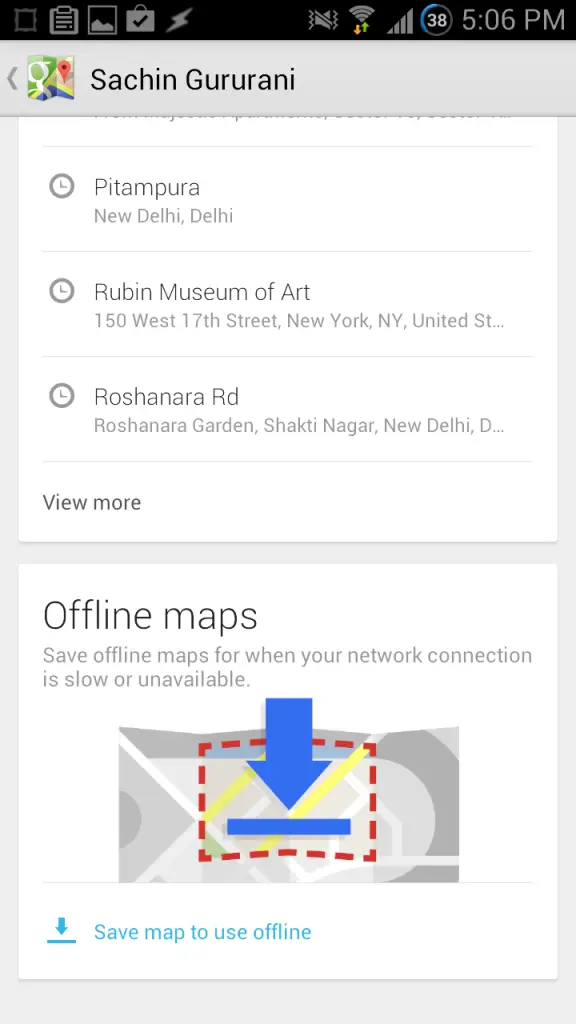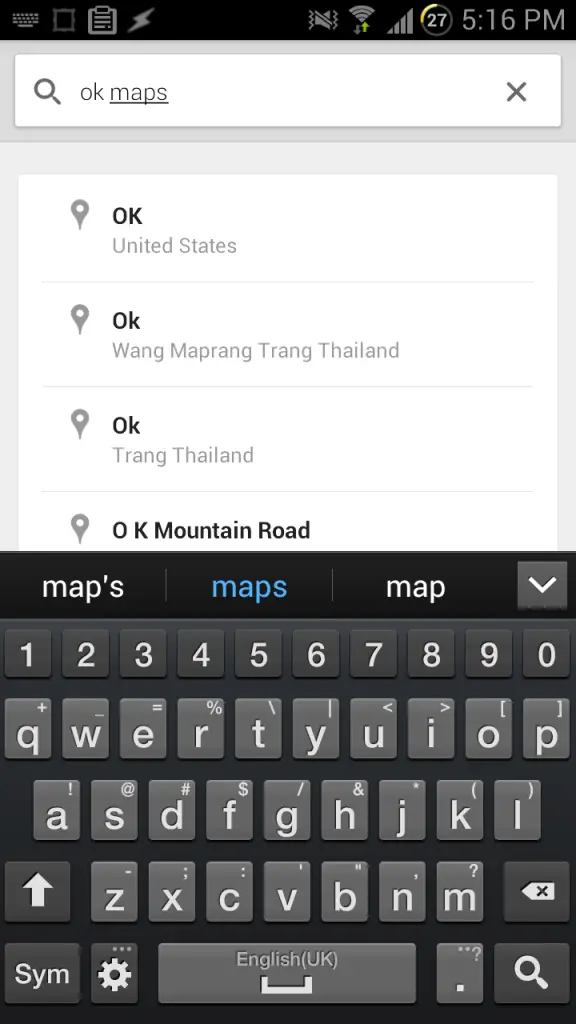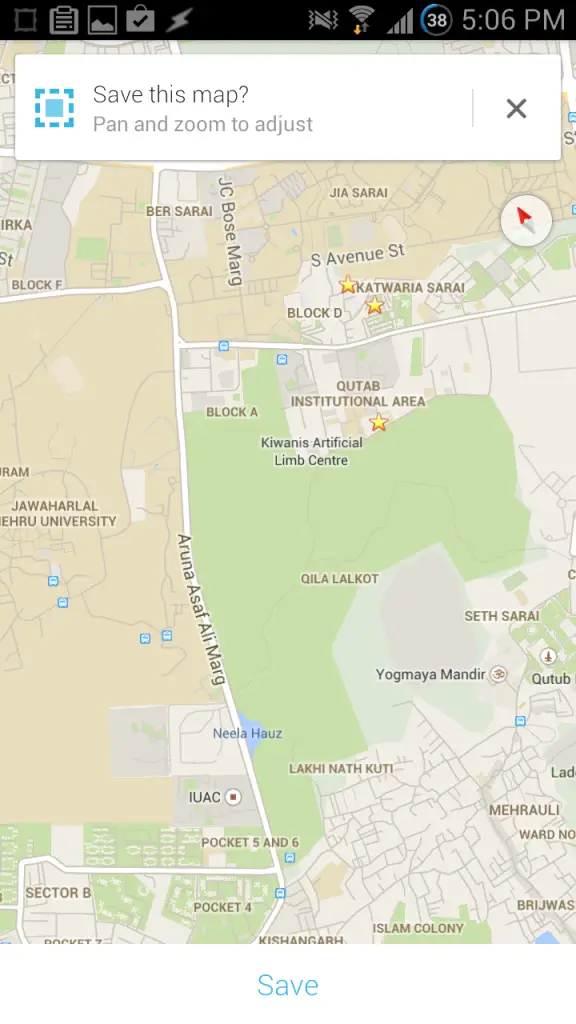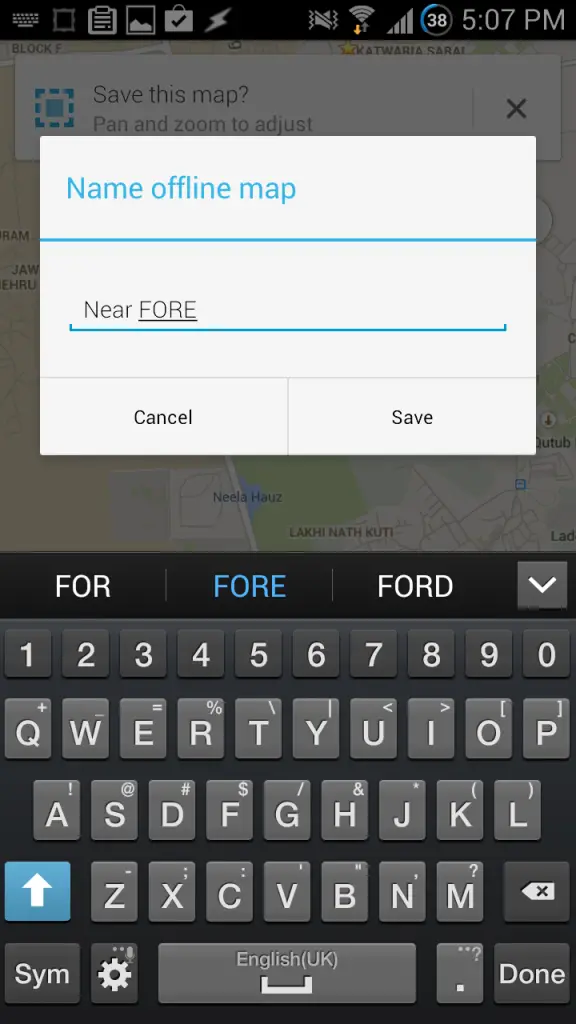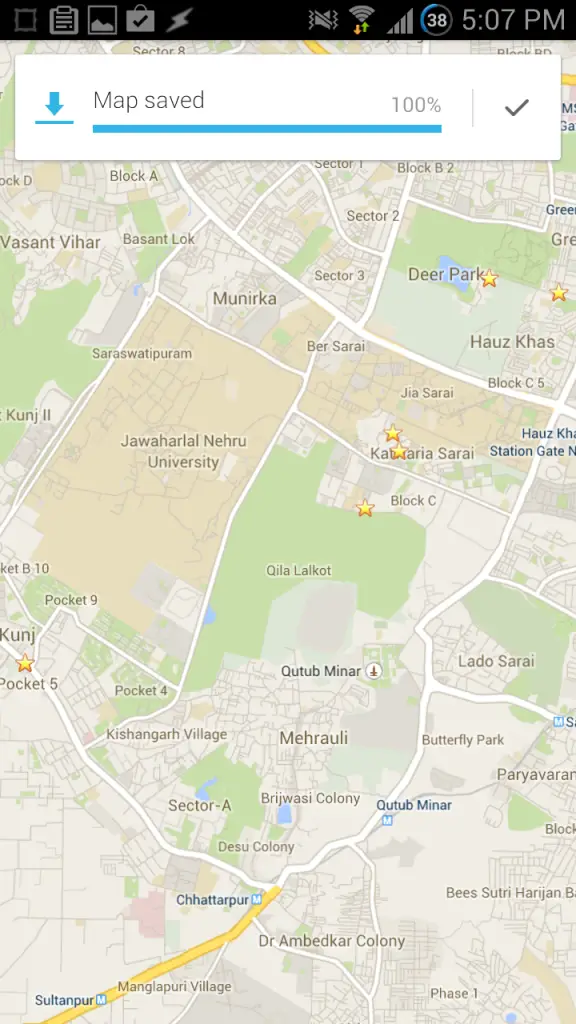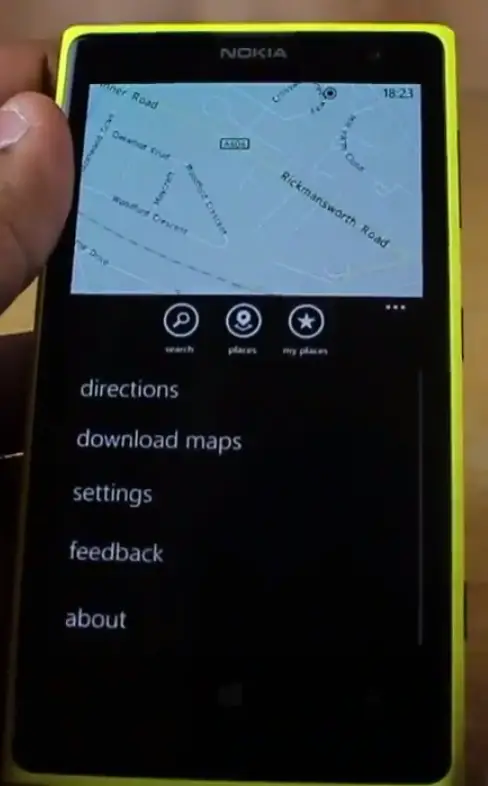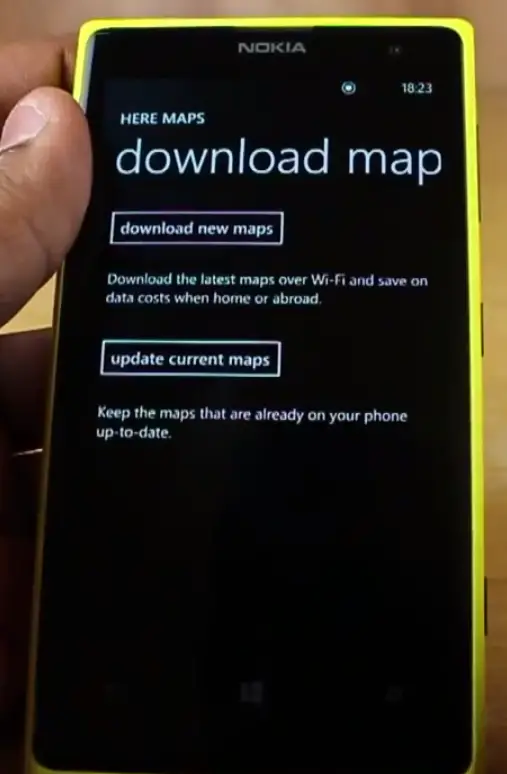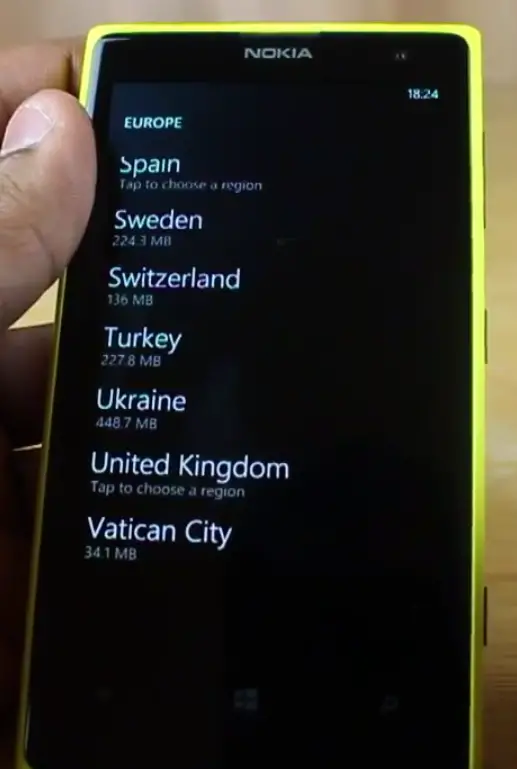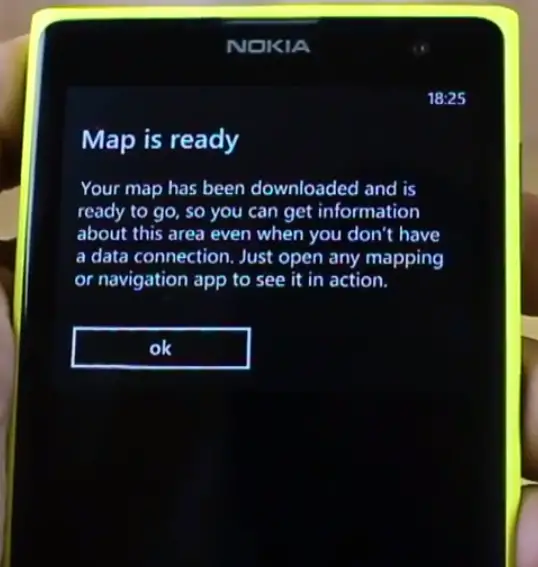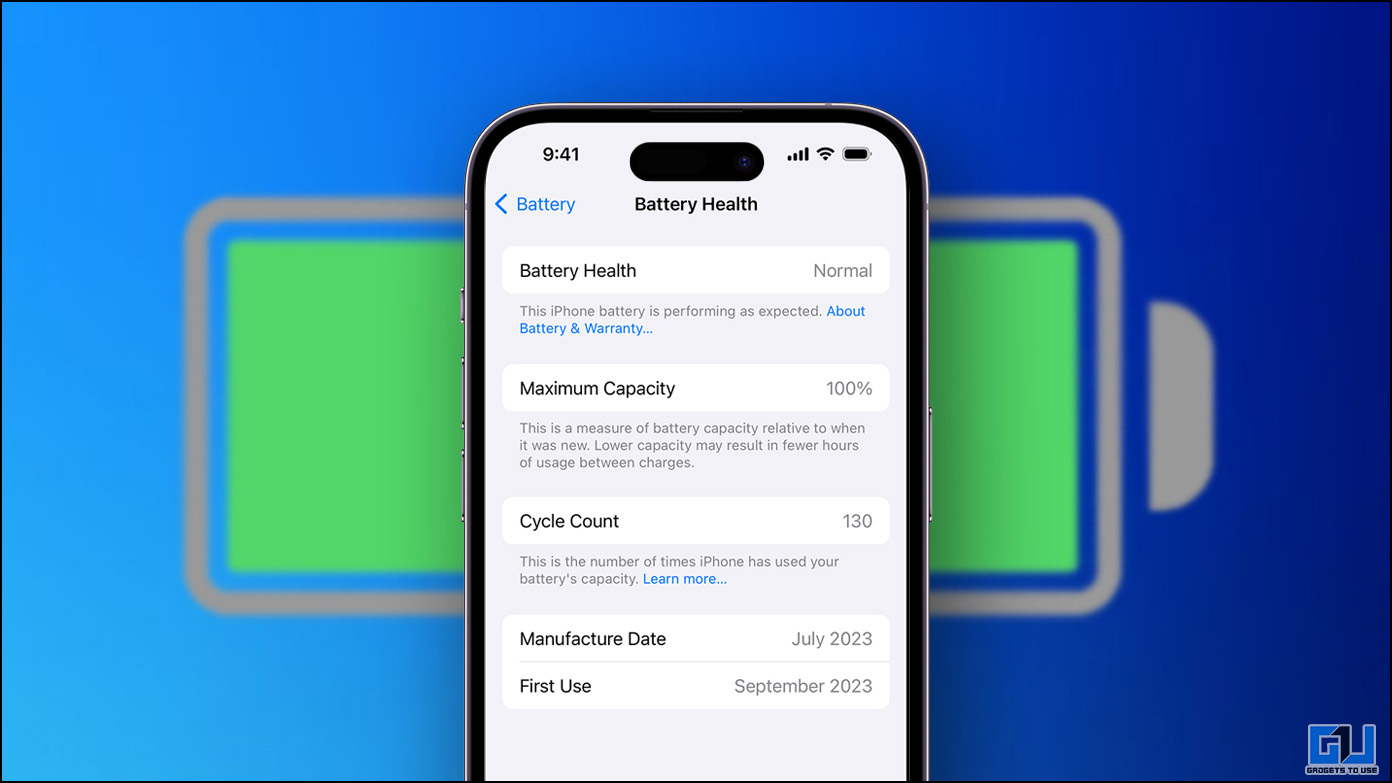With Google Maps (Android|iOS) available both on stock Android OS by default and on the iOS , it might be considered the most popular Map/Navigation app on Smartphone and Tablets. Recently, we have seen updates from Google which have revamped the complete look of app.
Google has also added some new features in this new-look Google Map app, and amongst these features is the ability to store and access offline maps. Accessing maps offline helps user in easy offline navigation at places where a data connection is not available. Let us now have a look at the steps involved in saving these offline maps on the Google Maps app. Users should note that these steps are similar for both the iOS and the Android platform.
Step 1
Install the latest Google Maps update from the Google Play Store or the Apple App Store, depending on the device you are using.
Step 2
Launch the updated app once the update has finished. The users would see a profile icon located on the rightmost corner of the search bar. Tap on this icon.
Step 3
The User’s profile window will open up in the Google Maps app, with his Home, Work addresses, Nearby Saved places etc. Scroll to the end of this page and you will find the ‘Offline Maps’ section.
Step 4
The ‘Save map to use offline’ option would be displayed on this section. Users can tap on this option to start the process of saving offline maps of a particular area. Alternatively, users can also type ‘OK Maps’ on the search bar while viewing a map to go to the screen which follows in the next step.
Step 5
A new screen will open where the option to ‘Save’ would be available. Users can also Zoom or Pan the map as per their liking to adjust the map before saving it.
Step 6
Once the user chooses to save the map in the preceding screen, the app would ask him to provide a name for that particular Offline map. Users can provide a name to the map and then save them for offline viewing.
This new addition to the Google Map functionality is a very promising one, especially for those of us with devices which lose connectivity often or those who do not have a data connection. A lot of additional options, such as options to edit your list of offline maps, including the ability to renaming, deleting, or updating them, and displaying the size of the stored offline maps has also been incorporated in this new update.
Accessing Offline Maps on Microsoft Phone Devices
Google Maps are not officially available on the Windows Phone OS. However, there are some other excellent options for accessing offline maps on then Windows Phone OS, the prime amongst which is the Here Maps app which come by default on all handsets containing the Windows Phone OS.
The Here Maps app provides options for users to download offline maps. Using the ‘Download Maps’ option, users can choose to download new maps or update already existing ones on their device.
The app will ask users to select the continent, country region etc. for which the maps have to be downloaded. Once downloaded, the maps would be available on the device in offline mode, and can be accessed by the user whenever needed.
Conclusion
Downloading offline maps is an excellent feature for users – it allows users to access and use maps whenever needed without being concerned about the data charges that might be incurred and the connectivity problems their devices might have. While Google Maps are yet to offer offline navigation to users, adding the functionality to download offline maps is a step in the right direction. Google Maps are the preferred choices of millions all over the world, and it is essential that Google keeps on providing essential updates like these to maintain its superiority over other manufacturers where Maps are concerned.