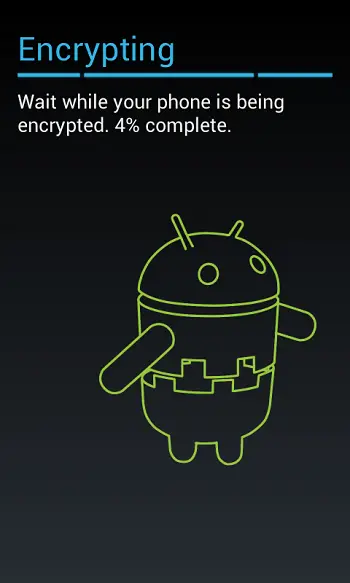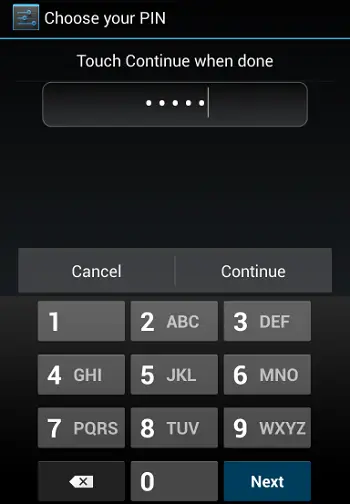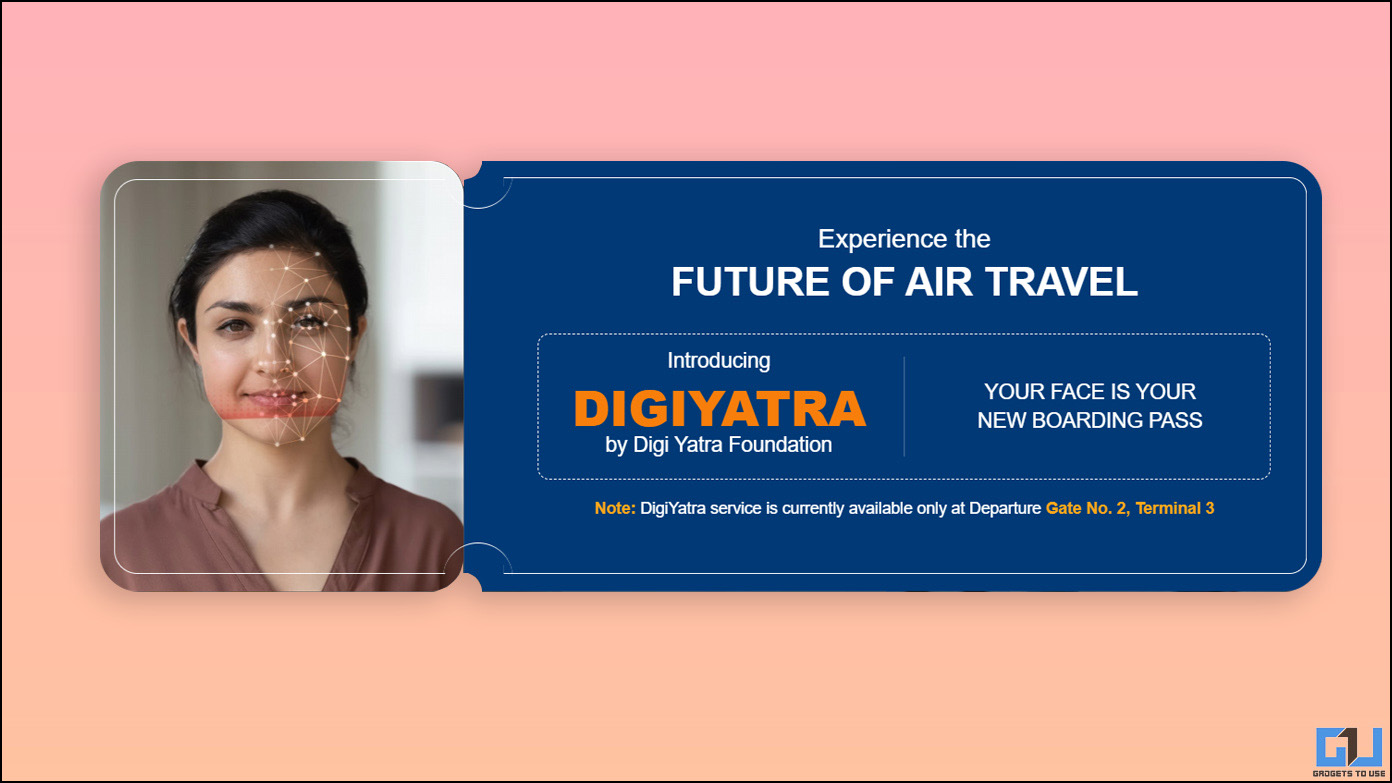Android devices are more vulnerable to attacks and can be made turn against the users by several means. If you like to own an Android based smartphone or tablet that is highly secured, there are a slew of options to consider. The first and foremost option is encryption and Google came up with the Android 5.0 Lollipop with encryption enabled by default. The process simply protects the device and the data stored on it from anyone who accesses it using a password.
With this encryption feature, Android platform has received acclaimed by privacy seekers and it becomes on par with the new privacy policy of iPhone. However, Google’s policy is not too helpful for the users as it will take some months for all the devices to receive the Android Lollipop update.
Well, here we elaborate on the concept of encryption on Android and how to get your device encrypted even if it is running an older version of the platform.
What is Encryption on Android?
With the increase in the use of smartphones, it is likely that you store most the sensitive information such as account number, password and other personal data on your device. If your device is not protected, it could be a great use for the scammers and hackers and your sensitive details would go for a toss.
Of course, there are simple lock screen protections that will keep someone with prying eyes stopped right at your device’s lock screen. But, this is not an efficient solution as all the data stored in the device will be accessible to anyone once it is connected to a computer or USB port. This is where encryption comes into place and it provides a high level of protection beyond simple lock screen codes. It is responsible for scrambling of data on your device with a special cryptographic key. This way, even the data that has been sneaked upon will remain useless.
Encryption Warnings
Before opting for encryption to highly secure the content stored in your Android device, you will have to make yourself aware of the possible drawbacks of the process. Encryption will add some overhead and thereby affect the performance of your device by decreasing its speed. The rate of decrease depends on the hardware of the device and hence, older devices will be affected the most. The other disadvantage of encryption is the negative impact on battery life.
A warning is that encryption cannot be disabled easily and you will have to reset your device to the factory default settings to get it reversed. This will undoubtedly erase all the data that is stored in your device and you will have to start from scratch. If you still opt for encryption of your Android device, we have come up with the steps on how to encrypt your device.
How to Enable Encryption?
Firstly, you need to get the system recommendations done before you proceed towards encryption. You will have to make sure your device is completely charged or plugged in to the wall socket throughout the entire process to prevent the loss of data.
The next step that you ought to do is to backup the significant data to an external memory card or a cloud service and restore it once the process is done. Also, make sure the lock screen is protected via a PIN or password as Android will not let you encrypt the device till it is created. To do so, go to Settings -> Security -> Screen Lock -> PIN or Password and set a new PIN or password.
Now, you can proceed with the encryption process by going to Settings -> Security -> Encrypt Phone or Tablet under Encryption. Make sure you read the warning that pops up as it reminds you to plug in your device. You will have to tap on the Encrypt device button to start with the process and it will prompt you to key in the password.
Again, you will have to tap the Encrypt device button and it will restart the device. Note that you should not interrupt the process and leave the device connected to the charger for the whole process and you will see a process indicator that will show the status of encryption. Once you are prompted for the encryption password, the process is done.
Note that after encryption, every time your device is booted, you will have to provide the PIN or password else the storage will remain unreadable.