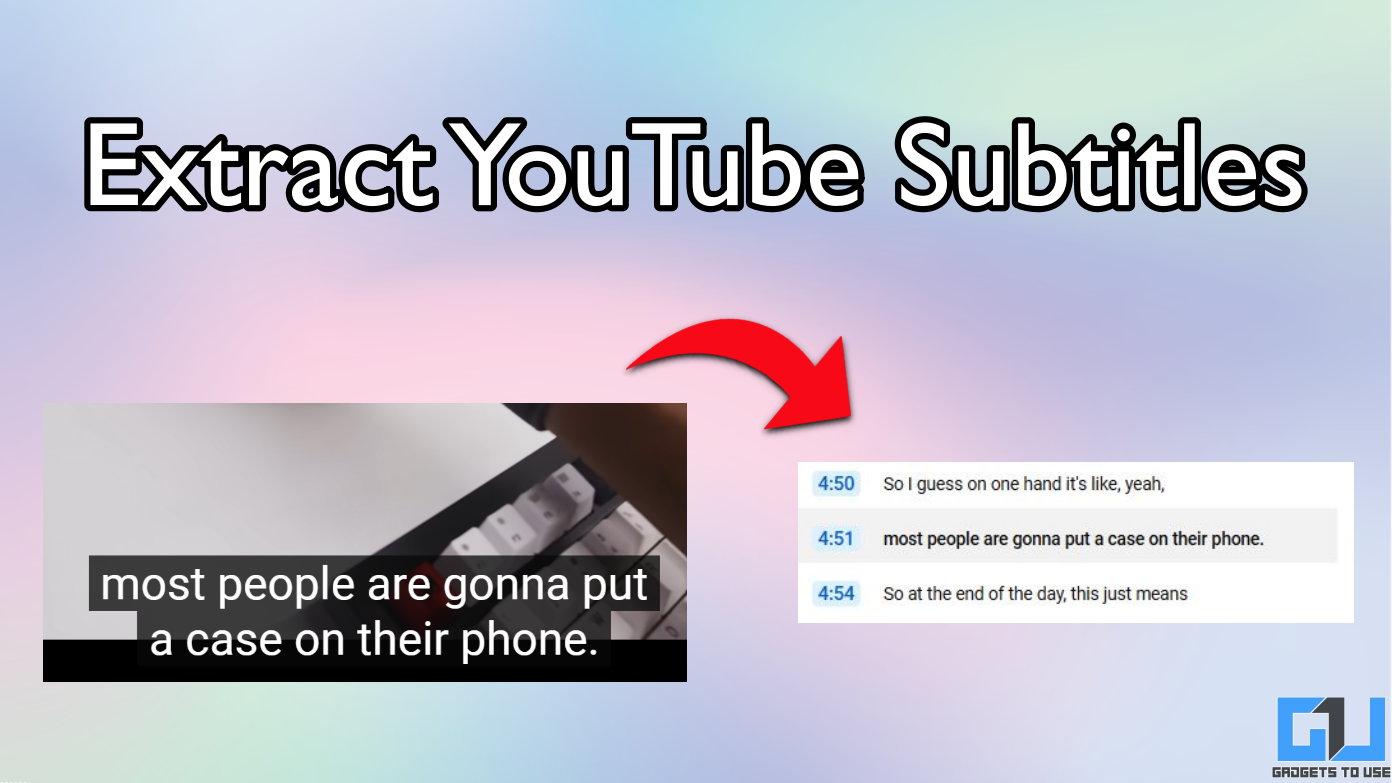Short Summary
- The Recorder app works surprisingly well and it is a very easy way to record a conversation and search the text to find the important parts from it.
- Moreover, if you want others to hear something from the recording like a quote from an interview, you can even generate a separate clip for that part to make sharing easier.
- 2] Select the transcript and highlight a sentence to crop it or remove its corresponding audio from recording.
Google introduced its voice recording app Recorder with the Pixel 4. The app improved the ability to transcribe the audio without even an internet connection. The Recorder app works surprisingly well and it is a very easy way to record a conversation and search the text to find the important parts from it. The Version 2 of the Google Recorder app was introduced recently for Pixel users and comes preinstalled on Pixel 5. This version brings the ability to edit audio recording on your Android phone.
Also, read | 3 Best Voice Recording Apps for Android
The new version lets you edit the parts of the recorded audio by simply selecting and then cutting out the transcribed text. So you can easily remove the unwanted audio parts from a recording without even listening to it. Here’s how to edit audio recording on your pixel.
Edit Audio Recording on Your Android Phone
The Recorder app automatically transcribes every recording in to text. So you can use those transcripts to edit the audio as well.
1] Open the Recorder app and the the recording you want to edit.
2] Select the transcript and highlight a sentence to crop it or remove its corresponding audio from recording.
3] Tap on Remove button and you’re good to go.
Moreover, if you want others to hear something from the recording like a quote from an interview, you can even generate a separate clip for that part to make sharing easier.
Also, the searching through transcripts has also become easier with smart scrolling that automatically marks important words in longer transcripts so you can quickly go to the part which you’re looking for.
The Recorder app now also works offline without an internet connection.
The app has also made available for older Google Pixel devices now. If you own a Pixel, download the app from Play Store.
Download Recorder app for your Pixel phone from here.