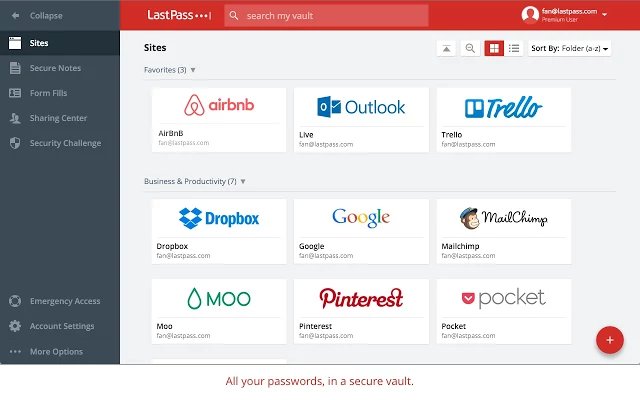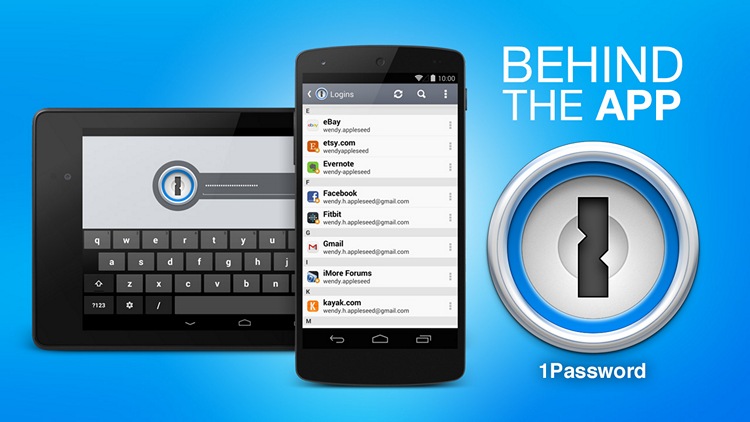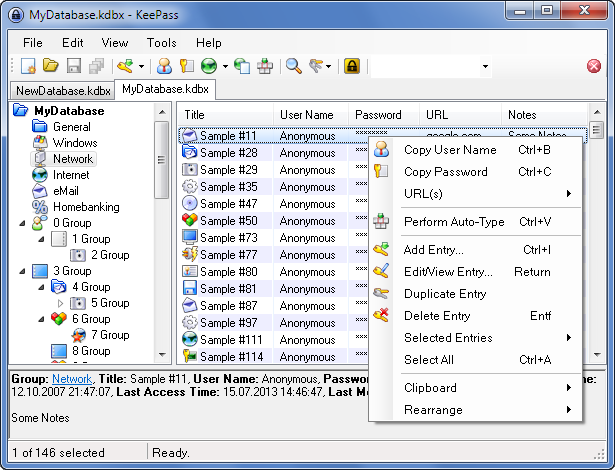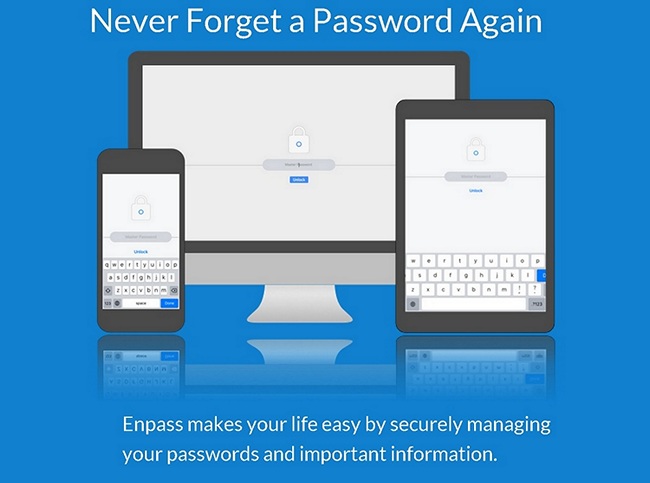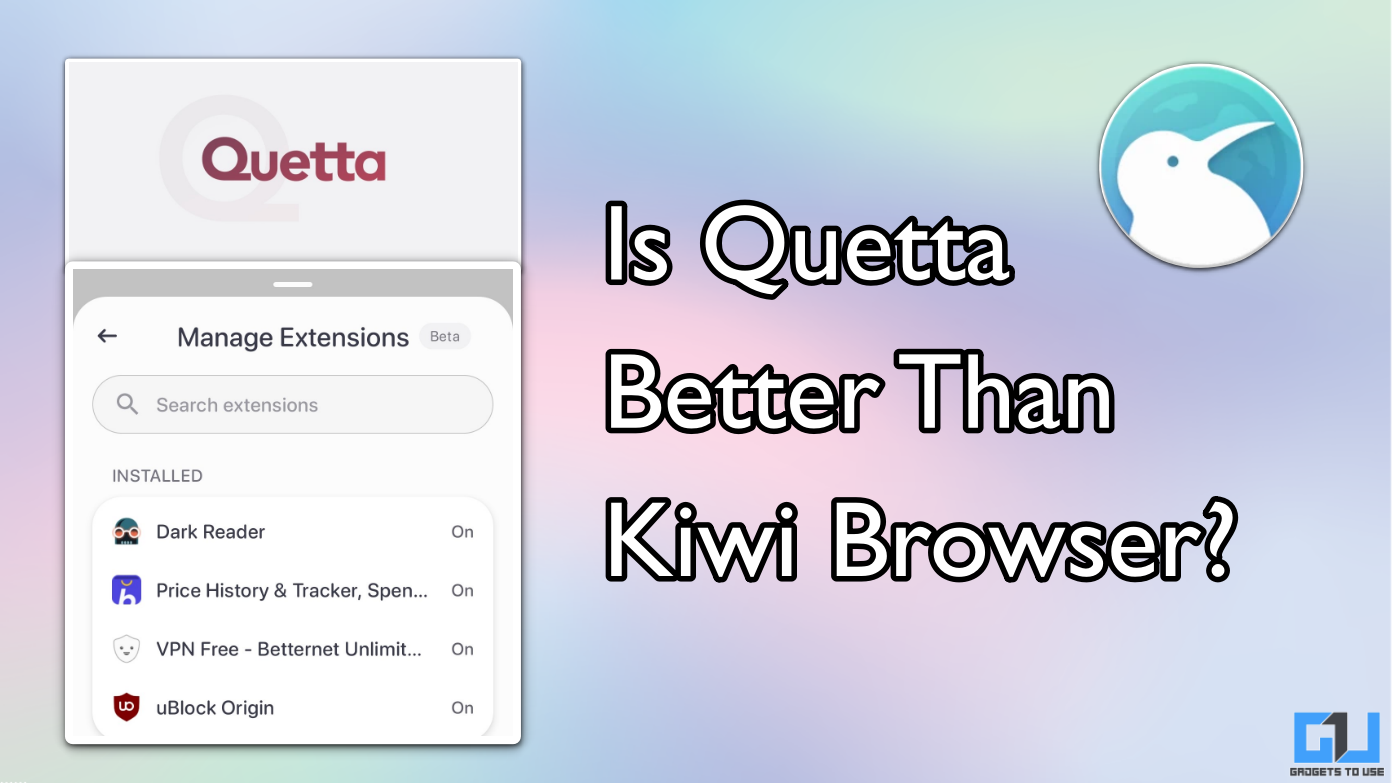Quick Answer
- However, if you want to sync across your devices – more than one desktop/laptop, and on any smartphone, you will have to subscribe to LastPass Premium at $12 per year.
- You get access to the service on Windows, Mac, Android and iPhone via the free 1Password app if you pay $36 per year for the annual subscription.
- You can store everything on the service – from your Driver’s License to your Credit Cards, Bank Accounts, social media accounts, email accounts and even documents (up to 1 GB).
Managing passwords is very essential to protect your personal and professional information. With the increasing use of online banking and mobile wallet, staying safe online has become an extremely important aspect of our day to day lives. To make sure you have your most important passwords and accounts safe, here are some tips.
Tips To Handle Your Passwords Smartly
Let’s admit it – remembering passwords of hundreds of accounts across a wide range of services is an extremely difficult task. It’s next to impossible – unless of course you are using the same password across all services. However, this is not recommended at all. You need to keep your passwords unique for each account. This will help you a lot if at some point of time, one of your account gets hacked. Even if you end up with extremely secure password, chances are the entire database of that website or service is stolen, thereby rendering your password useless.
In this post, we take a look at some apps to help keep your passwords strong and safe.
LastPass
LastPass is one of the most reputed password managers out there. Known for their security as well as simplicity, LastPass is highly recommended. I have been using it for the last 6 years without any issue whatsoever.
LastPass is free to use on desktop – Windows or Mac. The service also comes with browser extensions so you can save and access your passwords instantly. However, if you want to sync across your devices – more than one desktop/laptop, and on any smartphone, you will have to subscribe to LastPass Premium at $12 per year. Given how robust it is, $12 is an extremely low price to pay.
Get LastPass here.
1Password
1Password is also another highly popular password manager. It comes with a much better UI compared to LastPass. And just like LastPass, 1Password is also known for its security. You can store everything on the service – from your Driver’s License to your Credit Cards, Bank Accounts, social media accounts, email accounts and even documents (up to 1 GB).
However, compared to LastPass, 1Password is a little costlier. You get access to the service on Windows, Mac, Android and iPhone via the free 1Password app if you pay $36 per year for the annual subscription. It’s definitely not cheap, but given the quality of the app as well the security, it is worth it.
Get 1Password here.
KeePass
KeePass is an opensource, free password manager. It is popular too, very secure and comes with plugin support, allowing you to expand the app’s abilities even more. Its opensource nature helps keep the app secure – the source can be inspected by anyone and any vulnerability can be pointed out and fixed quickly.
Get KeePass here.
EnPass
Another alternative password manager that lets you access your passwords across devices and cloud services is EnPass. It is available on Desktop – Windows, OS X and Linux, and on Mobile – iOS, Android, Windows and BlackBerry.
Get EnPass here.
Password managers help mitigate most of the risks associated with keeping your online identity safe. However, just using password managers is not going to guarantee your online safety. To make sure you’re safe online, take a look at some of the tips below.
Don’t Use Words From The Dictionary
I’ve often observed that a lot of people tend to use easy to remember, common words straight from the dictionary. This makes the job of hackers extremely easy.
Don’t Login From Public Computers
And even if you have to login from public computers, make sure you use Incognito mode at the very least. While leaving the computer, make sure you have logged out from all services and closed the browser windows. Additionally, wipe browser history, cache and saved passwords if you haven’t used the incognito/private mode.
Use Multi-factor Authentication
Many websites/services now offer 2-factor authentication, providing you with an additional layer of security. This helps in instances where hackers have access to your primary password, but thanks to 2-factor authentication, the second level locks them out thereby saving your account from unauthorised access.
Beware Of Phishing Attacks
Whenever you get an email from any service you use, make sure that they are from the actual service itself and not from a hacker. To identify this, always look at the email address of the sender in the From: field. Additionally, if you are reading mails on a desktop/laptop, hover over links and see if they point to the legitimate address of the service.
Additionally, if you are on mobile, avoid clicking through links in important and sensitive mails as a rule. Get to a desktop, verify that everything is legitimate and only then go ahead with it. It’s always better to be safe than sorry, even if it is slightly inconveniencing.
I actually saved myself from a phishing attack earlier in the day. A mail came in supposedly from PayPal – everything down to the images and contact information was correct, but the sender’s address gave it away. Additionally, images and links were shortened using a link shortener service x.co. While most of the times these phishing attacks are detected by email services, this one slipped through.