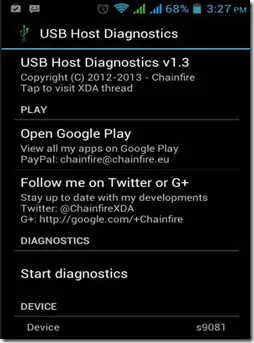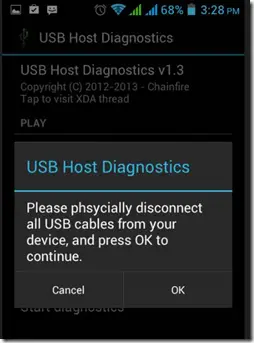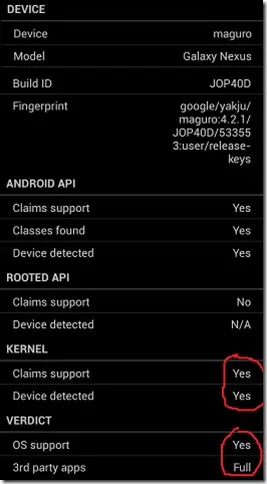Quick Answer
- If you have OTG Host support on your device, then you can connect an OTG cable to your phone which has USB female port and can connect your phone with USB devices like flash drive, keyboard and mouse.
- Finally if you have both software and hardware support your device needs to have drivers for whatever USB device you are connecting to it, which most devices with hardware support will have for popular devices.
- 1) Connect the cable in the Micro USB slot and attach a flash drive or USB keyboard at the other end.
USB OTG or USB ‘On The Go’ is a feature fast gaining popularity as its usability has increased with more and more people using their mobile phones as portable computer. If you have OTG Host support on your device, then you can connect an OTG cable to your phone which has USB female port and can connect your phone with USB devices like flash drive, keyboard and mouse.
For OTG cable to work your phone must have an operating system that supports OTG. Any Android version above Android 3.1 Honeycomb will work. More important than software support is Hardware support, because lack of software support can be compensated with the help of custom ROMs. Finally if you have both software and hardware support your device needs to have drivers for whatever USB device you are connecting to it, which most devices with hardware support will have for popular devices. If your device is approved of the above three, then you can go ahead and prep up for loads of fun. How to detect if your device has OTG support? Well, that’s the tricky part.
You can buy an OTG cable from various online retailers like Flipkart. These cables is designed for you device to act as host. Once you have the cable follow the following steps.
1) Connect the cable in the Micro USB slot and attach a flash drive or USB keyboard at the other end.
2) Now if a pop up appears on your display, you are good to go. But if not it could mean either your device lacks software support or hardware support or it is missing necessary drivers.
3) Now download USB Host Diagnostic App from Play Store (Free)
4) Run the app. tap on “start diagnostic” It will ask you to remove USB devices and reconnected them when prompted
5) In the summary screen you will see if your device has necessary Hardware and Software to support USB host mode.
If your device has hardware support and apt O.S, then it will most likely have drivers for devices like flashdrive, USB keyboard, mouse and even joysticks for gaming. You can also download necessary drivers from various apps on Playstore.