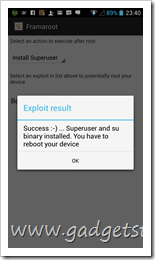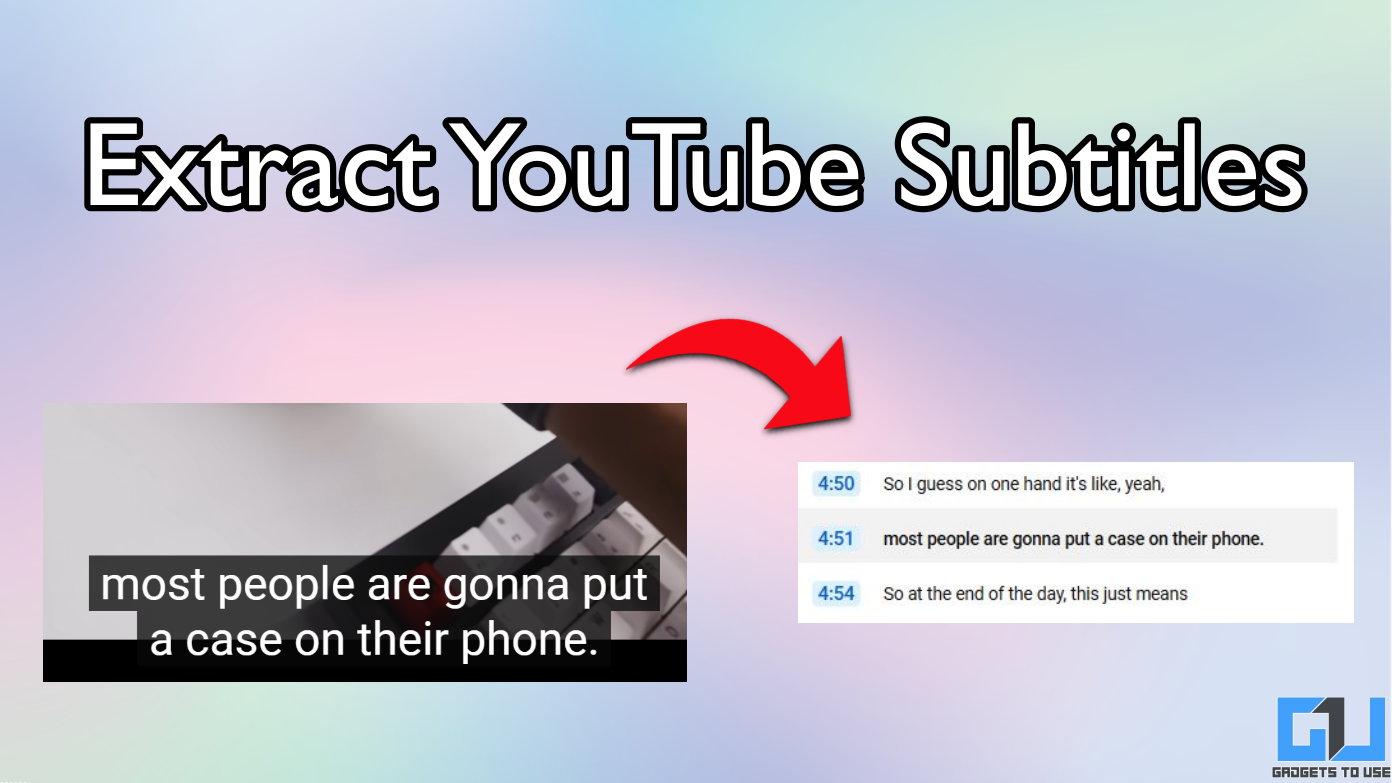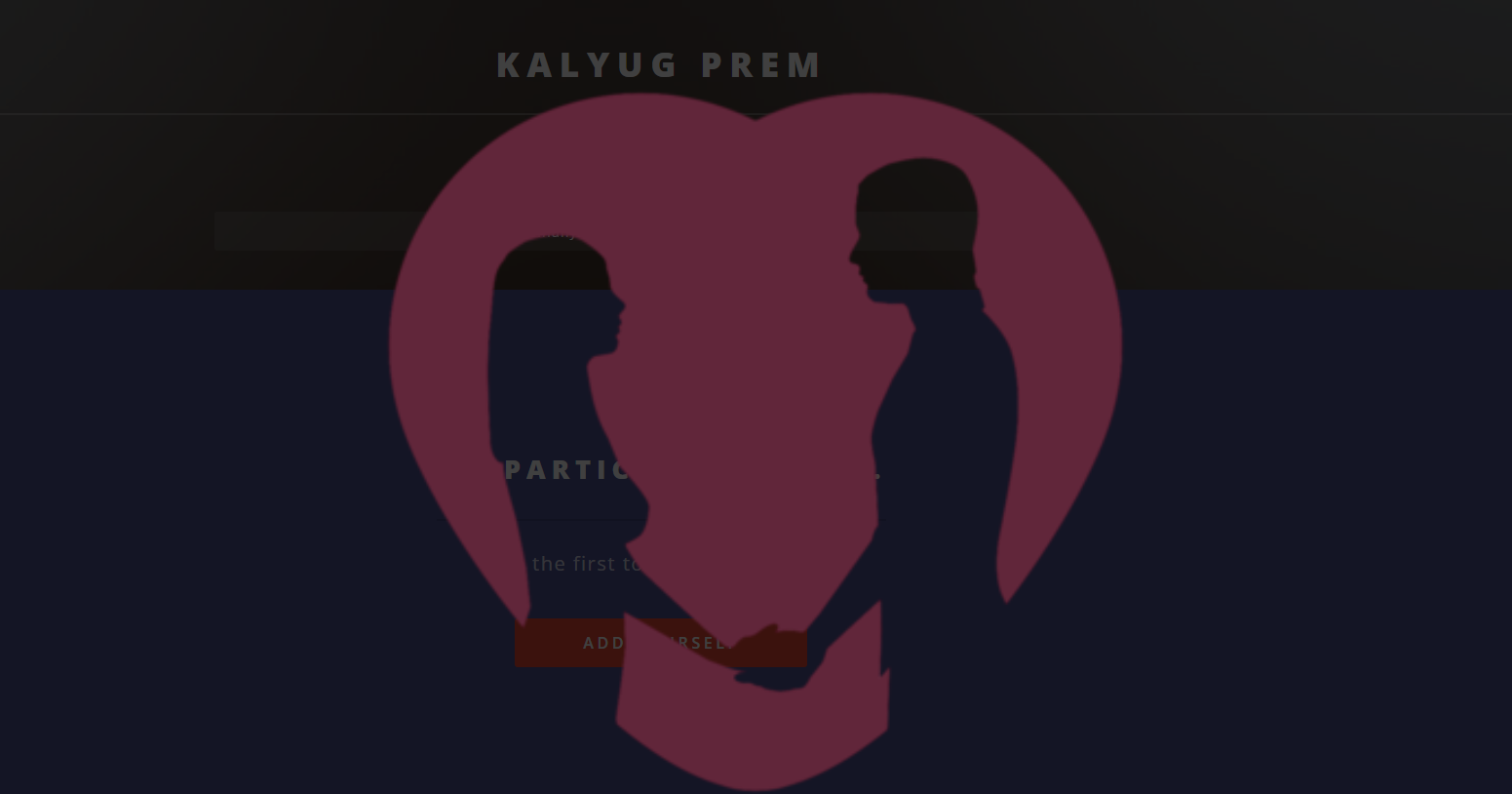Short Summary
- Elife E6 is a great device but the major concern among the users is the device performance on the gaming front as it not so good on the gaming performance as compared to previous launched Gionee Elife E5 which scores around 50 fps where as Elife E6 scores 34 fps in Nenamark2 which is a popular benchmark app for testing graphics on android devices, not only it scores low but the games like asphalt 7 was lagging in our first gaming review we did some time back.
- 175 approx ), you should know that the screen icons will look bigger and weird after forcing the device to run at 720p resolution and text below some icons may get hidden and poorly readable, but the most important thing is that the Touch Capacitive Button on the phone will stop working so you will have to use the apps like Home Button and Button Savior to minimize and kill apps running and to exit from them.
- For all those thinking to do this on their E6, Please note that before reading further, Gionee Elife E6 can be rooted without any data loss but if you don’t do it right, you might need to erase everything on the device to make it work again so make sure to backup your data from the phone before following the steps below.
Gionee Elife E6 is the latest flagship phone launched by Gionee recently, we have already done the full review and gaming review of the device. Elife E6 is a great device but the major concern among the users is the device performance on the gaming front as it not so good on the gaming performance as compared to previous launched Gionee Elife E5 which scores around 50 fps where as Elife E6 scores 34 fps in Nenamark2 which is a popular benchmark app for testing graphics on android devices, not only it scores low but the games like asphalt 7 was lagging in our first gaming review we did some time back.
Table of Contents
ToggleThe main reason why graphics were lagging on Gionee Elife E6 is the full HD display and the GPU – PowerVR SGX 544MP which is clocked at 357Mhz its coupled with 1.5 Ghz quad core A7 28 nanometer processor but some how the GPU on the Gionee Elife E6 is not tweaked much to impress on 1920 x 1080 display but on the other hand the same hardware configuration performs much better on Gionee Elife E5 with 720p display. So, we decided to degrade the resolution of the device and bring it down to 720 x 1280 display and we got great gaming experience on E6 as well after rooting and reducing the resolution, all the games including Modern Combat 4 and Asphalt 7 etc ran fine.
For all those thinking to do this on their E6, Please note that before reading further, Gionee Elife E6 can be rooted without any data loss but if you don’t do it right, you might need to erase everything on the device to make it work again so make sure to backup your data from the phone before following the steps below.
Guide To ROOT Gionee Elife E6
Step 1 – Download Frameroot.apk from here (Don’t worry its not a Virus) -http://forum.xda-developers.com/attachment.php?attachmentid=2304078&d=1380987775
Step 2 – Copy and paste it in your E6 Device and Install that APP on your E6.
Step 3 – Open the app , Select “Install super su ” From the drop down list .
Step 4 – Then Click on Boromir
Step 5 – and reboot …. its Rooted
How to Flash CWM Recovery (After Rooting on E6 )
Step 1 – Download the Recovery File From Here (To be downloaded on PC ) – http://forum.xda-developers.com/attachment.php?attachmentid=2304077&d=1380987775
Step 2 – Connect your E6 To your PC and enable Mass Storage or USB Storage
Step 3 – Copy the Recovery.img file FROM YOUR PC to your E6
Step 4 – Then Just Go to Play store and Install “MobileUncle MTK Tools” [Free]
Step 5 – Open MobileUncle Tool app
Step 6 – Select Recovery Update From Storage
Step 7 – Select Your Recovery.img file from there
Step 8 – Reboot To Recovery
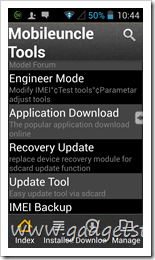
Now your phone will Reboot into Recovery Mode
Vol + and Vol – keys are Navigation buttons and Power/Sleep wake Button IS The Selection button
Now in the recovery just navigate to “reboot system now ” and then press the power button to select it
Then Navigate to “yes ” and select it
Congratulations You Rooted your Phone and Flashed the CWM.
Source Of Rooting Info – Thanks to Devansh and Shivam of Facebook Gionee India Developers Group for helping me out with rooting info for Gionee Elife E6.
PLEASE NOTE – Now before you downgrade the resolution on the device to run the games in better way with Resolution Changer Pro ( Paid App – $1.99 or Rs. 175 approx ), you should know that the screen icons will look bigger and weird after forcing the device to run at 720p resolution and text below some icons may get hidden and poorly readable, but the most important thing is that the Touch Capacitive Button on the phone will stop working so you will have to use the apps like Home Button and Button Savior to minimize and kill apps running and to exit from them.
Steps To Downgrade Resolution To 720 x 1280 with Resolution Changer Pro
Now first install Home Button and Button Savior [Requires ROOT] from google play store, both of these apps are free and will allow you to place home button in notification center and on screen on the device to exit apps and go back to home screen on 720p resolution.
Once you have installed these apps, then go and download Resolution Changer Pro and run the app, then specify the custom resolution with 720 as width and 1280 as height then check the box which says enable or activate this resolution but the resolution to become effective you might need to restart the app.
Now, when you restart the phone, make sure to run Home Button app and Button Savior before you run any game or application, that’s it. Now you can run any game like Asphalt 7 and the overall gaming performance of Elife E6 will become much better, more you can get to know by watching the videos embedded below. Do let us know if you face any issues through the comment section on this post.
Gionee Elife E6 Gaming Review at 1080p Display with Game Graphic Lags
Gionee Elife E6 Gaming Review at 720p Display without Game Graphic Lags
Conclusion on Gionee Elife E6
Elife E6 is a great device with great build quality and form factor, it performs good on the application level and other apps related tasks by any general consumer but the gaming performance of the device is not so good but become better with 720p display as you might have noticed in the above videos.
Disclaimer: The steps mentioned above are for educational purpose only, if you don’t follow them right from 1st to last – it might cause damage to your Gionee Elife E6 we wont be responsible for this in that case.