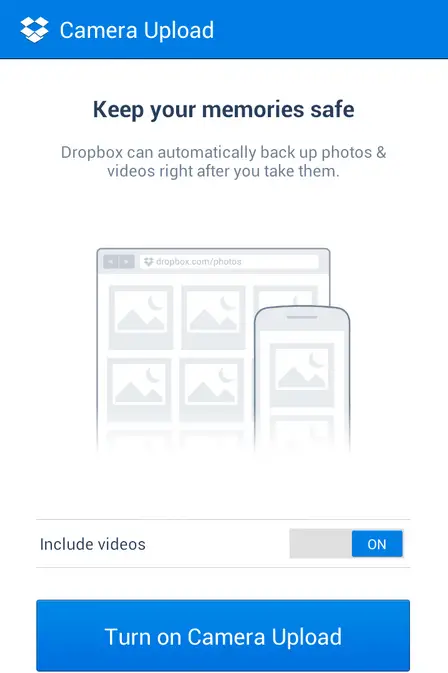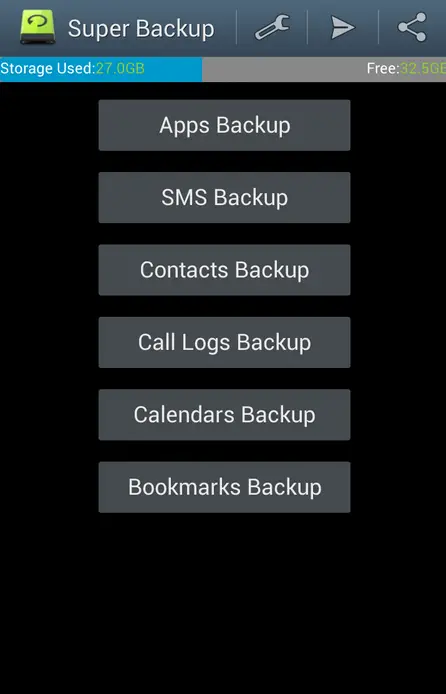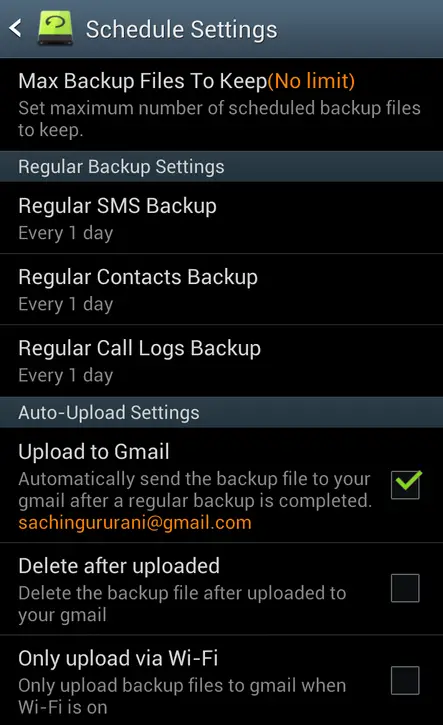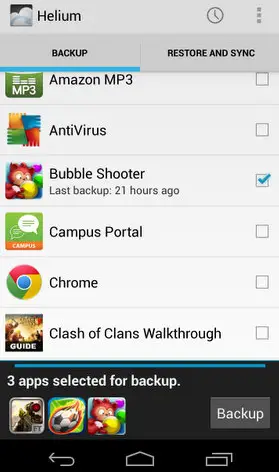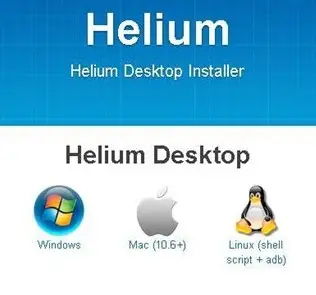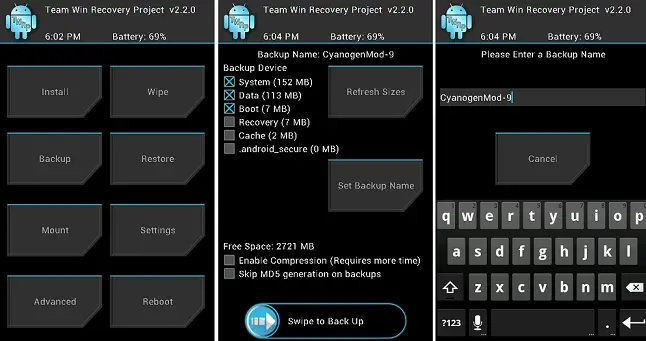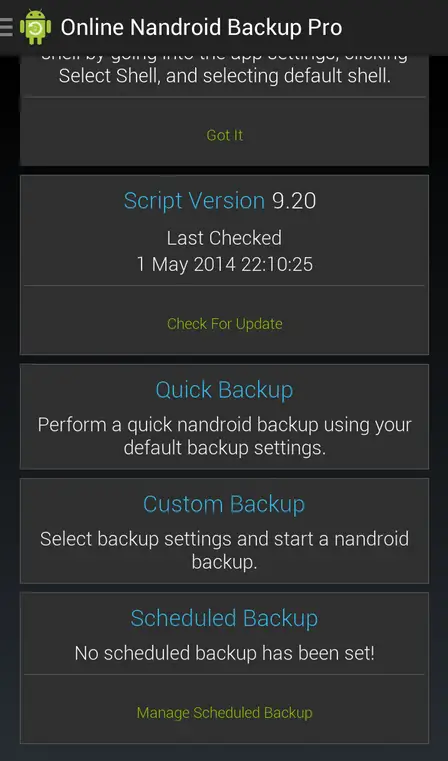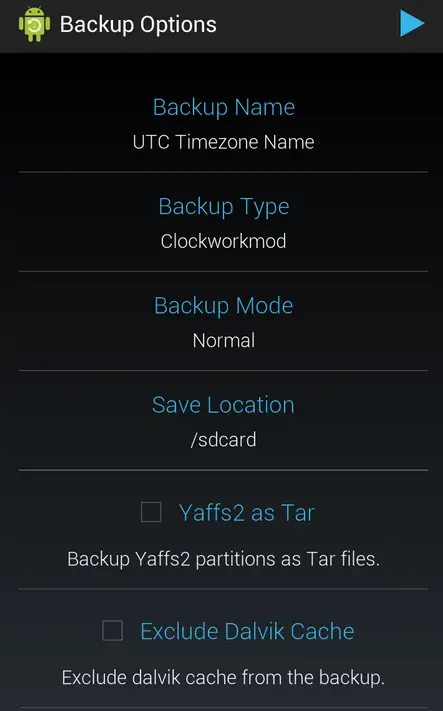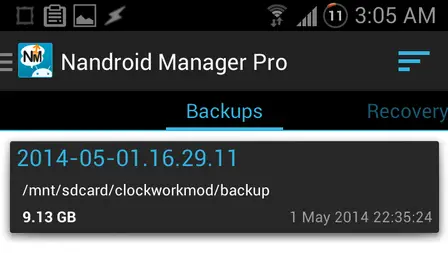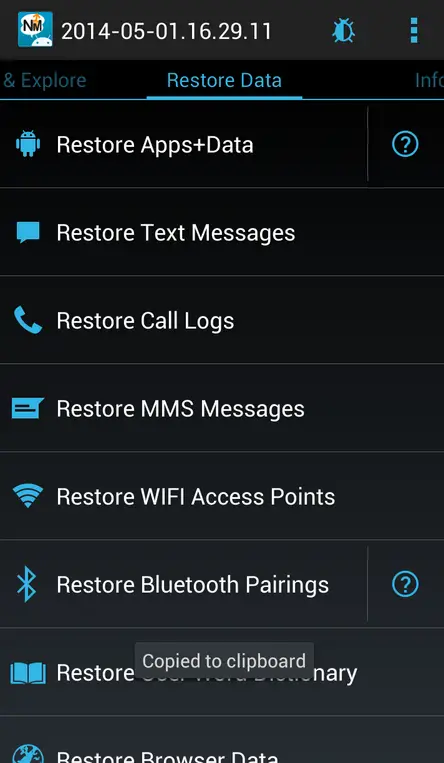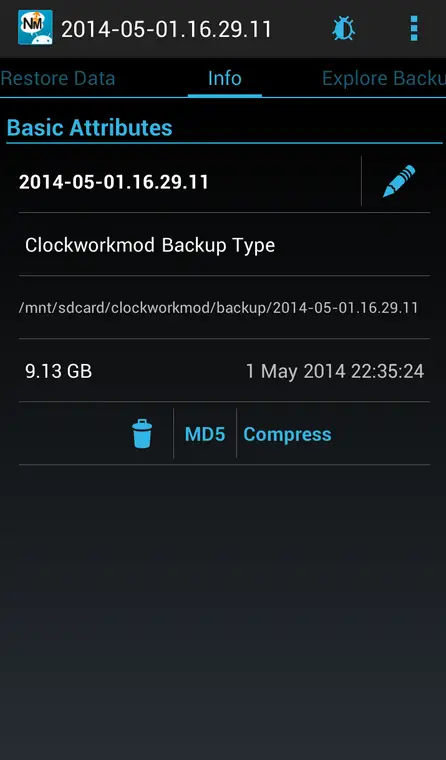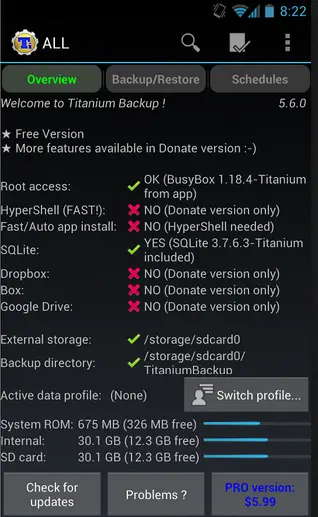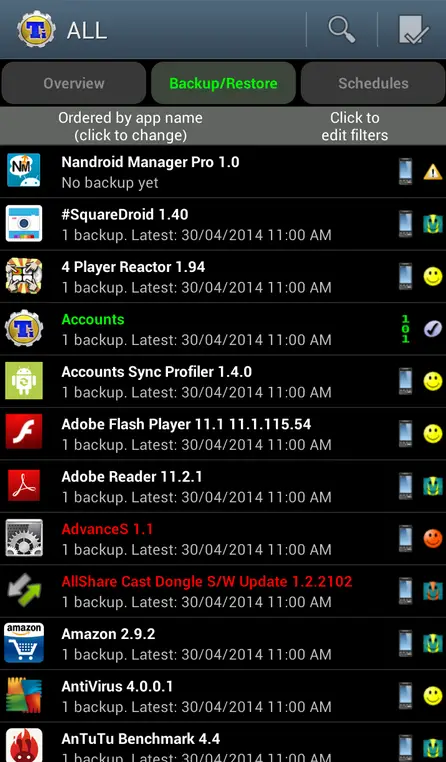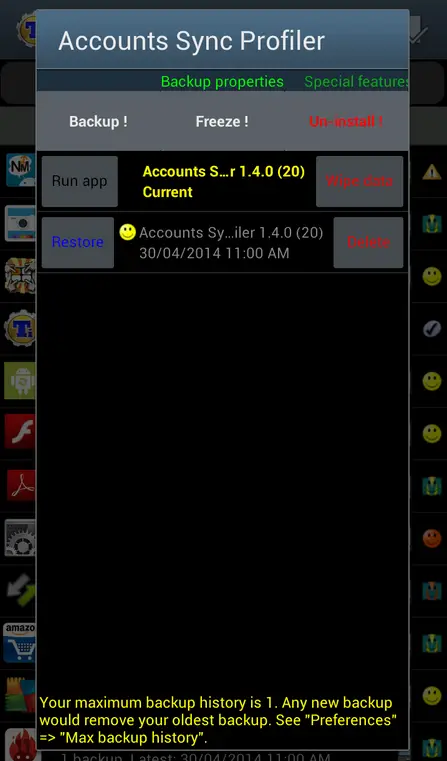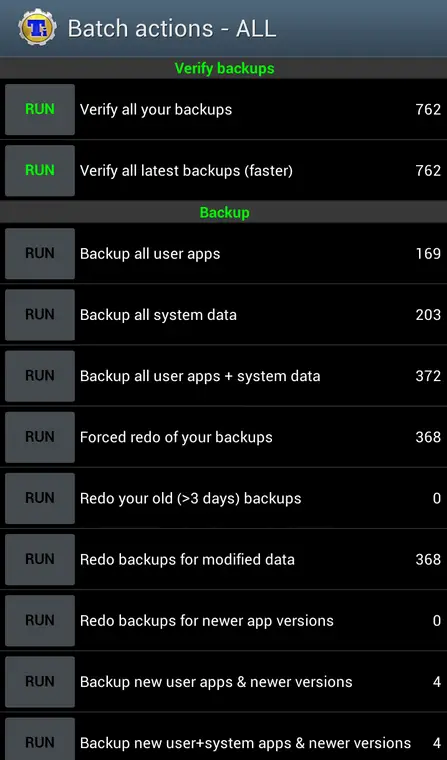Quick Answer
- While there exist a bunch of apps on the Play Store for backing up Apps and App data on a rooted device, comparatively few free apps have the functionality to do so on an unrooted device.
- While the stock Android system in itself is highly customizable, the real charm of an Android device comes with Rooting, which is essentially gaining the administrator rights of your Android device, and you can refer to our linked article to know more about Rooting, and to find out if your device is Rootable.
- Super Backup is one of the most popular apps which can back up almost every feature of your smartphone device, with over a million downloads on the Play Store.
The Android world is all about personalization, about changing things as per the wishes of the owner. While the stock Android system in itself is highly customizable, the real charm of an Android device comes with Rooting, which is essentially gaining the administrator rights of your Android device, and you can refer to our linked article to know more about Rooting, and to find out if your device is Rootable.
One of the benefits which comes with Rooting is the ability to flash Custom ROMs, or install customized operating systems on your device. Numerous free custom ROMs are available online on different Android forums such as XDA developers, catering to various needs and preferences. But it’s not just Custom ROMs that users would want to flash, sometimes Flashing images of Stock ROMs also helps to overcome a problem with a device or allows users to get updates.
Flashing ROMs require users to backup their existing data before the actual installation process can start, to avoid unnecessary loss of information. Let us have a look at some methods to take backups, for both Rooted and Unrooted devices.
Backing Up Media Files
Backing up Photos, Videos, songs etc. is comparatively easy. These files can be directly copied from the device’s internal storage and apps like Dropbox, Box, Copy etc. provide users with the option of backing up these files on the cloud.
For example, let us consider the Dropbox app, which being a Google owned Cloud storage, is integrated into most Android stock ROMs. Dropbox gives users the option to save Photos and Videos automatically to the cloud. As soon as the user clicks a New Photo, or downloads a new video, the file is automatically uploaded to Dropbox.
Backing Up Call Logs, Contacts and Messages
Loss of Contacts, messages and call logs would be frustrating for any user. Luckily, the Play store has some excellent free apps to backup these important aspects of your digital life. Apps such as Super Backup, Mobile Backup & Restore, SMS Backup+ etc. provide the user with the option to backup these either to local storage or to online cloud storage.
Super Backup is one of the most popular apps which can back up almost every feature of your smartphone device, with over a million downloads on the Play Store. However, its App backup and restoration feature require Root privileges. Nonetheless, users who are unrooted will find it to be an excellent app for Backing up Contacts, Messages, Call logs, Calendars and Bookmarks. Restoration using the app is quick, efficient and easy.
This app allows user to schedule backups, specifying the number of days between two scheduled backups, specify the maximum number of backup files to keep etc. What’s more, users can even link their Gmail account to this app, and it will directly mail your backup to your Gmail account. Users who might fear selecting this option might lead to higher Mobile Data costs can even choose to upload backups only on Wi-Fi.
Backing up Apps on Unrooted Devices
While there exist a bunch of apps on the Play Store for backing up Apps and App data on a rooted device, comparatively few free apps have the functionality to do so on an unrooted device. Helium, My Backup etc. are some popular apps which can backup Apps on unrooted device.
Helium is one of the most popular apps available on the Play Store which can be used to take app backups even while unrooted. One of the reasons behind its popularity is that it has been created by the same team and developer who are responsible for the popular Custom Recovery ClockWorkMod (CWM), of which we will talk about a little later in this article.
Helium works without root by employing a backdoor backup method with PC apps Backup. Setting up requires a connection to a PC which is running a special software made for the purpose. This requirement of a PC connection might be is the only thing a bit infuriating about this app, which is otherwise simple, easy and very useful.
Restoring app requires this PC connection and software again, and while this sounds to be very inconvenient it turns out to be relatively easy with on screen directions by the app on the Setup page.
App data can be stored either locally or to the Dropbox – users have the option of manually copying the Helium folder to their Dropbox or to purchase the Pro keys for Helium, which will allow them to backup data to the Dropbox automatically. Multiple devices attached to the same user can share this backup too using in built features of the app.
Using NANDroid Backups on Rooted Devices
A Nandroid Backup is essentially a backup of your Android Operating System from your device’s NAND memory. However, a Nandroid backup just doesn’t back up your OS, it also backs up all your apps, games, music, videos, call logs, messages and basically every facet of your device. To make things simpler, lets’s just say this – a Nandroid backup creates an exact image of your device, which can be used to restore any aspect of your old system after flashing a new ROM.
There are two ways to take Nandroid backups. The old and popular way to take a Nandroid backup is through a Custom recovery, which requires the user to switch of his device and boot it into recovery mode. The recovery mode boots an android device to a partition devoted to the recovery console on the device. This console allows users to recover or repair an older installations, as well as install updates, whether official or customized.
Usually the recovery mode can be triggered through a key combination at the time of booting the device, such as the Volume Down + Power key for the new HTC One M8. While the stock Android recovery is very limited in the options it provides to the user, a Custom Recovery provides numerous options to Flash ROMs, Flash mods, Backup EFS, and of course, to make a Nandroid backup etc.
Some of the most popular Custom Recoveries are ClockWorkMod (CWM) Recovery, Team Win Recovery Project (TWRP) etc. Taking Nandroid backups is very easy. For example, with the TWRP, the user merely has to select backup on the Recovery’s first page, select the portions he wants to include in his backup, such as Cache, data, system files etc, provide a name for the backup and then wait for the backup to complete once he has initiated it.
However, for users who would like to keep their devices switched on while backing up, or those who just don’t feel comfortable booting into recovery, there are apps like Online Nandroid Backup available, which not only allows users to create Nandroid backups while the device is switched on, but also stores these backups on the cloud.
On the Online Nandroid Backup app, users can chose to make quick or a custom backup, provide Backup Name, Type (CWM, TWRP etc.), save location etc. and then start the Nandroid Backup, which runs behind the screen as you perform other activities on your device.
In is not necessary that a Nandroid backup is restored from recovery only, apps such as Nandroid Manager allow you to choose and install apps, data, call logs etc. from a stored Nandroid backup on your local storage.
However, the users should note one thing – Nandroid backups might turn out to be very large. Expect a Nandroid Backup to be of multiple GBs – a 16 GB Note 2 might have a 5-6 GB backup, depending on the number of apps and associated data.
Backing up the EFS Folder
EFS stands for Encrypting File System, and this folder is an important part of communications from your Android Device, especially as it contains your device IMEI data. Due to a miniscule but existing chance of losing data from the EFS folder while flashing a new ROM, it is of utmost importance that the EFS folder is backed up separately.
In fact, most ROM developers would advise you that backing up your EFS folder is probably the most important backup activity for an Android user – losing the IMEI number will leave the user with a device which is not able to fulfill any communication functions.A custom recovery will allow users to back up the EFS folder, and store it on the device’s local storage. Users can then copy that folder either to Dropbox or to some external storage unit.
Backing up Apps on Rooted Devices
Compared to unrooted devices, backing apps and app data on rooted devices is much more effective, with many apps such as Titanium Backup, ROM Toolbox etc. providing users with multiple options, settings, features related to backups.
Titanium Backup could be said to be arguably the most popular app on the Google Play Store used for taking app backups. The popularity of the app can be understood by the fact that is comes in 30+ languages, serving over 13 Million users worldwide.
Using Titanium app for basic backup purposes is quite simple. Users merely have to select the required app on the Backup/restore tab of the app, and they will be provided with the option of backing up, restoring from the back up, deleting backed up data etc.
Users can also schedule a number of different backup activities, such as backing up just the system apps, or backing up merely the newly downloaded app currently without backup data etc. They can also use batch restore to restore multiple apps with one click, but that feature is only available in the paid version of the app.
Additional features include storing backups on Dropbox, Box etc., taking multiple backups of the app which can be used to store app states at different times, adding a data limit to the app data that is being backed up, creating a Zip file for all the app+data, removing market links of apps, encrypting the backup files etc.
Conclusion
Backing up device data before flashing a new ROM is not only an important activity, but a necessary one. Android apps and different custom additions make this task very easy for users. With the sheer amount of development that takes place within the Android community on a daily basis and the value these add to devices, users shouldn’t fear flashing ROMs and adding mods to their devices due to any unnecessary doubts about backups.
Backups provide users with a fall back option which can offer a cure for any unfortunate scenario related to the device software. They are thus a must for any Android user, and users should make sure that they take regular backups of their devices to avoid needless headaches.