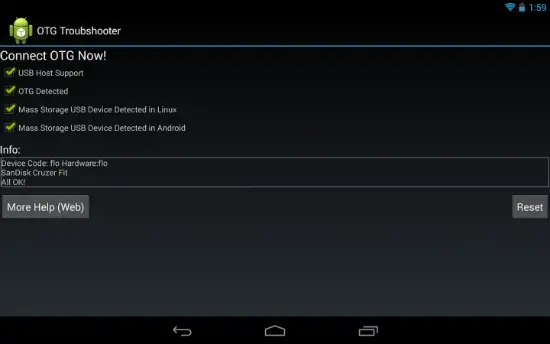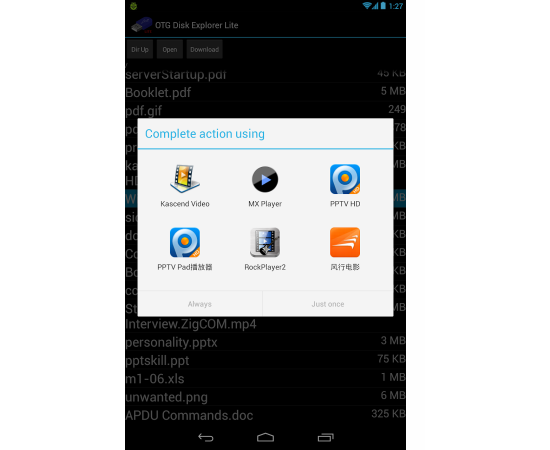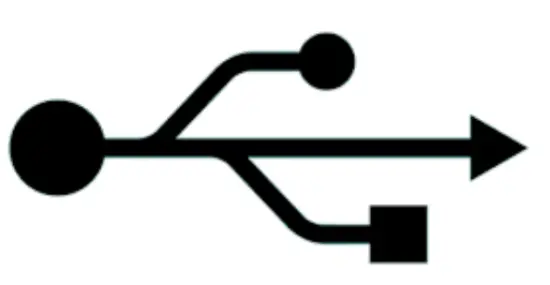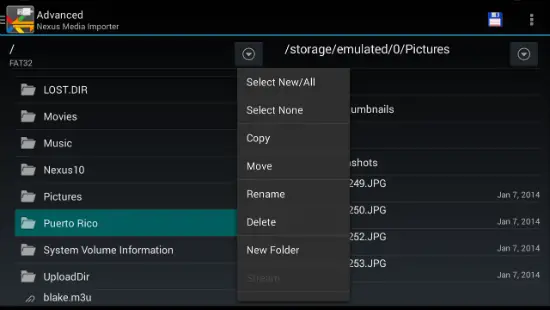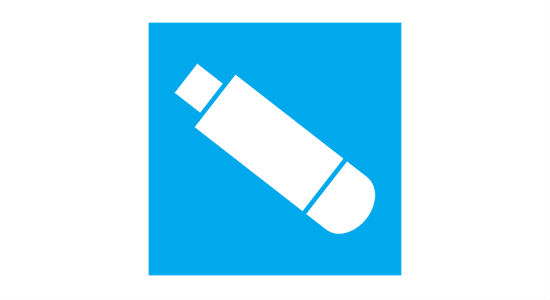Quick Answer
- All you need to do is to put the flash memory card in the reader, attach the USB device to the OTG cable and then to the Nexus or other device.
- All you have to do is connect the flash drive to an OTG (On-the-go) cable and then connect the micro USB connector of device and open this app to see all the files in USB drive.
- Using this app is pretty simple and users will have to disconnect and connect the OTG cable when prompted and if everything is fine, you will receive four green check marks, if not you do not get four green checks, tap on More Info for a description on the issue.
USB On-The-Go often referred to as OTG allows the USB devices including smartphones, tablets, digital audio players and others to double as a host and allow others such as USB flash drive, digital camera, keyboard or mouse to connect to them. It is gaining popularity rapidly with the rise in the use of smartphones and tablets. With this feature, the smartphone any other device can simply be converted into a USB stick without the necessity of having a PC as a host. For instance, users can directly transfer content from the camera to printer or connect a keyboard to a smartphone and more bypassing the PC. But, sometimes the USB OTG does not get connected due to one or the other issue and here are some applications that can be installed on the device to troubleshoot the USB OTG connection issues.
OTG Troubleshooter
The OTG Troubleshooter app detects and provides solutions to issues related to USB Host and USB cables. It will not show the files on the USB drive, instead it will verify if the OTG cable connected is in good condition and ensure that the USB device is visible. Using this app is pretty simple and users will have to disconnect and connect the OTG cable when prompted and if everything is fine, you will receive four green check marks, if not you do not get four green checks, tap on More Info for a description on the issue.
OTG Disk Explorer Lite
The OTG Disk Explorer Lite allows users to read the connected USB flash drives and card readers from your smartphone. All you have to do is connect the flash drive to an OTG (On-the-go) cable and then connect the micro USB connector of device and open this app to see all the files in USB drive. Then you can open these files with your favorite app viewers or editors. The only limitation with this app is that the Lite version is limited to access file sizes up to 30 MB only and you need to open larger file sizes, you need to upgrade to the OTG Disk Explorer Pro.
OTG Status
The purpose of the OTG Status is to figure out if your smartphone or tablet supports host USB. This app is pretty simple and it allows you to know if the USB OTG and Host USB are supported, if the Host USB authorization file exists or if it sets correctly. Also, it will provide solutions such as USB Mass Storage is supported or if it is working. But, it is recommended that you should charge your device fully before using running this app for the first time to get accurate results.
Nexus Media Importer
The Nexus Media Imported lets you to stream or transfer content such as music, photos, videos and documents from the USB flash drive or card reader to your smartphone running on Android 4.0 or above. All you need to do is to put the flash memory card in the reader, attach the USB device to the OTG cable and then to the Nexus or other device. The app will be automatically launched and the Advanced tab can be used to manage and transfer the files.
Easy OTG Checker
The Easy OTG Checker is an easy way to check if your Android device supports USB OTG. If the USB device is detected, the USB OTG is supported by your device. In case, the OTG feature is not detected by the app, it means that there is some error in the connection or detection. However, with the help of a mouse pointer on the display when you insert a mouse, the OTG will work and the same thing applies to the keyboard as well.
Conclusion
These applications should be handy to resolve any issues related to the OTG troubleshooting and they should be sufficient to fix the ‘OTG Not Working’ issue. There are other similar applications such as USB OTG Checker as well. With this, you can definitely transfer the content from one device to another without the necessity of a host device such as a PC.