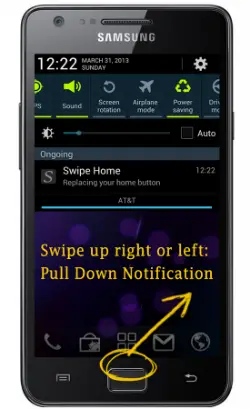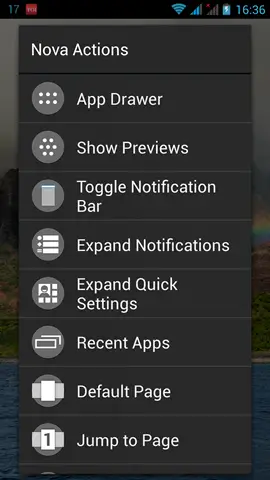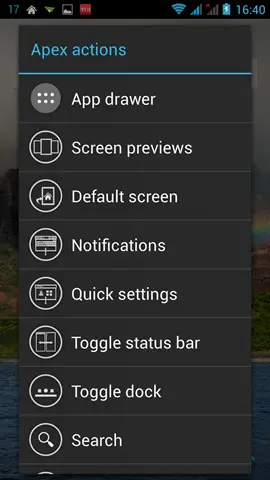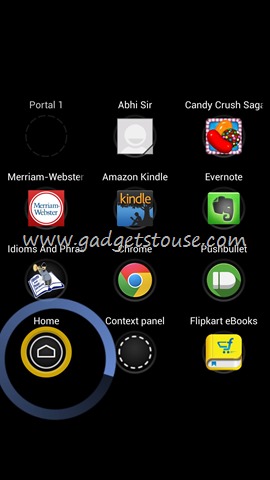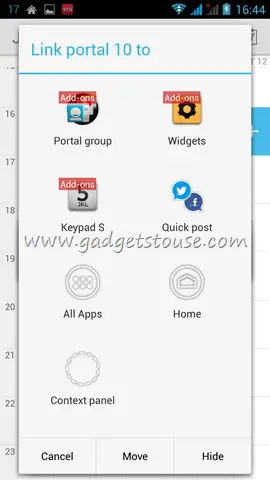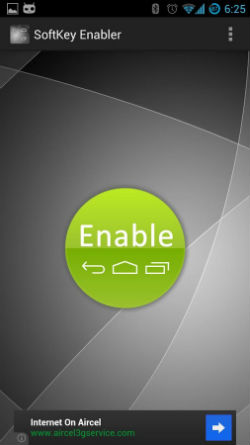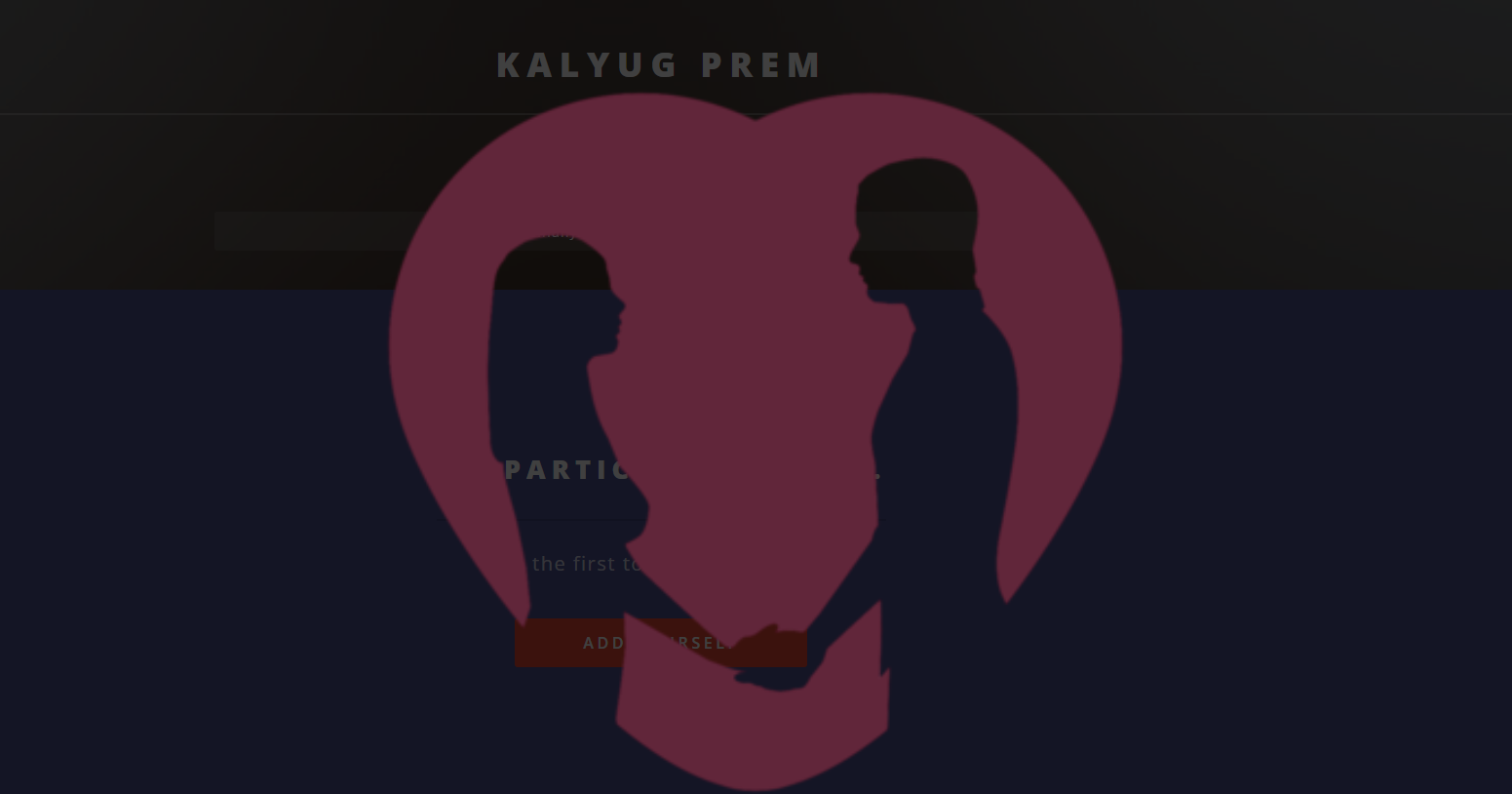Quick Answer
- The Apex launcher includes a tablet mode and the Pro version of the same has the excellent Apex Notifier service that pushes the notifications to a widget on the home screen, dock swipe actions, flexible theme options, additional transition effects, enhanced folder support, advanced widget options and more.
- If your home button is hard to press of it is not functioning, the Swipe Home Button is one of the best applications on the Play Store to help you out.
- Every smartphone and tablet comes with a home button that actually helps in returning to the home screen in a single tap and in multi-tasking as well.
Every smartphone and tablet comes with a home button that actually helps in returning to the home screen in a single tap and in multi-tasking as well. Some devices have physical home buttons that standout from the front panel while others have capacitive buttons that are embedded in the panel. These days, many manufacturers are getting rid of the physical buttons due to many reasons. The main one is that these buttons are prone to frequent damage and they are expensive as compared to the soft capacitive buttons.
Many users would have experience the trouble due to broken or worn out physical buttons. It is possible to get the broken home button fixes, but the process could be pretty tedious as it involves money as well time. Here are some simple solutions for fixing broken physical home buttons on your smartphone or tablet.
Swipe Home Button
If your home button is hard to press of it is not functioning, the Swipe Home Button is one of the best applications on the Play Store to help you out. This app provides most useful functionalities by means of swipe gestures without the home button. By swiping the virtual home button that is offered by the app, you can access the home screen, see the recent apps, open notifications, play the next track, multi-task and open shortcuts. All this is done by swiping to different directions from the home button in to perform the specific action. This is a simple and straightforward app that is very much useful.
Nova Launcher
The Nova Launcher is one of the popular Android launcher applications and it offers a plethora of customization features. The free version of the app has color themes, icon themes, Ok Google command, subgrid positioning, customizable app drawer, backup/restore, scrollable dock, widgets in dock and import layout. The Nova Actions or apps on the home screen can be accessed by simply swiping, pinching and making other gestures. There is a premium version of the same that provides support to gestures, unread counts, hide apps, icon swipes, scroll effects and custom drawer groups.
Apex Launcher
Apex Launcher provides a blend of smooth performance and great levels of customization that will create in an appealing user interface. The app helps in customizing the home screen grid size and allows up to nine home screens. Users can add the Apex Actions feature to the home screen to open the settings quickly by making gestures. The Apex launcher includes a tablet mode and the Pro version of the same has the excellent Apex Notifier service that pushes the notifications to a widget on the home screen, dock swipe actions, flexible theme options, additional transition effects, enhanced folder support, advanced widget options and more.
Swipe Pad
The Swipe Pad app allows you to create a drawer of sorts that contains any application, shortcut, plugin and widget. This drawer can be launched simply by swiping the screen from any specific region on the edge of the display while the app is open. Simply, you can add any of your frequently used app or contact to this drawer and launch it while you are using another app by swiping at the already preset location.
SoftKey Enabler
The SoftKey Enabler allows you to add on-screen soft keys to your smartphone. All you need to do is tap on the large green Enable button on the device and then reboot. Once this is done, the softkeys will appear at the bottom of the touchscreen. If you want to disable them, you will have to tap on the big red Disable button. The only catch is that it will support devices running on Android ICS and above and it should be rooted.
Other Similar Apps
Some of the other notable applications that will replace the home button are GO Launcher EX, Multi-Action Home Button, Easy Touch, Handy Soft Keys and more.
Conclusion
These above mentioned applications help you continue to use your Android device that has broken or a faulty physical home button. Also, if there is a properly functioning home button, you can try using these apps to witness an all new experience and to make up for the lack of virtual buttons that you were looking for. Alternatively, these applications will help you from reaching all the way to the bottom of the large phone only to access the home screen.