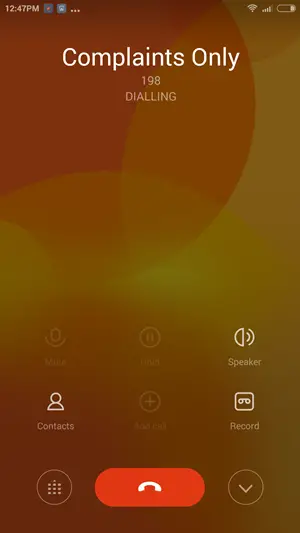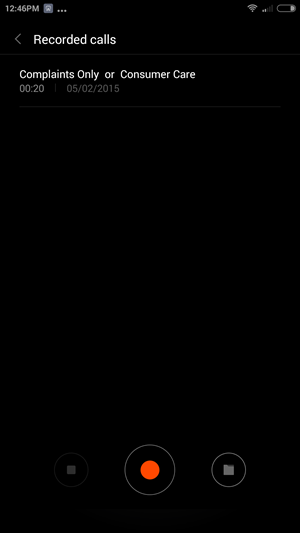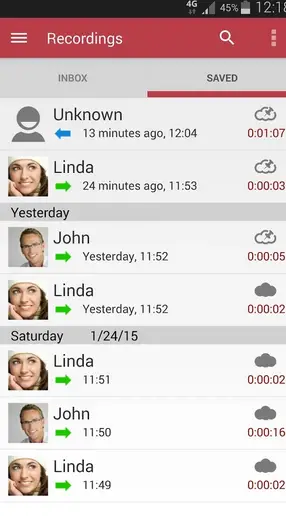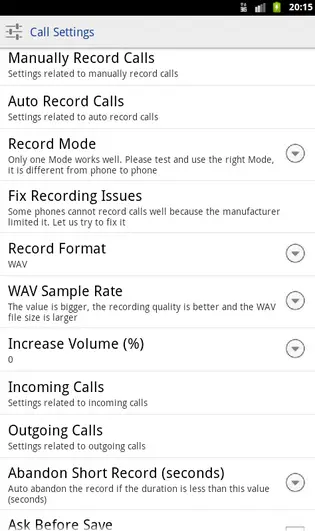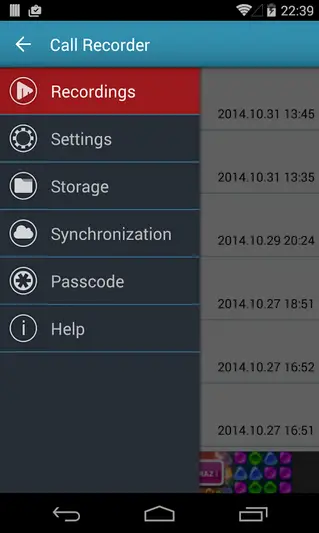Quick Answer
- You need to be mindful of the quality of voice recording and also whether the app works with your smartphone or not, since many apps will work only on select smartphones like a Galaxy S4 or a Sony Xperia Z, but not on some for e.
- If you want to save any recording, all you have to do is to delve into the app, click on the recording and click save and it will save the recording to your SD card.
- In case you have the need to record calls, you should inquire before hand with the smartphone company, whether the phone comes with inbuilt call recording or not.
In today’s time, it has become necessary to keep some proofs of every transaction, every conversation and maybe every interaction, except the ones you have casually. These proofs can then be used for proof while hosting a consumer service complaint or maybe just recording an important instruction over the phone, which is just too easy compared to say, taking notes. Well, there are definitely ways to record phone calls on your Android phone. These include:
1. Inbuilt Recording
2. App-based recording
3. Pocket sized digital recorders
Note: There are laws regulating call recording in many countries, that you should keep in mind before proceeding to do so. For example, 11 American states require a two-party consent for call recording.
Inbuilt Recording
Many Android smartphones nowadays come with an option for in-built recording. Basically, they just place a record button in the in-call menu. Anytime, you want to record, the call, all you need to do is press ‘record’ during and continue with your conversation. After the call, you can find this recording in the Recordings or Media folder.
Why some phones offer in-call voice recording and others don’t
The ability to record a call is hardware or firmware dependent. Most Android phones don’t have their internal “wiring” of audio path set up such that voice call audio reaches the application processor at all. This is the reason why an MiUi based Xiaomi Mi 4 will offer you the option to record incoming calls, while a TouchWiz based Samsung Galaxy Alpha will not do so. The hardware also matters as such, so you can’t expect many features phone to do so, simply because the internal wiring is not made for this purpose.
Recommended: Why Indian Smartphone Manufacturers Need To be Smart While Selling a Smartphone Today
Another reason why many leading brands do not offer inbuilt call recording is that they don’t want to be caught in a legal soup for the subversion of privacy laws.
In case you have the need to record calls, you should inquire before hand with the smartphone company, whether the phone comes with inbuilt call recording or not. The advantage with inbuilt call recording is the recording is generally of a better quality than say, app-based recording.
App-based call recording
There are, of course apps out there for call recording, just as there are apps for everything else. You need to be mindful of the quality of voice recording and also whether the app works with your smartphone or not, since many apps will work only on select smartphones like a Galaxy S4 or a Sony Xperia Z, but not on some for e.g. a Nokia Lumia 535. We have selected some of the leading call recording apps for you:
Automatic Call Recorder
This is the simplest app out there for call recording. All you have to do is download and install the app. It will, then automatically start recording your calls. If you want to turn off this feature, you can tap on the three dot icon on the top of your screen, go to settings->Record calls and turn call recording off. This app actually saves your memory by overwriting over old calls. How this happens is that it actually saves all these calls in the Inbox folder. If you want to save any recording, all you have to do is to delve into the app, click on the recording and click save and it will save the recording to your SD card.
The first 200 recordings are free, but if you need more, you need to go for more, you need to purchase the Automatic Call Recorder Pro App for Rs. 435.
This is a call recording app that works with most Android phones. Another feature of this app is that besides call recording, it also allows you to record voice memos. How you can start by clicking the option on your keypad and then navigating to Settings-> Call Settings –> Auto Record calls. This is by default set to recording all calls. You can actually exclude or include calls listing them in the include/exclude list or even disable call recording.
The app also allows you to decide the call format. By default, this app saves the recording in a hidden folder, but you can save these recordings in the SDcard by entering the path in the Clip Saving Folder option.
This app allows you to simply record calls. It, by default, records all your voice calls. It also allows you delete recorded calls. You needn’t worry for storage space as it can sync your recordings with Dropbox and Google Drive. Another useful feature is that it allows you to set a passcode, so that your recordings are safe and cannot be accessed easily by other persons.
Recommended: Top 5 Trends to Watch Out For in 2015 Indian Tech Market
Pocket Sized Digital/ Bluetooth Recorders
While the easiest way to record your calls is switching on the speakerphone during a call and use a recording device, there are also devices out there that will plug into your phone and record your calls. Most smartphones nowadays come with a TRRS port for your headphones. If your headphones are the ones with 4 wires, then it is a TRRS port that you are using. If you have a TRRS port there are many microphones in the market that will plug into the 3.5 audio jack slot and allow you to record calls. There are also Bluetooth recorders available in the market that needn’t be plugged in but can record your calls via Bluetooth.
Conclusion
It basically depends on what kind of recording you want, but in-built recording is the most convenient way to record incoming/outgoing calls. App-based recording is a good alternative, if your phone is not capable of in-call recording.