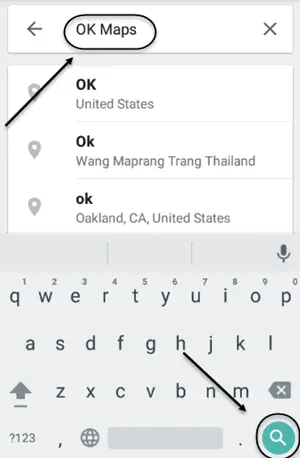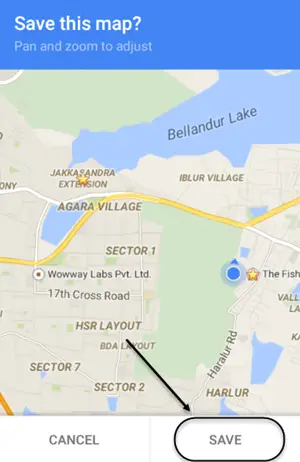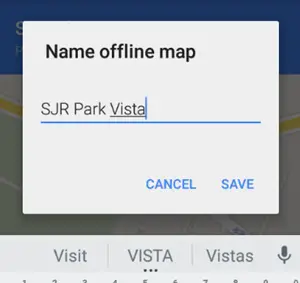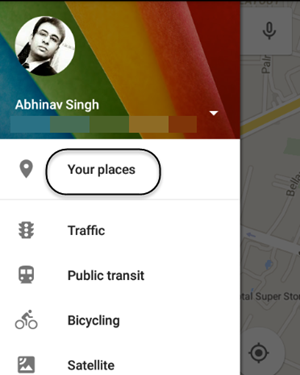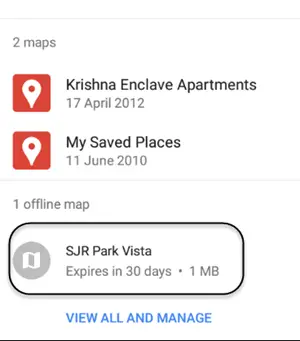Quick Answer
- It’s a great feature keeping in mind that you will not have to be dependent on internet all the time when you want to access the maps.
- Update your Google Maps application on iOS or Android and then type OK Maps on the search bar and then tap the search button.
- My cellular service provider was not able to provide the decent amount of speed for the maps to load, but then this problem is quite common when you are travelling.
It would have been so many times that I cursed Google Maps for not loading up the maps quickly, while travelling. I know Google Maps had nothing to do with it. My cellular service provider was not able to provide the decent amount of speed for the maps to load, but then this problem is quite common when you are travelling. In the last update of Google Maps, a new feature called offline maps has been introduced. It allows you to save any map on your smartphone.
This downloaded offline map will stay on your smartphone for 30 days and then it will get automatically deleted. However, you can choose to delete, update or rename this map anytime. This feature is quite tricky to use. Just follow the steps elaborated as follows.
Save Offline Maps on Google Maps
Update your Google Maps application on iOS or Android and then type OK Maps on the search bar and then tap the search button.
You will be asked to save the map. Now zoom or change the orientation of the maps as per your preference. Once you finalize the display of that map, press save.
Enter the name with which you would like to refer that map. That’s it!! That map has been downloaded and saved on your phone.
Now, if you want to access that again, then go to Saved Places.
Scroll down till the end and you will see that map as the last option. Tap it and it will be display on your smartphone.
Conclusion
It’s a great feature keeping in mind that you will not have to be dependent on internet all the time when you want to access the maps. The best part about this tip is that you don’t need any third party application for this. Let us know your opinion about this tip and stay tuned to know more about such tweaks with other popular apps.