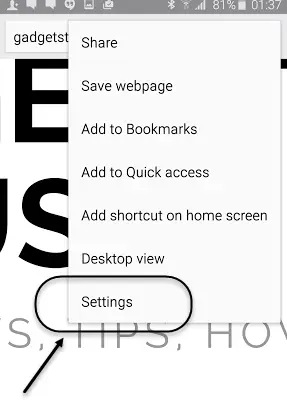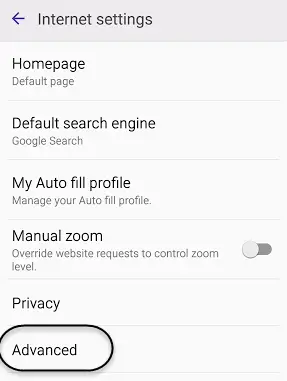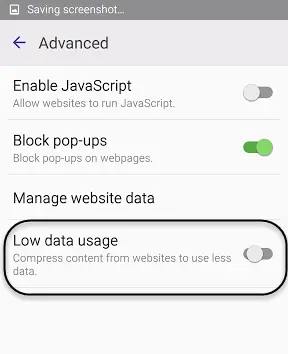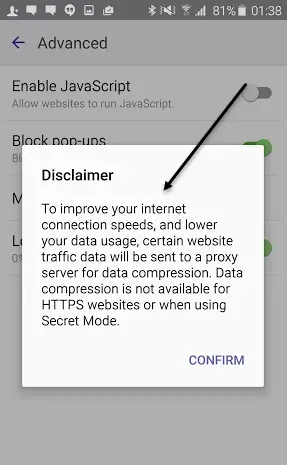Quick Answer
- You can see that this feature will fetch some of the data of the website via a proxy server which will compress the data to make it smaller in size and hence saving you mobile data consumption.
- In the screenshots mentioned above, please make sure that you also have the popup blocker ON, so that you could save the data being spent on displaying useless ads on many of the websites.
- Just follow the steps mentioned below and you will be able to switch the data saver mode on your default browser which will save your cellular data by a huge extent.
Nobody wants to shift between multiple devices for different purpose. We want that all of our devices whether it is a smartphone or the laptop should be able to meet all of our requirements. Whenever we are out, the only thing that usually keeps us engaged is our smartphone. These gizmoz are the best in killing boredom from our lives. However, cellular data packs are something on which one needs to have a constant look.
Browsers like UC Browser, Opera Mini and other external browser apps always had the feature of reducing the data usage by compressing the data downloaded from various websites. Nokia devices default browser also had the same feature which used to speed up the browsing processes by 2 to 3 times. Luckily, if you are a Samsung fan boy then you can use this feature on your smartphone without installing any of these third party applications available on Google Play Store. Just follow the steps mentioned below and you will be able to switch the data saver mode on your default browser which will save your cellular data by a huge extent.
Save Cellular Data Usage by browser on Samsung Galaxy S6
Open the default browser and reach out for the Settings option.
Now Tap Advanced and you will see the option of ‘Low Data Usage’.
Just turn that options on and confirm the disclaimer popped up on the screen.
You can see that this feature will fetch some of the data of the website via a proxy server which will compress the data to make it smaller in size and hence saving you mobile data consumption. In the screenshots mentioned above, please make sure that you also have the popup blocker ON, so that you could save the data being spent on displaying useless ads on many of the websites.
Conclusion
These are some of the most needed feature which are now available as a default feature in Touchwiz. This will definitely decrease the need of putting so many applications on your Samsung Galaxy devices. Let us know your opinion about this simple but effective feature and stay tuned to know more about such tips related to your smartphone.