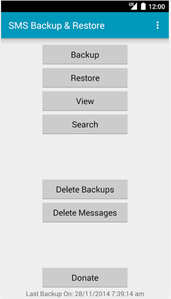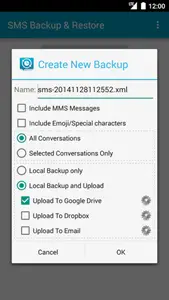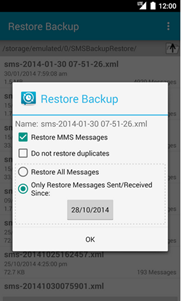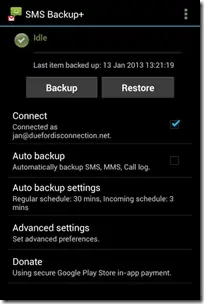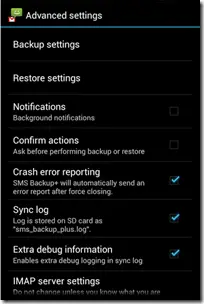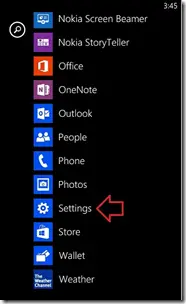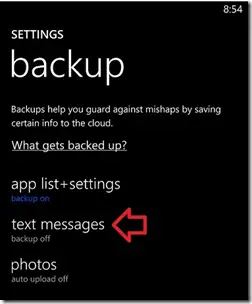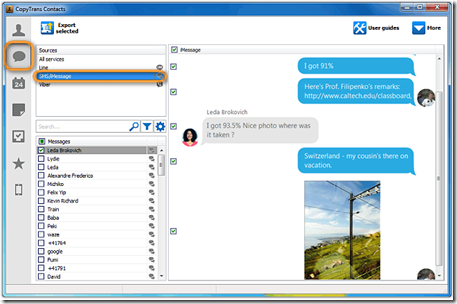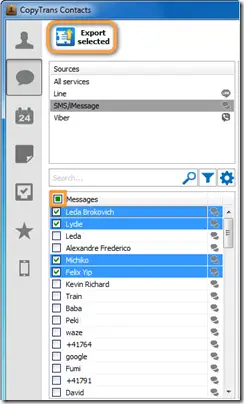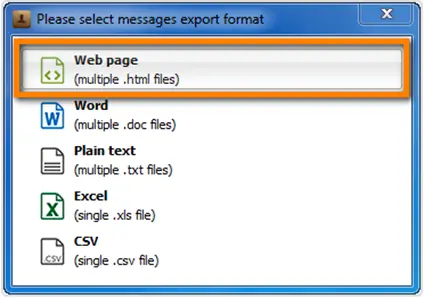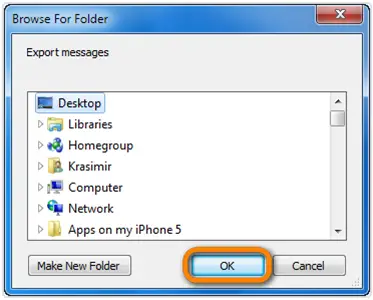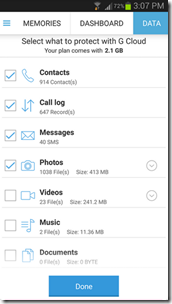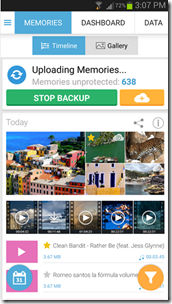Quick Answer
- The App creates a backup locally on the phone by default unless you configure it to upload the backup to Email, Google Drive or Dropbox.
- Restore I suppose is the most popular App which and Android users can use to keep hold of his important SMS in the Smartphone’s memory in case of theft/formatting/loss of smartphone.
- For iPhone users we have a software which they can install on their laptop/PC to create a backup of Text Messages in their device.
Smartphones have become an integral part of our daily life. Few years back before the arrival of Smartphones backing up our important SMS Log history was a great hassle, but currently this is really simple and easy with our new Android, Windows and iOS Smartphones. So today I am here with 5 ways how to effectively backup SMS log history on your Android, iOS & Windows Smartphone.
SMS Backup & Restore (Android)
SMS Backup & Restore I suppose is the most popular App which and Android users can use to keep hold of his important SMS in the Smartphone’s memory in case of theft/formatting/loss of smartphone. The App creates a backup locally on the phone by default unless you configure it to upload the backup to Email, Google Drive or Dropbox.
Pros
- You could create backup of SMS messages in XML Format which could be later on converted to other formats and can also be viewed on your Desktop/Laptop.
- The Backup will be automatically uploaded to your given Email, Google Drive or DropBox details by using the Add-On app.
- The App enables you to schedule a time of when it should start creating the backup.
- This app is totally functional on any Android version ranging from earliest Android v1.5 to the latest v5.0 (Lollipop)
Cons
- Deletion of all the SMS at one go is reported to take more time than usual at several situations.
- For some people its a bit confusing to convert the backup files from Xml to any other readable/understandable file format.
- Some people have reported failure in case of retrieving the backup files from their Gmail account, however the real reason is still undiscovered.
SMS Backup + (Android)
SMS Backup + is yet another app for Android Smartphone users to help them in creating a backup of important SMS. This app enables you to automatically backup SMS, MMS and call log entries using a separate label in Gmail / Google Calendar. It also makes it possible to restore SMS and call log entries back to the phone (however MMS not supported yet). However you should remember to enable IMAP in Gmail.
Pros
- It creates backup really fast. (i.e. upto 350 messages in 5 minutes)
- Does excellent background processing and creating backup of your important messages
- Very simple and easy to use interface.
Cons
- Some issues are faced while restoring the backup files.
- Creating backup of very large amount of data at once can cause lag in the app. (i.e. above 4000-5000 messages at once)
Turn ON Text Message Backup on Windows Phone 8
For Windows Phone users we have yet another simplistic way to backup your SMS log. Below are the steps for how to do so.
Step 1- On your Windows Phone 8, open the App list > Tap on Settings.
Step 2- Tap on Backup in system Settings.
Step 3- Tap on text messages in backup settings
Step 4- On your Windows Phone 8, open the App list, and tap on Messaging.
Step 5- Tap on the More  button.
button.
Step 6- Tap on settings
Step 7- Turn Text message backup on or off.
That’s all its done.
Creating Backup of Text Messages on iOS devices
For iPhone users we have a software which they can install on their laptop/PC to create a backup of Text Messages in their device. Below are the steps.
Step 1- Download CopyTrans Contacts on your PC/Laptop
Step 2- Install the program
Step 3- Run CopyTrans Contacts > connect your iPhone. The software will automatically start loading all iPhone contents
Step 4- Now click the messages icon in the left sidebar menu. There You will see all iPhone text messages. Now Select “SMS/iMessage” from the “Sources” pane on top. You can also select “WhatsApp”, “Viber”, or “LINE” to back up such messages.
Step 5- Select the conversations you wish to backup. In case you want to backup all conversations, just tick the checkbox in the header. It is also possible to backup only individual messages. To start the backup, click on the “Export selected”
Step 6- Select the messages backup format. CopyTrans Contacts offers many different formats: Web page, Microsoft Word or Excel and plain text. The Web page format permits the highest degree of interactivity with your backed-up iPhone messages. However I personally would recommend the Word format if you want to print or edit your messages
Recommended: Best Branded Power Banks to Buy In India Under 1500 INR
Step 7- Navigate to the PC location where you wish to save the text messages
Step 8- Now all your iPhone SMS text messages are now safe on your PC in the format of your choice
G Cloud Backup (Android)
For the end we again have another app for Android Smartphone users, is using the G Cloud Backup app. The app aims to be an all-in-one backup app for your Android smartphone. Apart from just SMS It can also create backup for your apps, contacts, call logs, documents, settings, photos, music and videos.
Pros
- Using this app you could get 1GB of free cloud storage which could go upto 10GB
- Enables you to enjoy scheduled/automatic backups
- Fast & hassle free performance
- Efficient Restoring of Backup files
Cons
- Beware as it works on Cloud so it could still contain your unwanted files even if you delete from your Smartphone, So make sure to delete unwanted files from the cloud storage as well as your device at the same time.
Recommended: 4 Ways To Find Phone Inside Home Or Office Even When Phone Is In Silent Mode
Conclusion
At the end we found that for Android users their were more free apps for this purpose than for iOS users. Also for Windows Phone users the Backup feature which is already available in their Smartphones is simply a boon. However for other than Windows Phone users I would recommend you to use Apps inspite of some software on your laptop/desktop as mobile apps are much more simple and easy to use for everyone.
Hope you find this article useful with your respective devices. You can drop in your Comments & Suggestions in the Comments Section below.