Quick Answer
- Now, zoom and pan to the area on the map that you actually want to save and tap Save at the bottom of the screen.
- In offline mode, Google Maps won’t be able to search for things on the map for you.
- Search for the area or a nearby POI of the area that you want to save.
Google Maps are the maps of choice for almost every smartphone user. We use Google Maps not only on Android devices, but also on iOS devices. If you’re an iOS device user and you still don’t use Google Maps, I’ll suggest you to give it a try as soon as possible. Now, imagine a scenario where you are driving and need to access maps at that time. But, the internet connectivity is not that great in that area for some reason and thus you can not load the maps at that area. In such a scenario, it’s good to be prepared with your maps available offline to you on your device.
Save Google Maps for Offline usage
In order to save Google Maps for offline use on your device, follow the following steps in order:
- Open up Google Maps on your device
- Search for the area or a nearby POI of the area that you want to save
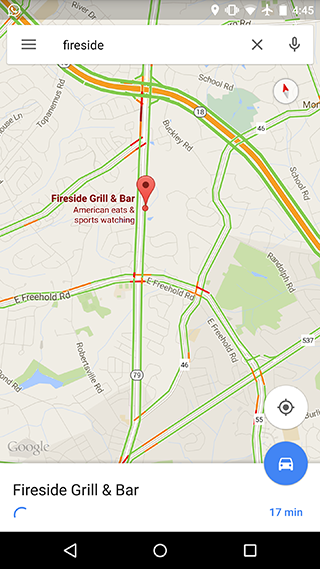
- Click on the name card at the bottom and wait for the details to pop up
- Now, click on the menu button on the top-right (three vertical dots) and choose Save map offline

- Now, zoom and pan to the area on the map that you actually want to save and tap Save at the bottom of the screen
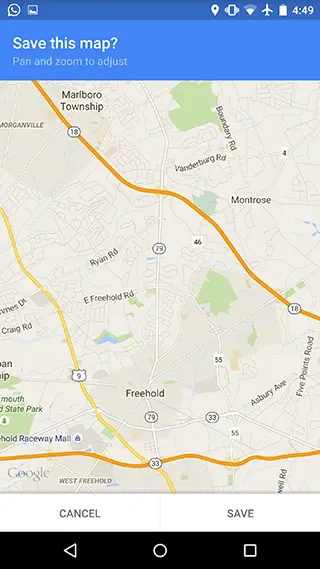
- Well, that’s it. You’ve saved the highlighted map on your device for offline use.
The steps that I’ve mentioned above are for an Android device. Similar steps will work for an iOS device as well. The position of the menu might be different, but it will be same more or less.
Recommended: 4 Ways To Check If App Is Safe To Install On Android
Points to Note
- There is a limit on the size of one map that you can save. You can’t save the map of an entire city in one go.
- The saved maps on your device will stay for a period of 30 days only.
- When working offline, Google Maps will not be able to navigate. You can only view the static map.
- In offline mode, Google Maps won’t be able to search for things on the map for you.
Conclusion
Saving Google Maps for offline use is a great thing. It can save you on your mobile data consumption on the go. However, in order to navigate your way to someplace, you will need an active Internet connection. Do let me know in the comments section below if you think this is an interesting feature or not, and if you’ve used it or not.












