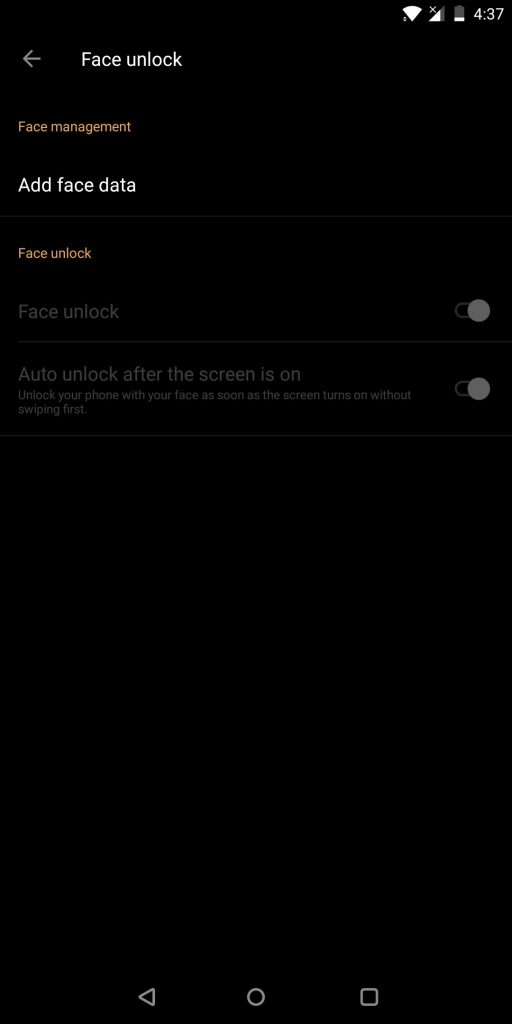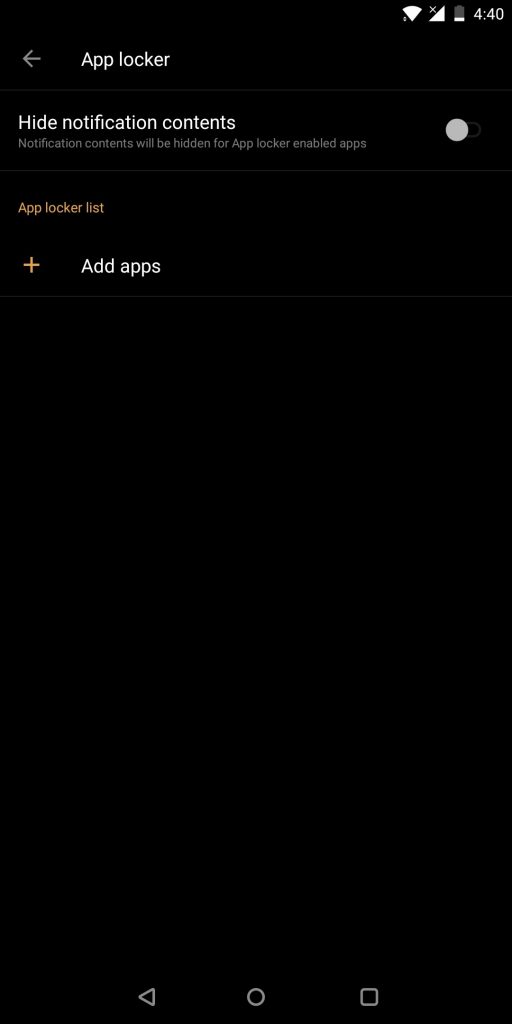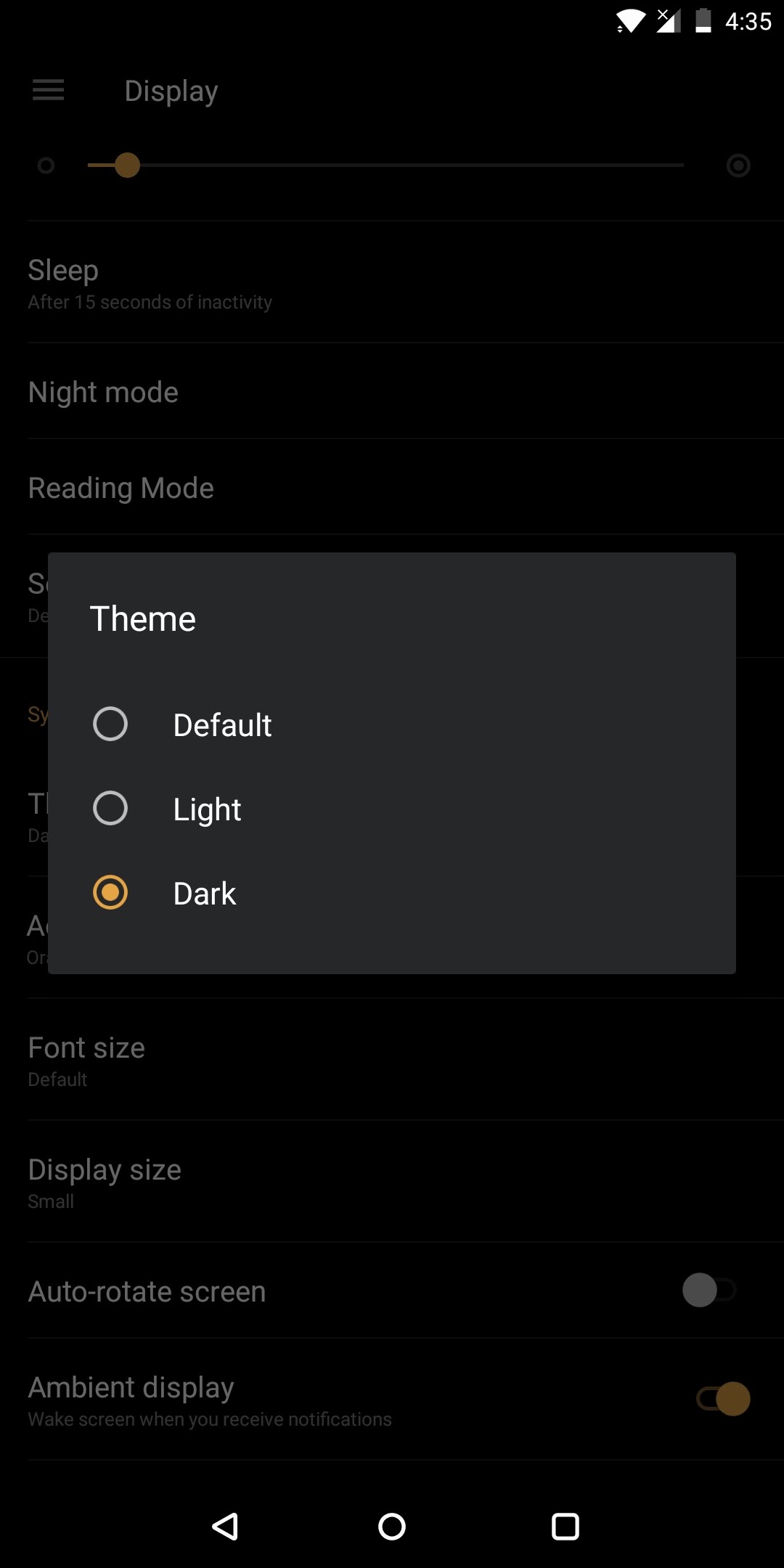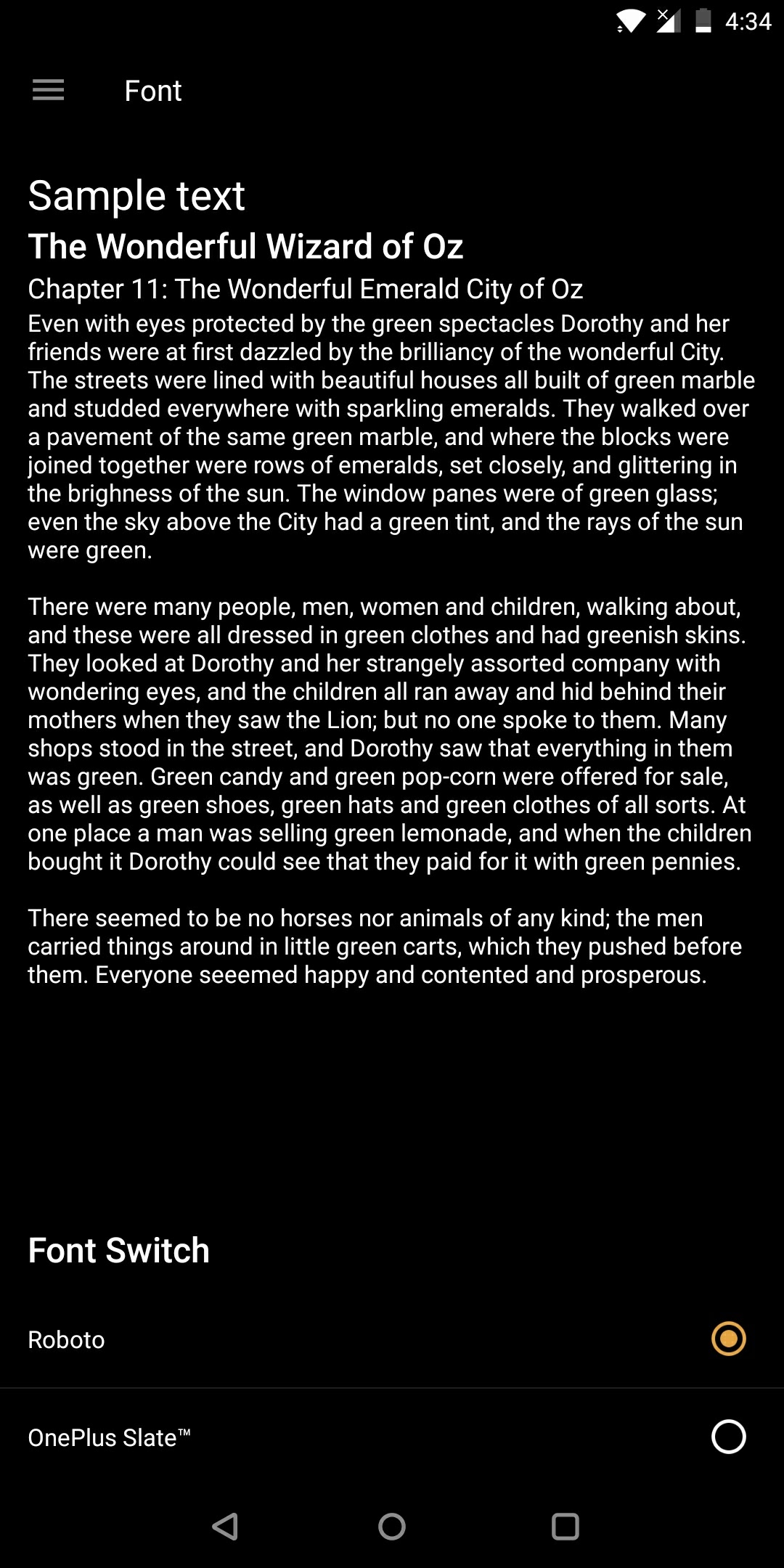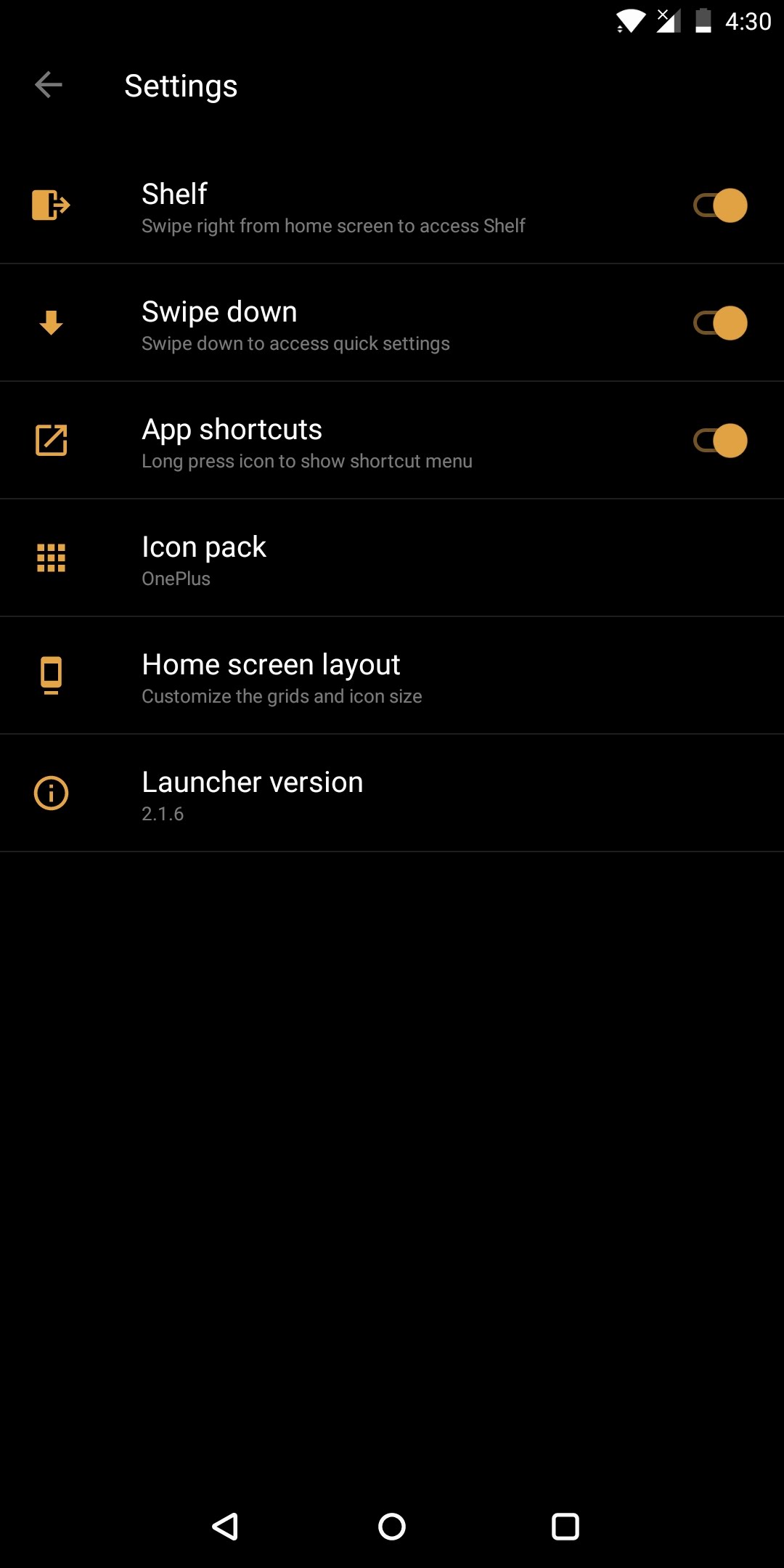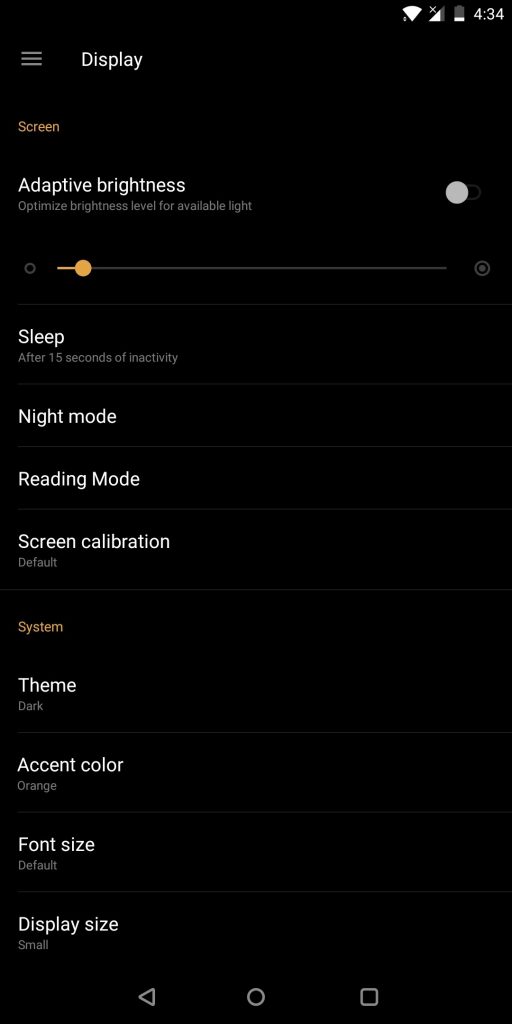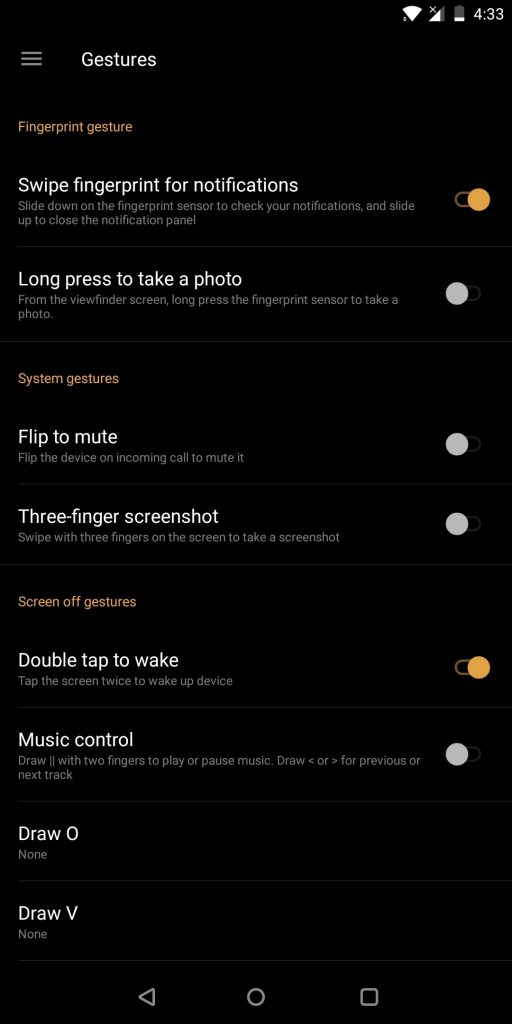Quick Answer
- Using this feature, you can set a fingerprint, pin, or pattern on certain apps on your OnePlus 5T.
- You can select the number of rows and columns on the home screen by going to Settings >.
- With the OxygenOS on the OnePlus 5T, you can go to Settings >.
The latest flagship offering from Chinese smartphone maker OnePlus, the OnePlus 5T comes with an 18:9 aspect ratio display and many other interesting features. In this post, we will tell you some hidden features you can use on the OnePlus 5T. You can utilize these features on your OnePlus devices other than the OnePlus 5T as well.
While there is a plethora of features and options offered by the OxygenOS, we’ll list the best things. Using these options for security, privacy, customization, and ease of access, you can make the most out of your OnePlus 5T.
OnePlus 5T Security features
The OnePlus 5T is equipped with Facial recognition as well as a built-in app lock. You can use these features to secure your phone and privacy from prying eyes.
Face Unlock
You can unlock your OnePlus 5T by just looking at it. While it is not as intricate as the FaceID, it is still an innovative way to unlock your phone. To set it up, go to Settings > Security & Lock Screen > Face Unlock > Add Face Data. Once done, just double tap on the locked phone screen and unlock by just looking at it.
App Lock
While most of us have to download app locks separately, which also come with ads, OnePlus phones have an inbuilt app lock. Using this feature, you can set a fingerprint, pin, or pattern on certain apps on your OnePlus 5T.
To enable this feature, go to Settings > Security & Lock Screen > App Locker > Add Apps.
Customization
While Samsung phones are known for changeable fonts and free themes, OnePlus also offers similar customization options. With the OnePlus 5T, you can customize the theme, fonts and also the screen layout. Here’s how.
Themes and fonts on OnePlus 5T
These are not a variety of themes but basic theming to suit your needs. You can choose between light, dark, and default themes through Settings > Display > Themes. To Change fonts, go to Settings > Font and choose from the available options.
Icons and Home Screen layout
OnePlus has also offered customizable home screen layout. You can select the number of rows and columns on the home screen by going to Settings > Launcher settings > Home Screen layout.
You can also change the icons on your OnePlus handset by going to Settings > Launcher Settings > Icon pack.
Ease of Access
One thing about OnePlus devices is that the OxygenOS lets you have a stock Android experience along with some interesting enhancements. You can toggle these enhanced settings to make your experience much better.
Display Adjustment
With the OxygenOS on the OnePlus 5T, you can go to Settings > Display to toggle on Night Mode or Reading Mode. Night mode is designed to dim the display for low light or late night usage. Reading mode, on the other hand, lets you turn on a blue light filter, which protects your eyes from strain while reading.
Gesture Settings
Not a fan of unlocking your device for music controls or pressing volume button for screenshots? OxygenOS has you covered. With the OnePlus 5T, you can go to Settings > Gestures to set the gestures shown in this screenshot.
Gaming Mode (Do Not Disturb)
While we first noticed this on the OnePlus 5, seems like the feature now comes to all OnePlus devices. You can go to Settings > Advanced > Gaming Do Not Disturb to toggle this on. This option is also shown in the notification bar. It allows you to disable pop-up notifications and navigation buttons while gaming.