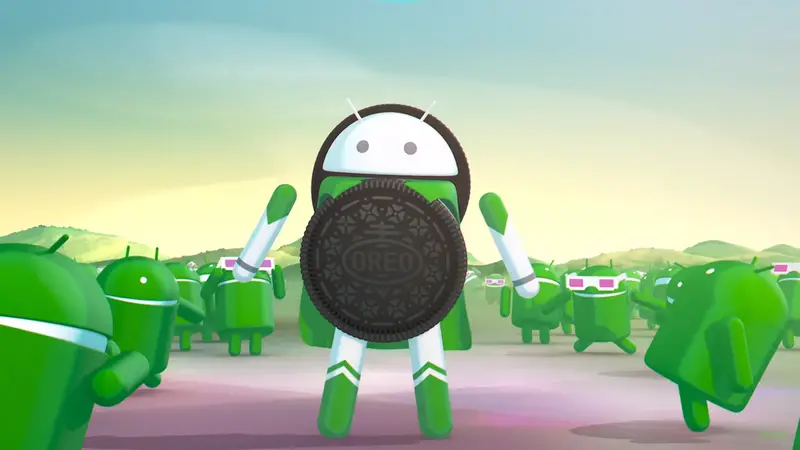Quick Answer
- If you ever desired the stock user interface just like you saw in the Pixel smartphone then OmniROM will provide you the best stock Android interface with all the features and a clean user interface.
- You have to install the OmniROM on your smartphone which is based on Android 8.
- 0 Oreo update for the Redmi Note 4, but based on trends, Xiaomi won’t release the Oreo update for the phone.
Xiaomi can sometimes take a little while to update the Android OS version on many of its smartphones. The Redmi Note 4 recently got the MIUI 9 update based on Android 7.1 Nougat. There is no statement from the company about the Android 8.0 Oreo update for the Redmi Note 4, but based on trends, Xiaomi won’t release the Oreo update for the phone.
There is now a way to get the latest Android 8.1 Oreo update on your Redmi Note 4. You have to install the OmniROM on your smartphone which is based on Android 8.1 Oreo. This custom ROM will provide you the stock Android 8.1 Oreo interface which can be better than MIUI in some ways.
What will you get?
If you ever desired the stock user interface just like you saw in the Pixel smartphone then OmniROM will provide you the best stock Android interface with all the features and a clean user interface.
Android 8.1 Oreo will update your Redmi Note 4 with the latest Android features like the PIP mode, faster boot times, battery saving features, new emoji and more. There are some options which are hidden or inaccessible in MIUI which you will get in Android 8.1 Oreo.
What you need to take care of?
- OmniROM is not an official update so you might lose the warranty of your smartphone after the installation.
- Make sure that the device is rooted and TWRP custom Recovery is installed on your smartphone.
- Make sure that you backup all your data from the smartphone before beginning the installation.
- Also, charge your smartphone to at least 80% battery before getting started.
How to update Xiaomi Redmi Note 4 to Android 8.1 Oreo
- Download the OmniROM zip file from here.
- Move the zip file to your smartphone using a data cable.
- Turn off your smartphone and reboot it into the TWRP recovery mode.
- Once in recovery mode, tap on Wipe and swipe to wipe the system memory.
- Now, from the main menu, tap on Install and select the OmniROM zip file.
- Once installed, tap on Reboot System button to reboot the smartphone to the OS mode.
Conclusion
Your phone will take some time to boot for the first time and reach the setup screen. After setting up your smartphone, you will get the stock Android 8.1 Oreo on your Redmi Note 4.