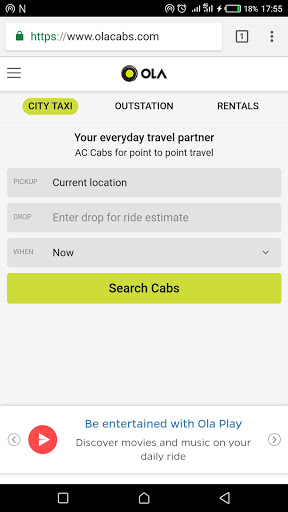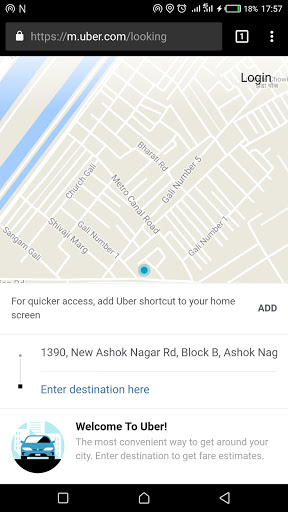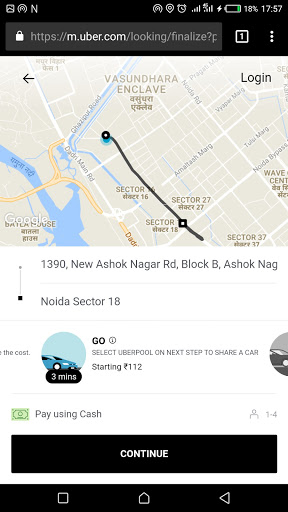Quick Answer
- So, the next time you try and book an Ola cab you can directly put up your locations and book a cab of your choice without the need for the Ola app.
- So, if you want to use the app and not on your phone, you have the option to download it on your Windows laptop or tablet.
- Since the Uber website on the desktop does not support cab booking, you have to use the mobile website of Uber to book a cab.
When we need to book a cab, we usually take our phones out and open the Ola or Uber app. However, there are many of us that do not want to use the mobile apps of these cab service providers. In India, Ola and Uber are the most used cab services. And thankfully, there are ways through which you can book an Ola or Uber cab without using their app as shown here. Meanwhile, you can check your total spending on Ola and Uber.
How to Book an Ola Cab without App
Ola cabs has launched its web version and even supports desktop browsing and booking. So, if you want to book an Ola without using the Ola app, the process is quite simple. You just need to follow these steps.
First of all, open the browser and go to www.olacabs.com on your phone or PC. Now, in the box on the left, enter your pickup and drop locations, and the time when you want the cab. Now, click on Search Cabs and you’ll get a list of cars, showing prices and time to pick up.
You can choose whatever vehicle suits you best. The booking then shows Cash as the payment option and you need to click on it to sign in. Now, enter your phone number in the given box and you’ll receive an OTP on your phone which you will need to enter here. After that, your booking will be confirmed.
The sign-in process is a one-time thing that will not be repeated once you sign in on your browser and save the password. So, the next time you try and book an Ola cab you can directly put up your locations and book a cab of your choice without the need for the Ola app.
How to Book Uber Without App
Booking an Uber without the app is also very simple, but there is one extra step you need to know. Since the Uber website on the desktop does not support cab booking, you have to use the mobile website of Uber to book a cab.
On your PC or mobile open the browser and go to m.uber.com. Next, enter your phone number, and then your password to sign in. Next, you’ll receive an OTP on your phone, and once you enter that, you will go to the booking page.
Once you sign in, there will be a prompt to use location services, and you will have to enable this or manually enter your location. After that, you will land on the booking page. Here, enter your pickup and drop location and here you will find various cab options along with the fare estimates and their time to pick up.
The payment method will also be stated below that and then lastly you will find the request button. You can select all your preferred options here. Now, after choosing the cab type, and payment option, click on request and your Uber cab will be booked.
Apart from this, there is an official Uber app also that works on Windows 10 devices. So, if you want to use the app and not on your phone, you have the option to download it on your Windows laptop or tablet. You can download Uber from the Microsoft Store for free.
Uber and Ola have also been working on the issues where users cannot use the apps because of internet problems or less storage. To recall, Uber had launched an offline search option in select cities and Ola had launched a Lite version of Ola Cabs app recently.