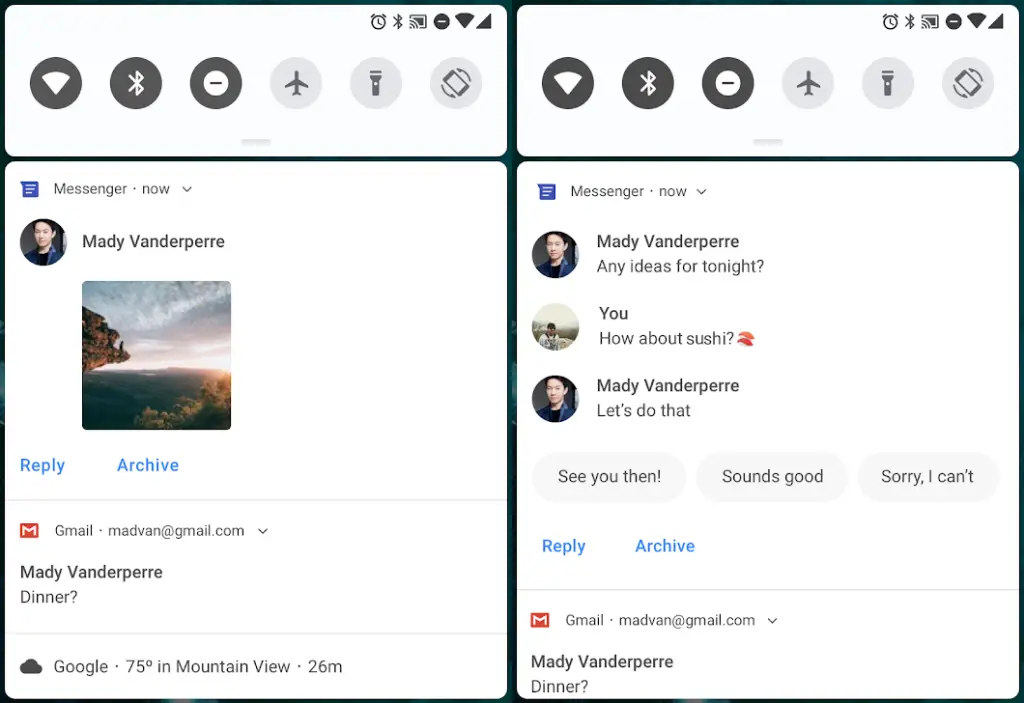Quick Answer
- If you want to know more about the features of the Android P then go here and make sure to follow us on social media and stay tuned to our website.
- The Android P Developer Preview installation will remove all your data from the smartphone so make sure to create a backup for all your important data.
- We recommend you not to install this Android P Developer Preview on your primary smartphone because it might not be stable yet and your phone might malfunction.
Google has released the first Developer Preview of Android P with lots of new additions and refinements which we were looking for since the Android 8.0 Oreo launched. The last version of Android was great but the user interface looks a little flat and colorless. This time, in Android P Developer Preview, Google has added more colors everywhere; in the quick settings menu, notification panel and the main settings page.
If you want to know more about the features of the Android P then go here and make sure to follow us on social media and stay tuned to our website.
Here we are going to tell you how you can install the first Android P Developer Preview on your Pixel smartphone right now. Google has released Android P Developer Preview for Pixel devices only, with the Nexus phones finally being dropped. If you own a Pixel smartphone (any generation) and want to install Android P Developer Preview, then let’s get started.
Precautions
- You are about to install a firmware which is in its early stages, this means that your smartphone might malfunction.
- The Android P Developer Preview installation will remove all your data from the smartphone so make sure to create a backup for all your important data.
Steps to install Android P Developer Preview on Pixel smartphones
- Get your Pixel smartphone ready, go to Settings > About Device > tap on Build Number seven times.
- Come back to the settings page and go to Developer options and enable USB Debugging option.
- Download the Android P Developer Preview zip file from here – make sure you download the file according to your Pixel variant.
- Now, extract the zip file and connect your smartphone to the PC, and allow modifications via ADB.
- Open the extracted Android P Developer Preview folder and execute the flash-all.bat file.
- Wait till the installation process is done and your phone will restart automatically to the installed Android P.
Conclusion
We recommend you not to install this Android P Developer Preview on your primary smartphone because it might not be stable yet and your phone might malfunction. Also if you want to uninstall the preview, you have to flash the previous version of Android manually. Or you can wait for sometime, till Google starts rolling out OTA updates for Android P Beta.