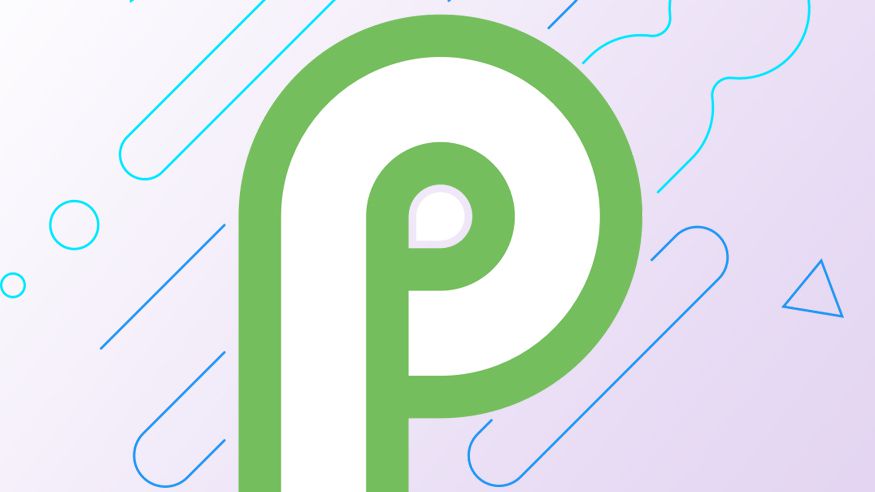Quick Answer
- Google I/O 2018 is going on and on the first day of the event, the company has officially announced the next version of Android, dubbed as the Android P.
- If you own a Pixel device, the process is quite simple and you will get the Android P Beta via an OTA update.
- However, if you do not own a Pixel device, you will have to flash the Android P update on your device manually.
Google I/O 2018 is going on and on the first day of the event, the company has officially announced the next version of Android, dubbed as the Android P. The Android P has not even given a name yet but the features are out. The first developer preview was released previously last month but now we have beta version of Android P.
Google has also announced the devices which are eligible for this new beta update, the supported brands include Google Pixel devices, OnePlus, Sony, Essential, Oppo, Vivo, Xiaomi and Nokia devices. Go here to know about the supported models from these brands. Here we will tell you how you can get the Android P beta on your eligible smartphone right now.
Android P Beta supported devices
- Google Pixel
- Google Pixel XL
- Google Pixel 2
- Google Pixel 2 XL
- Sony Xperia XZ2
- Xiaomi Mi Mix 2S
- Nokia 7 Plus
- Oppo R15 Pro
- Vivo X21
- Vivo X21UD
- OnePlus 6
- Essential PH‑1
Precautions
- Make sure that your smartphone is enough charged or connect it to the wall charger during the update process.
- Create a backup of all your important data so you won’t lose any important data.
- This is a beta program so do not update your primary device to Android P Beta because it could make your smartphone to malfunction.
How to get the Android P Beta on eligible devices
If you own a Pixel device, the process is quite simple and you will get the Android P Beta via an OTA update.
- First, login to the eligible device using your Google account in Google Chrome browser.
- Navigate the browser to android.com/beta.
- Enroll the device to the beta program by agreeing to the terms and conditions.
- After enrollment, reboot your smartphone to take effect.
- Now, go to the Settings > About Phone > System updates and check for system updates.
- You will see a new update about of Android P, download it and install it on your phone.
The full installation will take about 30 minutes to complete, during the update process do not touch any button. Your phone will boot up normally after the update, from here you can start using your smartphone and enjoy the new update.
However, if you do not own a Pixel device, you will have to flash the Android P update on your device manually. The smartphone makers have listed the instructions you need to follow to do this on their respective websites which are listed below –