Quick Answer
- After that, you have to set up the WhatsApp again to use it, the app will restore the backup from the iPhone or from the cloud.
- If you are facing the same problem with your iPhone too after the update then here is a simple solution about the issue.
- Tap and hold the WhatsApp icon and when it starts to wiggle, tap the little cross icon on the top right corner.
Apple recently released the iOS 12 to all the iPhone and iPads which (according to Apple) made the iPhones almost 30 percent faster than before. This upgraded performance comes with lots of problems too like some apps stopped working because of a compatibility issue or something.
One of the problems which we faced in our iPhone X after upgrading to iOS 12 is that WhatsApp keeps showing blank white screen. The app is not crashing but at the same time not showing any content or the chat list. The messages and notifications keep coming like before but opening the notifications take us to the same blank white page.
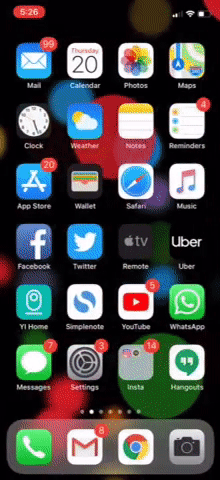
If you are facing the same problem with your iPhone too after the update then here is a simple solution about the issue.
Steps to fix the WhatsApp white screen issue on iPhone X iOS 12 update
- Unlock your iPhone X and go to the main menu.
- Tap and hold the WhatsApp icon and when it starts to wiggle, tap the little cross icon on the top right corner.
- This will uninstall the WhatsApp app from your iPhone X.
- Now, restart your iPhone X and install WhatsApp again from the App Store.
Conclusion
After that, you have to set up the WhatsApp again to use it, the app will restore the backup from the iPhone or from the cloud. You can do this with other apps too if those are giving you the same problem as WhatsApp. You can also try to reset the app from the apps list in Settings.










