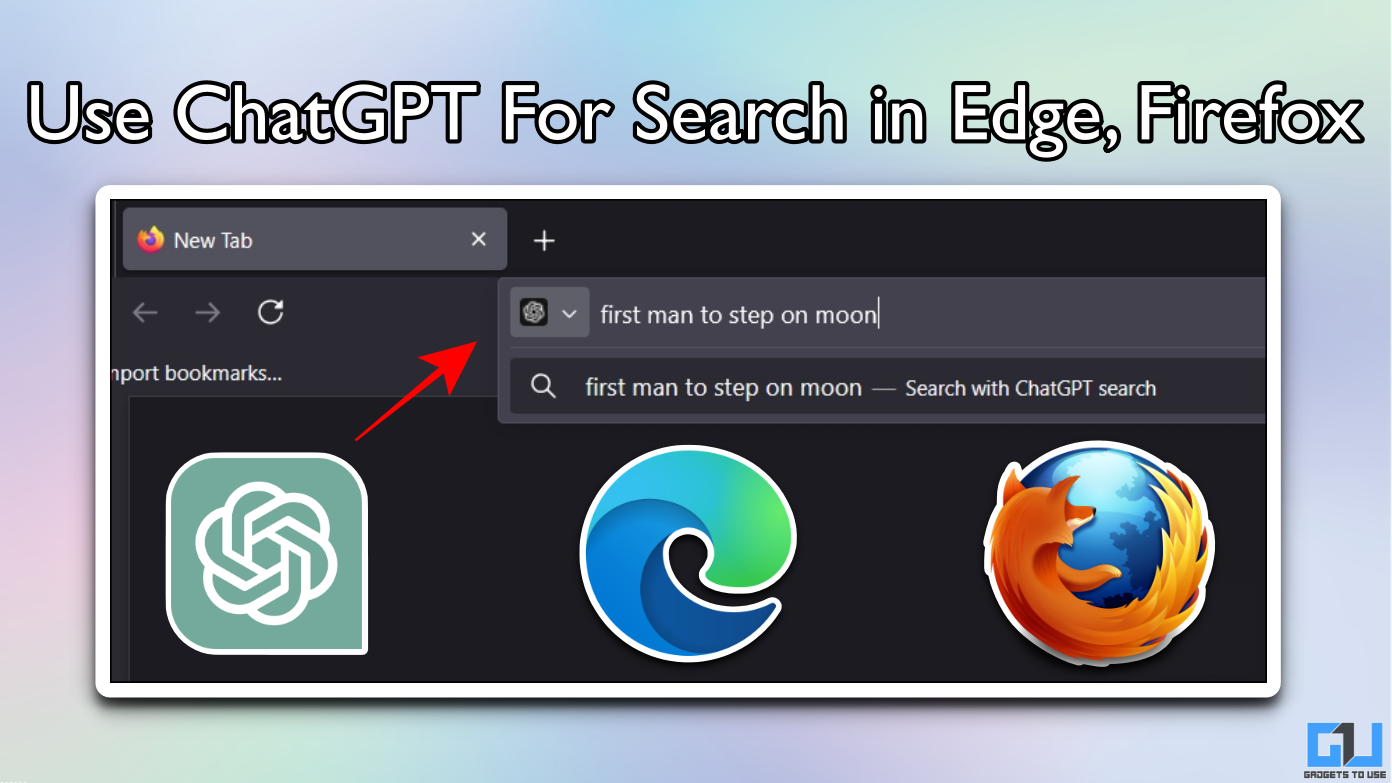Quick Answer
- The second flag on Google Chrome is in an experimental state, it only inverts the color scheme of the webpage to force dark mode.
- Google finally is providing a dark mode in the next version of the Android and Chome for Android got a glimpse of that.
- This hidden dark mode shows that Google is working on a system-wide dark mode in the next version of Android.
Google Chrome is one of the most popular internet browsers right now on Android smartphones. It has been upgraded with lots of new features except for the one crucial mode which everyone wants; the Dark Mode. Google finally is providing a dark mode in the next version of the Android and Chome for Android got a glimpse of that.
Google Chrome has finally added a dark mode in the latest update which can enable dark mode for some websites too. The dark mode is hidden from the Chrome settings but you can enable it from the hidden Flag settings.
Here is a small step by step guide to tell you how you can enable this dark mode on your Google Chrome.
Steps to Enable Dark Mode on Google Chrome on Android
- Type “chrome://flags” in the address bar and press enter. Do not change any other settings in the flags menu.
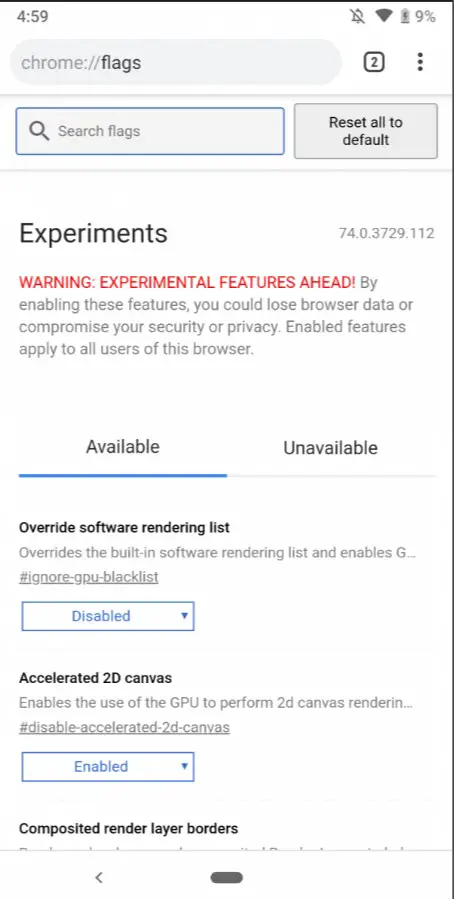
- Use the search bar on the Chrome flags page to search for “Android Chrome UI dark mode”, enable this flag from the drop-down menu.
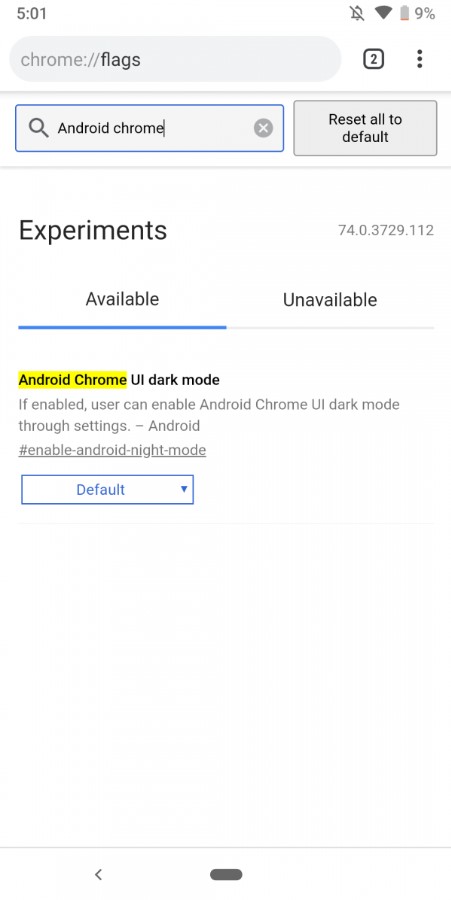
- Search for “Android web contents dark mode” flag too and enable it too.
- Tap on “Relaunch Now” button to relaunch the Chrome to take effect.
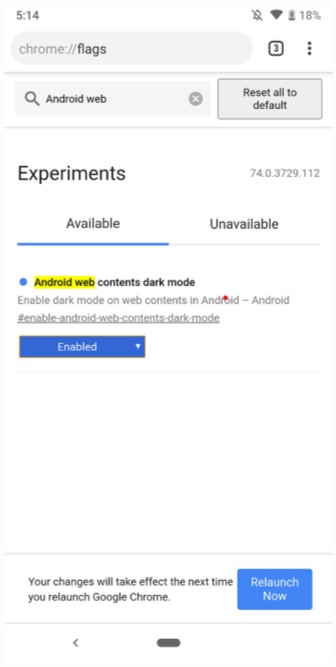
- After relaunching, go to Settings > Dark Mode.
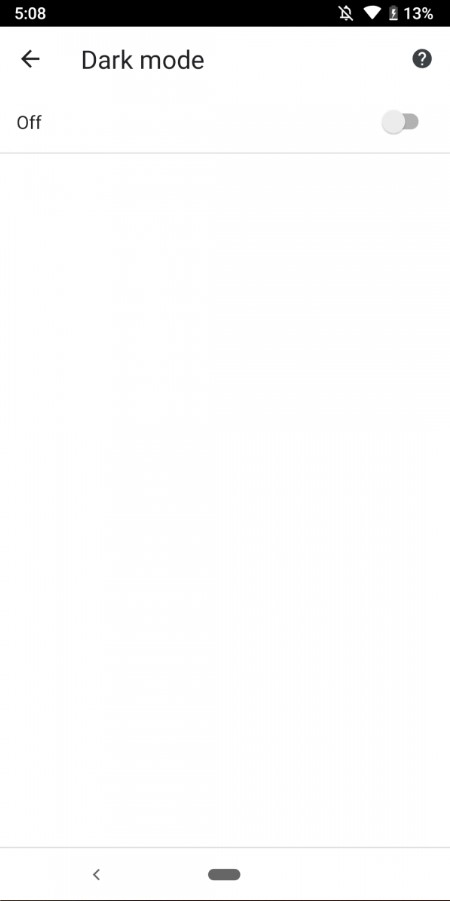
The second flag on Google Chrome is in an experimental state, it only inverts the color scheme of the webpage to force dark mode. If you find any difficulty at any part, you can disable these flags anytime to revert your Google Chrome to default settings.
Conclusion
This hidden dark mode shows that Google is working on a system-wide dark mode in the next version of Android. It also has been confirmed in the early beta builds of the Android 10 Q.
The dark mode reduces strain on your eyes when reading something on your phone in a dark environment. The dark mode saves battery on the smartphone which comes with the OLED and AMOLED displays. At the very end, the dark mode looks way cooler than the default white which you usually get on any other app or user interface.