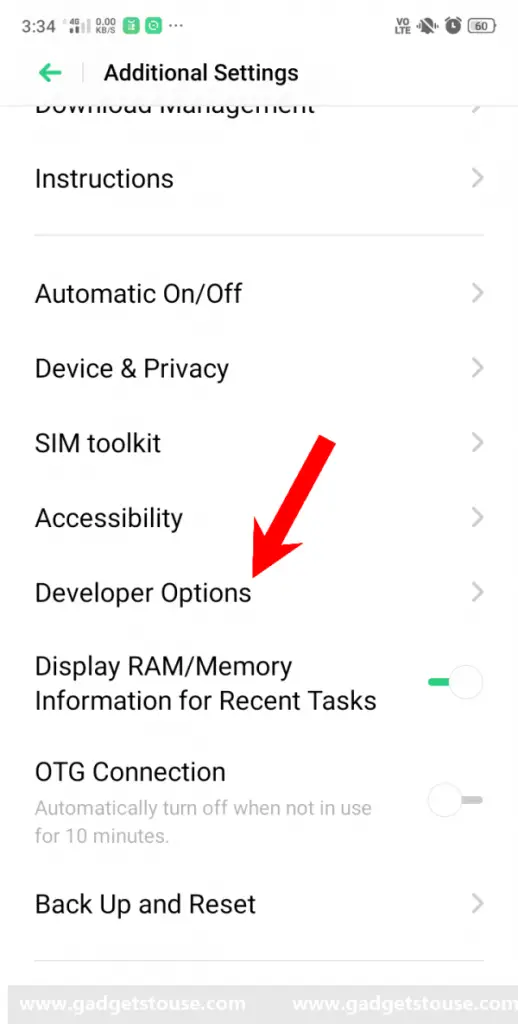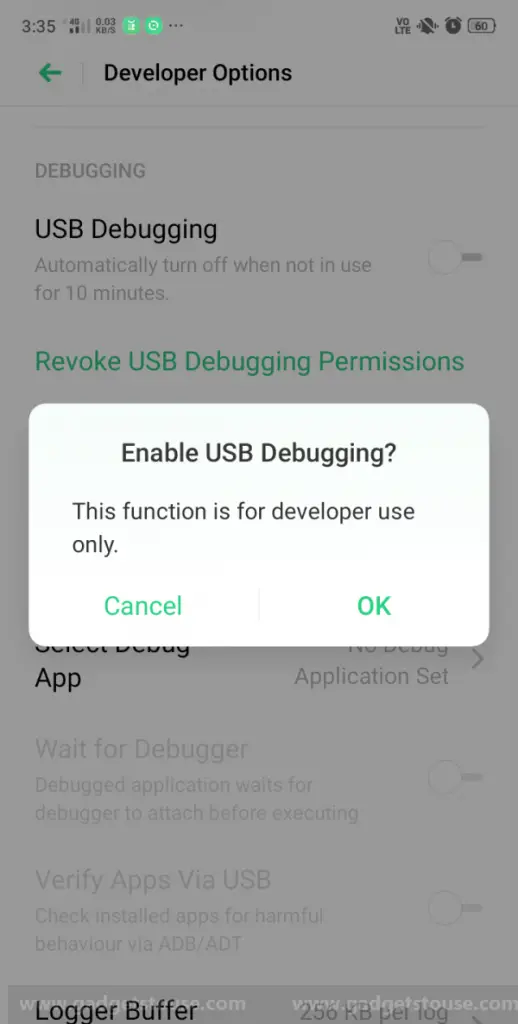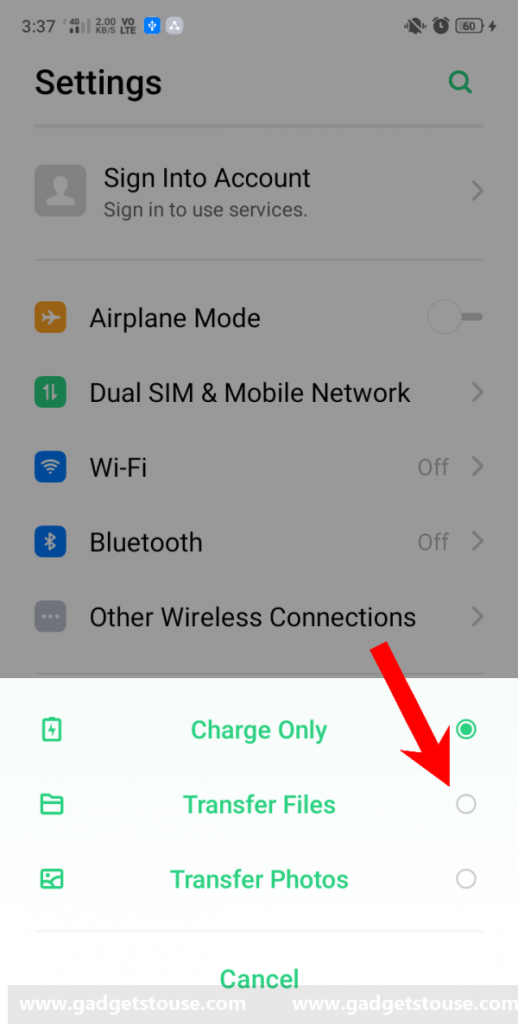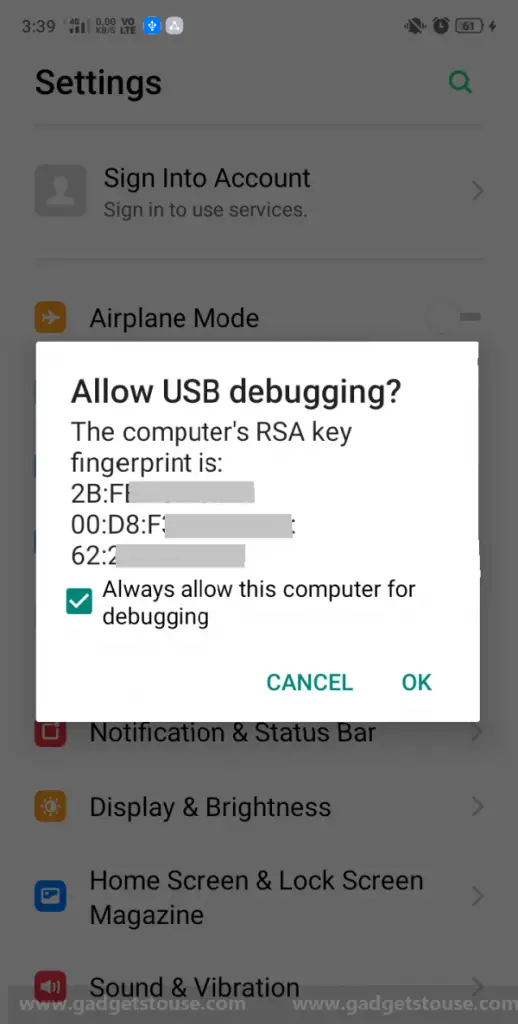Quick Answer
- Thereafter, look for the package name of the desired application and use it in the ADB command (pm uninstall –k ––user 0 <package name>) for uninstallation.
- This was a simple guide on how to remove bloatware and uninstall apps on realme devices without root.
- Well, here’s a simple guide on how to uninstall apps on realme devices without root.
Undoubtedly, Realme offers great hardware at great prices. However, it’s the software experience that takes a hit, thanks to the pre-loaded bloatware which not only hampers usability but also eats up unnecessary space, resources, and battery life.
So, do you want to get rid of system bloat on your Realme? Well, here’s a simple guide on how to uninstall apps on realme devices without root.
Uninstall apps on realme devices without root
1] Enable USB debugging on your phone
- Open Settings on your Realme phone and navigate to the About phone section.
- Now, tap on Version subsequently for seven times until you see the toast message saying, “You are now in Developer Mode.”
- Go back to the Settings main page, select Additional Settings, and click on Developer Options.
- Flick the toggle and turn on Developer Options. Now scroll down and enable USB debugging.
2] Connect your phone to PC through ADB
- Plugin your smartphone into your PC using the compatible USB cable. Select ‘Transfer Files’ mode from notification pane or when prompted.
- You’ll now see the message “Allow USB Debugging?” on your phone. Check the box next to ‘Always allow from this computer’ and tap OK.
- Install ADB drivers on your computer if haven’t already (Windows, Mac, Linux).
- In the ADB directory, press Shift + Right Click and select “Open PowerShell Window here.”
- Now, type “ADB devices” and check if your device’s code name appears with its serial number in the next line.
- To be able to use shell commands, type “ADB Shell” and press enter in the command line.
3] Use ADB commands to uninstall bloatware
Once the phone is successfully connected over ADB, you can use the commands mentioned below to remove the bloatware of your choice.
- Realme App Market
pm uninstall –k ––user 0 com.oppo.market - ColorOS’s Browser
pm uninstall –k ––user 0 com.nearme.browser - Smart Assistant
pm uninstall –k ––user 0 com.coloros.assistantscreen - Weather Services
pm uninstall –k ––user 0 com.coloros.weather.service
pm uninstall –k ––user 0 com.coloros.weather2 - Facebook and Services
pm uninstall –k ––user 0 com.facebook.appmanager
pm uninstall –k ––user 0 com.facebook.services
and pm uninstall –k ––user 0 com.facebook.system - Talkback
pm uninstall –k ––user 0 com.google.android.marvin.talkback - Stock Music app
pm uninstall –k ––user 0 com.oppo.music - Calculator
pm uninstall –k ––user 0 com.coloros.calculator - Compass
pm uninstall –k ––user 0 com.coloros.compass2 - Recorder
pm uninstall –k ––user 0 com.coloros.soundrecorder - Roaming
pm uninstall –k ––user 0 com.redteamobile.roaming - Screen Recorder
pm uninstall –k ––user 0 com.coloros.screenrecorder - Video
pm uninstall –k ––user 0 com.coloros.video - Gmail
pm uninstall –k ––user 0 com.google.android.gm - Google Calendar
pm uninstall –k ––user 0 com.google.android.calendar - Google Drive
pm uninstall –k ––user 0 com.google.android.apps.docs - Google Keep
pm uninstall –k ––user 0 com.google.android.keep - Google Maps
pm uninstall –k ––user 0 com.google.android.apps.maps - YouTube
pm uninstall –k ––user 0 com.google.android.youtube
To remove any other system apps, simply download and install the App Inspector app from Play Store. Thereafter, look for the package name of the desired application and use it in the ADB command (pm uninstall –k ––user 0 <package name>) for uninstallation.
Wrapping Up
This was a simple guide on how to remove bloatware and uninstall apps on realme devices without root. Note that you should be careful about what you’re uninstalling as removing something vital might affect your phone’s normal functioning. So proceed only if you’re clear about the app and its functions.
For now, we only recommend deleting apps like App Market, Browser, Smart Assistant, Weather, Facebook, Music, and Video. Anyways, you do have an option to get back all the uninstalled apps by factory resetting the phone once.
Also, read List of Realme Phones Getting Android 10 Update, Roll-out Begins in Q1 2020.