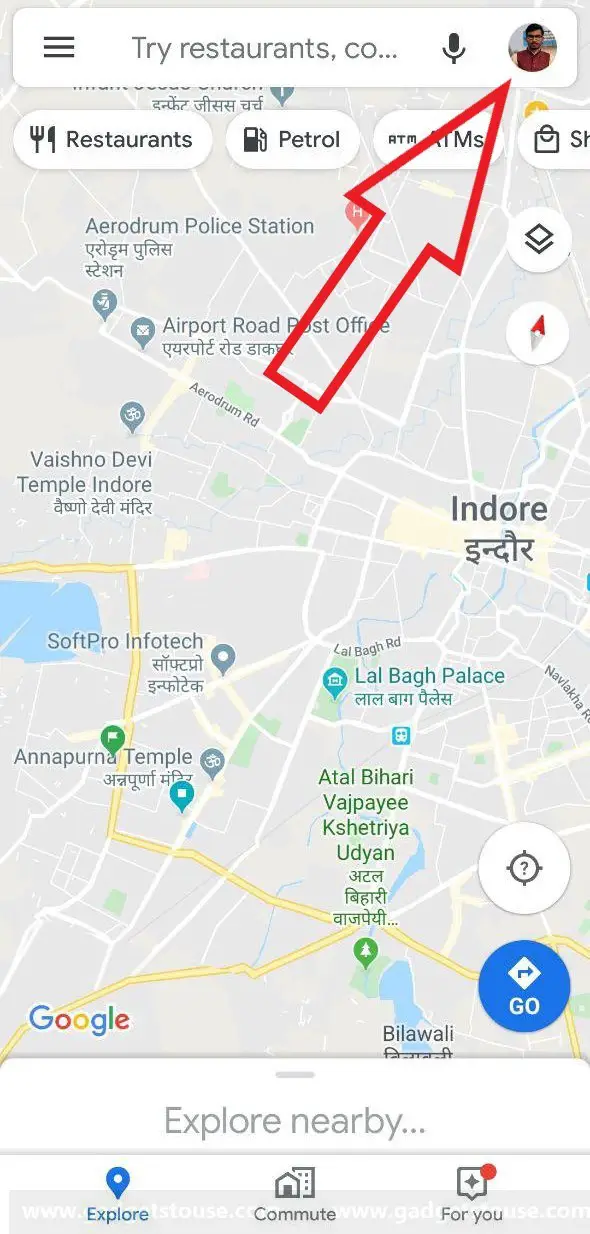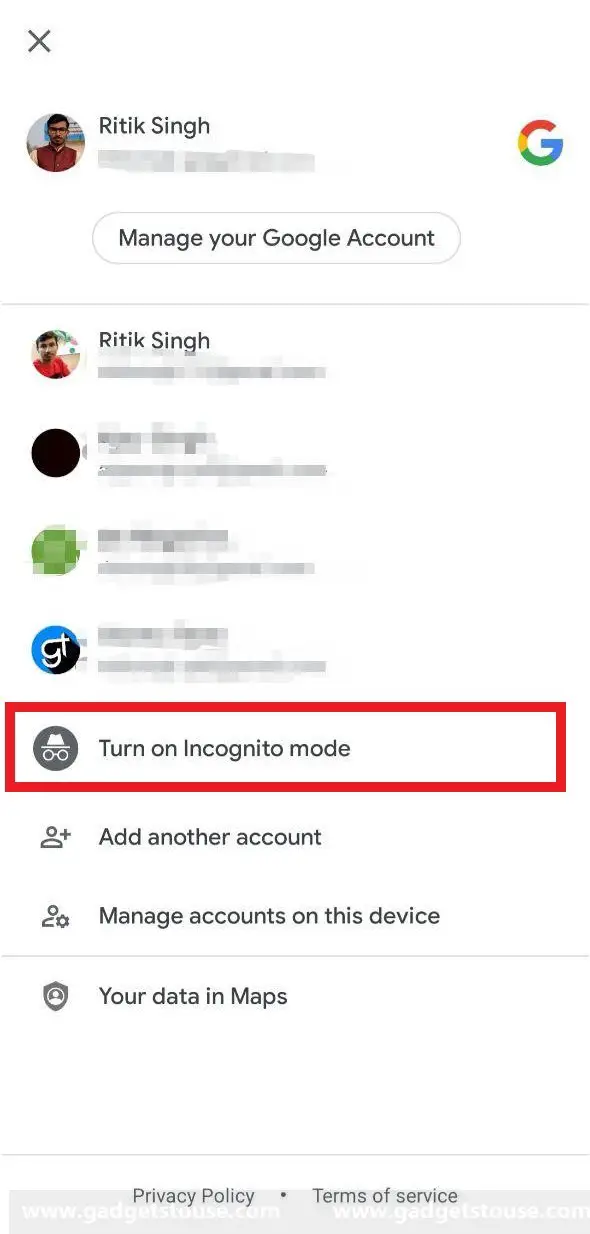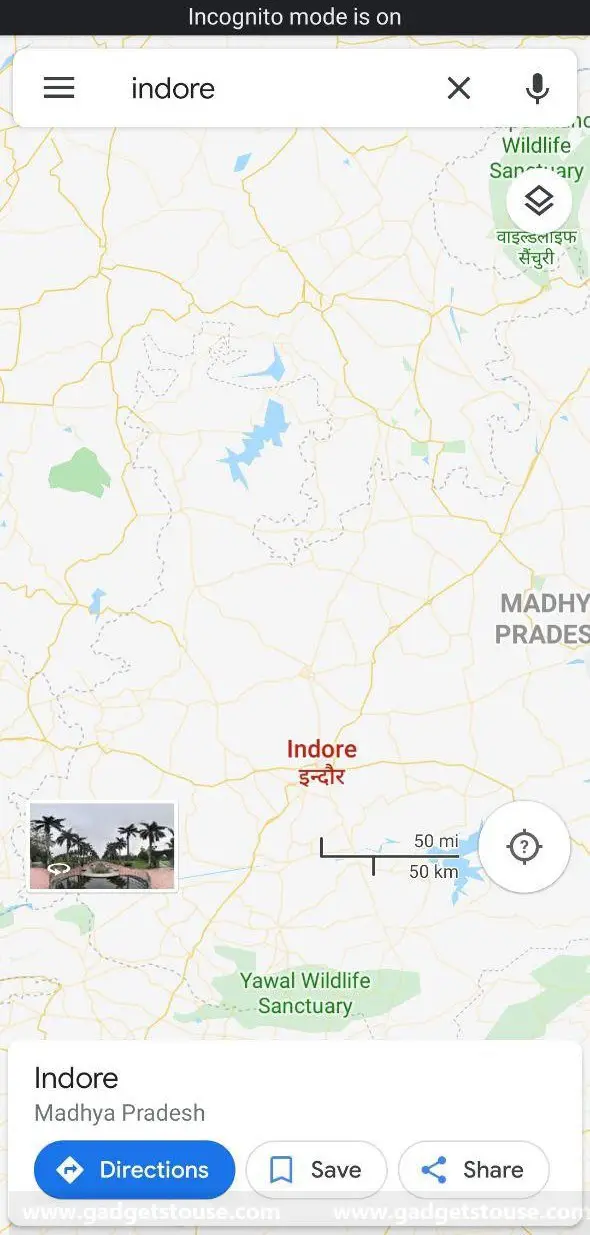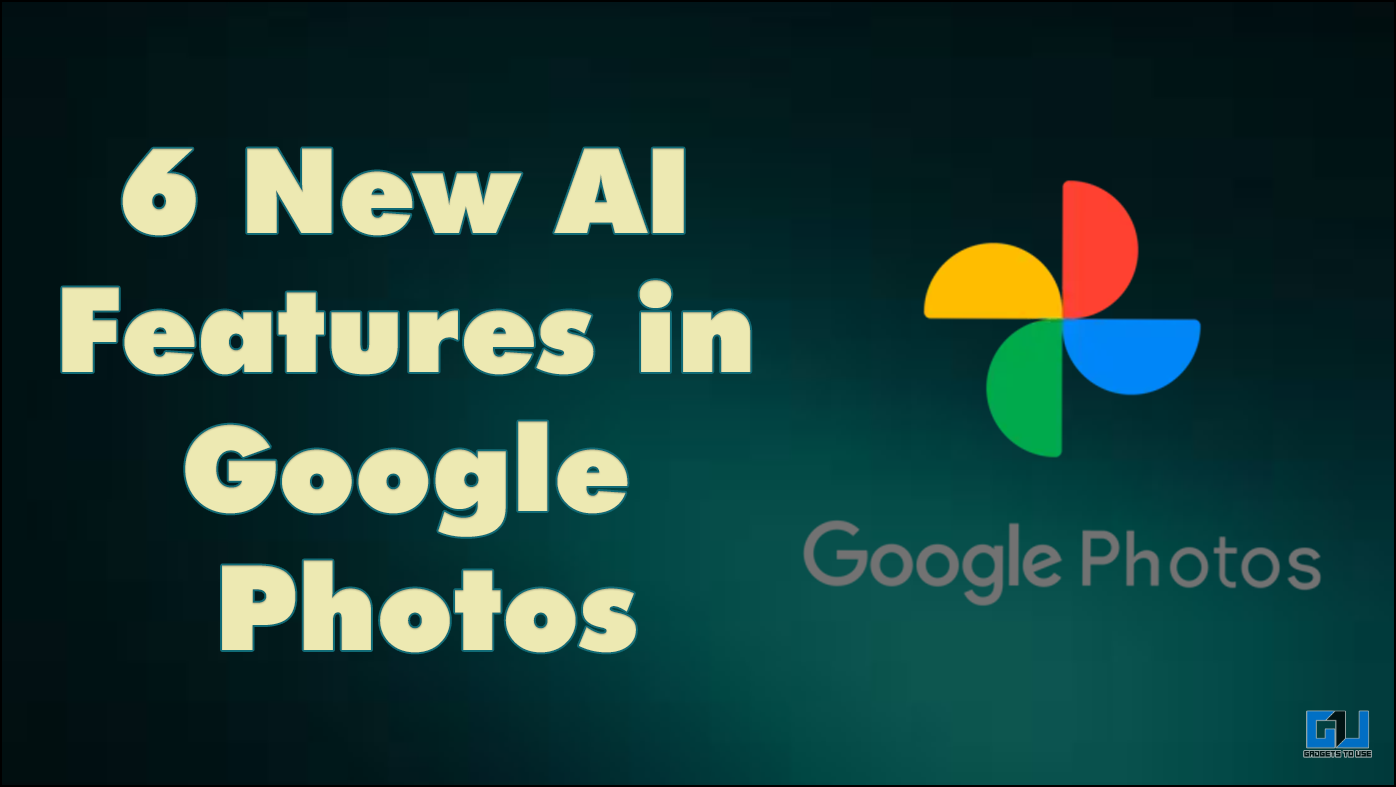Quick Answer
- As the name suggests, the Incognito mode in Google Maps prevents your activity on the app from being saved to your Google account.
- 3] In the following menu box, click on Turn on Incognito mode and wait for the app to reload.
- Once you enable Incognito mode, Google Maps will no longer save your browsing or search history in your account or send notifications.
The software giant lately announced a new privacy feature for Google Maps, dubbed as Incognito Mode. Available only on Android at the moment, it prevents the application from saving certain types of data and also removes personalization touches in conjunction. But there’s more on it.
In this article, let’s see what this new feature exactly is, and how can you enable the same on your device.
What is Google Maps Incognito mode?
As the name suggests, the Incognito mode in Google Maps prevents your activity on the app from being saved to your Google account. This includes activities like the places you search for or navigate to.
Once you enable Incognito mode, Google Maps will no longer save your browsing or search history in your account or send notifications. Moreover, it’ll neither update your Location History nor use your activity to personalize the experience in Maps. If you’re sharing your live location with someone through Google Maps, it’ll pause updates on that as well.
However, note that it won’t make you go underground as other Google services or apps such as voice search and fitness trackers may still be tracking your location using GPS. And turning on incognito mode in Maps won’t have any effect on the same.
How to enable Incognito mode in Google Maps?
1] Open the Google Maps app on your Android smartphone or tablet. If not updated, make sure to update it to the latest version from Google Play Store.
2] Now, tap on your profile picture icon on the top right corner.
3] In the following menu box, click on Turn on Incognito mode and wait for the app to reload. That’s it. Google Maps will no longer record your location or activity in the incognito period, as stated above.
4] To turn off Incognito mode: Open the same selection menu by tapping your profile picture and tap on ‘Turn off incognito mode.’
Note: Using incognito mode in Google Maps will turn off several features including Commute and ‘For You’ tab, followed by Location Sharing, Notifications & Messages, Google Maps Contributions, Your Places, Offline Maps, Media Integration, and Google Assistant microphone in Navigation. Furthermore, Location History will be paused for your entire device and not just Maps, so keep a note of that.
Wrapping Up
So this was all about Google Map’s new Incognito mode. Anyway, do you see yourself using it in the coming time? Is it a useful feature for you? Let us know in the comments below. Moreover, feel free to reach us in case of any doubts or queries.
Also, read How to Use Google Translate in Google Maps