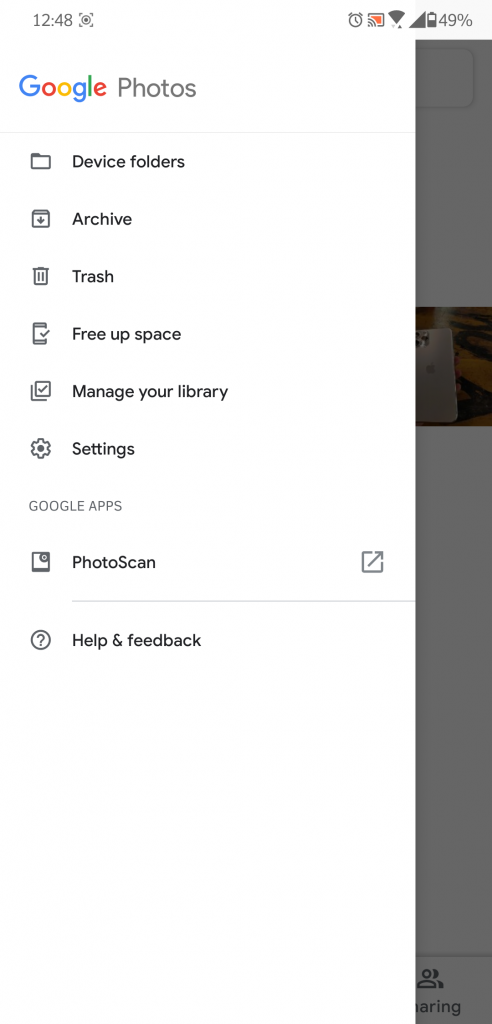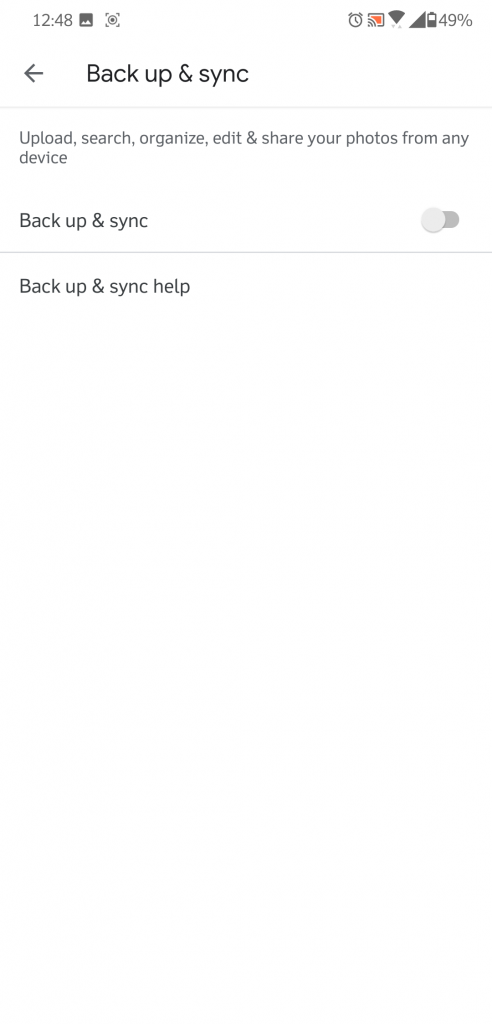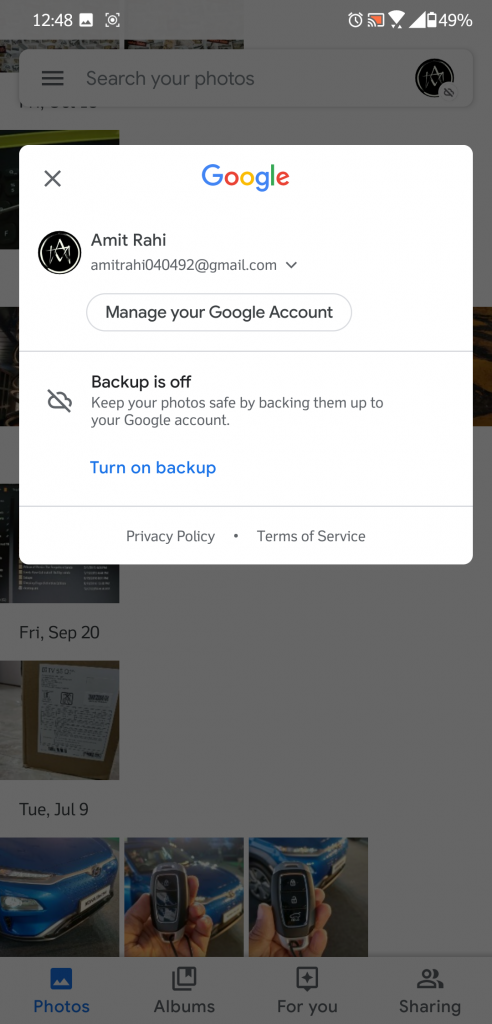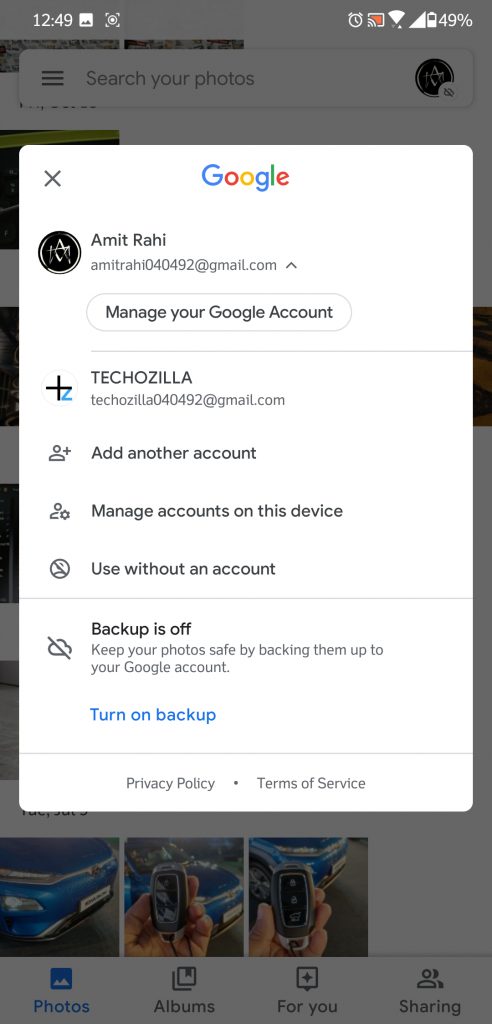Quick Answer
- This is the feature that makes the whole app a bit annoying because it also syncs back all the pictures to your phone as well which kind of kills the purpose of the app.
- You can also completely remove the account from the Photos app, just tap on your account in the hamburger menu and tap remove the account.
- The Google Photos app comes built-in with all the smartphones now and you cannot uninstall it because it is a system app.
Google Photos is the most annoying gallery app from Google for Android to organize your pictures. Google Photos apps supposed to back up your pictures on the cloud so you can enjoy more storage on your phone. This is the feature that makes the whole app a bit annoying because it also syncs back all the pictures to your phone as well which kind of kills the purpose of the app.
The Google Photos app comes built-in with all the smartphones now and you cannot uninstall it because it is a system app. But if you own one of those smartphones with Android One then you have to use this app as your default gallery app. In that case, you have to keep up with this annoyance or follow this simple guide to stop it from syncing the pictures to your phone.
Steps to Remove Google Account from Photos app
- Open the Google Photos app and you might be prompted with a popup to enable the auto backup feature.
- Ignore that popup and open the hamburger menu and go to Settings.
- Disable backup and sync from the settings menu, you will find this feature on the top of the menu.
- Now, pull the hamburger menu again from the left edge and tap the little down arrow on the side of your Google account.
- There you will see an option called “Use without an account”, tap that feature and the photos app will disable syncing your picture to cloud.
Wrapping up
You can also completely remove the account from the Photos app, just tap on your account in the hamburger menu and tap remove the account. This will completely remove your Google account from photos and won’t sync any pictures after that. The app will behave completely normal after, you can use it as your default gallery app.