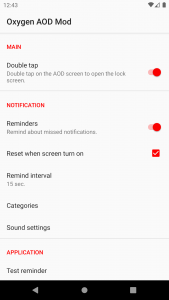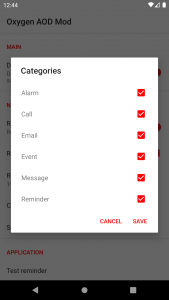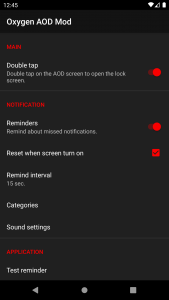Quick Answer
- This feature will enable double-tap to wake up on Ambient display, it won’t work if you have Ambient feature disabled on your phone.
- And now you know how this works so let’s go straight to how you can enable this feature on your OnePlus phone.
- You will also be able to tweak some settings in the app which you can find in the app drawer.
Oxygen OS form OnePlus is one perfect example of lightweight and minimalist custom user interface best on Android. You get a perfect home screen, the app drawer is almost stock and you get better RAM management. But if you look at it closely, there are still some features which OnePlus’ OxygenOS lacks in.
Ambient Display
For reference, you don’t get the Double tap to wake up feature on any version of OxygenOS. If you figured it out too then here is how you can enable this feature on your OnePlus smartphones. This feature will enable double-tap to wake up on Ambient display, it won’t work if you have Ambient feature disabled on your phone.
How it Works
To understand how this feature works, you should first understand that Ambient display feature keeps your phone from sleeping. Instead, it shows that information like notification or clock. It only looks like the phone is in sleep mode because of the AMOLED display only shining those pixels and keeping the display off around them. This mod takes advantage of that Ambient display feature to execute wake up command on double-tap.
And now you know how this works so let’s go straight to how you can enable this feature on your OnePlus phone.
Steps to Enable Double Tap to Wake on OnePlus 7 Smartphones
- Download the AOD DoubleTap Mod apk file provided and move it to your smartphones internal memory.
- Launch any file manager app on your phone and navigate to the apk location.
- Tap the apk file icon to install the apk on your phone.
- Once the app is installed, go to Settings > Accessibility Options and enable OnePlus AOD DoubleTap Mod toggle.
- Now, enable Tap the screen to show under Settings > Display > Ambient Display.
- Once you enable it from settings, you can wake up your phone by double-tapping on the screen.
Conclusion
This feature will only work if you are using any AOD theme on your phone, if not then this feature will not work. You will also be able to tweak some settings in the app which you can find in the app drawer.