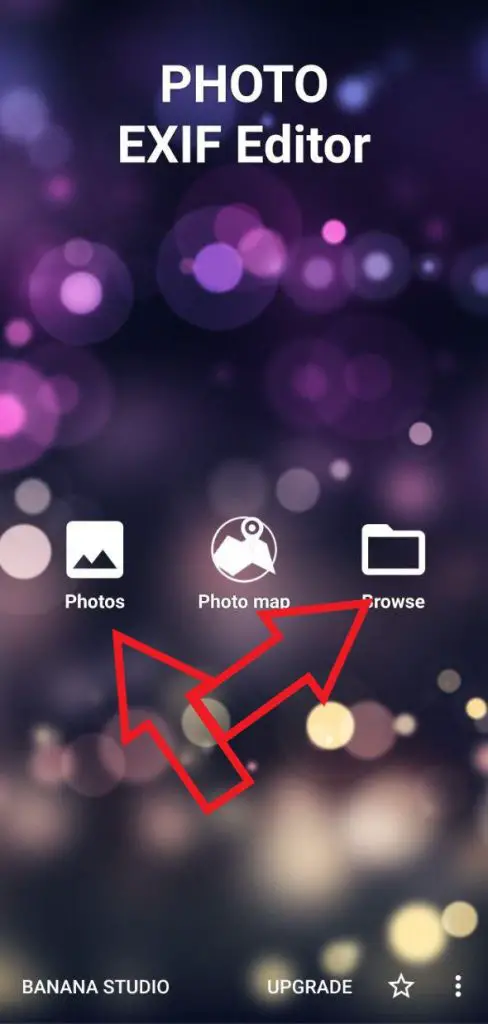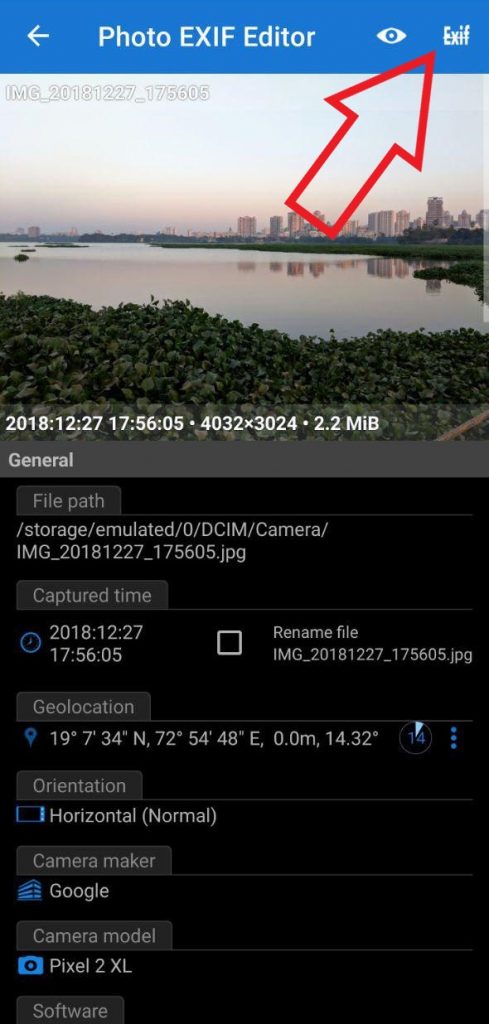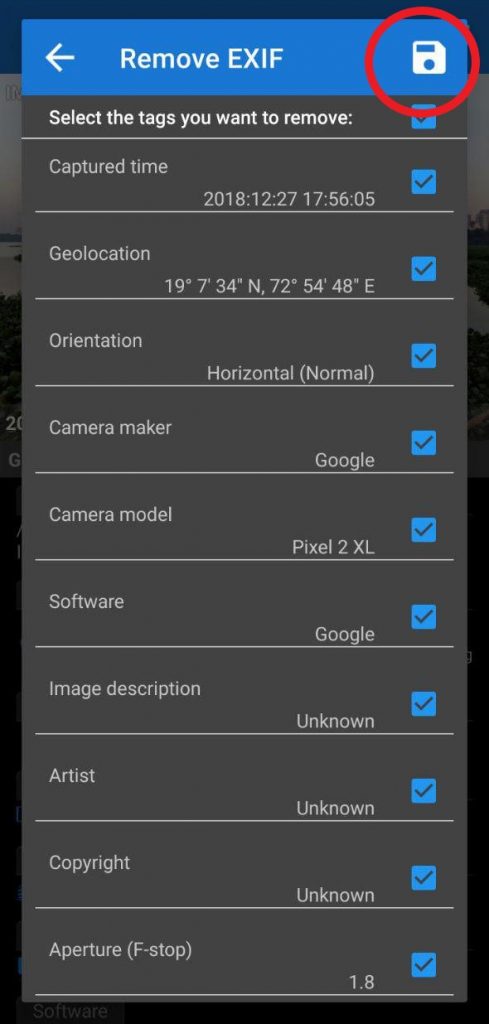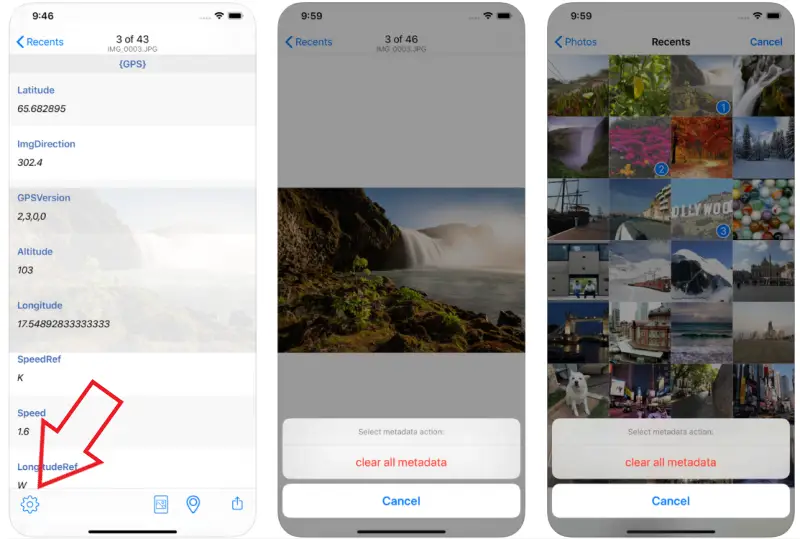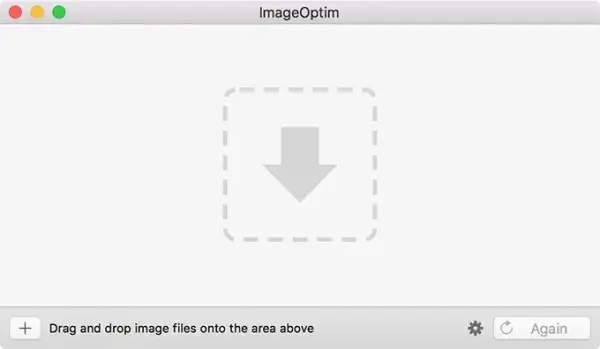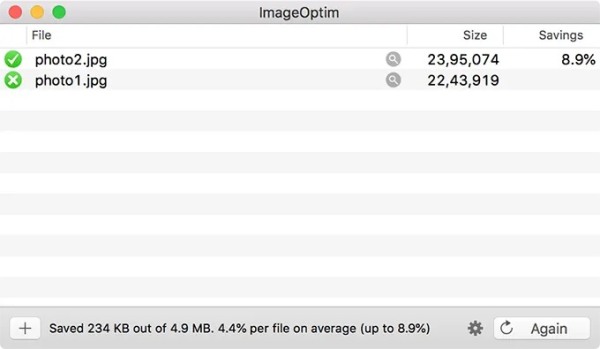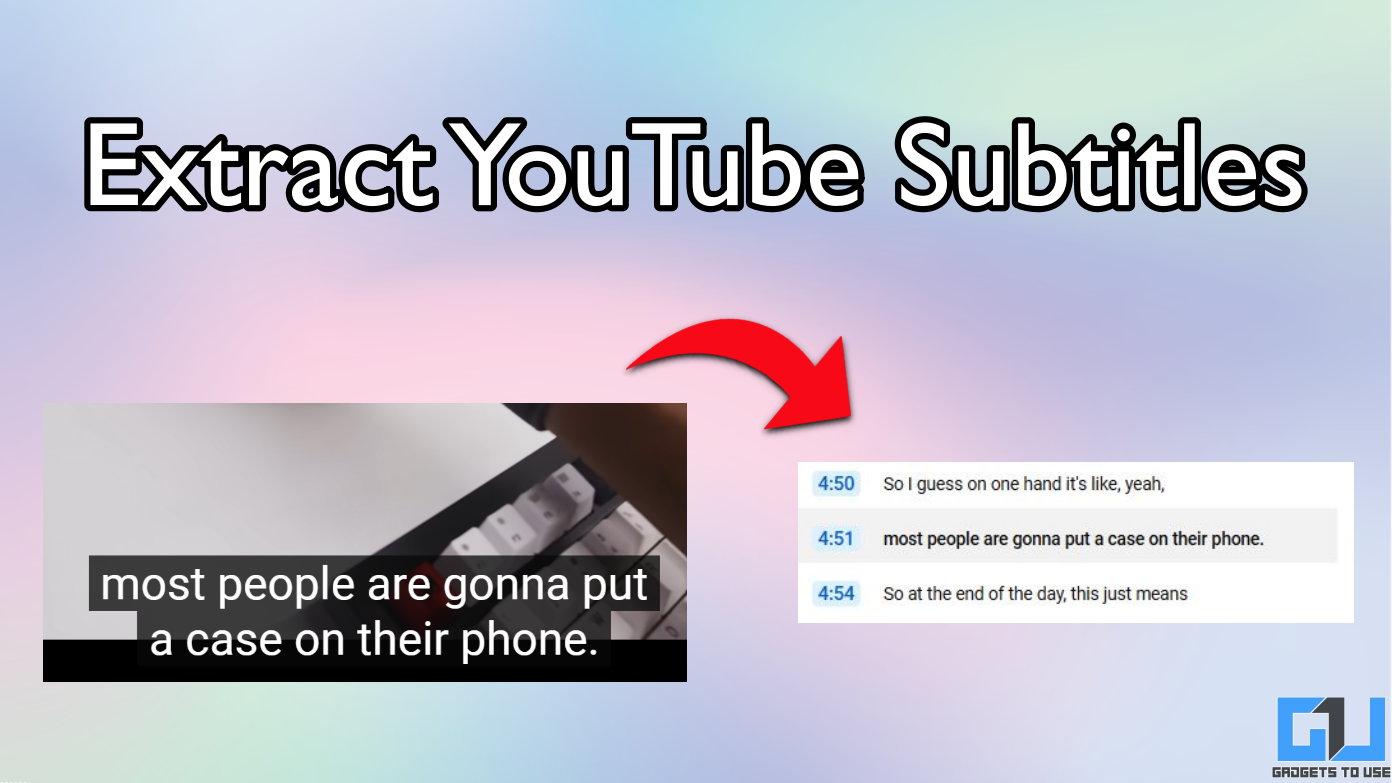Short Summary
- If you don’t want your phone to store geolocation for pictures that you click in the future, open the camera app, head to the Settings, and turn off the Location tag feature.
- Head to the Details tab and click on the Remove Properties and Personal Information option given at the bottom of the window.
- While this metadata can be useful for photographers to determine a picture’s composition, it could also expose a lot more than you would want, including the location.
Most cameras and smartphones these days attach metadata in the form of EXIF to your photos. This generally includes date and time of capture, make and model of the device, camera settings, and even the GPS coordinates of photo’s location.
Table of Contents
ToggleWhile this metadata can be useful for photographers to determine a picture’s composition, it could also expose a lot more than you would want, including the location. Hence, it’s always better to erase this EXIF data from photos, especially when sharing them publically.
In this article, let’s see how you can remove the location and other EXIF data from your photos. Read on.
Remove Location and Other EXIF Data from Your Photos
On Android
The EXIF data for any photo can easily be seen through the Google Photos app on Android. However, to delete the same, you will need a third-party tool like Photo Exif Editor. Install the app from the Google Play Store and follow the steps below.
- Launch the Photo Exif Editor app on your phone and grant it necessary permissions to be able to access your files.
- Now, click on the ‘Photos‘ option to select a photo from your gallery. Alternatively, you can choose ‘Browse‘ to pick a file from your phone’s storage manually.
- Once you’ve selected an image, the app will show all the metadata associated with it. Simply click the
Exificon given on the top right corner, check the fields you want to delete, such as geolocation, device name, and more. - Click the Save button on the top right corner, and you’re good to go. The selected metadata will now be erased from the photo while making no changes to the file name or location.
If you don’t want your phone to store geolocation for pictures that you click in the future, open the camera app, head to the Settings, and turn off the Location tag feature.
On Windows PC
Windows, thankfully, comes with a full-fledged built-in metadata editor that can be used to remove EXIF data from photos. To do the same, check the steps below.
- Navigate to the folder where your image is located.
- Right-click the image and select Properties.
- Head to the Details tab and click on the Remove Properties and Personal Information option given at the bottom of the window.
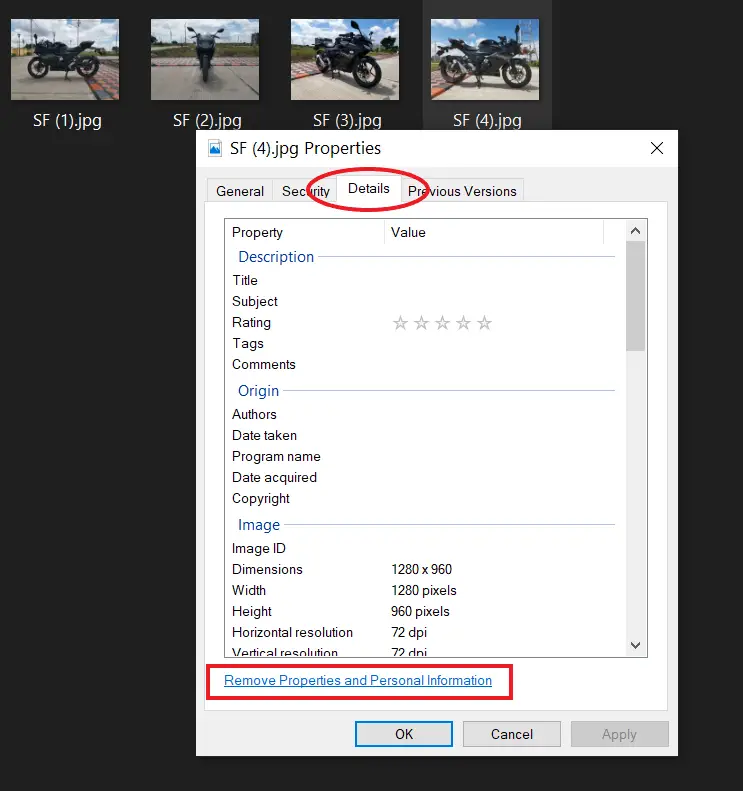
- Here, tap ‘Create a copy with all possible properties removed.’ This option will remove all the related metadata from the picture. You can also manually specify what to delete by choosing the other option.
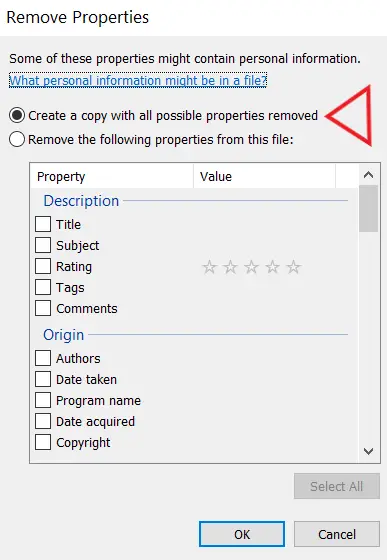
- Once you’re done, click OK, and it’ll save a new copy of the image in the same location but without any metadata.
On iOS (iPhone/ iPad)
iOS users can use the Photo & Video Metadata Remover app, available for free on Apple App Store, to erase EXIF data in pictures.
Simply download and open the app and select your photos. Then, tap on the Settings icon at the bottom-left corner, and hit Clear All Metadata. Alternatively, you can use other options like Metapho, ViewExif, Exify, and more to export images without metadata.
To stop your iPhone from storing geolocation every time you click a picture, navigate to Settings > Privacy > Location Services, click on Camera, and select ‘Never.’
On macOS
Using Built-in Option
Just like Windows, you can use built-in tools on Mac to remove EXIF data for photos, as explained below.
- Open the photo in the Preview app, located in the Applications folder.
- Press Command + I to launch the Inspector window and click on More Info (“i”).
- Now, head to the GPS tab and click Remove Location Info. If in case you don’t see any GPS tab, it’s likely that geotag coordinates are not recorded in the photo’s EXIF data.
Using ImageOptim
To erase whole EXIF data for images in bulk on macOS, you need an application called ImageOptim. Once downloaded, here’s how you can use it.
- Open ImageOptim and check Strip JPG Metadata under Preferences.
- Now, click on the “+” icon and add the images you want to delete metadata for. You can also drag images to the application window.
- As you add images, it’ll automatically remove all the EXIF data, including geolocation and date and time of the photo, and replace the original photos with the new versions.
What is EXIF Metadata?
As noted, metadata is the extra information that a picture carries in the form of Exchangeable Image File Format. This EXIF is embedded in the picture and may contain:
- Latitude and Longitude coordinates for the location where the picture was captured.
- The make and model of the camera or device used to click photo.
- The date and time when the photo was taken.
- Camera Settings used, including ISO, aperture, shutter speed, focal length, white balance, and lens type.
- Name and build of software used to edit the picture.
Now, a photographer may choose to strip EXIF metadata for multiple reasons, be it to hide the location of the photo, to protect his/her working techniques, or to save on loading time/ data by reducing the image size. Even if he doesn’t, this data won’t show up directly while looking at photos through a web browser. It is embedded in the physical file and needs specific tools to be able to read it. Generally, one can use the ‘Details’ or ‘Information’ option in the photo-viewing apps on their phones and computers to see this information.
Wrapping Up
So this was all about how you can remove GPS location and other EXIF data from your photos on Android, iOS, Windows as well as macOS. We’ve tried giving you the most feasible methods available, yet, if you’re using something else, or have something different to add, do let us know in the comments below. Also, feel free to reach us in case of any doubts or queries.
Also, read- How to Add Shot on Watermark to Your Photos on Any Android Phone