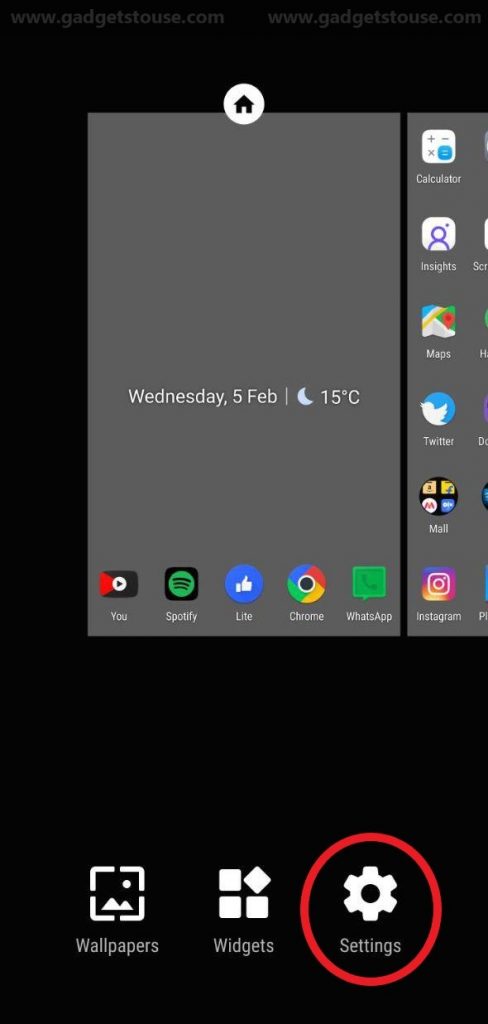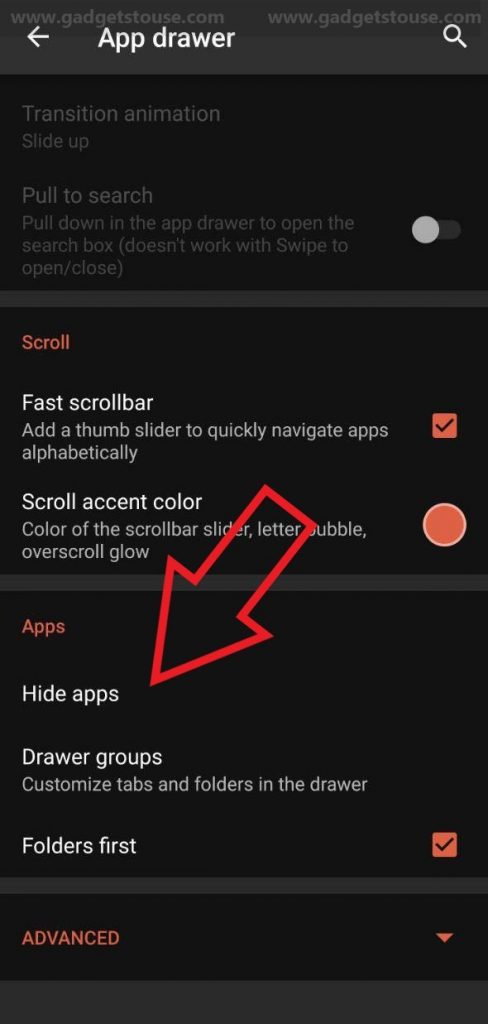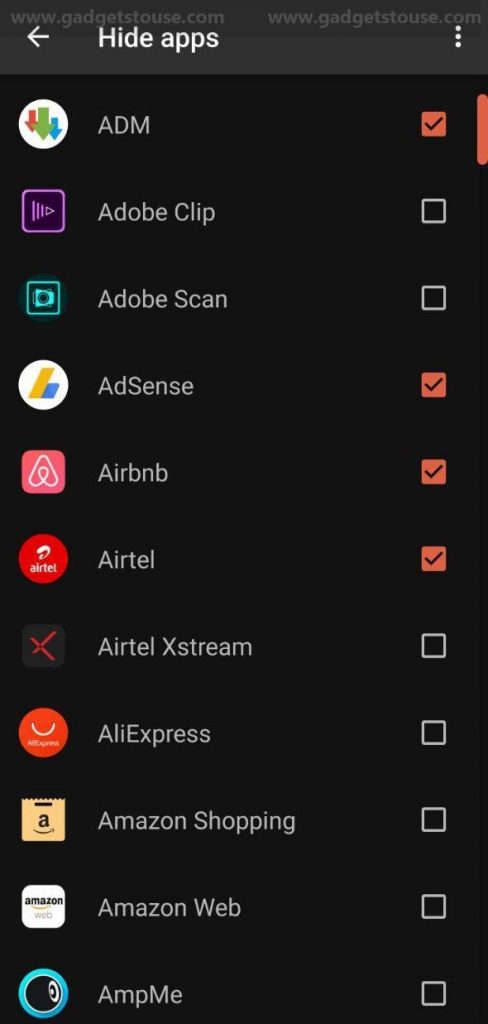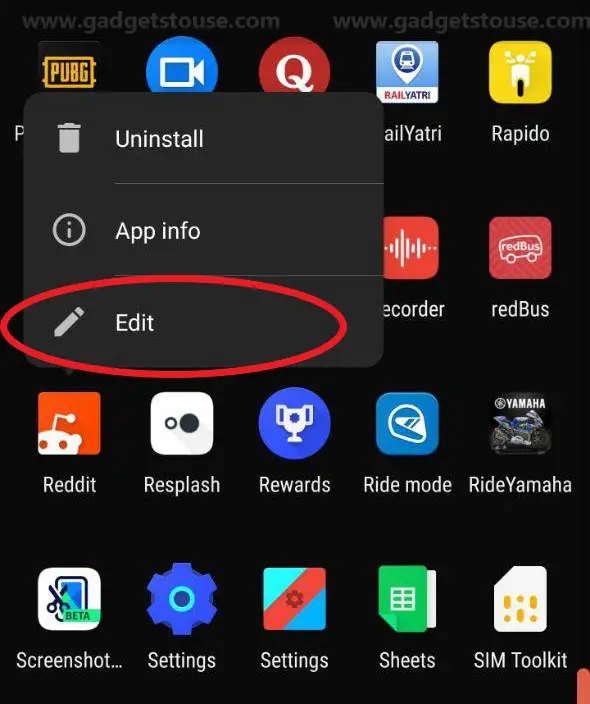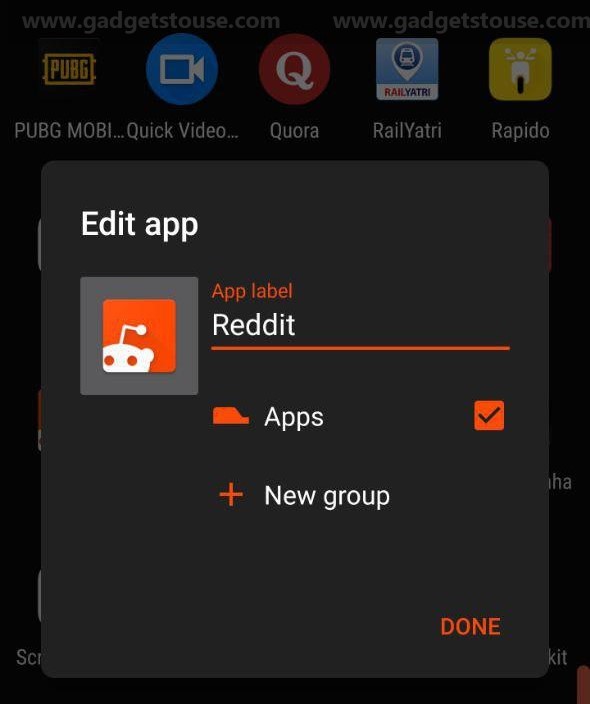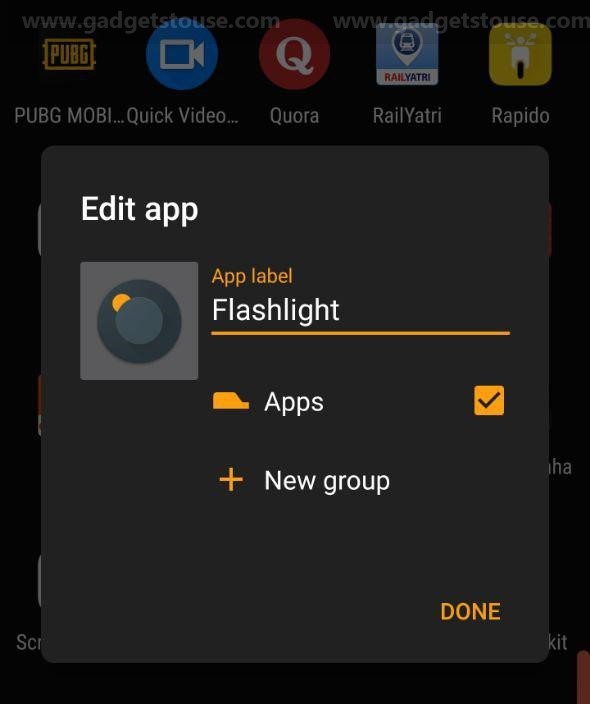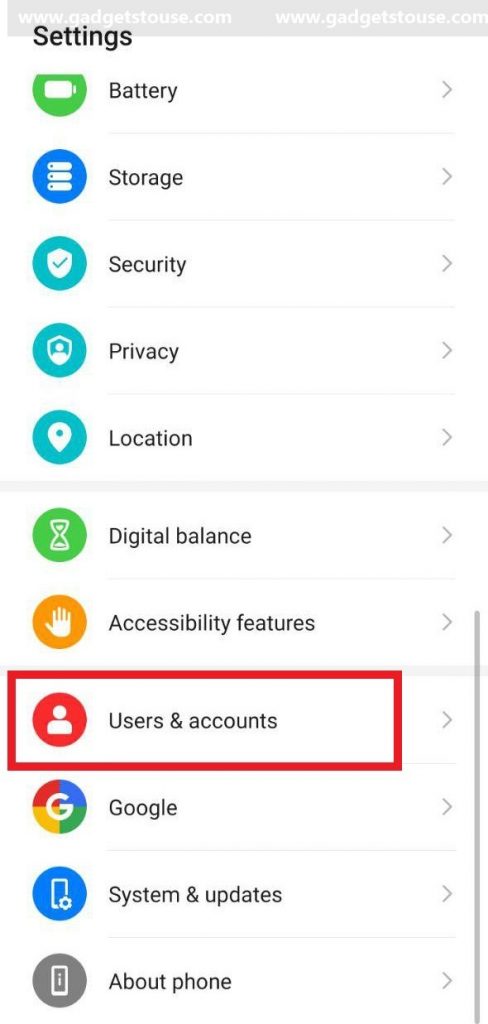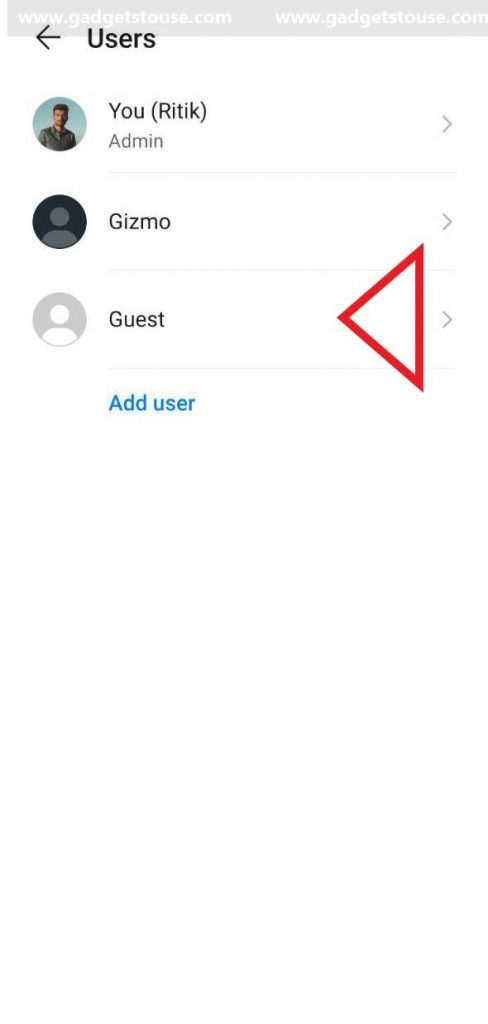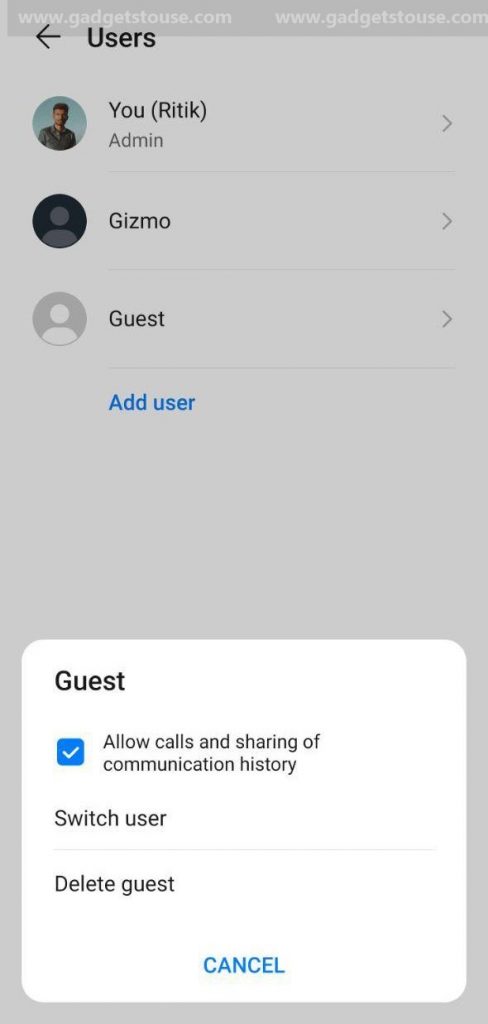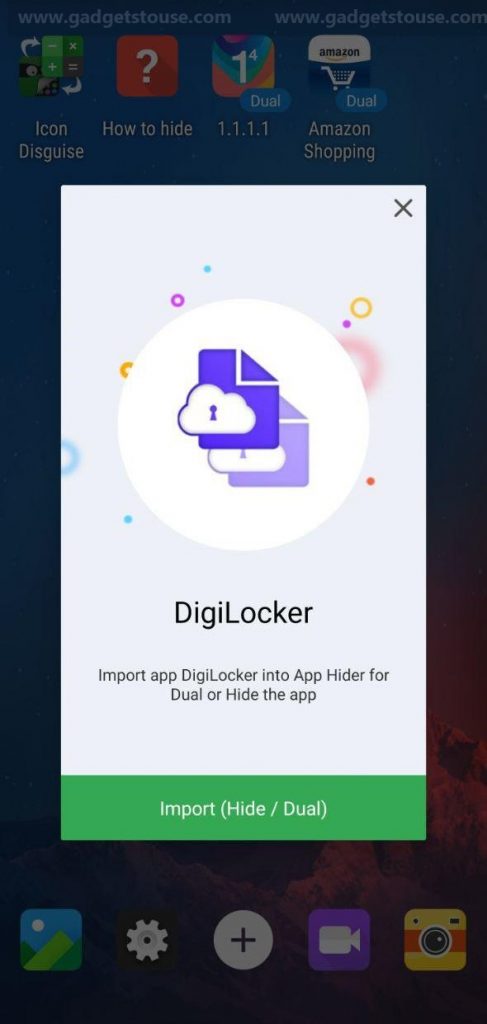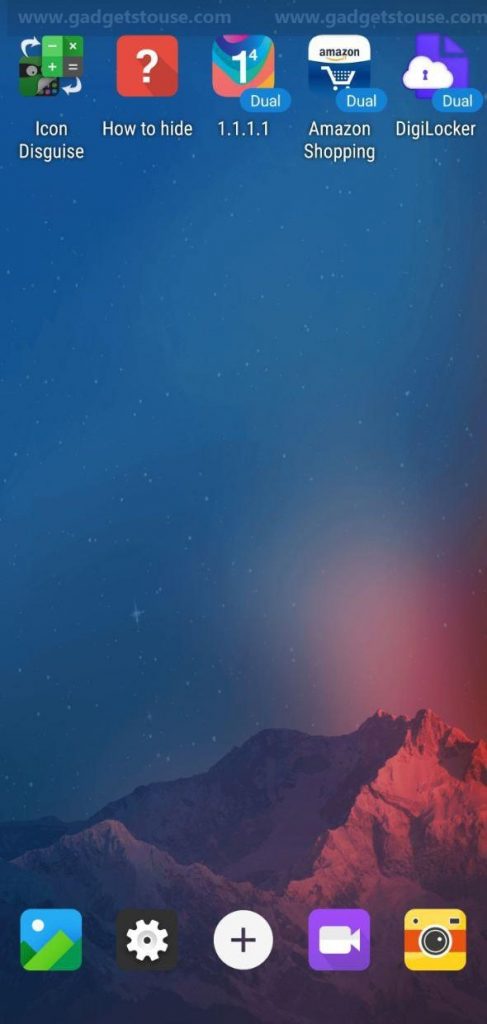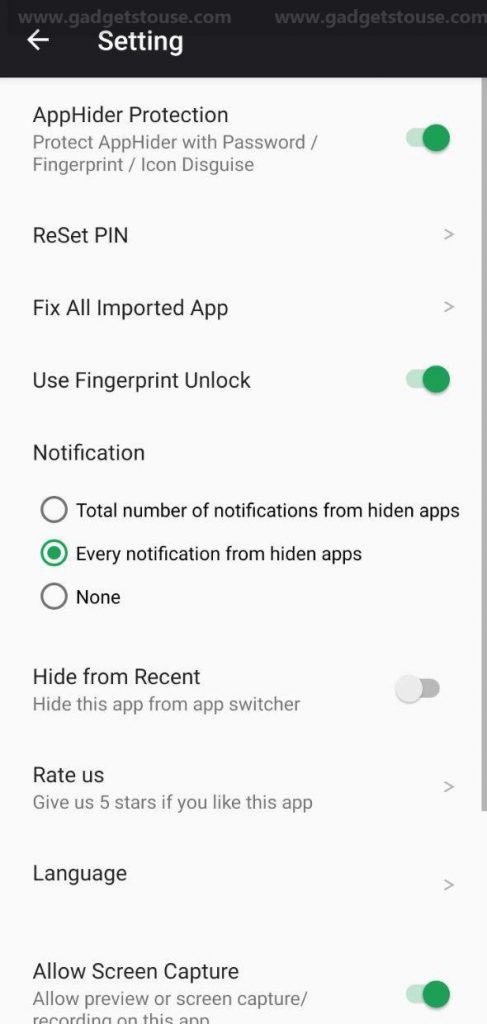Quick Answer
- It works as a dual space and creates a copy of apps that you select, inside its password-protected vault- the reason why it lets you uninstall the main application from your Android settings.
- So, whenever you need to hand over your phone to someone else, all you need to do is turn on the Guest Mode and you’re good to go.
- Most phones have a quick switch either on the lock screen or quick setting tiles using which you can go to and fro between both the profiles on your device.
Having apps with sensitive data on your phone can be worrisome, especially when in somebody else’s hands. Hence, it’s always good to have some protection on your device. However, in the case of friends or relatives, you really can’t say no to share your phone when asked. And this brings in the risk of them snooping into your private apps and data which may include financial information, sensitive emails, pictures or other personal information.
Now, the best way to keep from such situations is to hide your apps from the app drawer. In this article, let’s check out some easy ways on how to hide apps on your Android phone without root.
How to Hide Apps on Android
1. Using Third-Party Launchers
Many third-party launchers, including Nova Launcher Prime, offer the ability to hide apps from your home screen as well as app drawer.
To hide apps in Nova Launcher:
- Long-press the home screen and select ‘Settings’ to open the launcher settings.
- Here, click on ‘App Drawer’ and scroll down to see the ‘Hide Apps’ option.
- Click on it and check the apps that you’d like to hide from your home screen.
- The selected apps will now be removed from your home screen and won’t appear again until you unhide them through the given option in the three-dot menu.
Besides the App Hide feature, Nova also gets the option to change an app’s name and icon. You can use it to disguise the app you want to hide as some other, less eye-catchy app. To do so, long-press an app icon in the drawer and select Edit (pen) button from the pill-menu. Write a new name, change the icon, and you’re done.
You can use this workaround if you don’t have Nova Prime. Plus, it’ll also save you from the hassle of opening Settings and unhiding the apps every time you want to use them.
2. Using Guest Mode
Just like Windows, Android lets you create different user profiles on the same device. So, whenever you need to hand over your phone to someone else, all you need to do is turn on the Guest Mode and you’re good to go.
To enter Guest Mode, open Settings > Users & Accounts > Users and select Guest. Guest mode turns your phone into a new device, thereby hiding all the third-party apps and data including images, photos, videos and more. You can disable it to go back to your main profile which requires the lock screen password for obvious reasons.
Alternatively, you can create a new user profile using the ‘Add user’ option. It will grant you a separate permanent space for your private apps and data. Most phones have a quick switch either on the lock screen or quick setting tiles using which you can go to and fro between both the profiles on your device. This is indeed the most effective way to hide your apps and data on Android.
3. Using App Hider
Apart from the methods mentioned above, you can use tools like App Hider to hide apps on your phone. To start with, install App Hider on your phone and import the apps you want to hide using on-screen instructions. Now, launch the app once to see if it’s working. And then, you can uninstall it from your main Settings.
It works as a dual space and creates a copy of apps that you select, inside its password-protected vault- the reason why it lets you uninstall the main application from your Android settings. We tried it for a couple of apps- some worked while some crashed, so try and see if it works for you.
Want to de-clutter the App Drawer?
If you simply want to keep the pre-installed apps from showing up in the drawer, the best way would be to disable them altogether.
To do so, open ‘Settings’ on your Android and head to the ‘Apps’ section. Here, select the app you want to remove, click on ‘Disable’ and confirm when prompted. The app will now be removed from your app drawer and will also stop eating up your device’s resources.
This method is particularly for those who want to hide annoying pre-loaded apps or bloatware for a clutter-free app drawer.
Wrapping Up
So these were three easy ways to hide apps on any Android phone, that too without root. Out of all, the Guest Mode or Profile Switch method works best in our experience and is the most effective way to keep your privacy while sharing the phone with others.
Anyway, which method do you prefer the most? Let us know in the comments below. Moreover, feel free to reach out in case of any doubts or queries.
Also read: How to Uninstall Stock Apps from Android Without Rooting