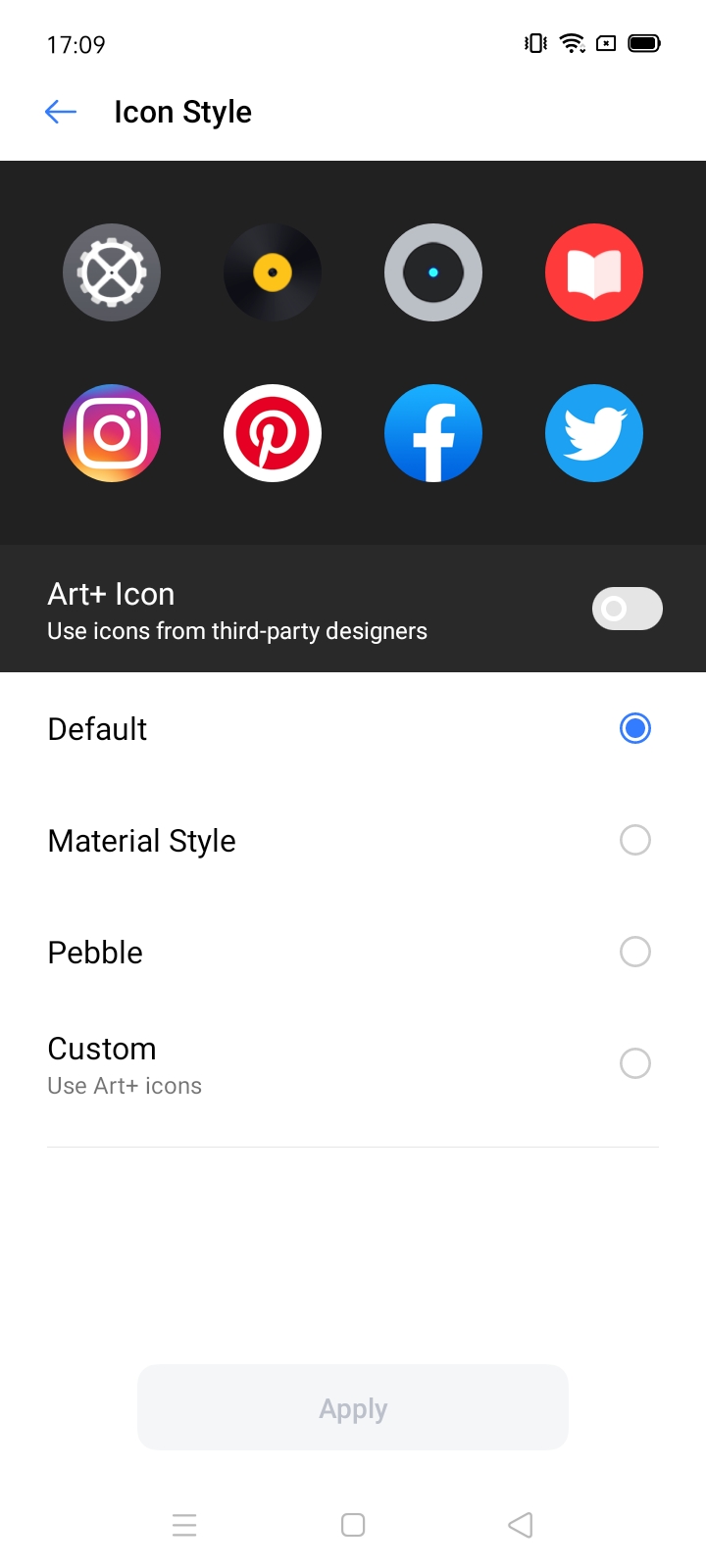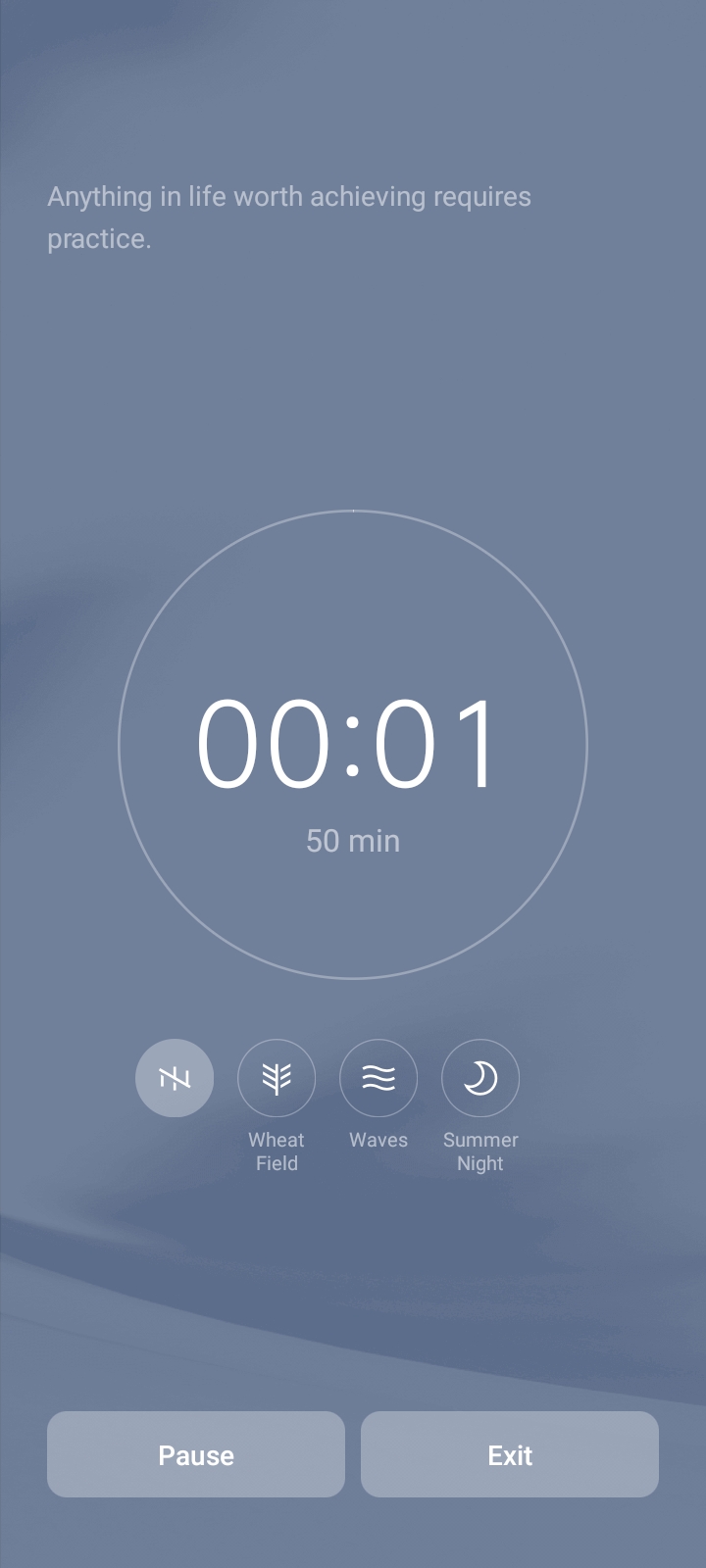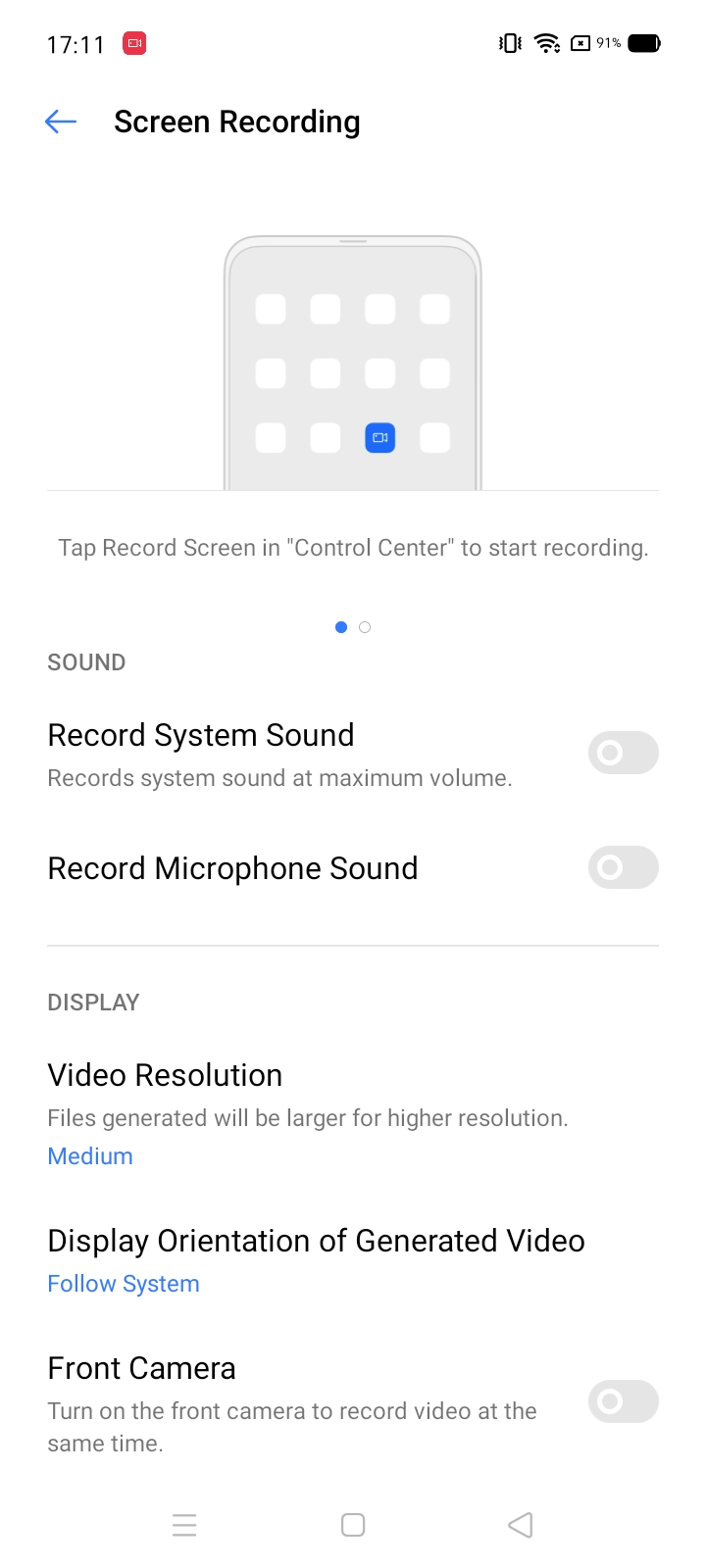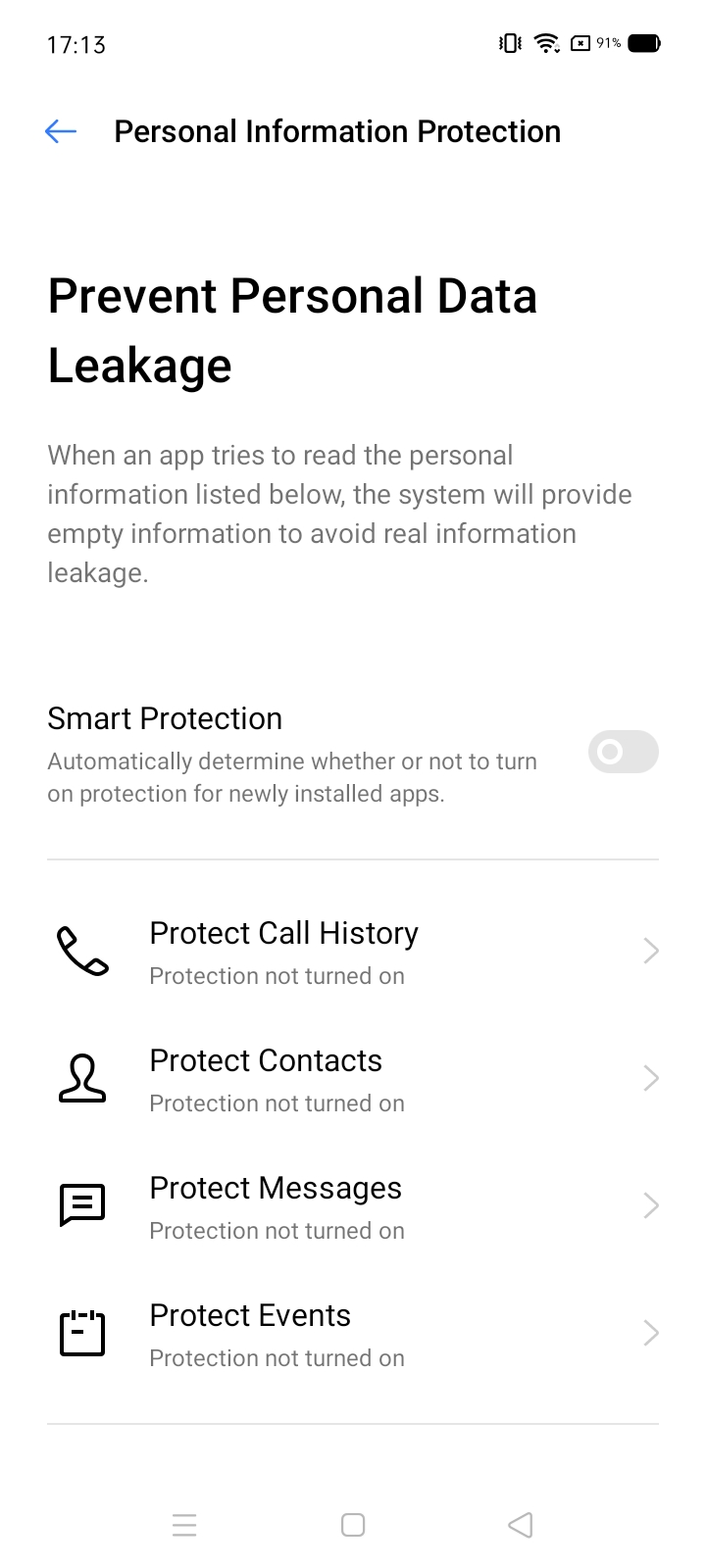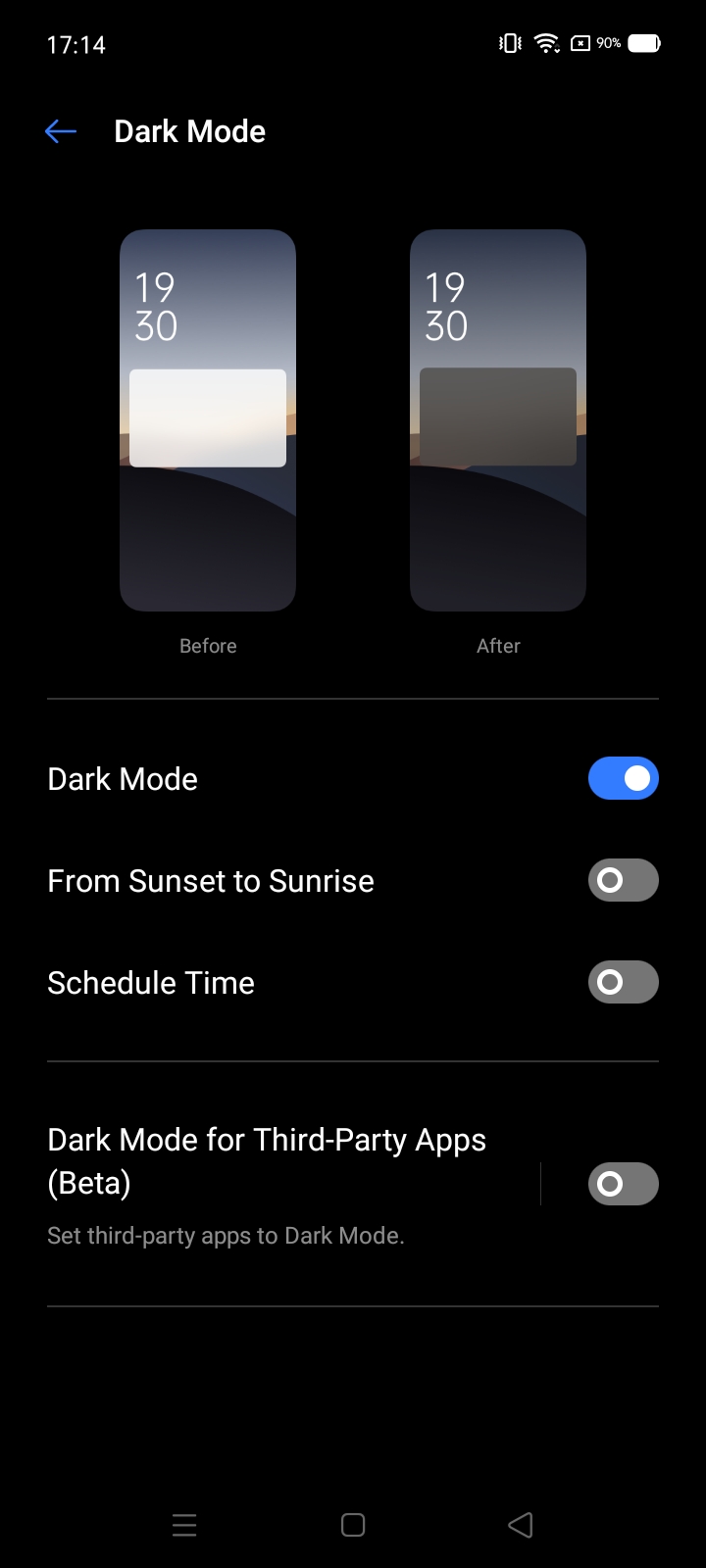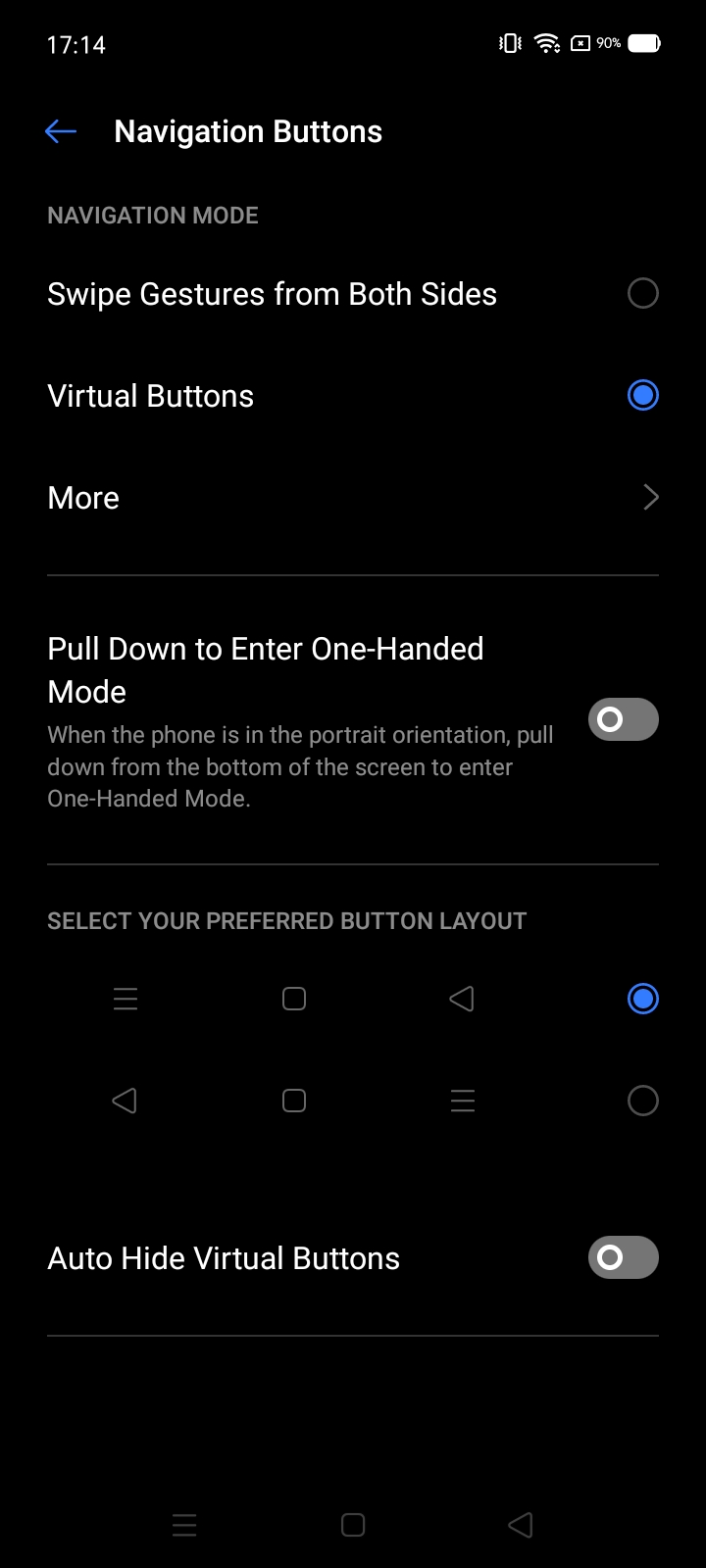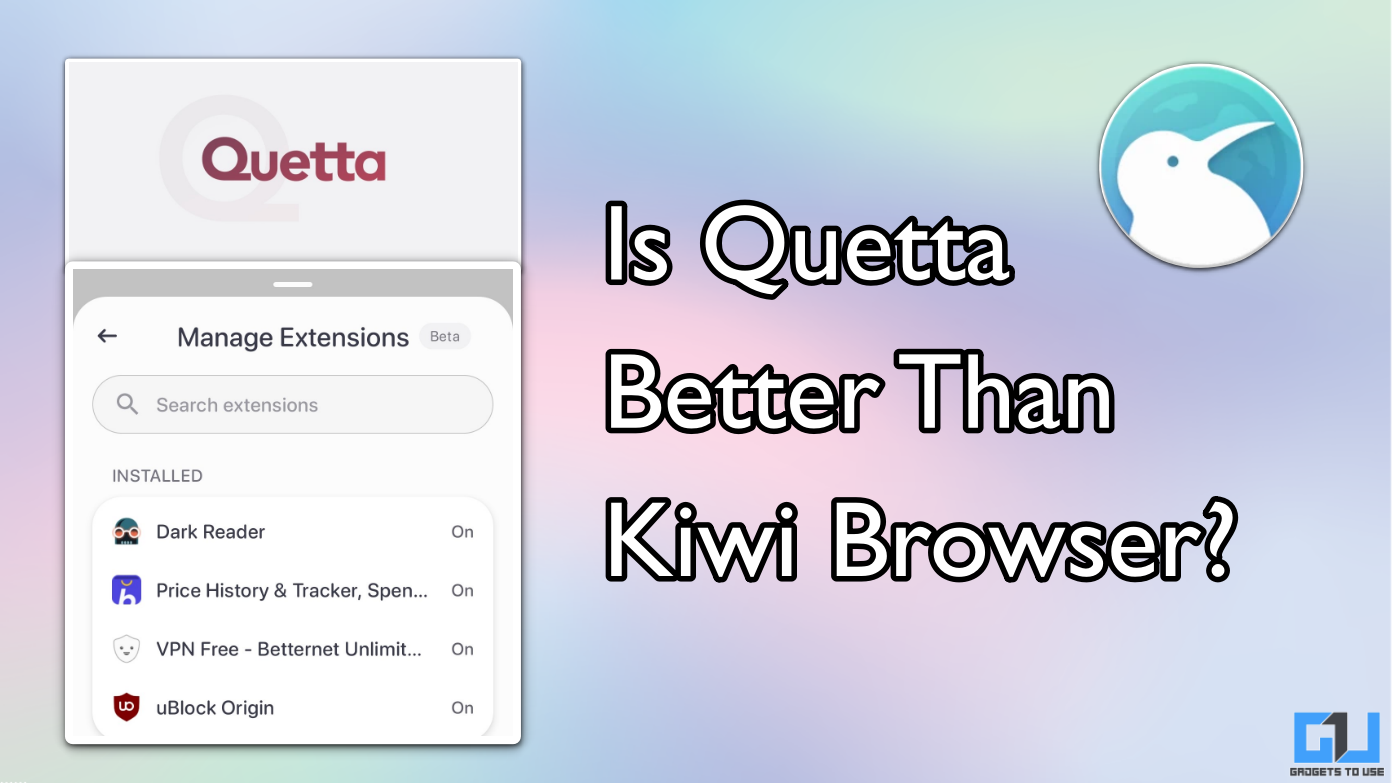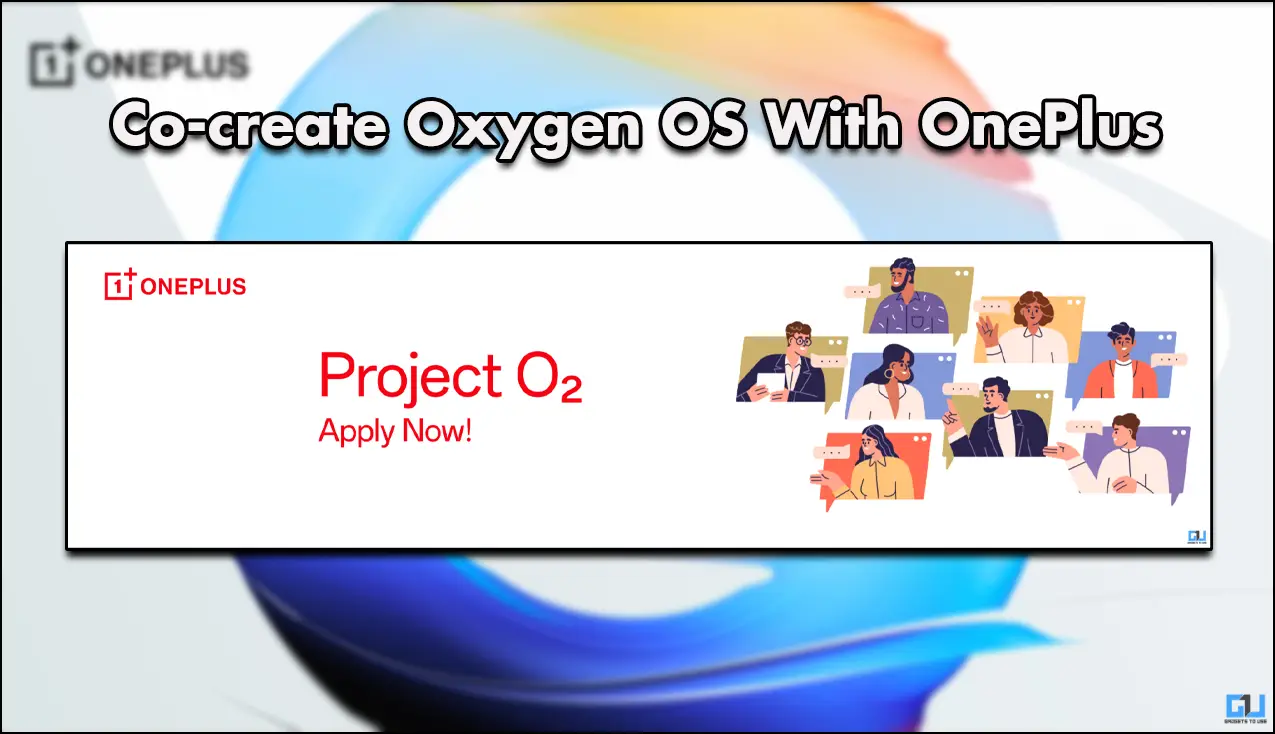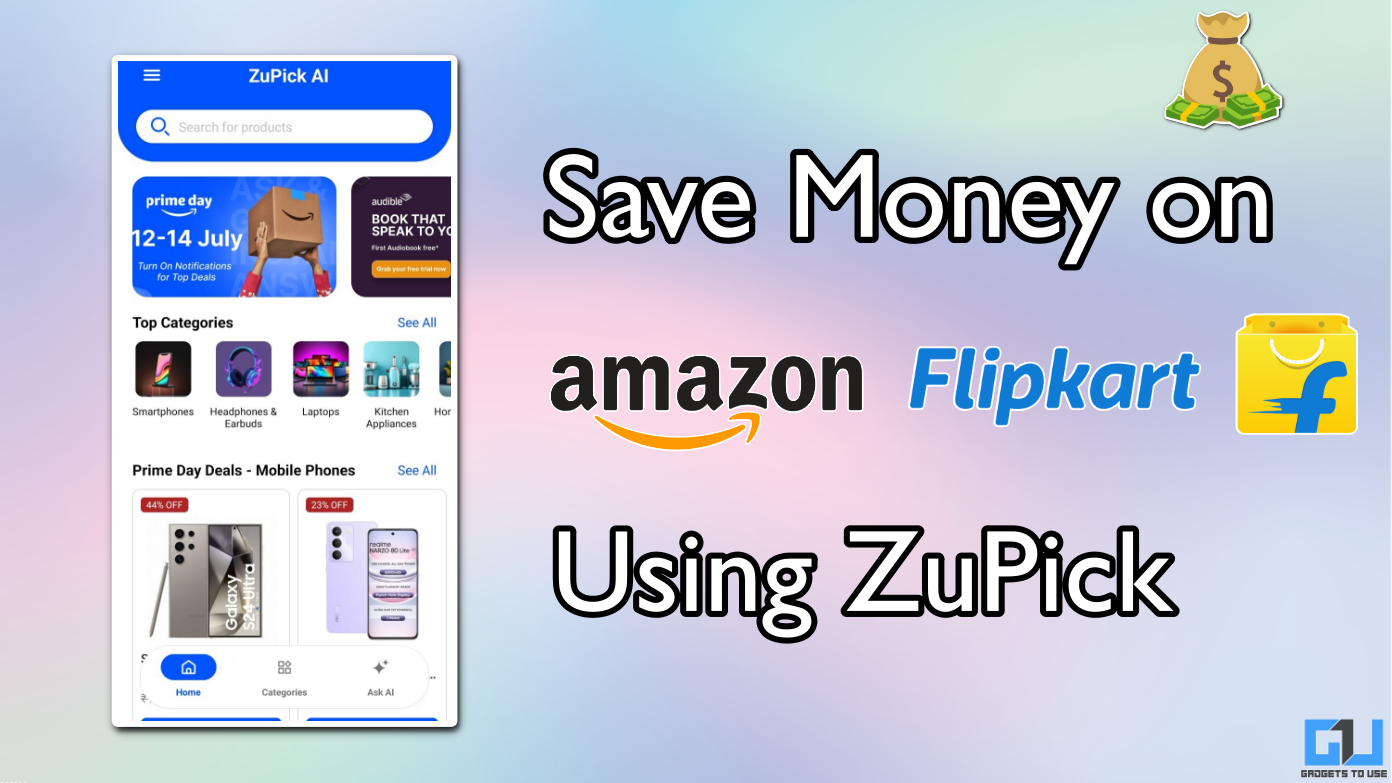Quick Answer
- You can start the screen recording from the sidebar on the screen and a small floating toolbar will appear on the screen with the screen recording tools.
- The sidebar on the realme UI is a kind of a floating shortcut bar that shows a couple of useful shortcuts that you can reach to easily.
- You can change the shape of the icons like round or square, and do a lot more to change the appearance of the user interface.
Realme recently got into the smartphone market and got a good chunk of the market share in such less time. Now, the brand wants to get separated from the Oppo completely and wanted to be identified as a standalone brand. The first step toward this is making a user interface for their smartphones.
Realme already released this new update to some of its smartphones and one budget smartphone already released with the realme UI out of the box. If you already got your hands on the realme UI then here are a couple of tips and tricks to try out for yourself.
Swipe down for notifications
Realme UI comes with a feature where you can swipe down anywhere on the home screen to bring down the notification drawer. This feature really comes in handy if you are using your phone with one hand while the other one is busy. This feature brings the notifications on the first pull and the quick settings menu on the second pull.
To enable this feature tap and hold the empty part of the home screen and tap Settings. Now, tap on the Swipe Down on Home Screen option and select Notification center from there. Now, whenever you are on the home screen, you can swipe down anywhere to pull down the notification center.
Icon Style
This feature first came out in the Color OS 7 and since most of the realme UI features are inherited from Color OS 7. The icon style feature is available in the realme UI to change the appearance of your smartphone UI a little bit. You can change the shape of the icons like round or square, and do a lot more to change the appearance of the user interface.
Focus Mode
Focus mode is a really nice feature on realme UI which let you escape from the digital world to a moment of zen. Do not confuse this feature with the android 10’s Focus mode because this is a completely different feature.
You can enable this feature from the quick toggles in the notifications drawer. The screen will turn into a nice live wallpaper with a soothing sound of the seashore. you will also see some inspirational quotes on the screen. You can customize the background, the sound and also toggle the quotes.
Screen Recorder
The Color OS 6 and 7 both had this feature in there and realme UI got this feature from there. You get a bunch of features with the screen recorder as well like taking screenshot mid recording. You can start the screen recording from the sidebar on the screen and a small floating toolbar will appear on the screen with the screen recording tools.
Prevent Private Data from Leak
This feature is a nice privacy feature that strengthens the security of your personal and private data on realme UI. This feature enables permissions to third-party apps but instead of giving out real information, it shows a piece of dummy information to protect your data. To enable this go to Settings > Privacy > Personal Information Protection, then you can enable this feature from there.
Sidebar
The sidebar on the realme UI is a kind of a floating shortcut bar that shows a couple of useful shortcuts that you can reach to easily. On the top of the sidebar, you will get the screenshot and screen recording feature separately. After that, you get some predefined shortcuts that you can customize using the edit button at the bottom fo the bar.
Dark Mode
The dark mode is a nice feature that darkens the user interface and protects your eyes fro strain. To enable this feature, Go to Settings > Display > Dark Mode, you can enable this feature from here. You can also schedule the dark mode according to the time or timezone so it turns on or off automatically accordingly.
App Cloner
App cloner is a feature that clones any messenger app or any social media app so you can run two accounts at the same time. To enable this feature, go to Settings > App cloner > Select the app you want to clone and enable the Clone app toggle. You can tap on “Apps that can be cloned” to see a list of all the apps which can be cloned.
Navigation Gestures
Navigation gesture is a self-explanatory feature, it let you navigate around your smartphone’s user interface using gestures. You will get a little more real estate of your screen when you enable this feature. Go to Settings > Convenience tools > Navigation buttons and enable it from there.
Wrapping up
These were the best tips and tricks for our new smartphone running the realme UI on top of the Android 10 Q. If you want to know more about any of the trick listed here, tell us in the comments and we’ll get back to you shortly.