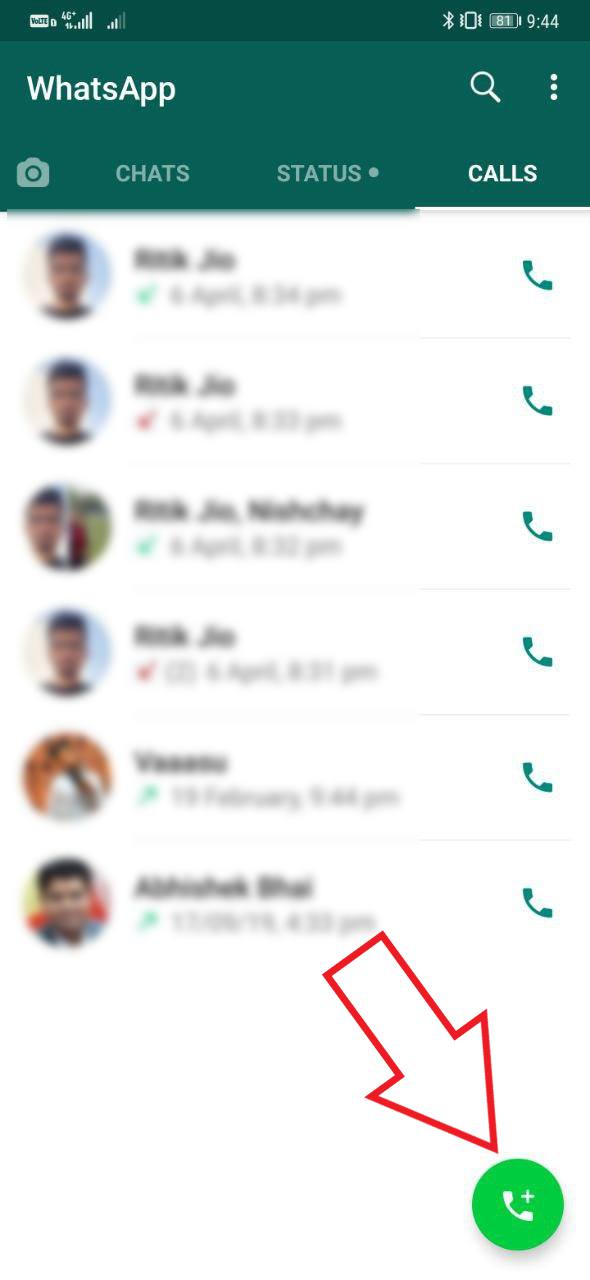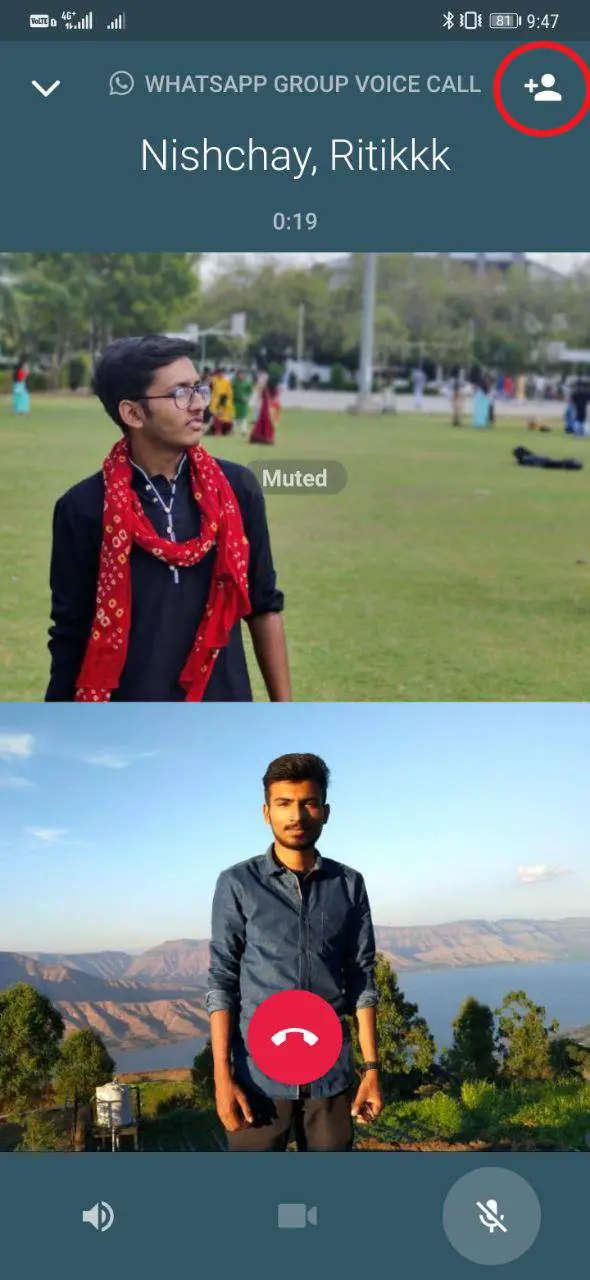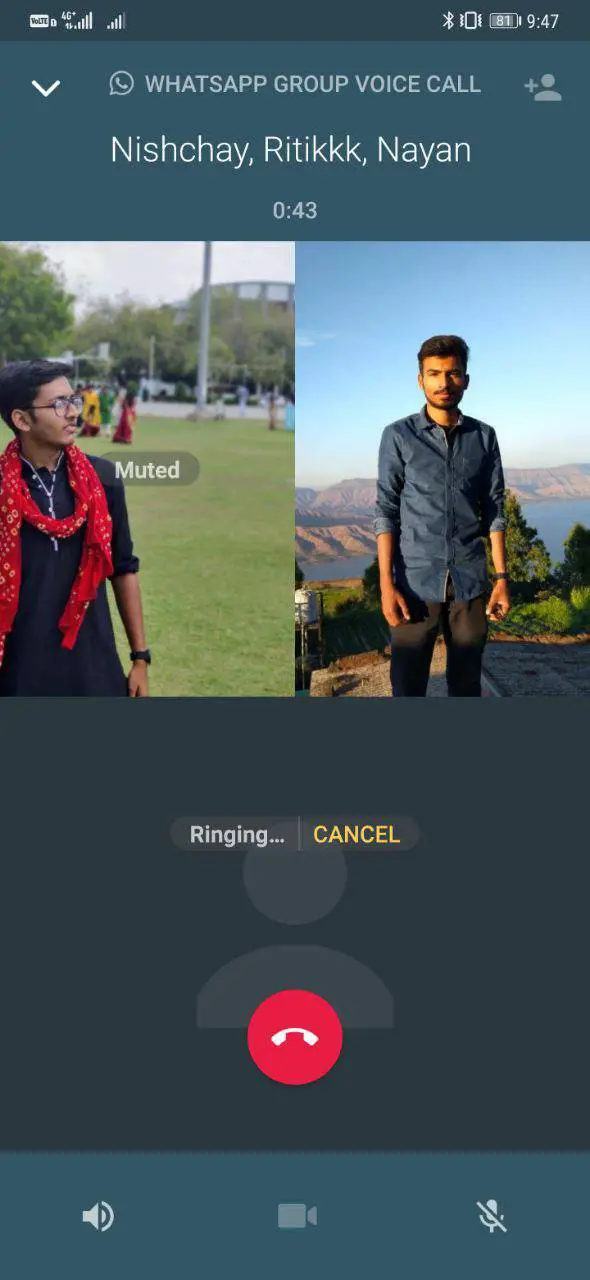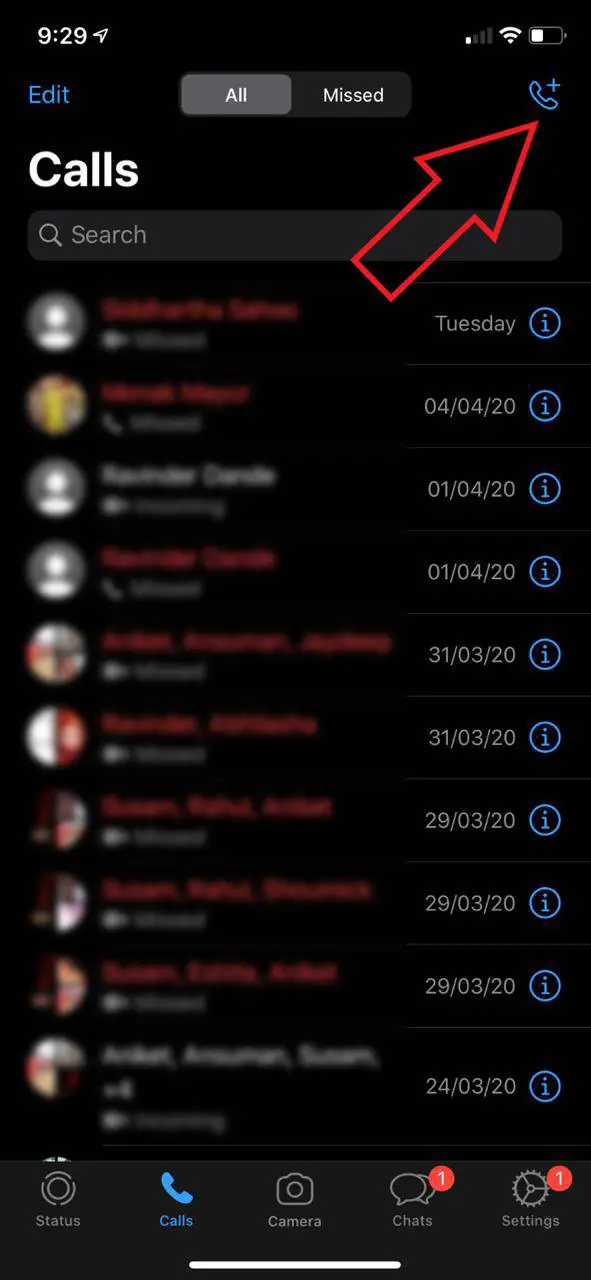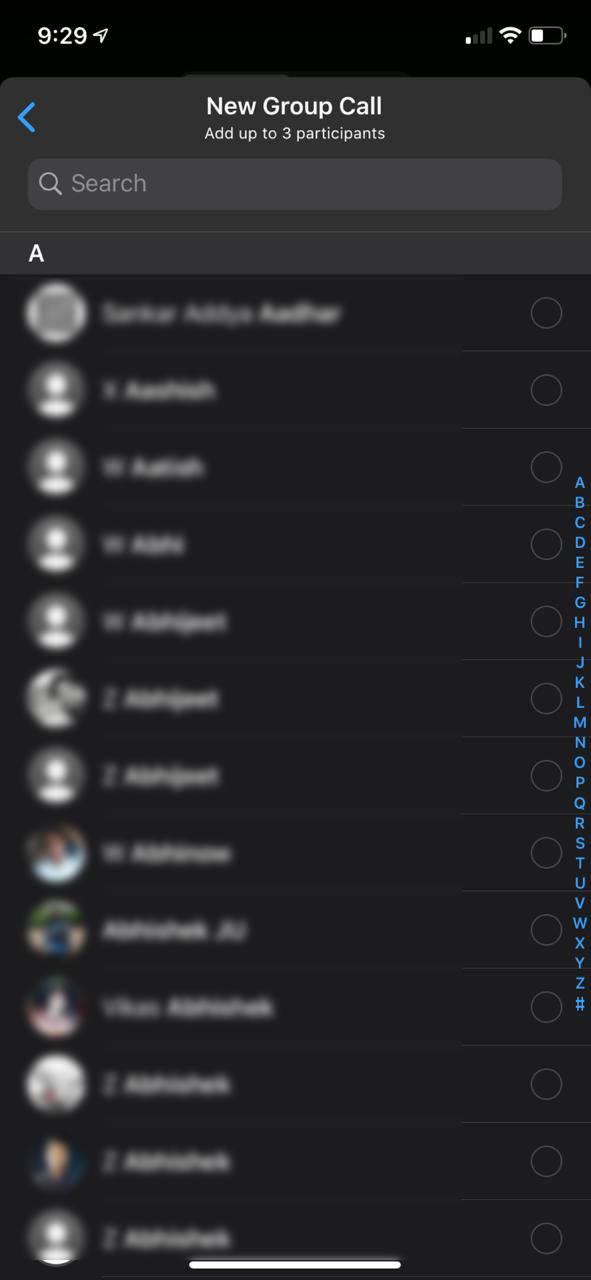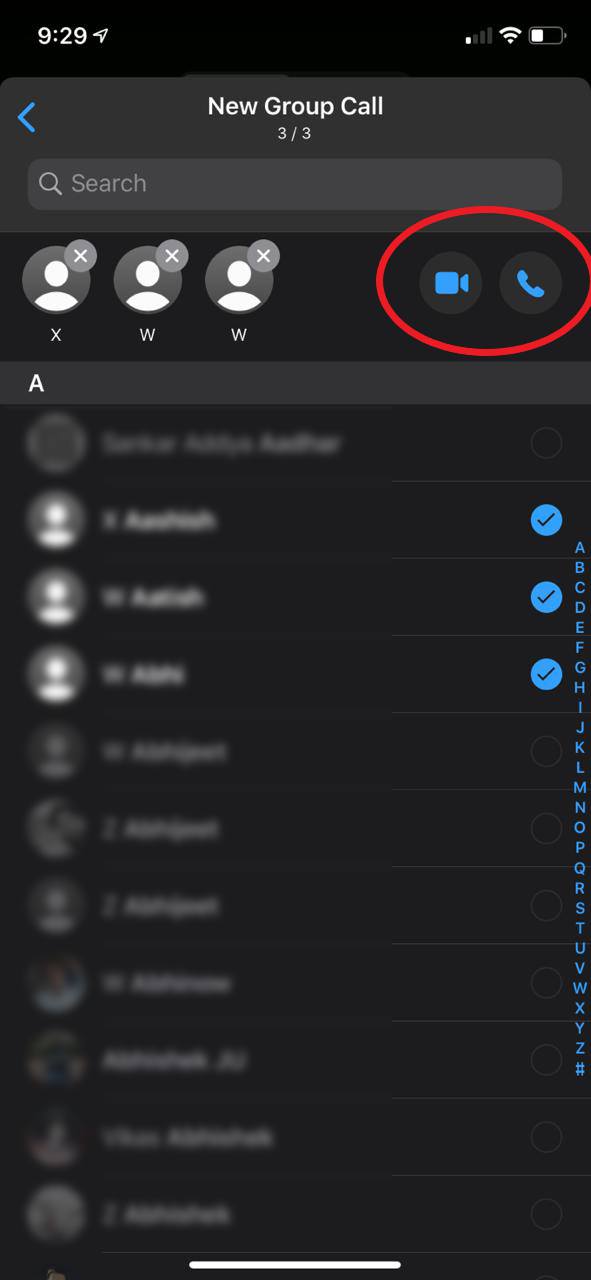Quick Answer
- Alternatively, you can call one of the persons you want to chat with, and once the call connects, use the add button to add more people to the group call.
- 2] From the displayed contacts list, look for the first person you want to call to and click either of Voice Dial or Video Call options to initiate a call.
- Click on the Dialer button on the top right corner and select the group members with which you want to start a group call.
With WhatsApp being the most widely-used instant messaging app out there, it becomes a lot easier to connect with friends and family. Plus, the group calling feature makes it even better for people who don’t have a dedicated video calling app on their phones. In this article, let’s see how to make WhatsApp group calls on Android and iPhone.
How to Make WhatsApp Group Calls On Android
1] Open WhatsApp on your Android, and head to the Calls section. Click the green-colored Dialer on the bottom right corner.
2] From the displayed contacts list, look for the first person you want to call to and click either of Voice Dial or Video Call options to initiate a call. Alternatively, you can directly call the person from the chat screen.
3] Once the person picks up the call, click on the Add Participant button on the top right corner. And then select the other person you’d like to add to the call.
5] After you’re connected, add others in a similar manner and enjoy your group conversation. As of now, one can only add up to three different participants in a group video or audio call.
Call from an Existing Group Chat
Open WhatsApp and head to the group conversation. Click on the Dialer button on the top right corner and select the group members with which you want to start a group call. As mentioned, you can only choose only up to three people for now.
Once done with the selection, click on Video or Voice Call option depending on what you would like to have. Wait for others to join, and you’re good to go.
How to Make WhatsApp Group Calls On iPhone
WhatsApp for Android and iOS is more or less similar with regards to UI elements and features. Since Group Calling is a common feature for both the platforms, the steps to initiate one, too, are alike for both the devices.
1] On your iPhone, launch the WhatsApp app and tap Calls given at the bottom menu.
2] Once into the Calls section, click on the blue color Dialer on the top right corner. Tap New Group Call and add the contacts for the conference call.
3] Once you’re done adding people, click on either of Voice and Video Call options to initiate a group call. Alternatively, you can call one of the persons you want to chat with, and once the call connects, use the add button to add more people to the group call.
Irrespective of who started the call, any of the existing participants can add people from their contacts. During a group voice call, you cannot switch the call to a video call. Plus, you won’t be able to remove a person until he/she disconnects himself.
Wrapping Up
So this was a simple guide on how you can make WhatsApp calls on your Android or iPhone. Note that while WhatsApp is available on desktop as well as web, this feature only works on mobile devices. As per recent reports, WhatsApp may increase the limit of group calls to more than four participants at a time. However, as of now, there’s no official word from the company.
Also, read- 5 WhatsApp Games to Play with Friends During Lockdown