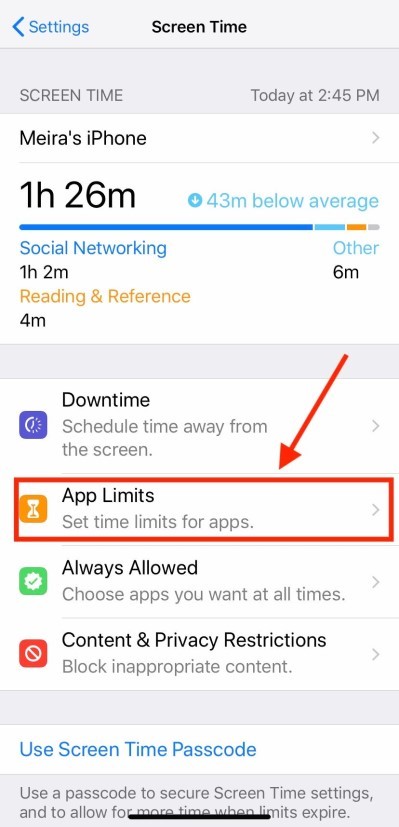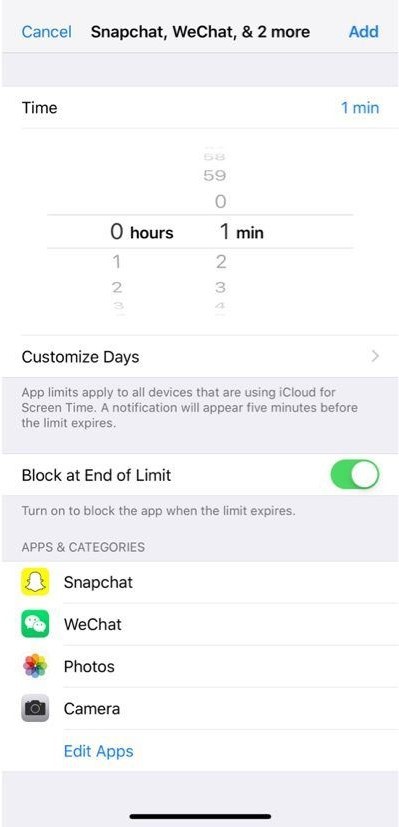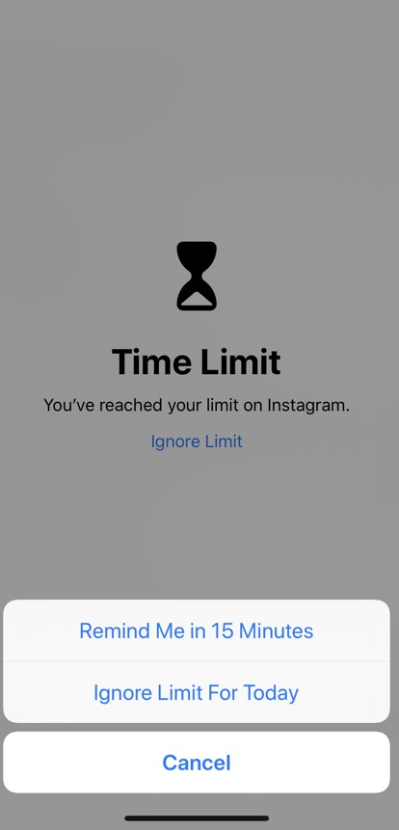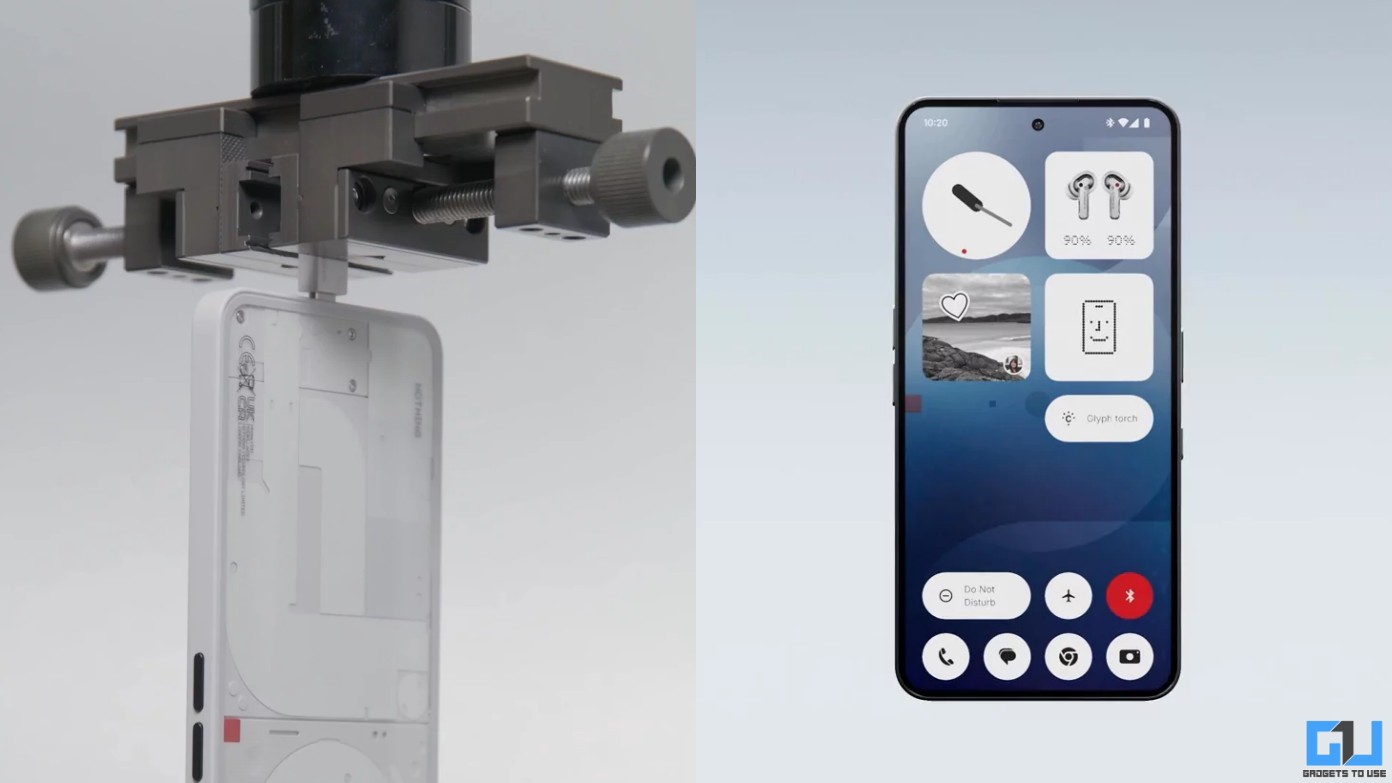Quick Answer
- For instance, you wake up, use the app for a minute, and it’ll be locked for the rest of the day.
- To unlock the app, click on Ask for More Time, select the time you want (a minute, 15-minutes, an hour, or all day), and enter your passcode.
- And as of now, there’s no third-party app that can individually lock apps as you’d normally do on an Android phone.
If you have an iPhone, then you may already be aware that it doesn’t offer an official way to password-protect applications. And as of now, there’s no third-party app that can individually lock apps as you’d normally do on an Android phone. Nevertheless, we do have an easy workaround through which you can attain a similar functionality. In this article, let’s have a quick look at how to lock apps on iPhone.
Lock Apps on iPhone without any Third-party App
To lock apps in iOS, we’ll be using Apple’s Screen Time feature to set usage limits for each app on your device. Note that this workaround works only on iOS 12 or above. So make sure that you’ve updated your phone to the latest software. If it’s already running iOS 12 or 13, proceed with the steps given below.
1] Open Settings on your iPhone and head to the Screen Time section.
2] Click on “Turn on Screen Time” and select “This is my iPhone.” Now, tap on Use Screen Time Passcode and enter a four-digit PIN. You’ll be using the same to unlock your apps.
3] Now, click on App Limits, tap Add Limit, and enter your screen time passcode.
4] On the following page, select the apps that you want to lock and tap Next.
5] Set the time limit to 1-minute, click on Add, and you’re good to go.
The apps you selected will now automatically lock after a minute of usage per day. For instance, you wake up, use the app for a minute, and it’ll be locked for the rest of the day. If you try opening them, it’ll block the access citing that you’ve reached the set time limit.
To unlock the app, click on Ask for More Time, select the time you want (a minute, 15-minutes, an hour, or all day), and enter your passcode. All the locked apps will appear greyed out on your homescreen so that you know what apps are restricted. Note that this trick cannot secure the phone app for now.
Wrapping Up
So this was a quick guide on how to lock apps on iPhone. Anyway, what method have you been using till now? Do let us know in the comments below. Also, feel free to reach out in case of any doubts or queries.
Also, read- Download and Use Paid Apps for Free on iOS