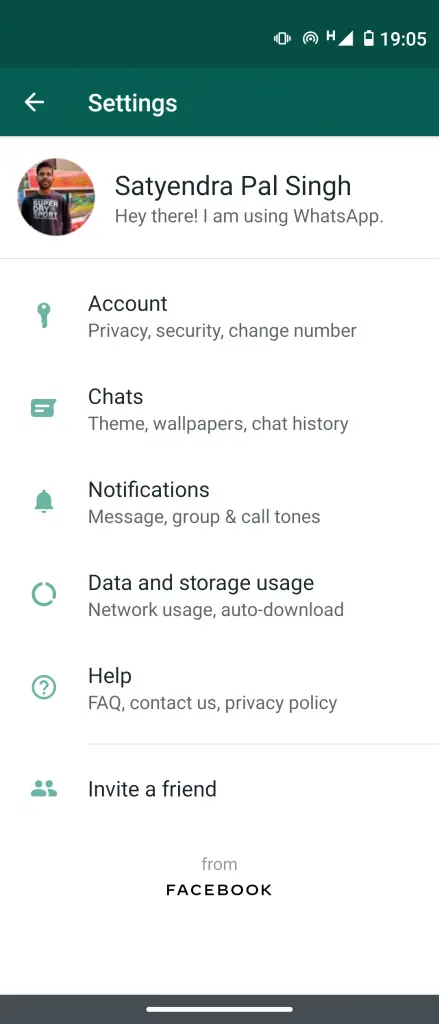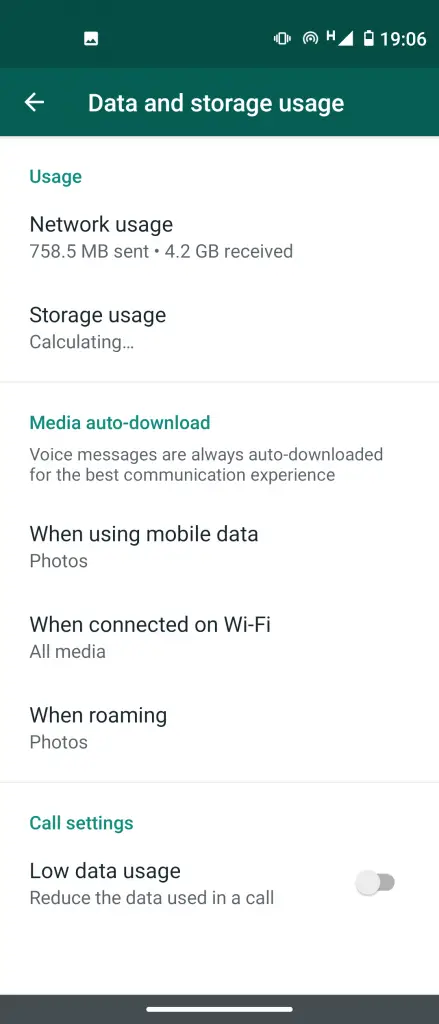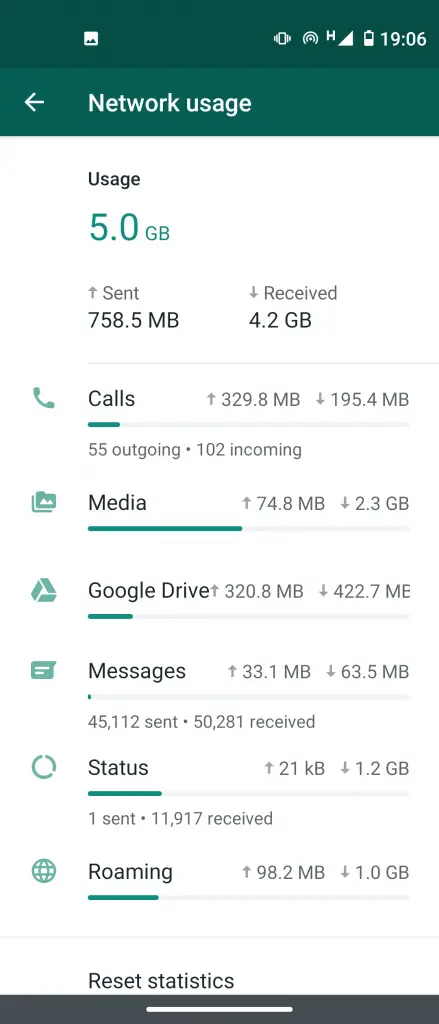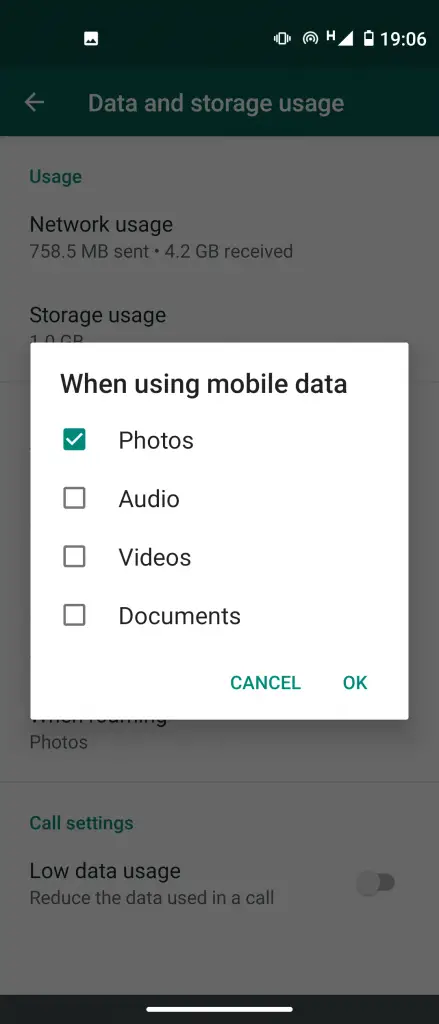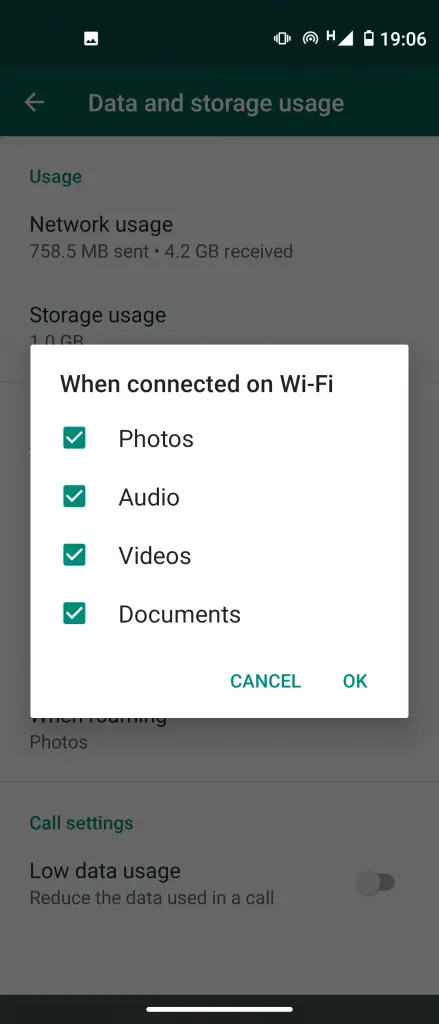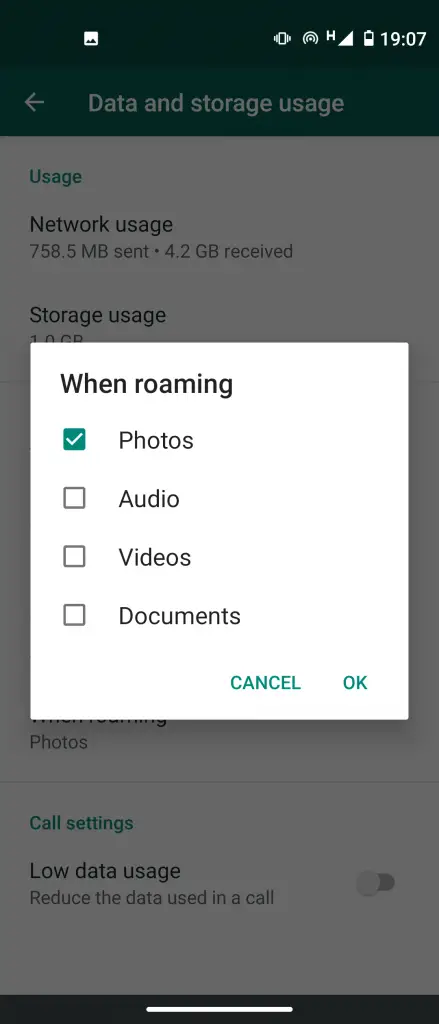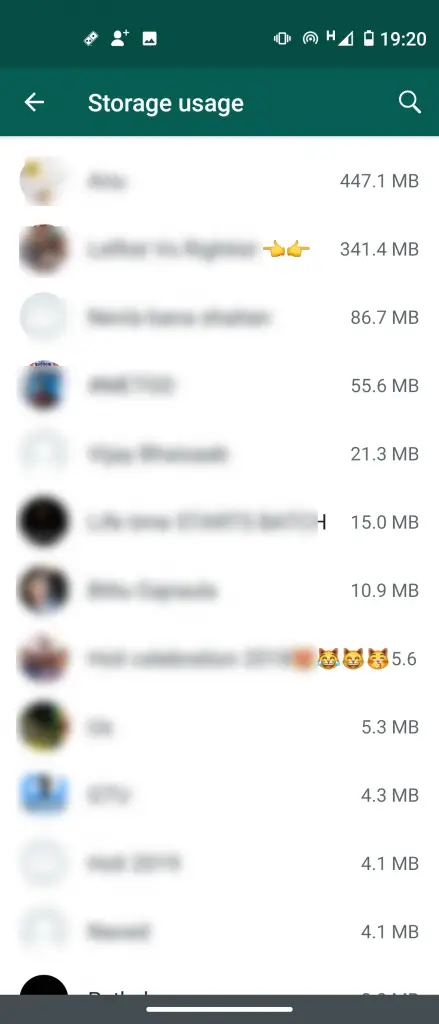Quick Answer
- People who are having a broadband connection at their home have no worries about it, but some people rely only on mobile data and they will find it difficult to manage their usage.
- Thanks to WhatsApp features, now those people can not only manage their data usage on the app but also save some data as well.
- There is a way to find who you send the most messages as well as how much storage each person takes up.
WhatsApp has become a part of the life of most people across the globe. This messenger app is undoubtedly one of the most used apps on our smartphones. Which is why this app also eats most of our mobile data. People who are having a broadband connection at their home have no worries about it, but some people rely only on mobile data and they will find it difficult to manage their usage.
Thanks to WhatsApp features, now those people can not only manage their data usage on the app but also save some data as well. Here we are telling how to save and manage mobile data on WhatsApp.
Save and manage mobile data on WhatsApp
Find out data usage on WhatsApp
First of all, find out your data usage on WhatsApp. You can find out exactly how much data you are using on which task like calls, media, messages, etc. You’ll see the breakdown of data sent and received in various tasks.
For finding data usage on iOS & Android go to Settings > Data and storage usage > Network Usage.
Save your mobile data on WhatsApp
If you get limited on your mobile plan, you will not want to WhatsApp eat it all. Thanks to one such feature that will save your data. You can customize the media download feature and also calls will be done on low data.
Go to Settings > Data and Storage Usage > Media Auto-Download
Now, select which media you want to download- When using mobile data, When connected to Wi-Fi, and When roaming.
Also Read: How to Save Mobile Data on Your Android Smartphone
Find who eats most of your data
Want to know who is your favorite contact on WhatsApp? Who is eating most of your data? There is a way to find who you send the most messages as well as how much storage each person takes up.
iOS & Android: Settings > Data and Storage Usage > Storage Usage > Select Contact.
Wrapping Up
With the above-mentioned features, you will be able to know how your data is being used on WhatsApp. Also, you will be able to save some data by disabling the media download. Let us know in comments, how these features work for you & also reach us in case of any query!
Also Read: [Working] Trick To Send Big Files, Large Videos On WhatsApp