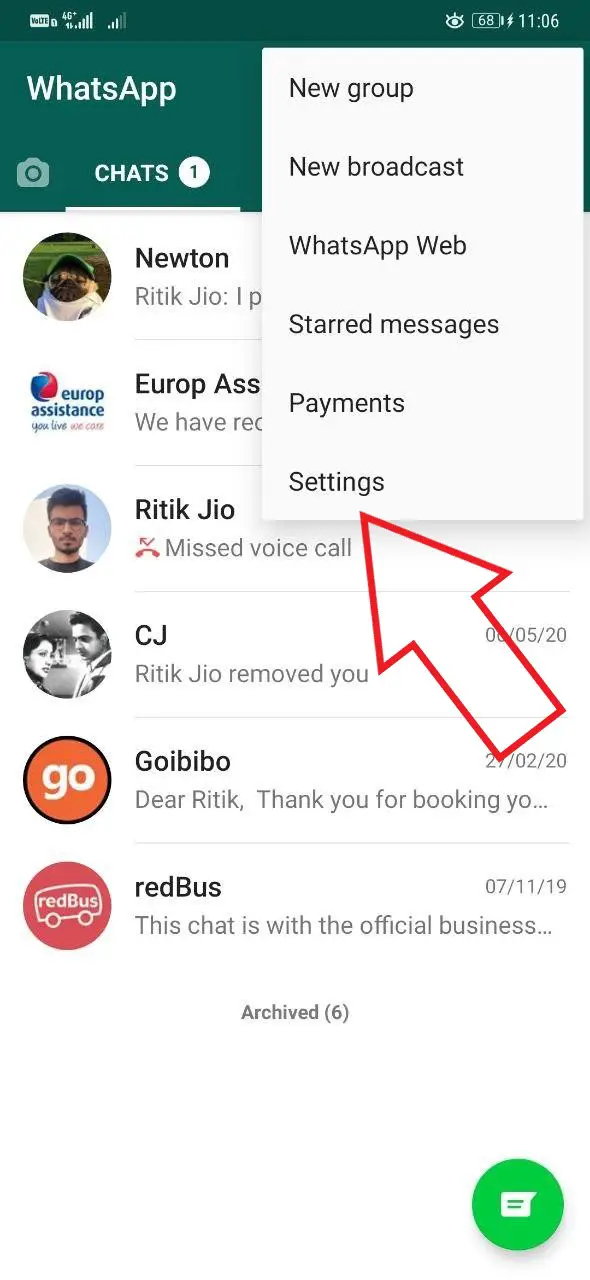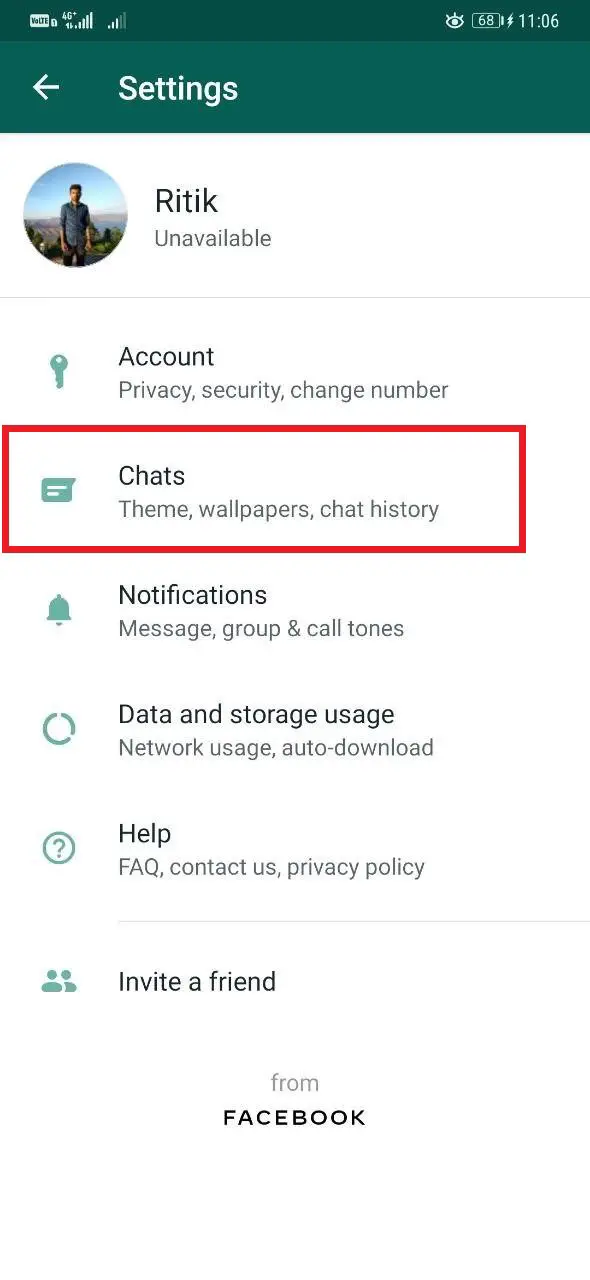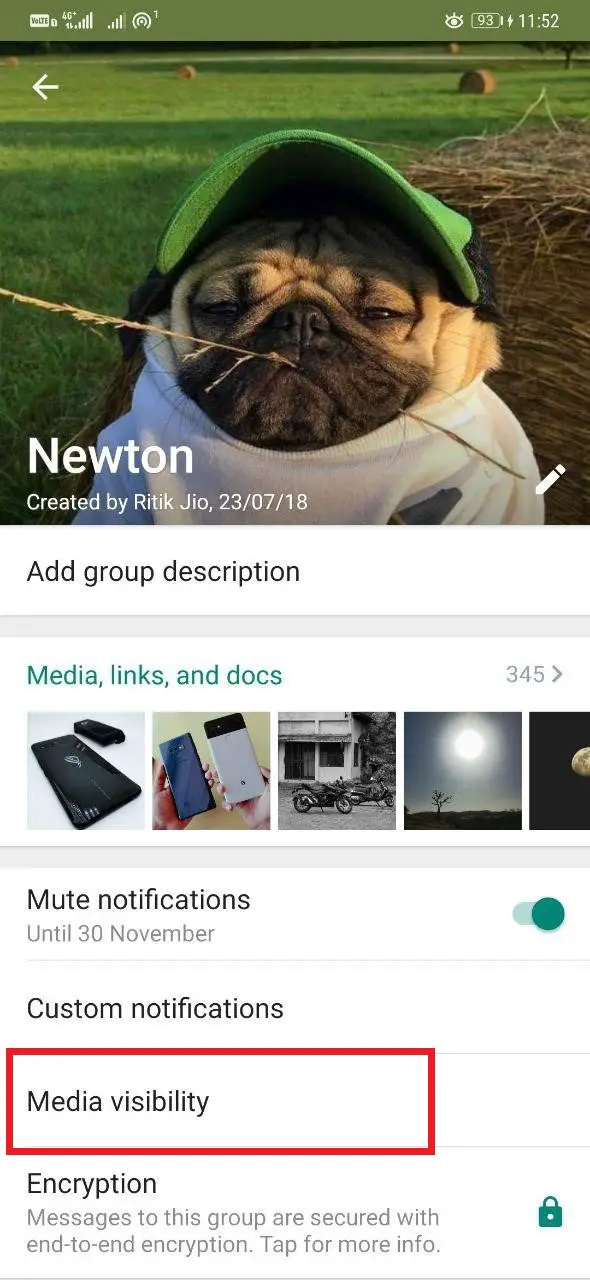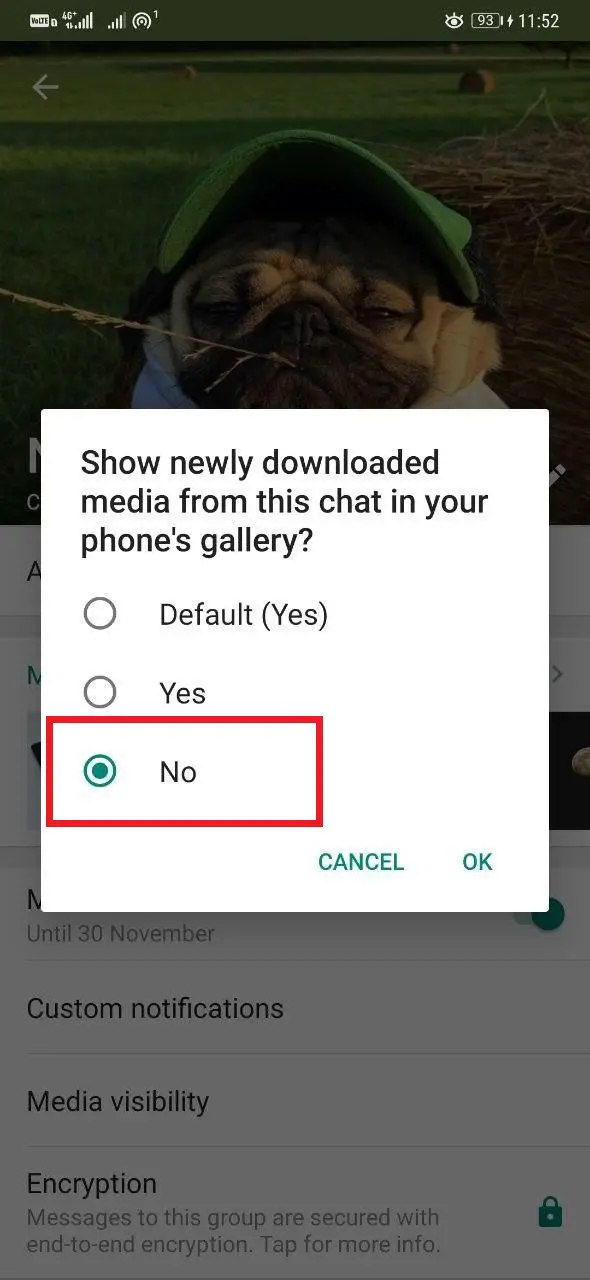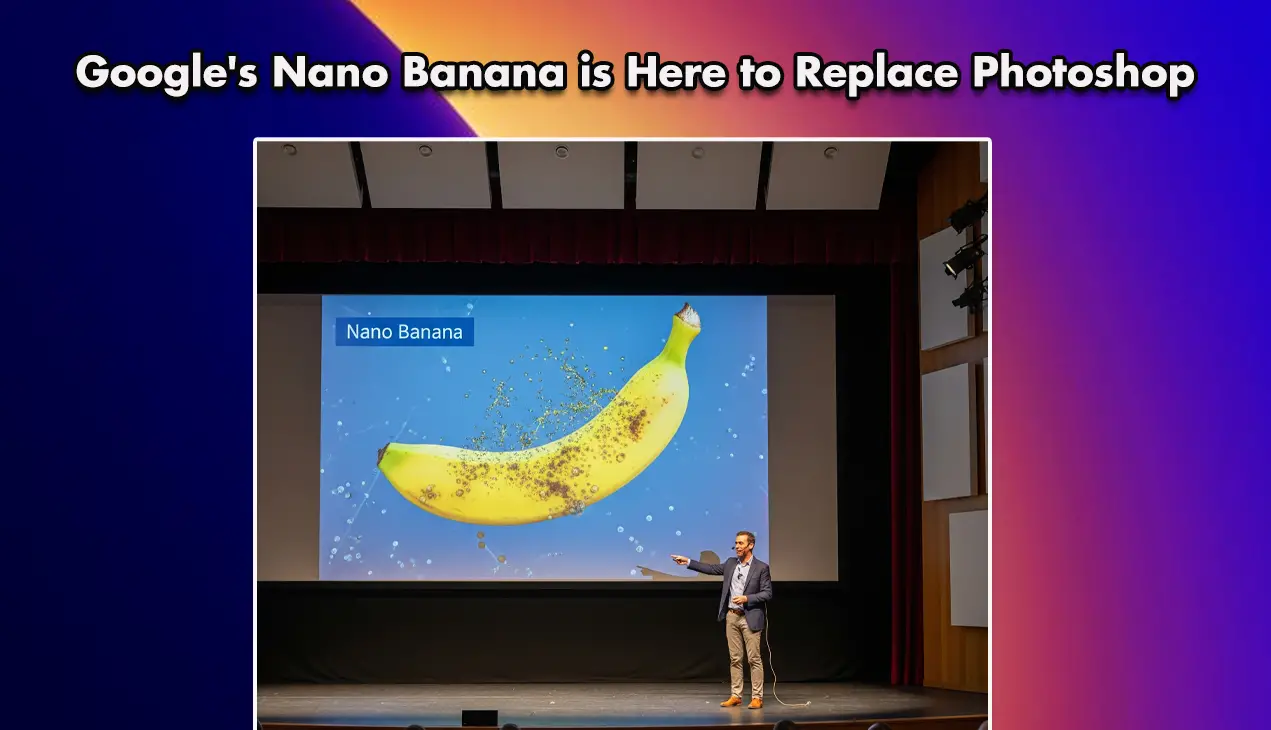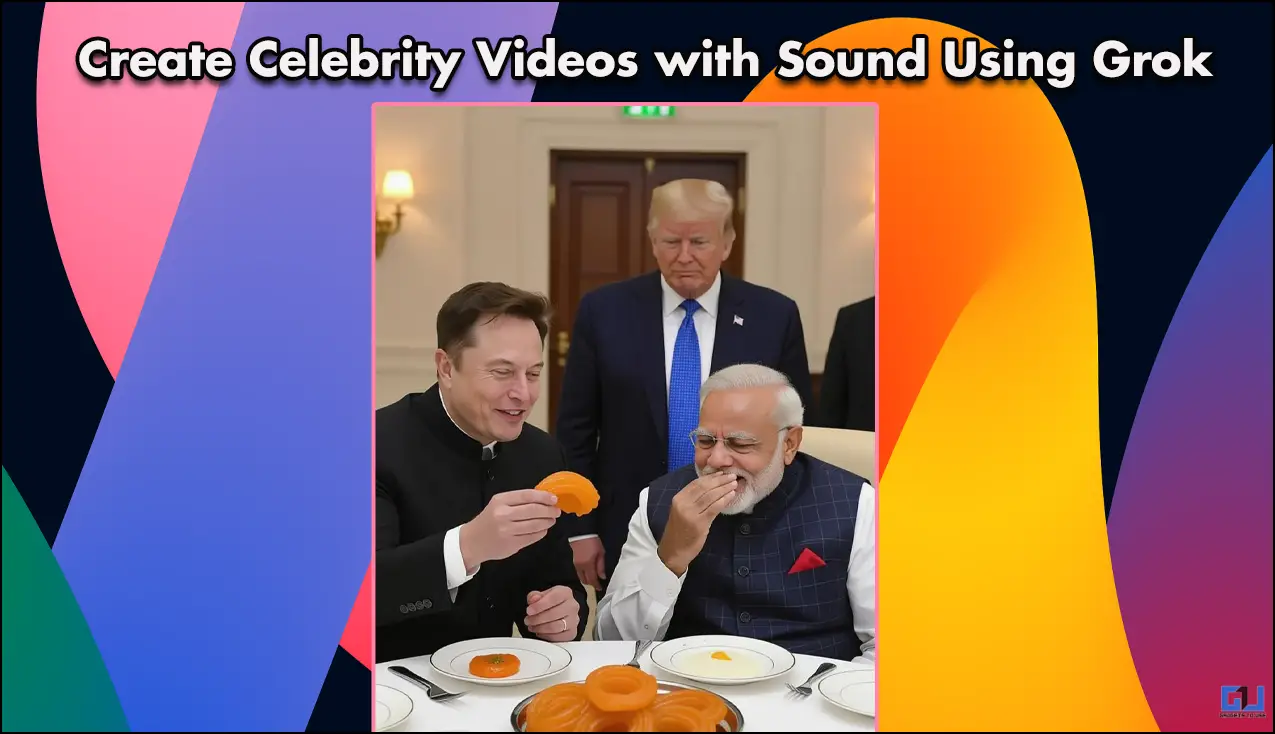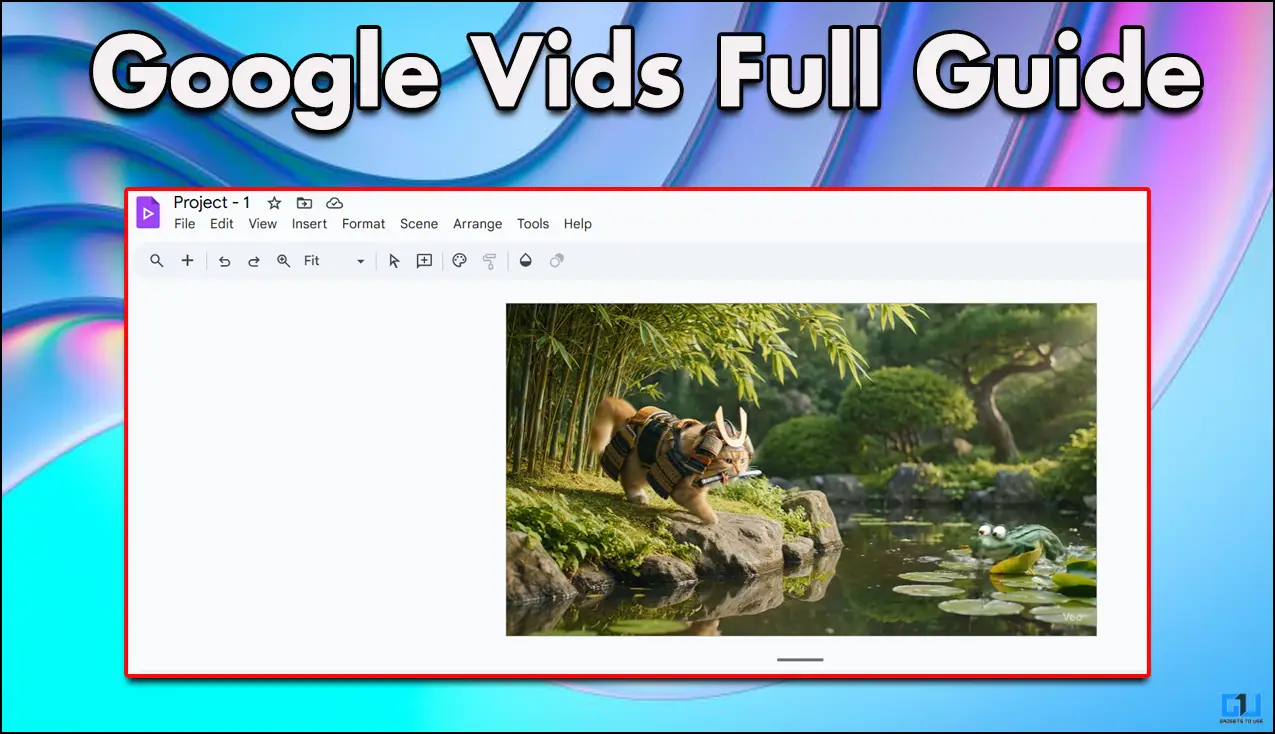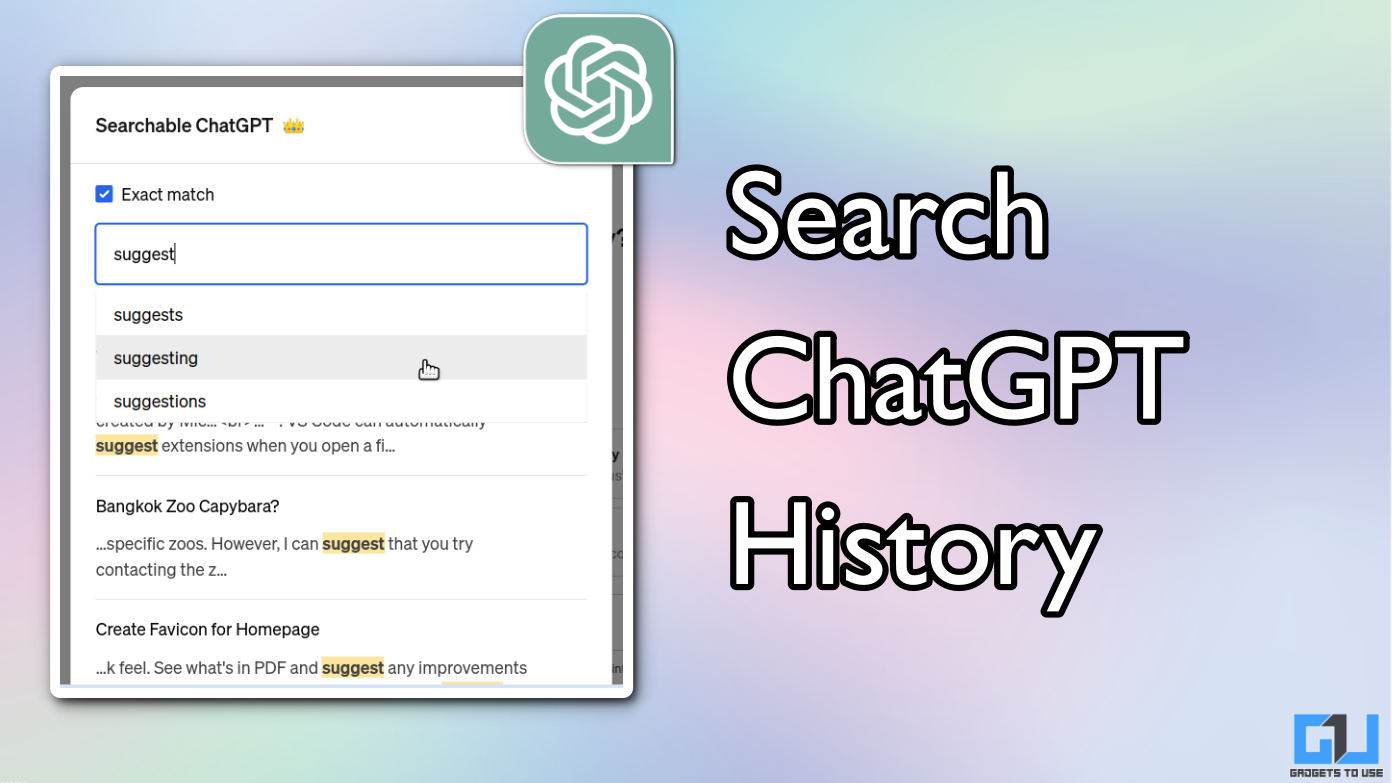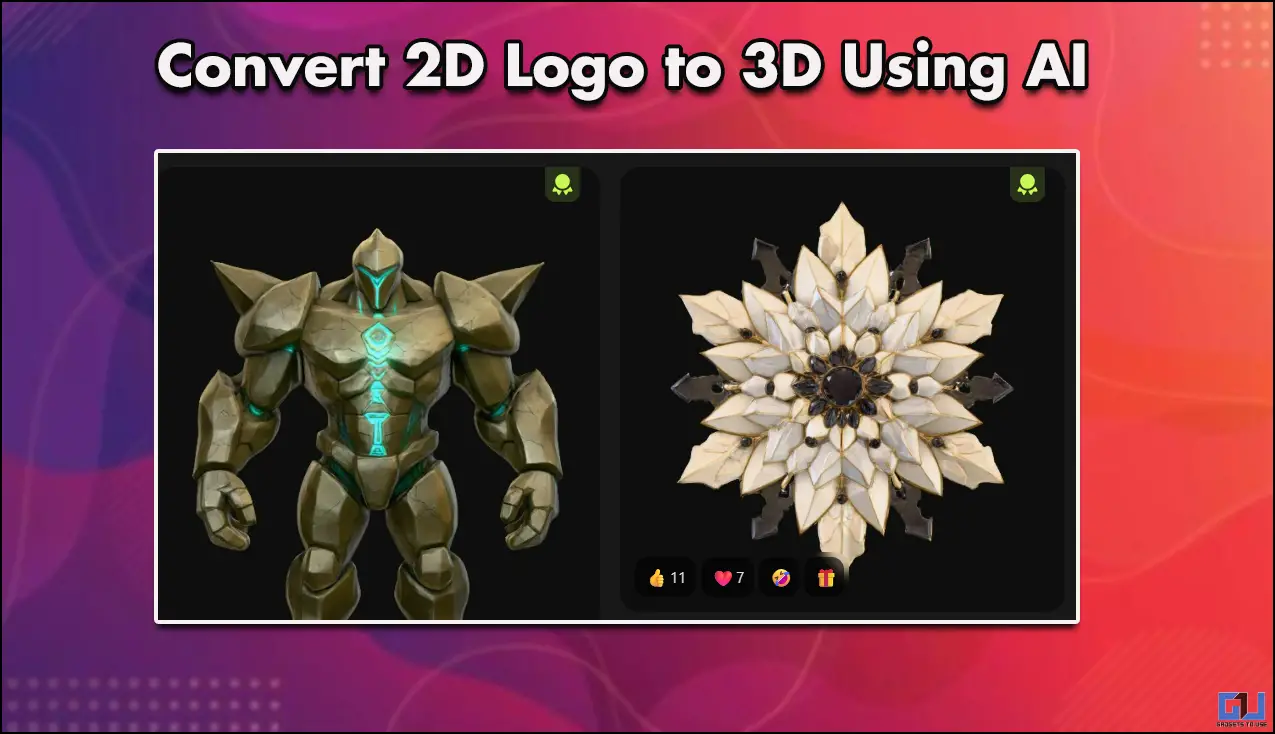Quick Answer
- Therefore, we are here with a quick guide on how to hide WhatsApp photos and videos from the phone gallery.
- Below is how you can hide photos and videos from a particular person or group on WhatsApp.
- Using the guide, you can either block all WhatsApp media, including images, videos, and gifs from appearing in the gallery or hide files only from specific contacts or groups.
Whenever you download any picture or video in WhatsApp, it automatically shows up in the phone’s gallery. Given the number of people we chat with, sometimes these media files contain confidential or sensitive data that you may not want to appear in your gallery. Therefore, we are here with a quick guide on how to hide WhatsApp photos and videos from the phone gallery.
Also, read: Whatsapp Group Trick; Find Who All Read Your Message and What Time
Hide WhatsApp Photos and Videos from Gallery
1] Launch WhatsApp on your phone.
2] Click the three-dot menu on the top-right corner and select Settings.
3] Head to the Chats section.
4] On Android, disable the toggle for Media Visibility. On iOS, toggle off the Save to Camera Roll feature.
From now on, any WhatsApp photos and videos will not show up in your phone’s gallery.
Hide WhatsApp Photos & Videos from a Particular Contact or Group
Some people may not want the media received from specific contacts or groups to appear in the gallery. Below is how you can hide photos and videos from a particular person or group on WhatsApp.
1] Launch WhatsApp on your phone.
2] Now, open the contact or group chat for which you want to hide the media. And then, click the contact or group name at the top.
3] On Android, you’ll find the Media Visibility option below the notifications settings.- change it to No. On iOS, turn off Save Media to Camera Roll.
That’s it. Videos and Images received from that particular contact or group chat will no longer appear in your gallery.
Wrapping Up
So this was all about how to hide photos and videos on WhatsApp from your phone’s gallery. Using the guide, you can either block all WhatsApp media, including images, videos, and gifs from appearing in the gallery or hide files only from specific contacts or groups. In case of any doubts or queries, feel free to reach out through the comments section below.
Read More WhatsApp Tips and Tricks