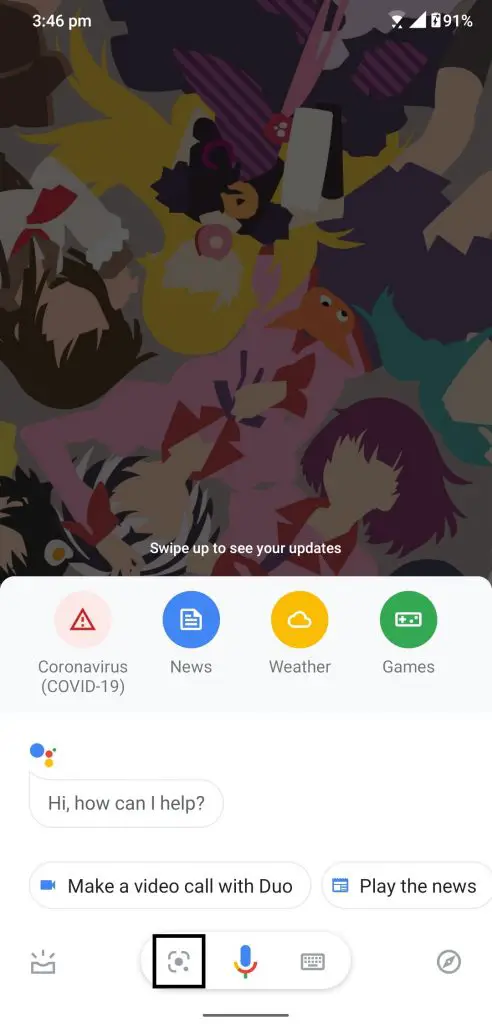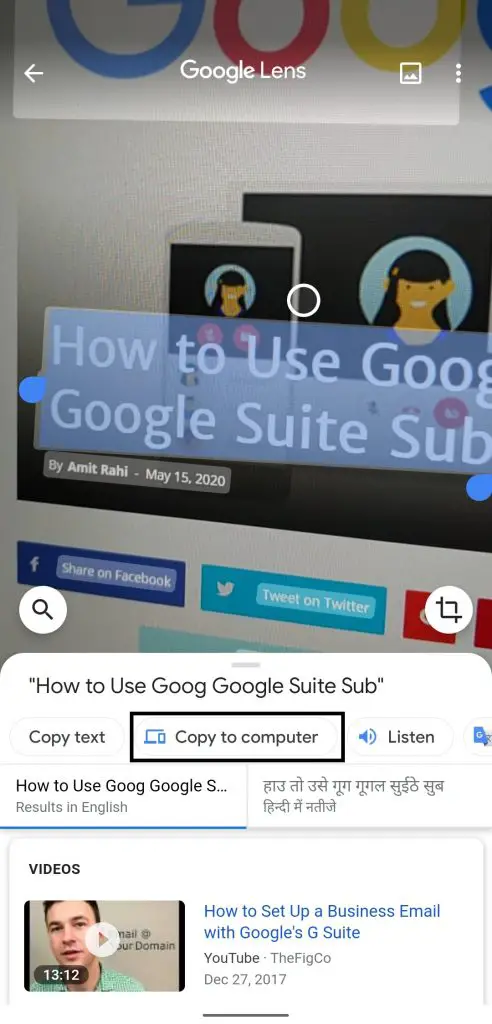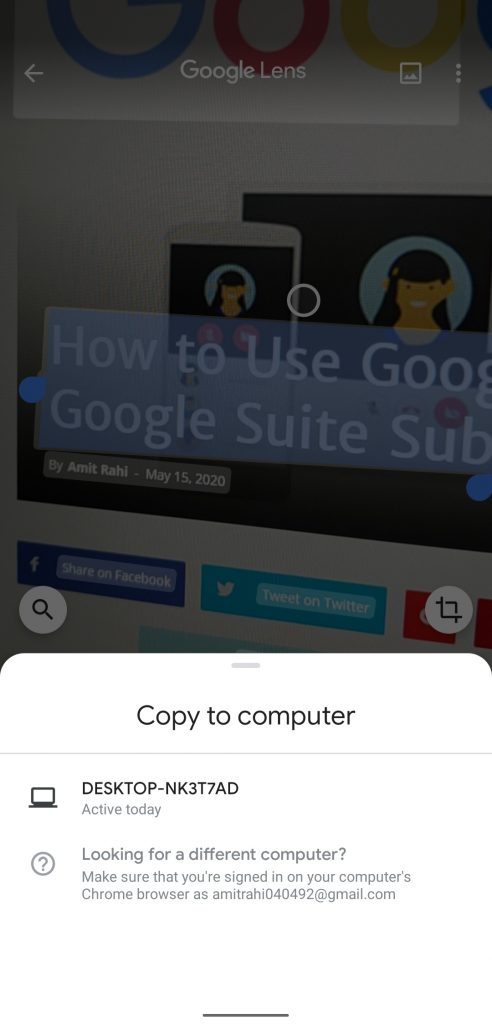Quick Answer
- Google Lens has been updated recently and Google added a new feature to it which lets you copy text to your computer.
- This feature lets you scan the text even from your written text and you can easily copy them to your computer.
- You can also convert any text and then copy it to your computer which is also very handled.
Google Lens has been updated recently and Google added a new feature to it which lets you copy text to your computer. This feature lets you scan the text even from your written text and you can easily copy them to your computer. This happens almost instantly so you don’t have to wait for conversion or anything.
What do you need?
- An Android smartphone with Google lens supported.
- A Windows PC or laptop with Google Chrome installed and logged in with the same account as the smartphone.
- Both devices should be connected to the internet at the same time.
Steps to Copy Scanned Text to your Computer
- Launch Google Assistant and tap on the Google Lens button.
- Scan the text you want to copy and tap the search button.
- Now, Select the text you want to copy to your computer.
- Tap the Copy to Computer button and select the device from the list.
- You will see a prompt on your computer with the shared text.

- Now you can just paste the text anywhere on your laptop.
Wrapping up
This is the easiest way you can copy your handwritten notes to your computer instantly. You don’t need to type them on your computer which will take a long time. You can also convert any text and then copy it to your computer which is also very handled. You can also copy the text to multiple computers as well. For that, both of your computers should have Google Chrome installed and logged with the same Google account.
Also, read: How to Read and Send SMS Text Messages on PC