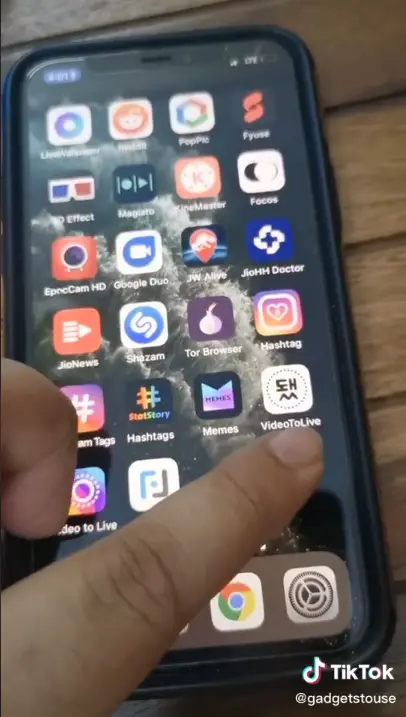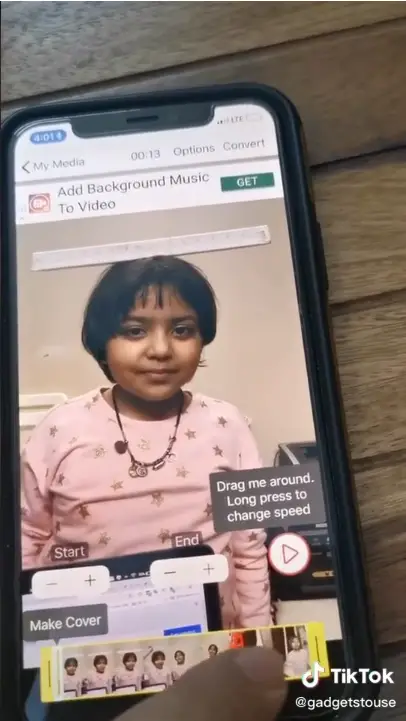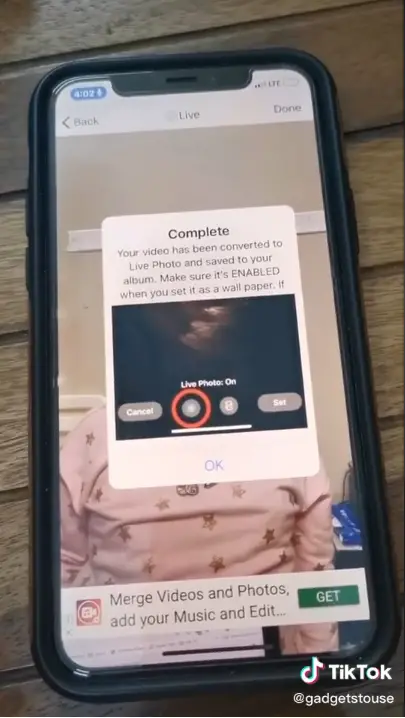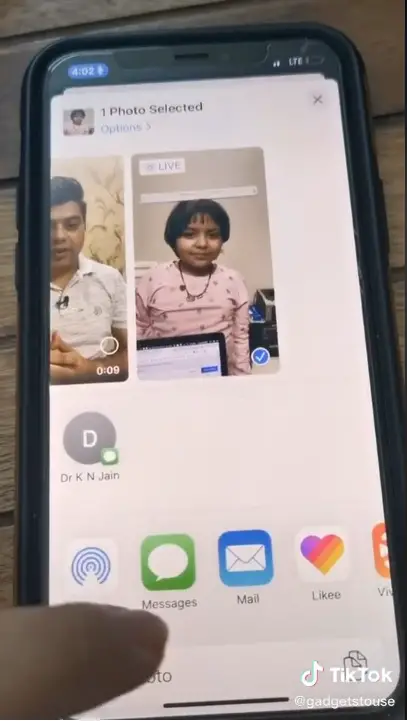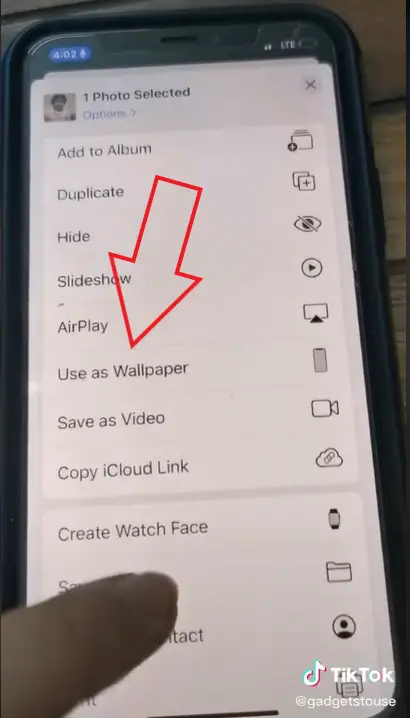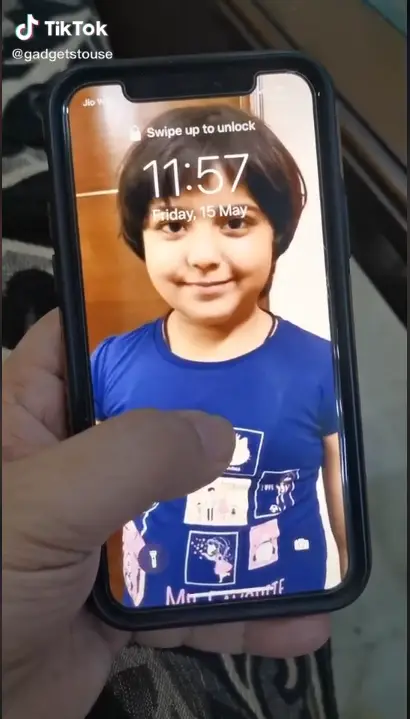Quick Answer
- To set any video as the wallpaper on an iPhone, you first need to convert the clip into a live photo using a third-party app, as explained below.
- So this was a quick guide on setting a video as the wallpaper on iOS.
- Alternatively, you can directly head to the Photos app, select the live photo, and choose Use as Wallpaper from the options menu.
Do you want to set video wallpaper on your iPhone? Well, video wallpaper may not be very common, but it’s slowly gaining popularity amongst people. In fact, some smartphone companies like Samsung have even started offering it as a native feature on their devices. Now, while many of you may not be aware, one can easily set videos as live wallpapers on an iPhone. If you’ve got one, follow the guide below.
How to Set Video Wallpaper On iPhone
To set any video as the wallpaper on an iPhone, you first need to convert the clip into a live photo using a third-party app, as explained below.
Convert the Video into Live Photo
1] Open App Store on your iPhone and search for the app named Video To Live. Download and install the app on your device.
2] Once installed, open the app and grant it necessary permissions. You’ll now see all the videos fetched from your phone. Select the video you’d like to set as wallpaper.
3] Specify the beginning, end time, and customize the speed if you want to.
4] Thereafter, tap on Convert, given on the top-right corner. Your video will now be saved as a live photo.
Setting the Wallpaper
1] Now, head to Settings on your iPhone and tap on Wallpaper.
2] Here, click Choose a New Wallpaper.
3] Scroll down select the newly created wallpaper from the Live Photos album. Choose Set Home Screen, Set Lock Screen, or Set Both, and you’re good to go. You can also choose one of the preloaded animated wallpapers.
Alternatively, you can directly head to the Photos app, select the live photo, and choose Use as Wallpaper from the options menu.
Wrapping Up
So this was a quick guide on setting a video as the wallpaper on iOS. We hope that you’re now able to enjoy dynamic wallpapers on your iPhone. For any doubts or queries, feel free to reach out through the comments below. Stay tuned for more tips and tricks on iOS.
Also, read- Download and Use Paid Apps for Free on iOS