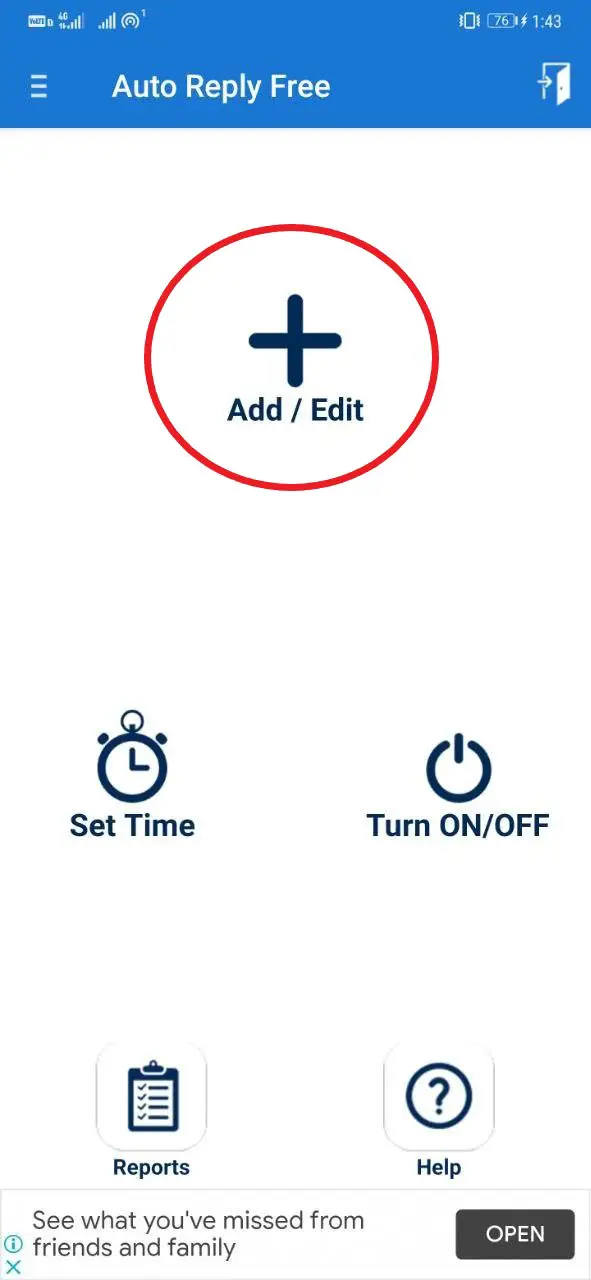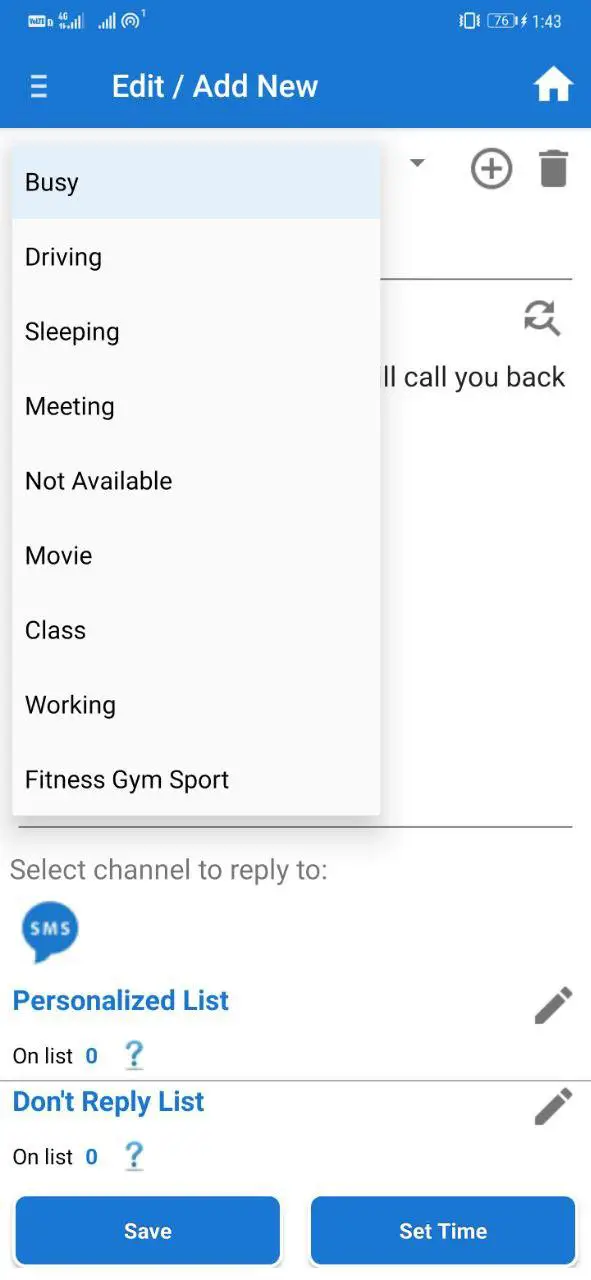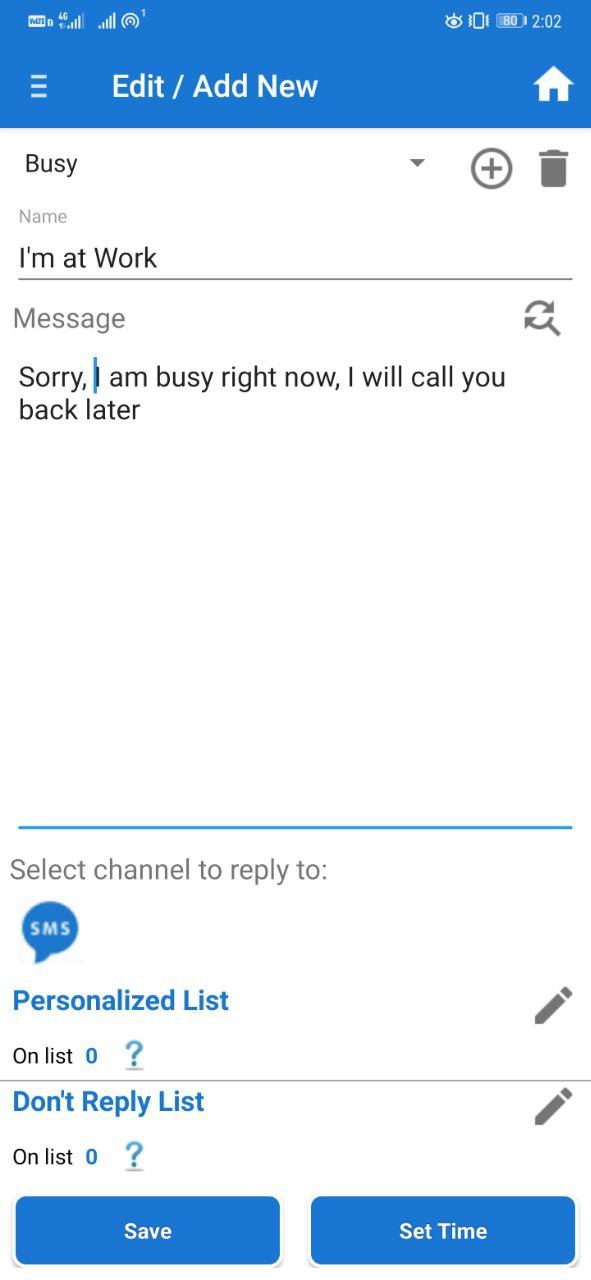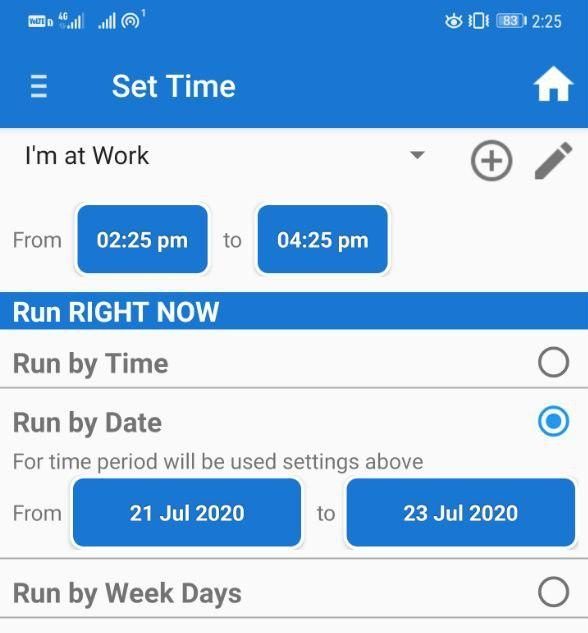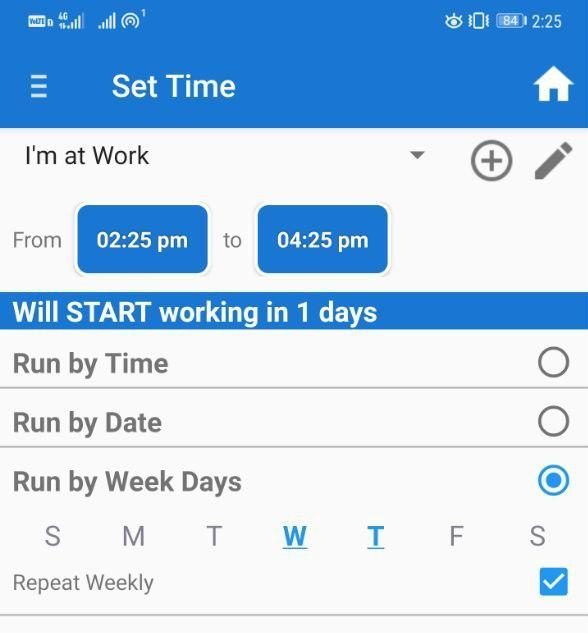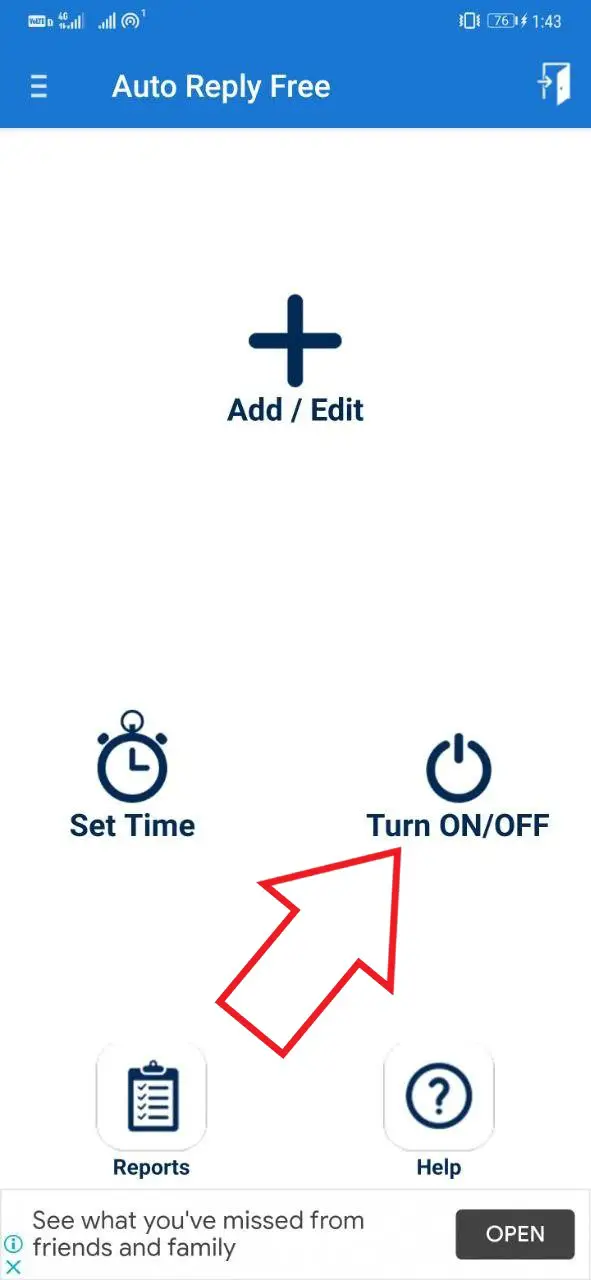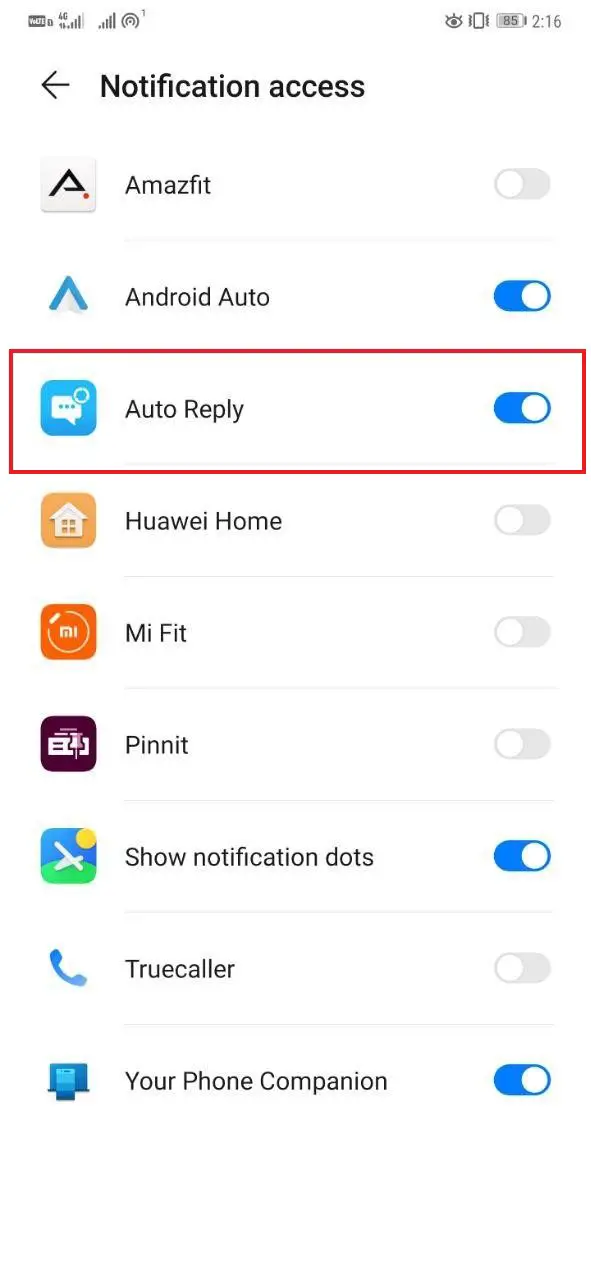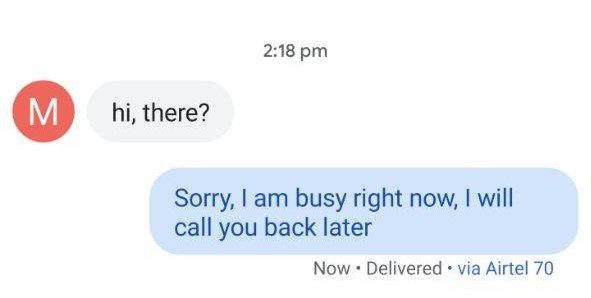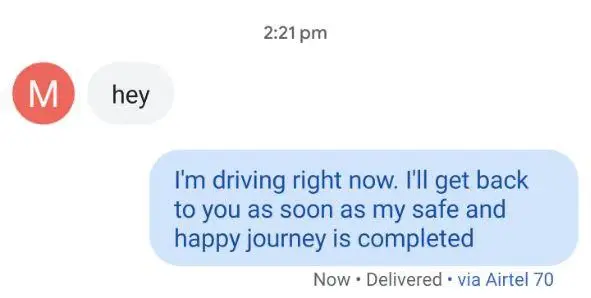Quick Answer
- 5] You can then go to Set Time to select the time, date, or days of the week you want the auto-reply profile to work, explained below.
- There’s also a ‘Don’t Reply List’ where you can add contacts that you do not want to auto-reply to.
- So this was a quick guide on how you can send automatic replies to text messages on Android.
Keeping your phone on silent or DND is a good way to keep from distractions while you are driving or busy with work. However, people might be worried if you’re unavailable for too long. Hence, it’s better to let them know that there’ll be a delay in receiving an answer. In this article, let’s see how you can send automatic replies to text messages on Android.
Send Automatic Replies to Text Messages on Android
Android, by default, doesn’t get any sort of auto-reply feature for messages. Anyway, you can use third-party apps to automatically notify the sender that you’re away or busy at work, as follows.
1] To start with, download and install SMS Auto Reply on your phone.
2] Open the app and tap Add/ Edit button.
3] The Busy profile is selected by default. Give it a name and customize the message. You can also switch to different preset profiles, including Driving, Sleeping, Meeting, and more.
4] To auto-respond to only specific contacts, tap ‘Personalized List,’ and add desired numbers from your phonebook. There’s also a ‘Don’t Reply List’ where you can add contacts that you do not want to auto-reply to.
5] You can then go to Set Time to select the time, date, or days of the week you want the auto-reply profile to work, explained below.
- Run by Time: Auto-respond will work daily during the selected time, e.g., 2 PM to 4 PM.
- Run by Date: Auto-respond will start and stop on the dates you specify: e.g., July 21 to July 25.
- By Week Days: It will work only on selected days of the week, say, Sunday. You can choose ‘Repeat weekly’ to continue it over the coming weeks.
6] Once done with the customizations, click Save to save the profile.
7] Now, click on Turn On/ Off. Here, enable the toggle to turn on the auto-reply feature.
Note that you’ll have to grant notification access to the app. Also, you must exclude it from the Battery Optimization list to ensure that it doesn’t get killed in the background.
That’s it. You can now go off the app, and it’ll automatically reply to people who try messaging you while you’re busy. Unfortunately, it doesn’t work for missed calls or other messaging apps like WhatsApp or Hangouts.
Wrapping Up
So this was a quick guide on how you can send automatic replies to text messages on Android. We hope that you’re now able to focus on work without worrying about people trying to contact you. Stay tuned for more such articles.
Also, read- How to use Auto-Reply message feature on WhatsApp