Quick Answer
- It is a chromium-based browser so you will get all the features of Chrome and the problem may get fixed there.
- However, if you cannot live with the Google account signed in to the browser all time then try Microsoft Edge.
- Google Chrome has this feature which lets you disable the signing in or syncing your data with the browser.
Google Chrome is the default browser for more than 50 percent of all desktop users in the world. It is one of the best, minimal yet powerful browser you can find for your usage. There is a common problem in Google Chrome where it auto-logout of Chrome randomly. If you are facing this problem too then we have a solution(s.) for auto log out on Google Chrome.
Fix Auto Logout on Chrome
Clear Cache of Google Chrome
You can try clearing the cache of your Google Chrome which may remove that issue of logging off randomly. Any corrupted cache file may be making your account to log off from the Google Chrome. You can clear the cache while keeping all your history and other saved data intact.
- To clean the cache, first, go to the Settings then select Clear browsing data.
- Select All time from the Time Range drop-down menu then select the Cache images and files option.
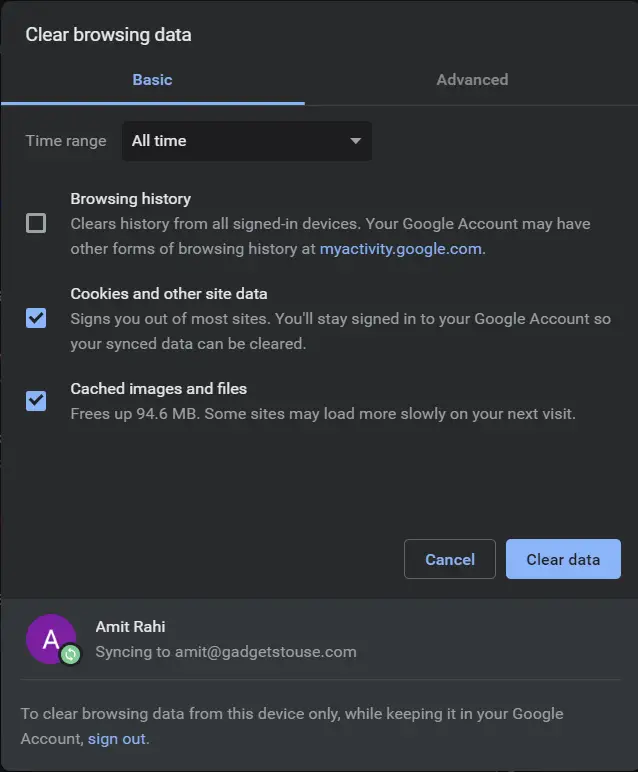
- Finally, click the Clear button to clean the cache.
- Once done, restart Chrome.
Check Cookies Settings
The cookies must be enabled on your browser to stay signed in to the websites. This could be the issue making your browser to sign out your Google account. Follow the steps below to enable the cookies.
- Open Google Chrome and go to the Settings page.
- Select Cookies and other site data options from this page.
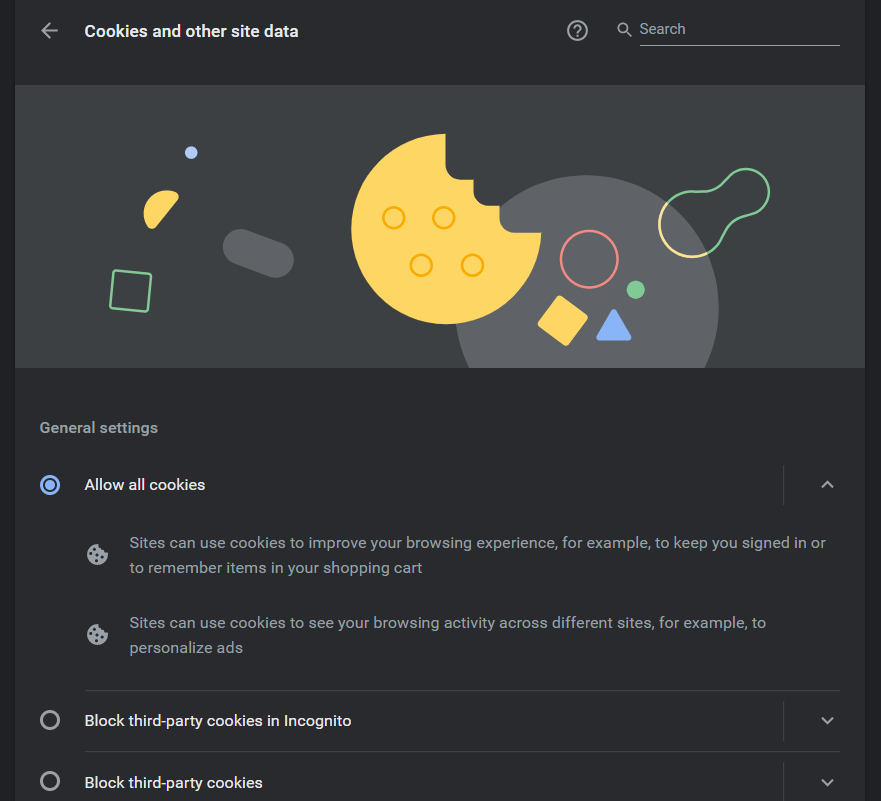
- Select Allow all cookies option from there and then restart the browser.
Allow Chrome Sign-in
Google Chrome has this feature which lets you disable the signing in or syncing your data with the browser. You can check if that feature is off, you can check it using the following steps.
- Open Google Chrome and go to the Settings.
- Select Sync and Google services option from here.
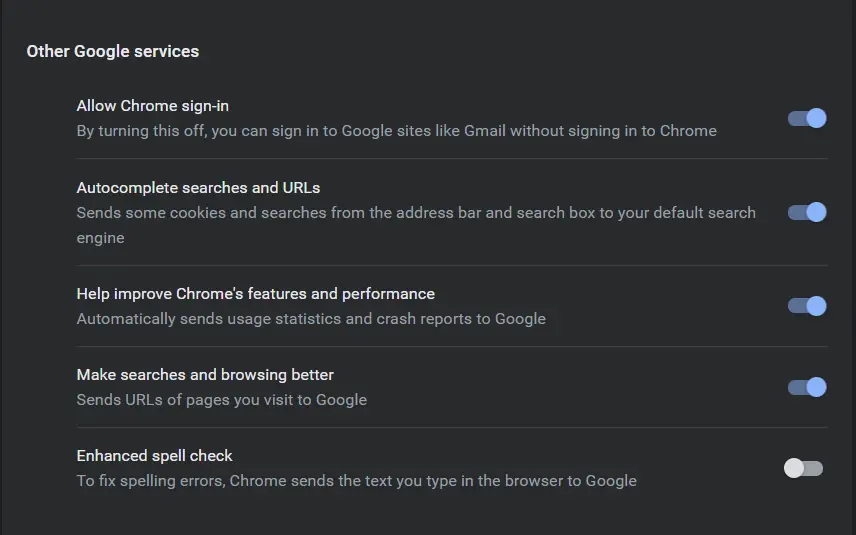
- enable the Allow Chrome sign-in option under other Google Services section.
Try Resetting the Chrome
You can try resetting Google Chrome and see if that problem persists or not. This will most probably remove that issue from your Google Chrome altogether. Follow the steps below to reset your Google Chrome browser.
- Open Google Chrome and go to the settings page.
- Scroll down to the very bottom and expand Advanced.
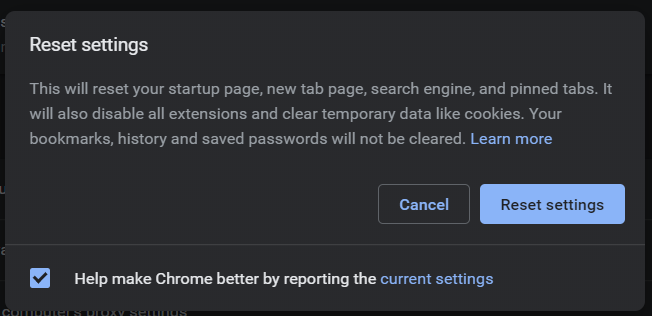
- You will see the Restore settings option, select that option to reset the browser.
Switch Account
If the problem still persists then try switching the account, at last, try another Google account, and see if the problem persists. You can also try to reinstall the browser altogether.
Also, read Remove Your Google Account From Chrome
Wrapping up
This way you can fix auto-logout on Chrome. However, if you cannot live with the Google account signed in to the browser all time then try Microsoft Edge. It is a chromium-based browser so you will get all the features of Chrome and the problem may get fixed there.










