Quick Answer
- Sign in to the play store using your Google account which you have on your phone.
- There might be a chance that your phone will ask you to sign in to your Google account again.
- You can call it the core app for the Google apps which comes pre-installed on your phone including Play Store and YouTube.
Google Play Services is a background activity that handles everything Google on your Android smartphone. You can call it the core app for the Google apps which comes pre-installed on your phone including Play Store and YouTube. If you have any issue on your phone running any Google app then it might be an issue with the Play Servies.
Here we have some solutions which will help you to get rid of these errors due to Play Store Services. Follow these steps in the related methods to try them if those work for you.
Update the Play Services
- Open the Google Services app page in a browser.
- Sign in to the play store using your Google account which you have on your phone.
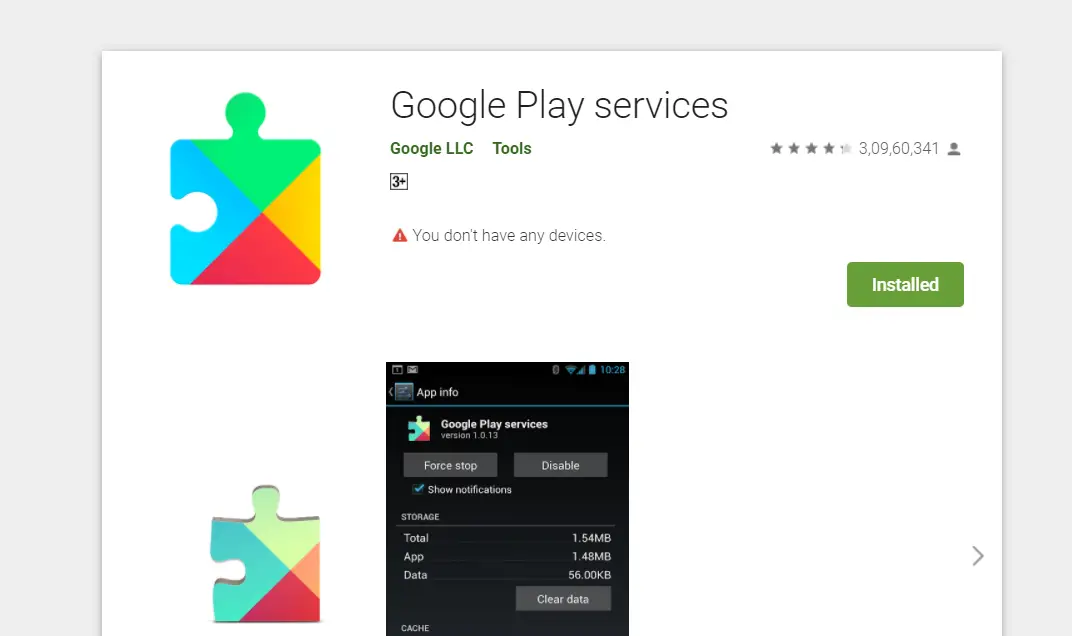
- Now, you will see a Deactivate button on that page. But if you see an update button then click that button to update the app.
Try Resetting Google Play Services
If that above method didn’t work then this method definitely will. You just have to follow the below steps to reset the Google Play Servies app.
- Open the device settings from the app drawer.
- Go to the app manager of your smartphone then search for the Google Play Services.
- Tap on the Force Stop button to stop the service for some time.

- Now, tap on the manage Storage then select Clear All Data to clear the cache from the app.
- Restart your smartphone and try opening the Google Play Store.
Wrapping up
There might be a chance that your phone will ask you to sign in to your Google account again. For more Tips and Tricks like this, follow GadgetsToUse on Social media pages to stay updated.
Also, read Google Play Services Draining Phone’s Battery? Here’s How to Fix










