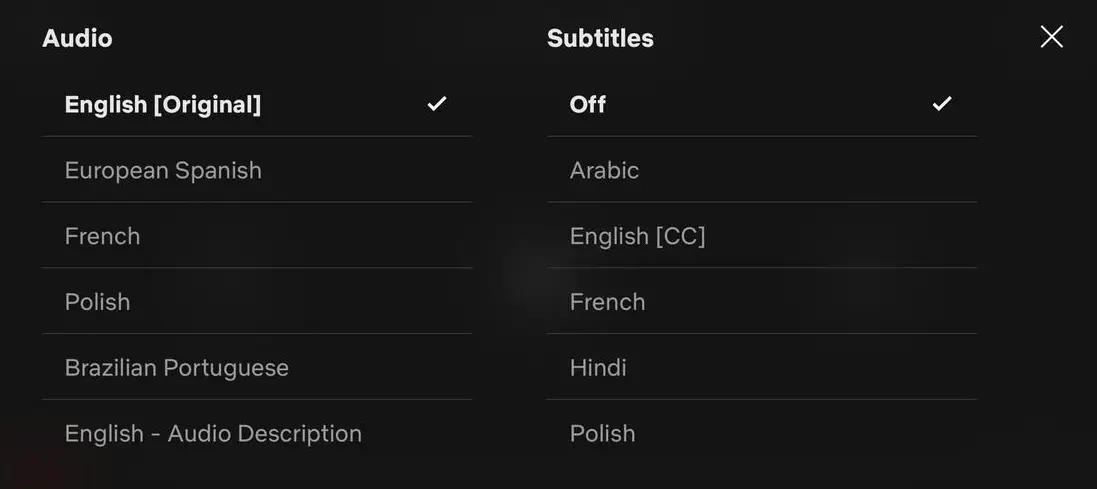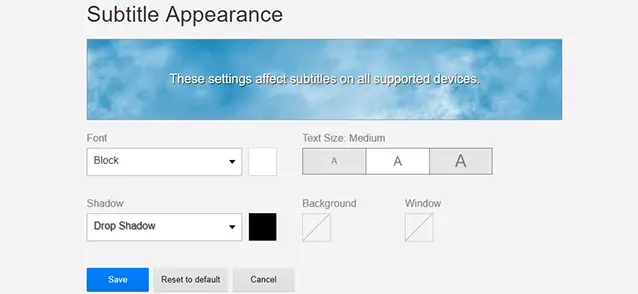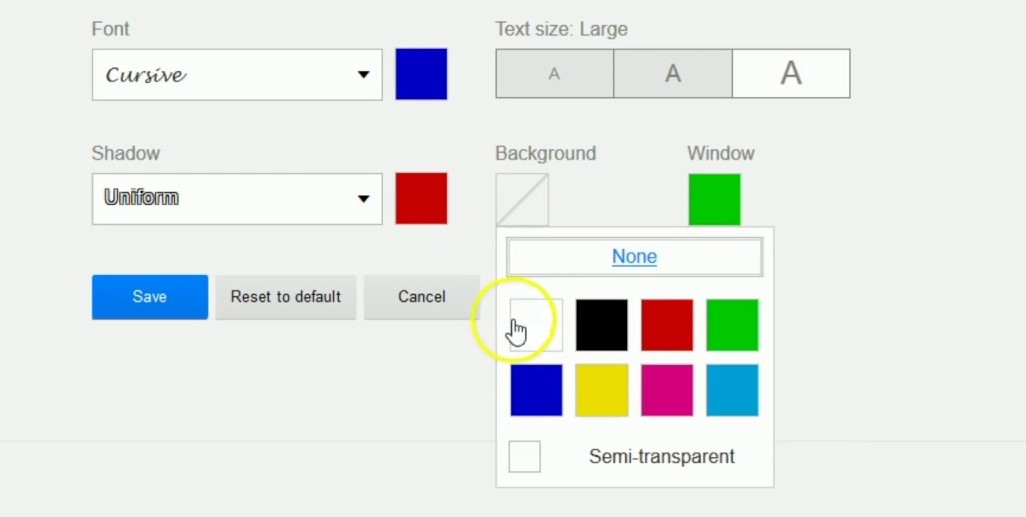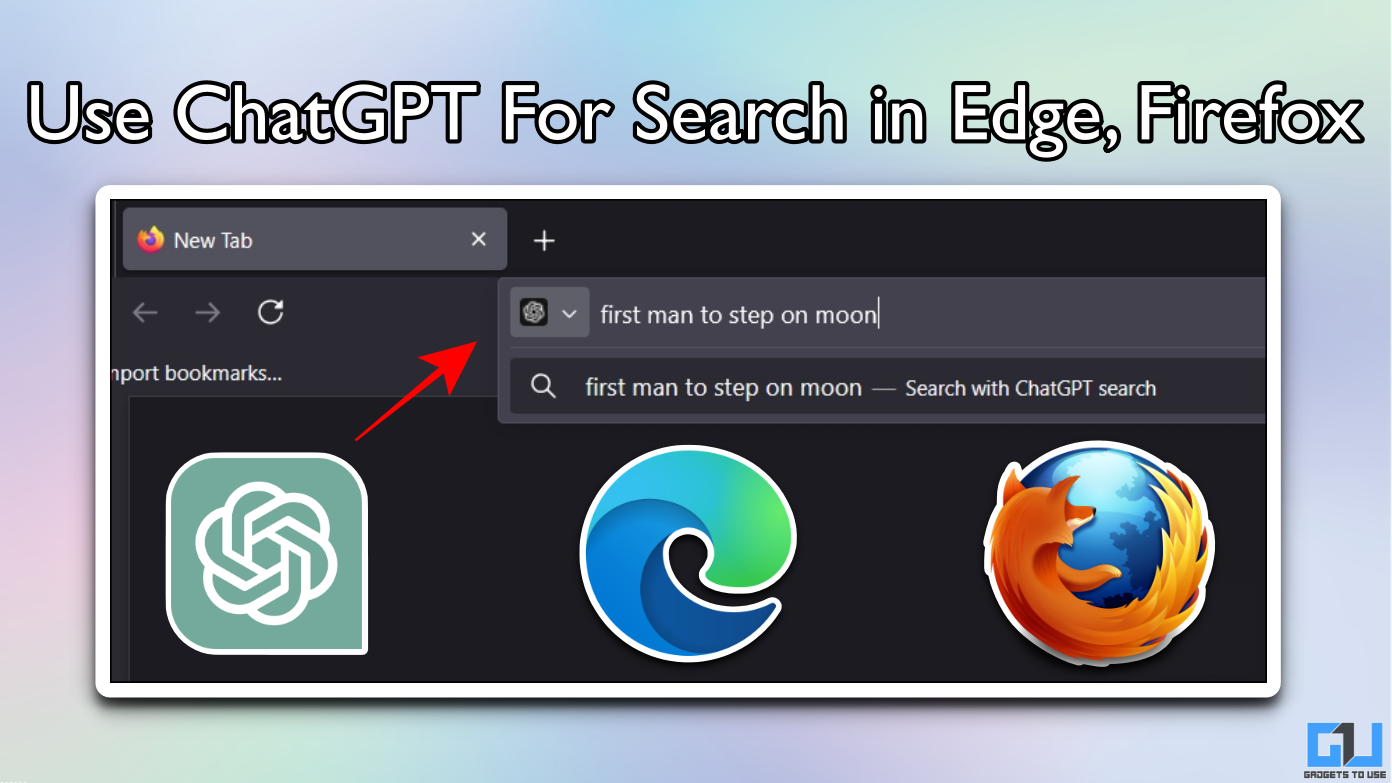Quick Answer
- Here’s a quick guide on how you can get the most out of your Netflix Subtitles.
- You can change the effect to your liking for a better separation of text from the background.
- So these were a few tips and tricks to get the most out of your Netflix subtitles.
Netflix offers subtitles for its entire range of movies and TV shows, which help a lot, especially when you’re watching something that’s not in your language. Interestingly, the subtitles are fully customizable, and you can change their font design, background, and whatnot based on your liking. Here’s a quick guide on how you can get the most out of your Netflix Subtitles.
Get the Most Out Of Your Netflix Subtitles
Subtitle Language
English is the default subtitle language for all movies and TV shows across Netflix. However, you can change it to your own preferred language, say Hindi, within a few simple clicks.
- Play a movie or TV show on Netflix.
- Click the ‘Audio & Subtitle’ option on the playback screen.
- Select the subtitle language as per your choice.
Once you’ve picked your preference, Netflix will remember it and use the same by default for other titles on the platform. If you want to change the entire Netflix interface language to Hindi, check this guide.
Font, Size, and Color
Don’t like the regular subtitle font, size, or color? Don’t worry, Netflix lets you easily customize subtitles, as follows.
- Open the Netflix app, go to Settings, and tap on Account.
- Now, go to your Profile & Parental Controls.
- Tap on Subtitles Appearance.
- Here, you can change the subtitle font, size, and color based on your choice.
Shadow
Netflix adds a drop shadow against the subtitles for better visibility. You can change the effect to your liking for a better separation of text from the background. Besides, you can also change the color of the shadow or the outline.
- Open the Account section on Netflix web.
- Navigate to Profile & Parental Controls > Subtitle Appearance.
- Customize the shadow effect and color based on what suits you the best.
Background
At times, the subtitles get hard to read due to the background. In that case, you can add a solid or semi-transparent background to improve readability, as follows.
- Open the Account section on Netflix.
- Navigate to Profile & Parental Controls > Subtitle Appearance.
- Click on Background and select the desired color. Enable the semi-transparent look if required.
Closed Captions
Closed Captions are more or less subtitles with added descriptions of background noises, background tracks, and or names of characters speaking off-camera. This accessibility feature is particularly designed for people having hearing difficulties.
To use closed captions, play a title, tap ‘Audio & Subtitles’, and select ‘Audio Descriptions.’
Wrapping Up
So these were a few tips and tricks to get the most out of your Netflix subtitles. They will surely help you improve your binge-watching experience on Netflix. Do let me know if you have any doubts or queries.
Also, read- Watch Netflix Movies and TV Shows for Free.