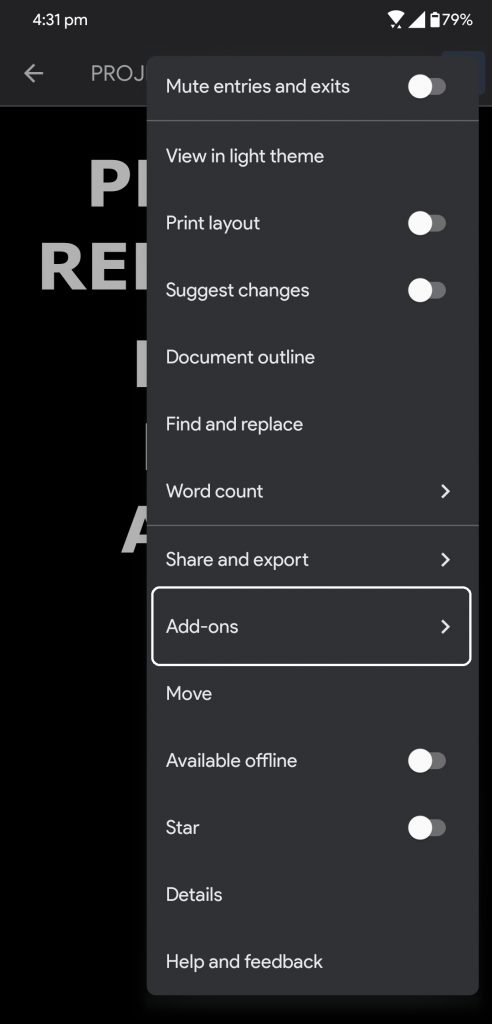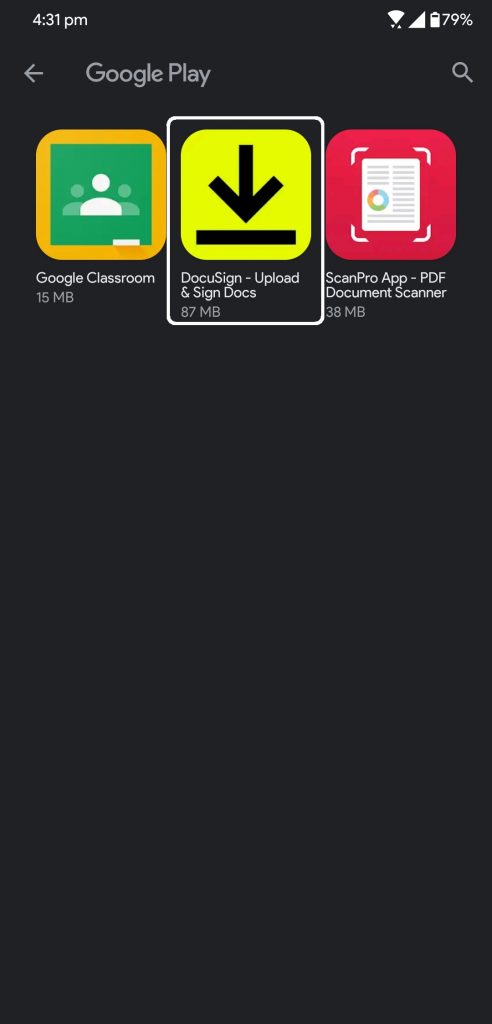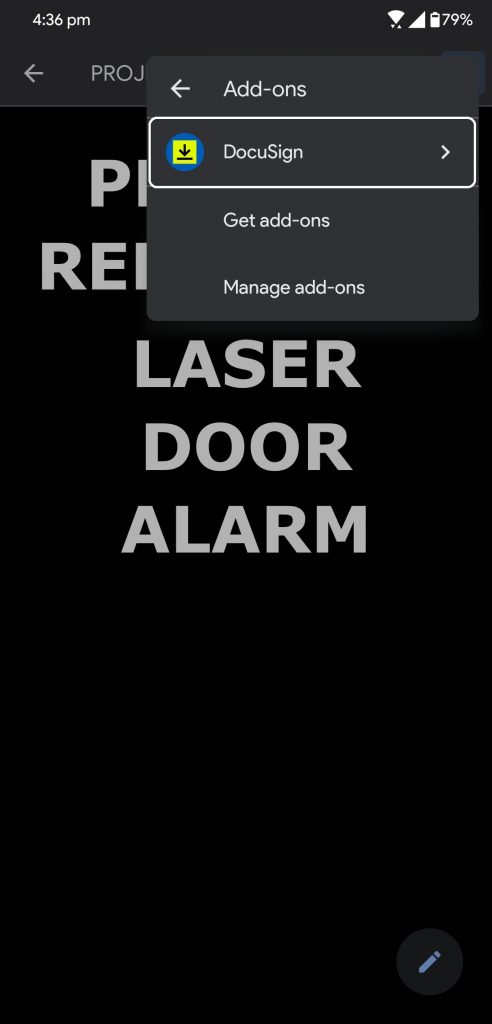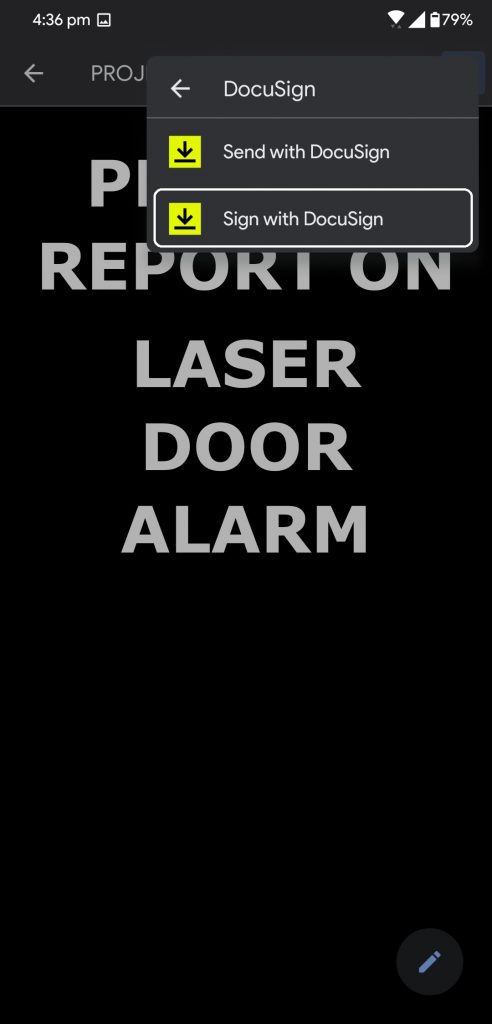Quick Answer
- Google Docs Android app supports plugins so we are going to use a plugin to sign a document from the Docs app.
- It will redirect you to the app where you can follow the step to sign the document.
- Here we have a trick which lets you sign a document digitally using the Google Docs app on your Android phone.
While we are all inside working from home, there a bunch of things that we cannot do digitally like signing a document. Until now, there are several ways to sign a document digitally. Here we have a trick which lets you sign a document digitally using the Google Docs app on your Android phone.
Google Docs Android app supports plugins so we are going to use a plugin to sign a document from the Docs app. The plugin is called DocuSign and is a really versatile plugin for documents. The plugin is a complete app too so if you want to install and use it separately, you can do that too.
Steps to Sign Documents Digitally using Google Docs
- Open the Google Docs app and open a document to sign. Make sure that the app is updated to the latest version.
- Tap the three dots and select the Add-ons option, then tap on “Get addons” to download it from Google Play Store.
- From the Play Store page, download the DocuSign app and go back to the document.
- Again, open the three-dot menu and go to Add-ons, this time you will see the DocuSign app there.
- Tap the DocuSign app and select Sign a Document. It will redirect you to the app where you can follow the step to sign the document.
- Once the document is signed, you can share the document.
Wrapping up
The DocuSign plugin is a good app to work with all kinds of documents. There are only a few addons available for the Google Docs app. Soon there will be more plugins just like in the web app.