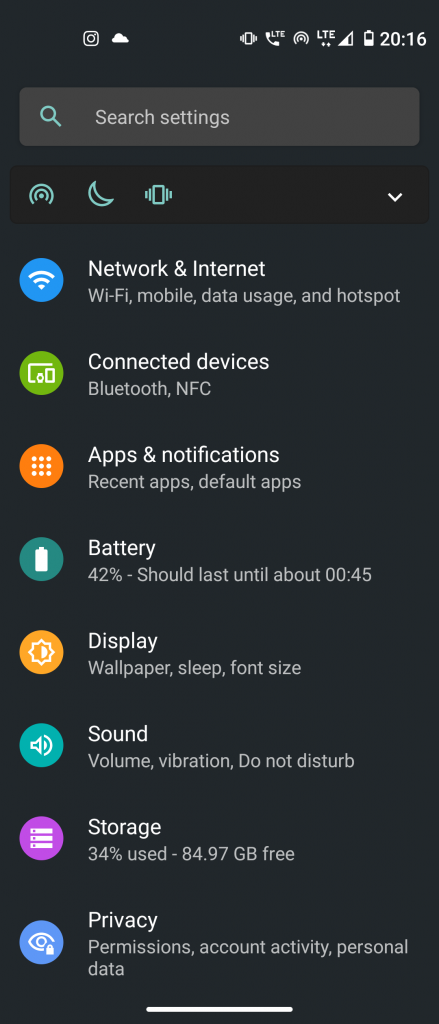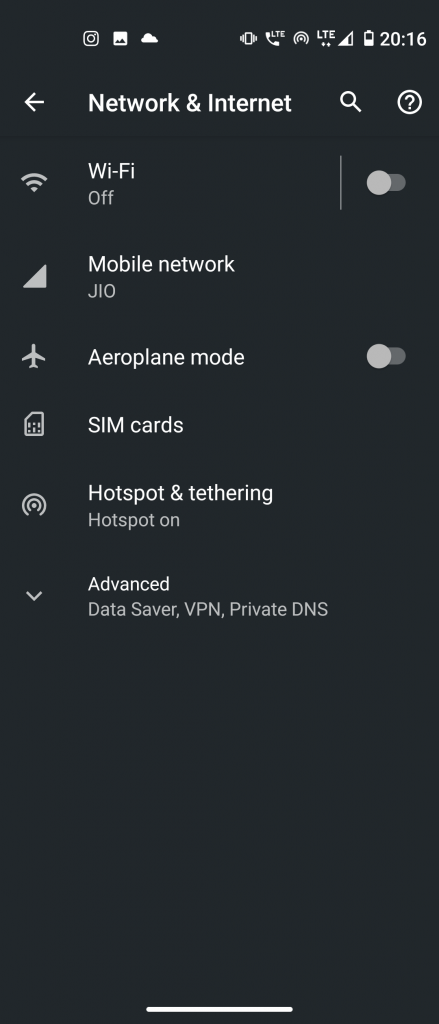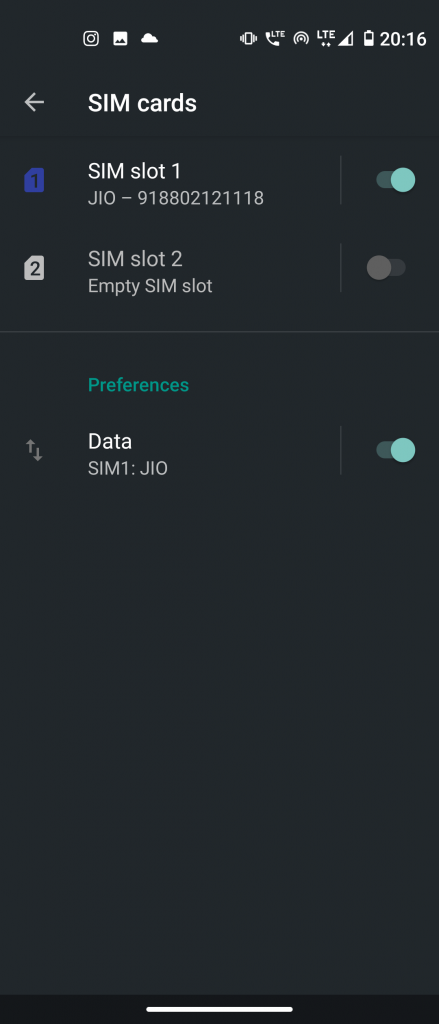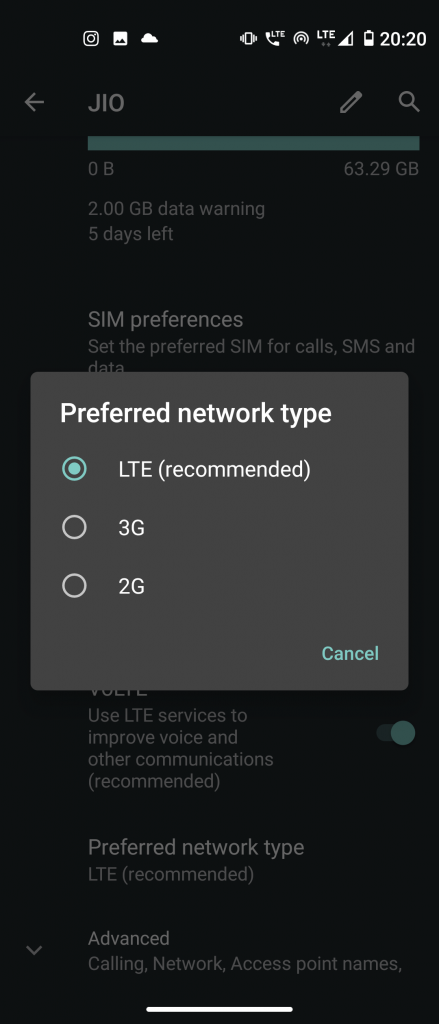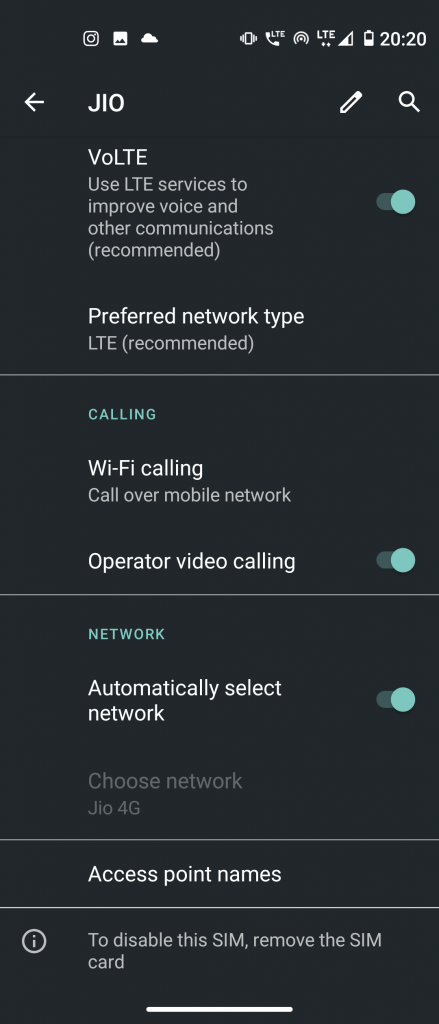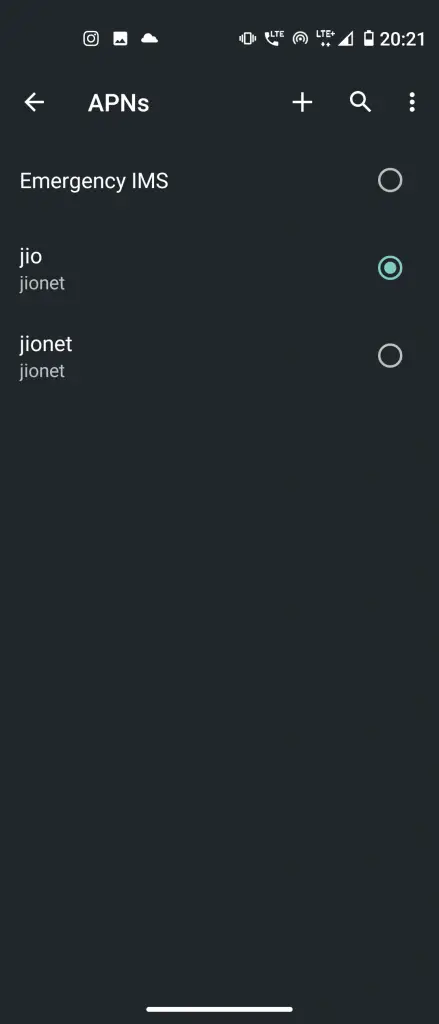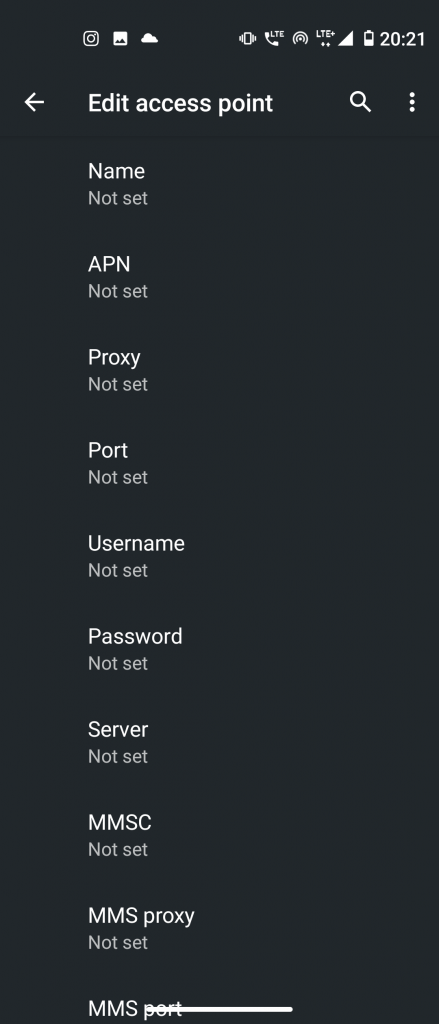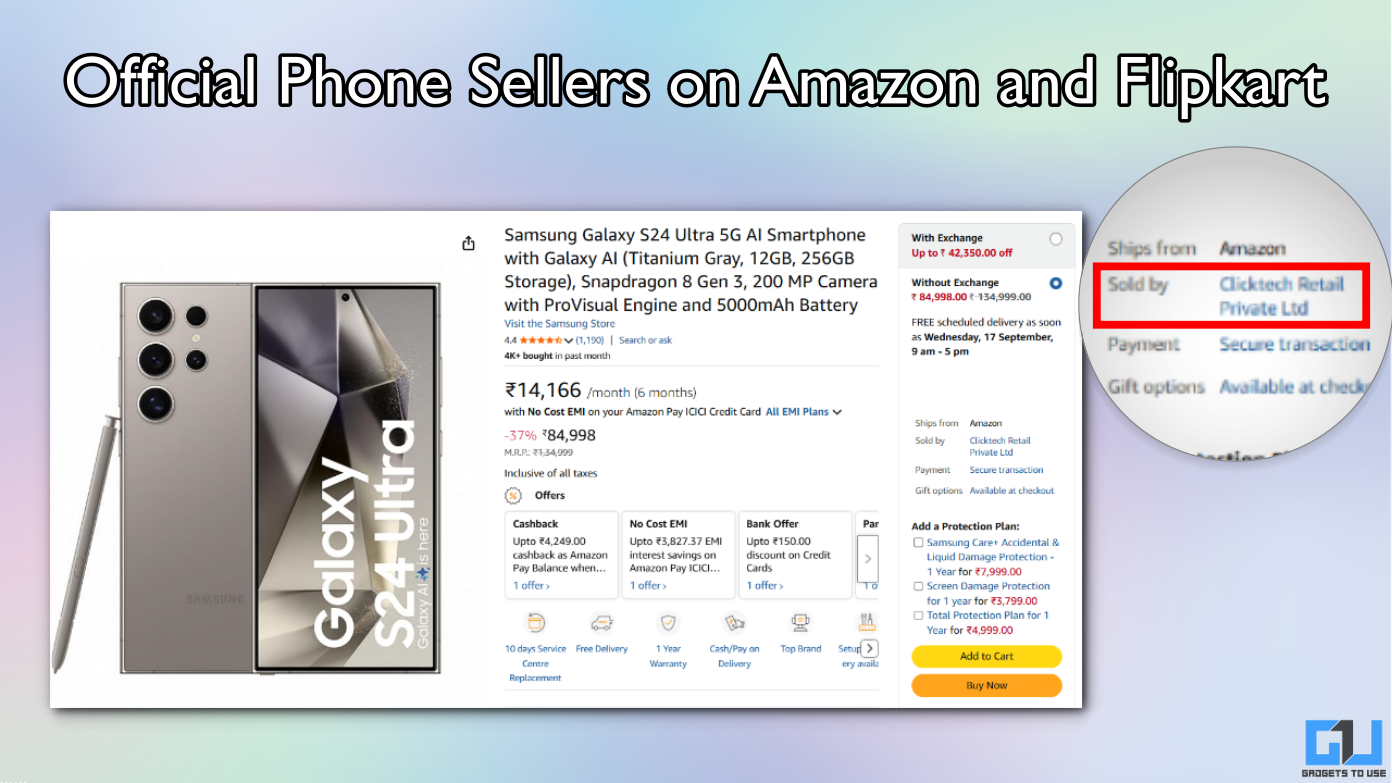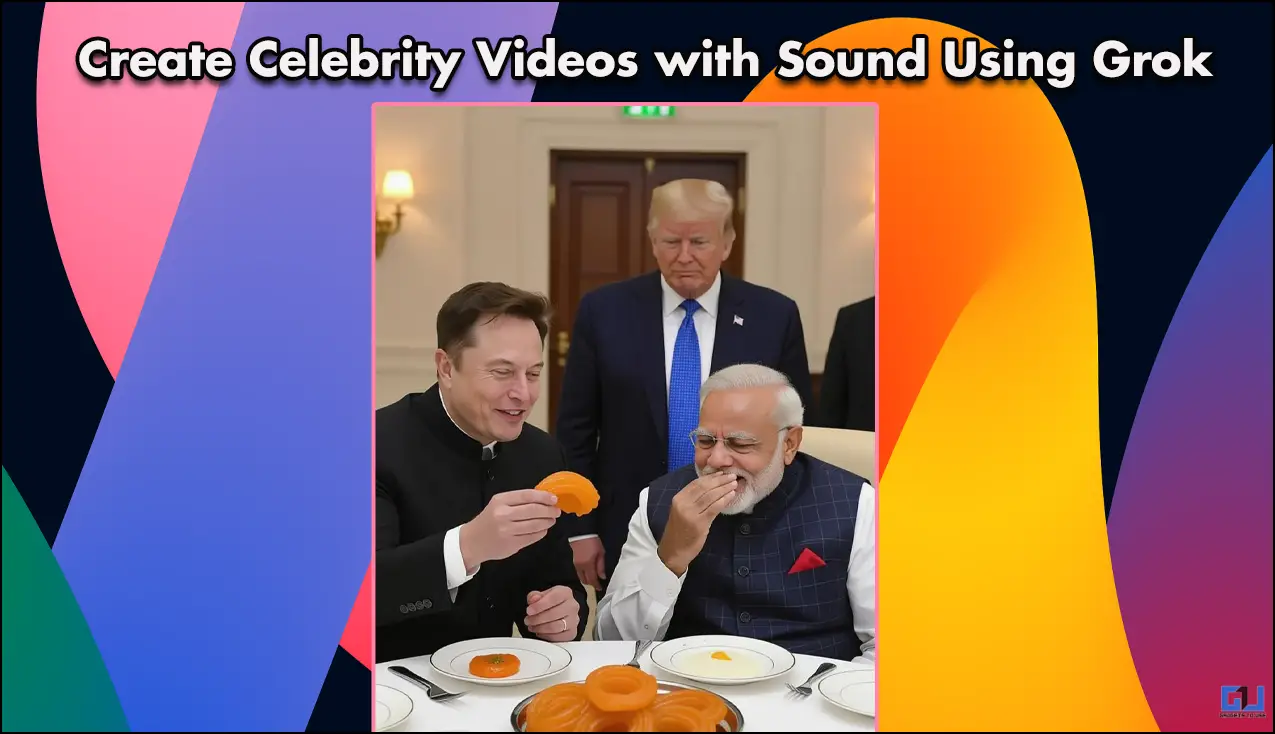Quick Answer
- To turn on the Airplane mode, swipe down from the top and head to quick settings panels and from there turn it on.
- If No SIM card detected error is caused by a software issue, sometimes simply restarting the phone can fix the problem.
- The possible causes could be the SIM card is not correctly inserted or there may be a software issue.
Sometimes your smartphone doesn’t read the SIM card. The possible causes could be the SIM card is not correctly inserted or there may be a software issue. Whatever the reason is, you should know the solution to the problem. So, here are some fixes for “No SIM card detected” error on your Android phone.
Airplane Mode
Sometimes you can fix this issue with just the Airplane mode solution. To turn on the Airplane mode, swipe down from the top and head to quick settings panels and from there turn it on. Leave it on for 10 to 20 seconds and then turn it off. Now your device will start searching for a network, and possibly it will detect the SIM card.
Check if SIM Card is On
You can also check whether you have mistakenly switched off the SIM card toggle. Go to Settings->Network & Internet->SIM cards. Here switch the toggle on for the SIM. If you’re using dual SIM phone, switch on both the toggles.
Change Network Type
If you have not selected the network type in your phone, you should switch it to Auto mode. Go to Settings->Network & Internet->Mobile network->Preferred network type. Here select it to the auto mode or select recommended mode.
Choose Network Operator
Sometimes you have to select network operator manually to get the SIM card signals. To choose the operator manually go to Settings->Network & Internet->Mobile network->Advanced->Automatically select network. Here select your operator.
Change Access Point Name
You can also change access point name by entering APN settings manually. For this you will have to call your operator from a different phone and ask for APN settings. Once you get APN, go to Settings->Network & Internet->Mobile network->Advanced->Access point names. Here tap on ‘+’ icon and add the settings from operator.
Remove & Re-insert SIM Card
Another basic fix is removing and reinserting the SIM card from the SIM card tray. Make sure to turn off your smartphone before removing SIM card. After you remove SIM card, wait for some time and re-insert it again. This may fix the issue.
Restart Phone
If No SIM card detected error is caused by a software issue, sometimes simply restarting the phone can fix the problem. Press and hold the power button until the pop-up appears with “Restart” option. Tap on it and restart your device.
These were some fixes to the “No SIM card detected” error on Android. Tell us in comments if you still face any issue!