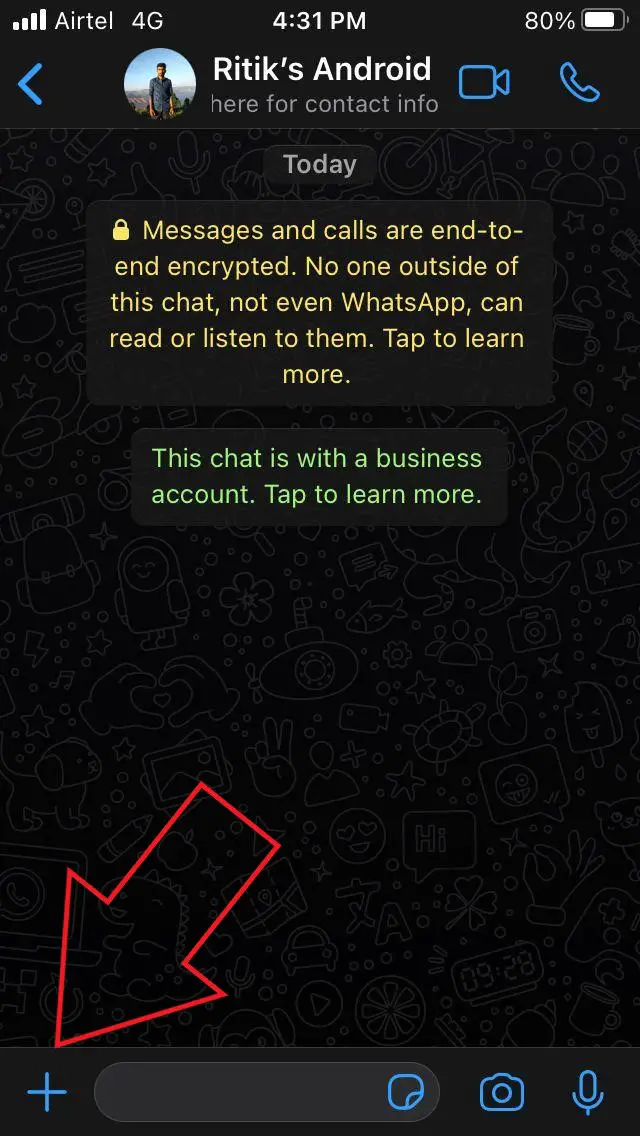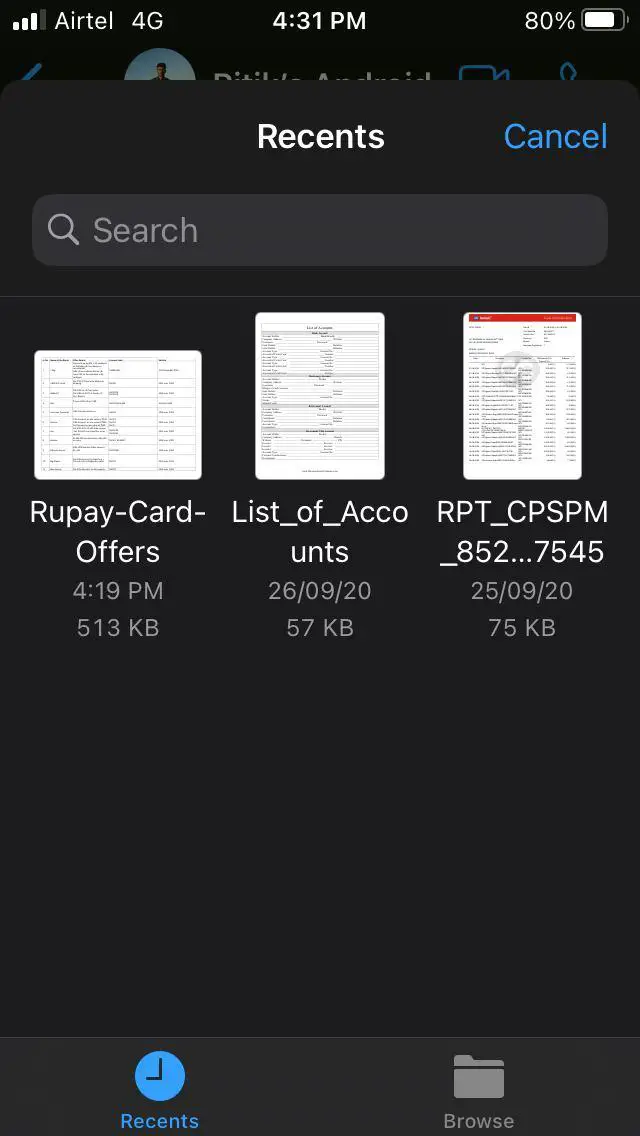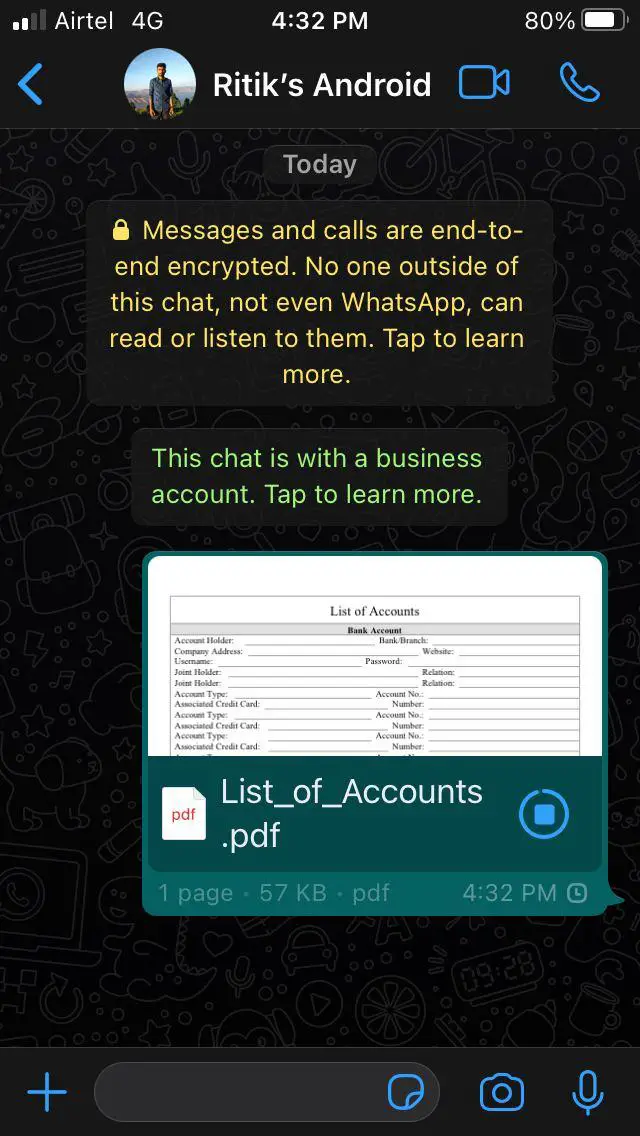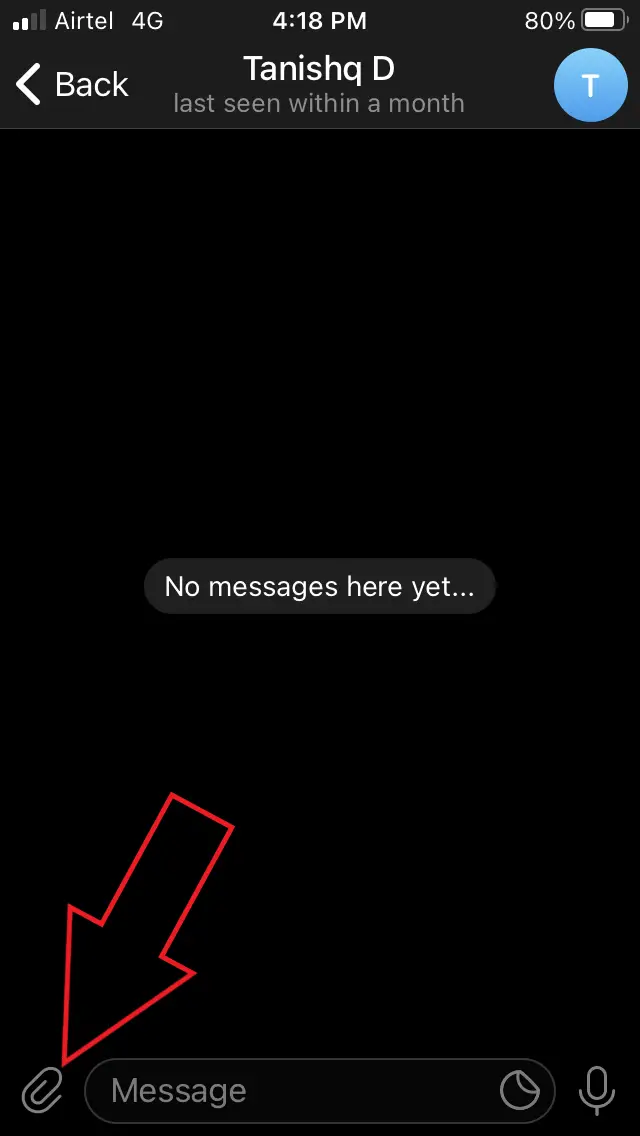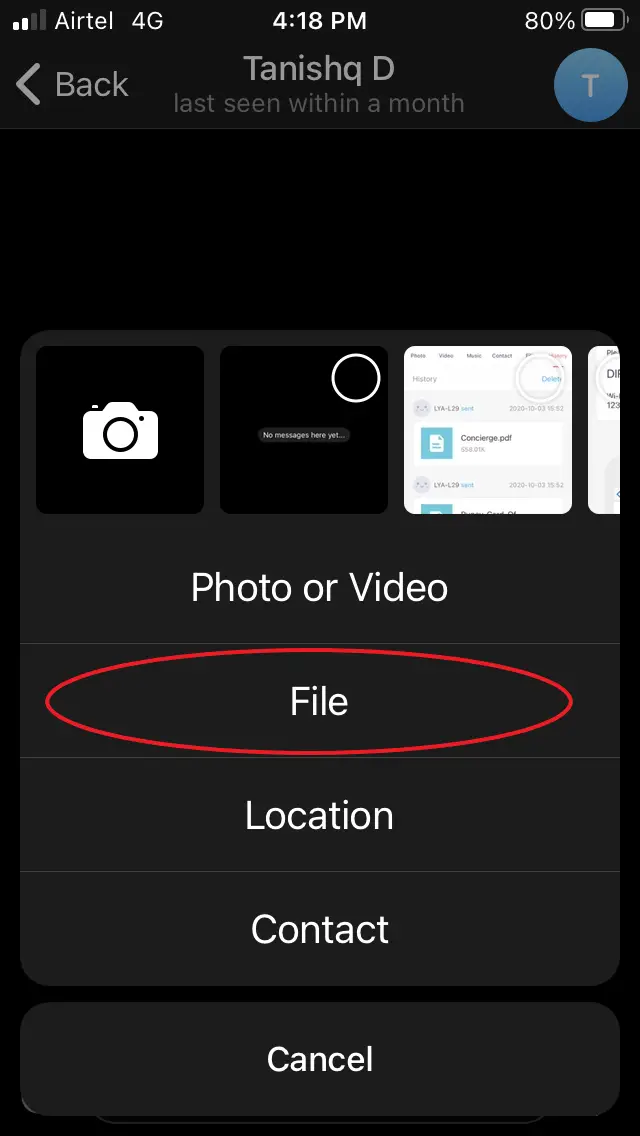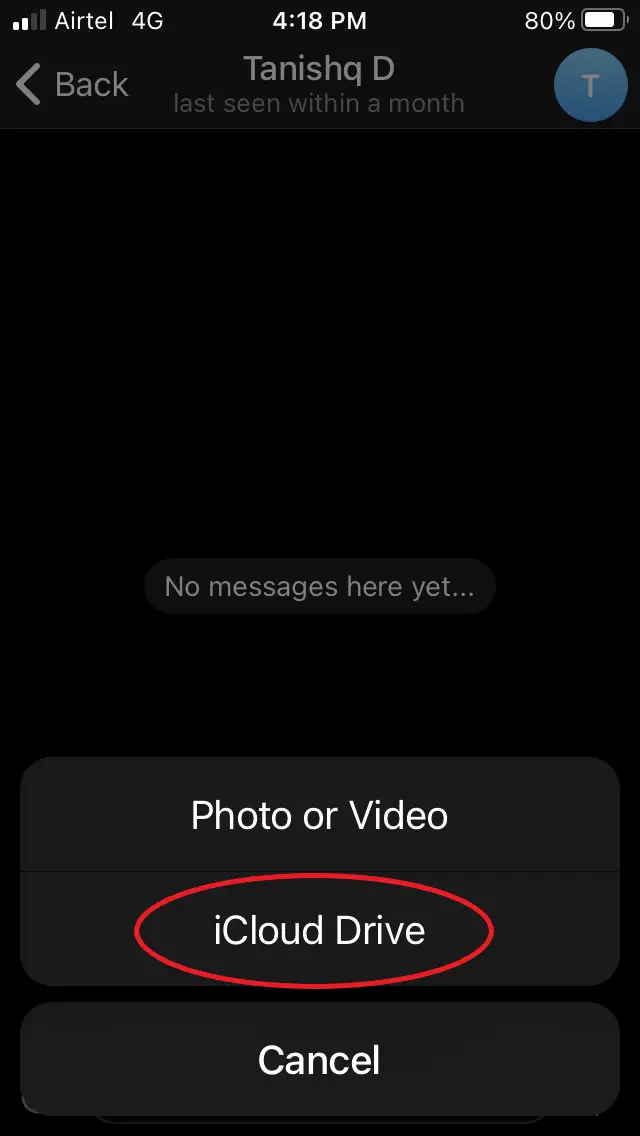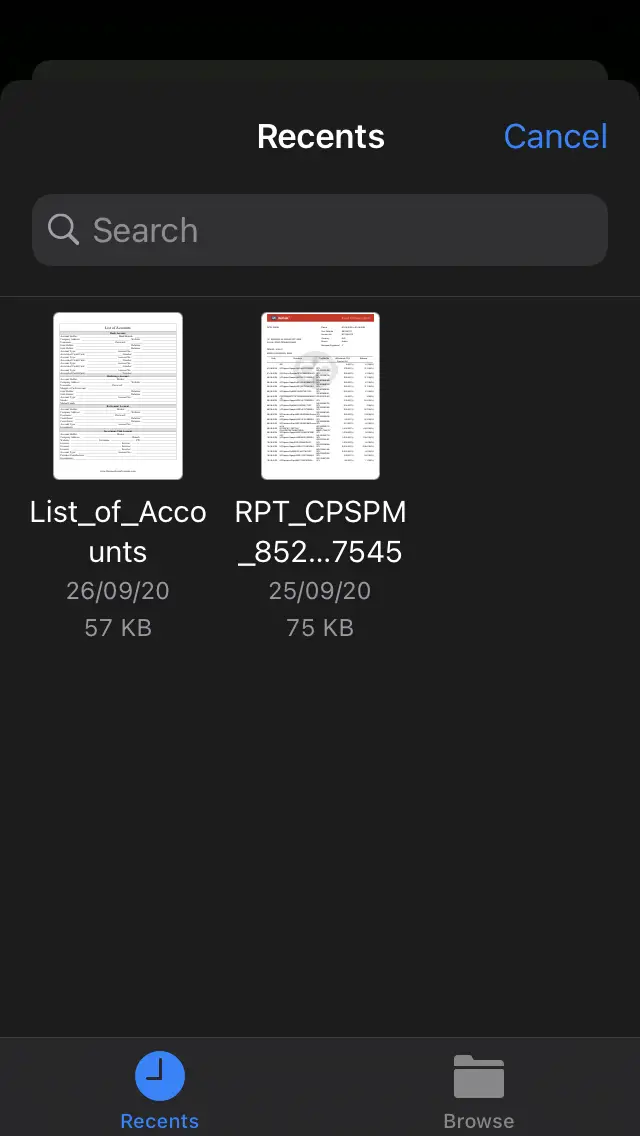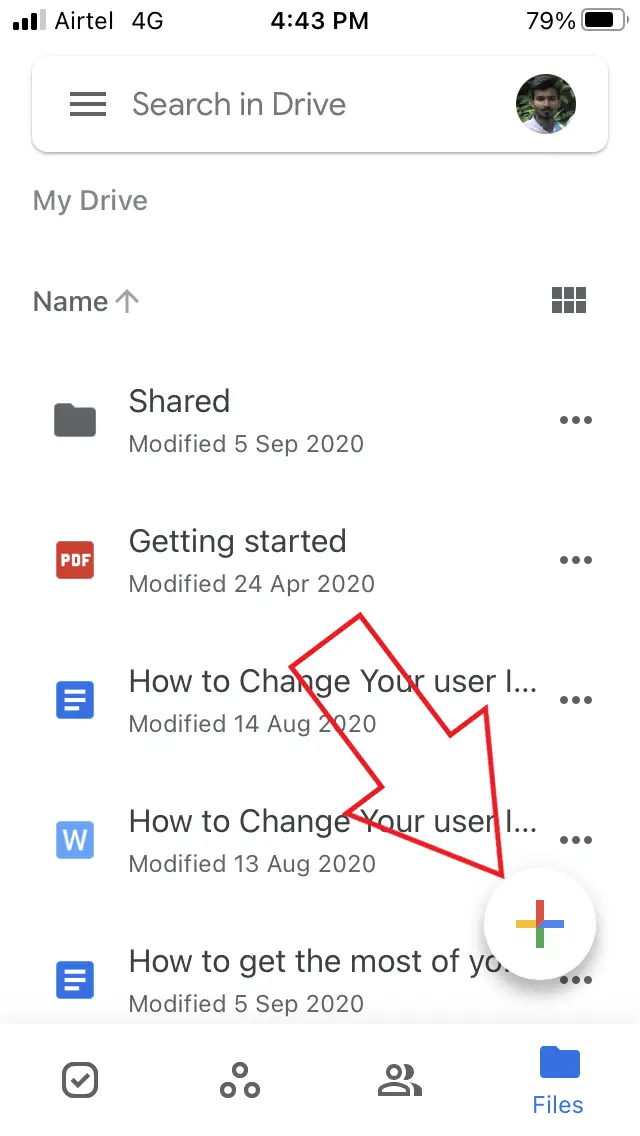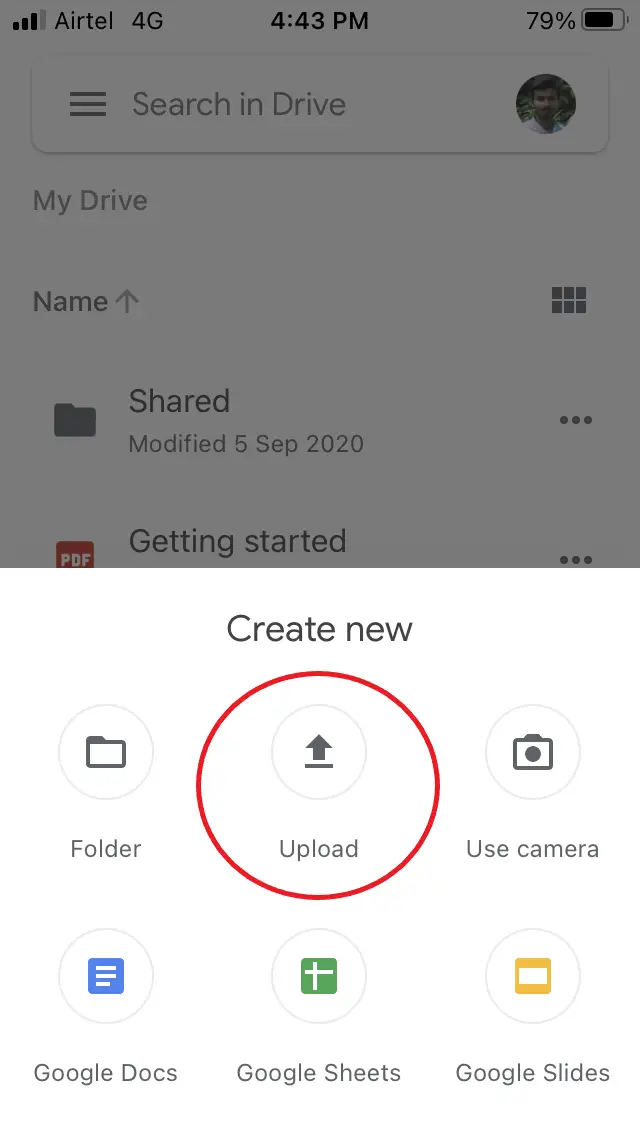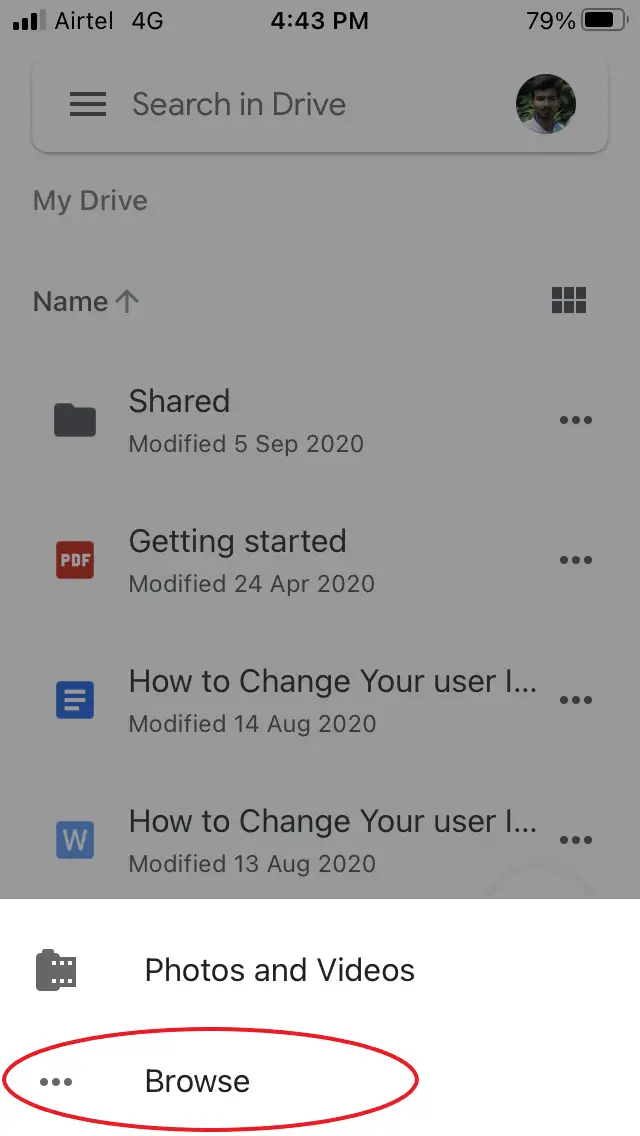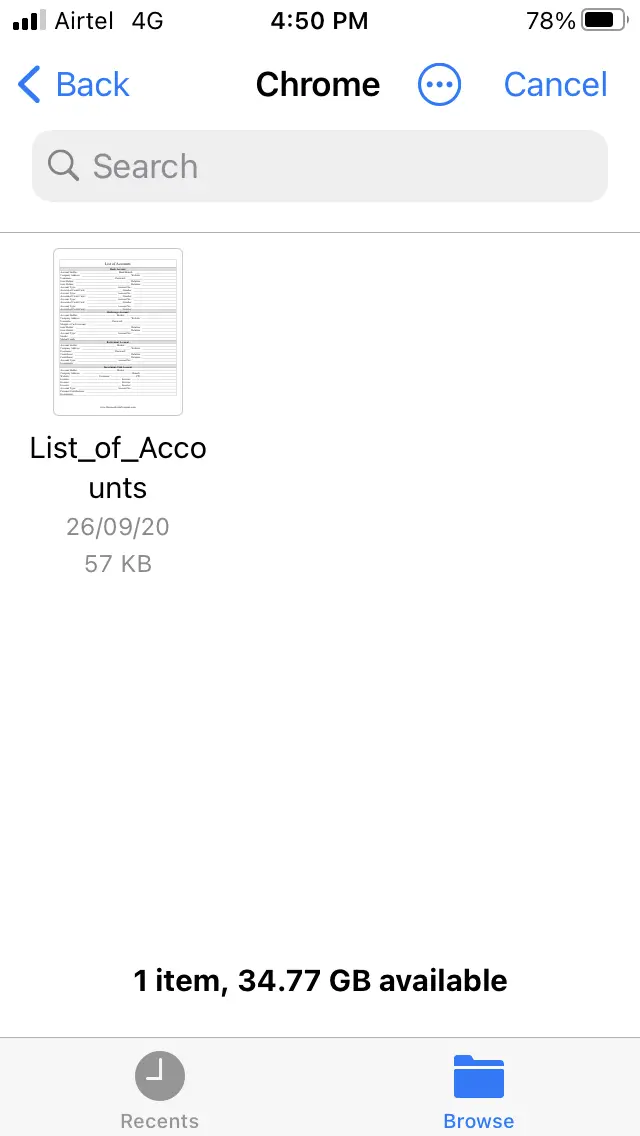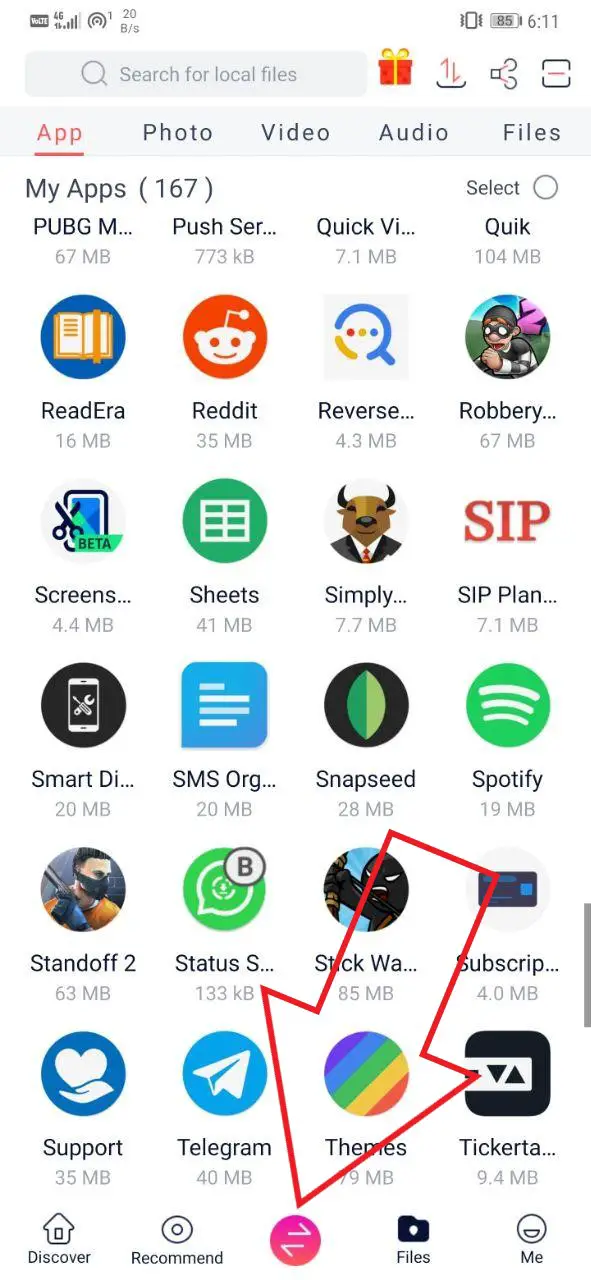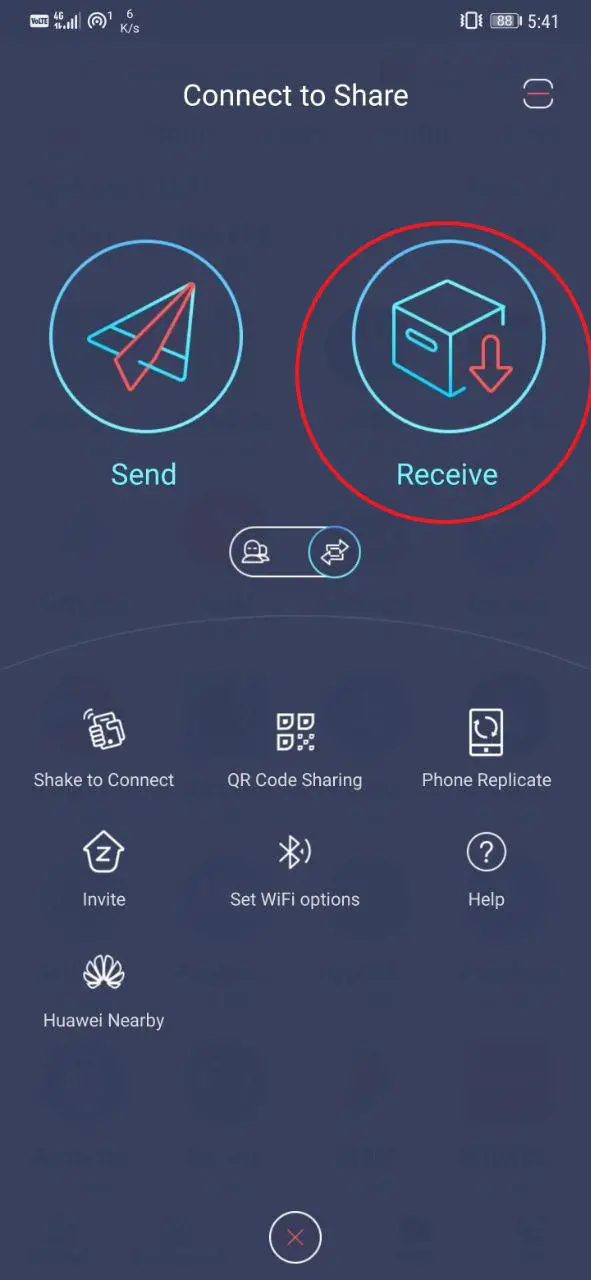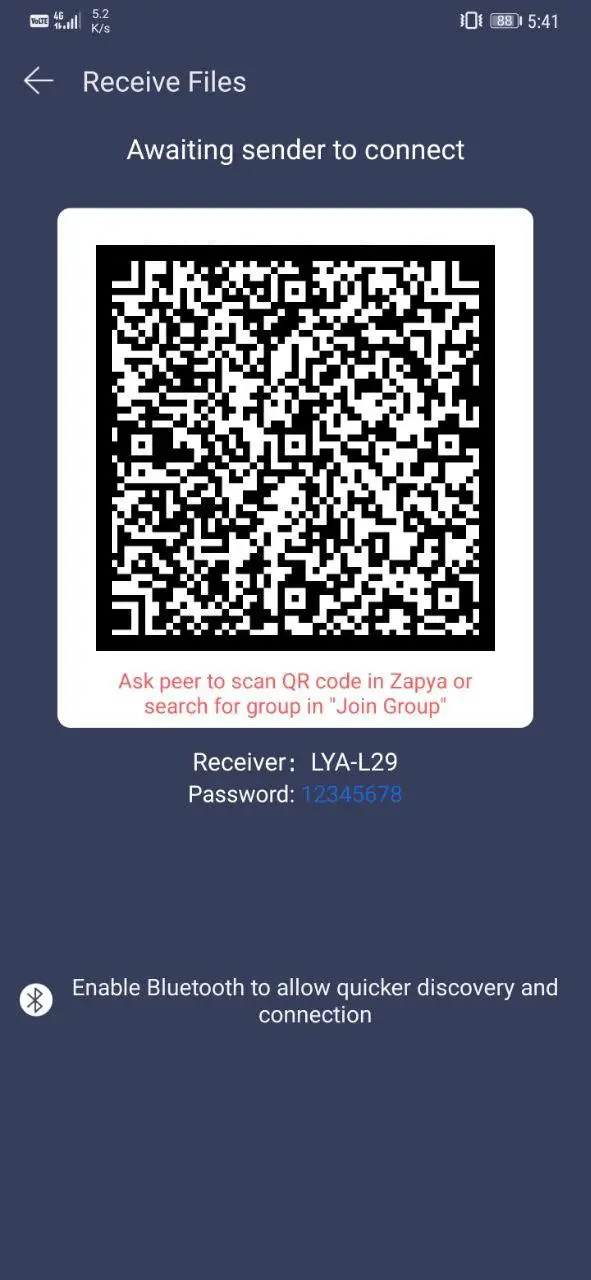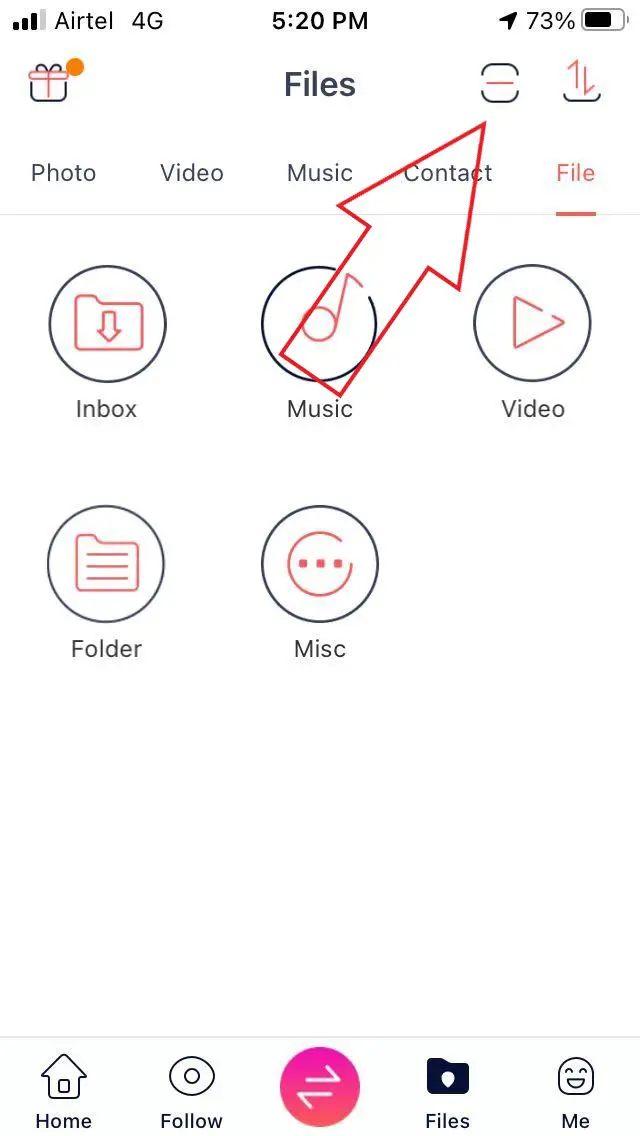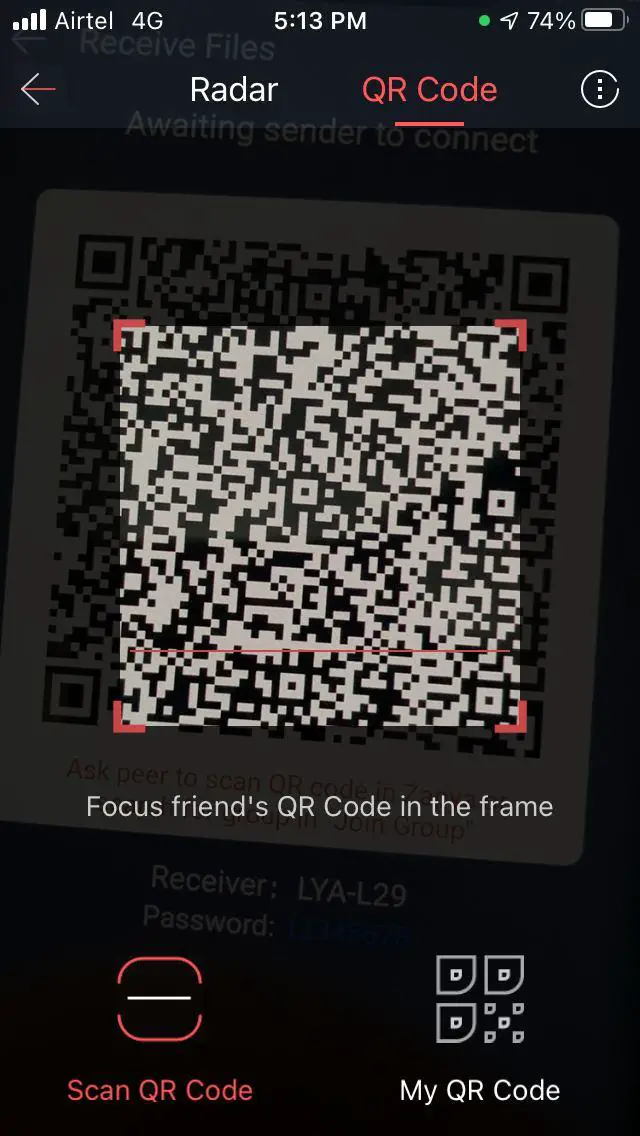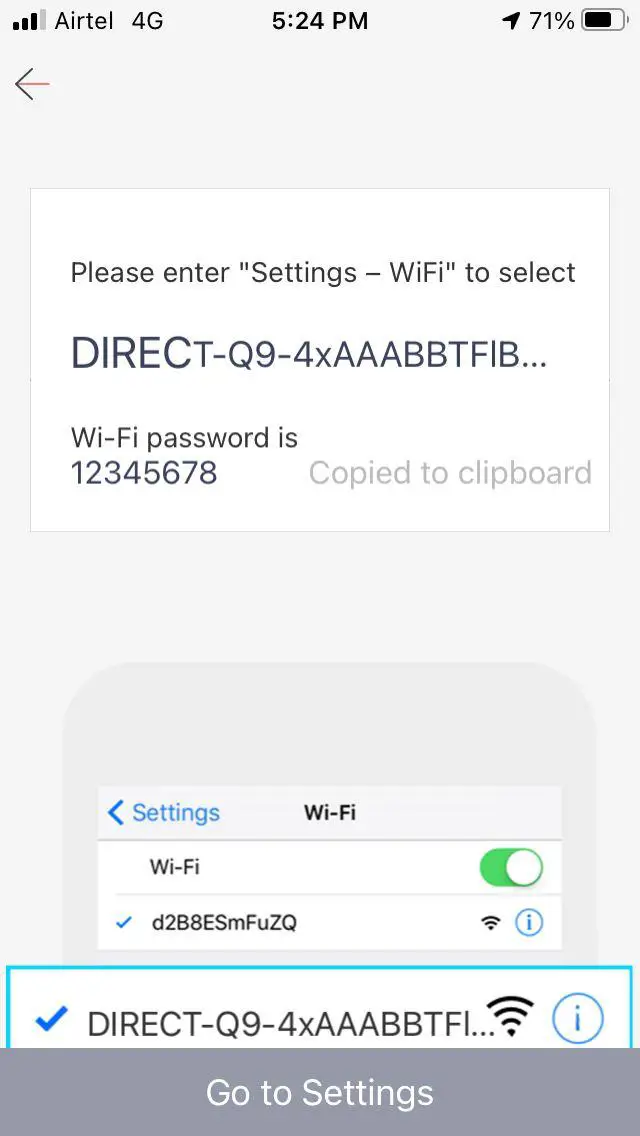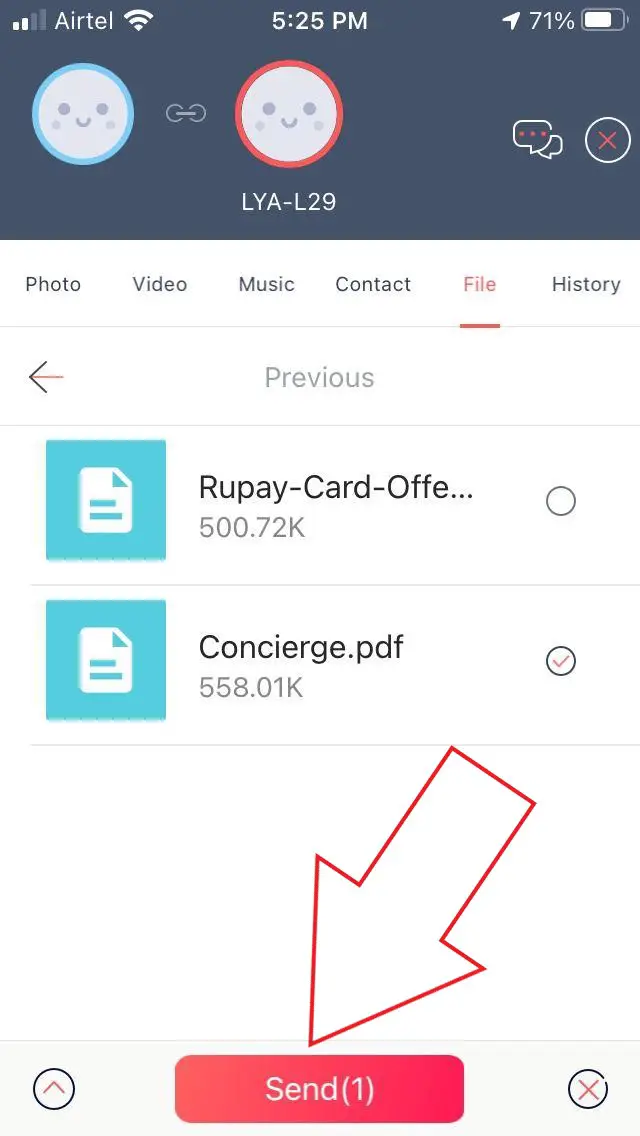Quick Answer
- Once both phones are connected, head to the ‘Files’ tab in Zapya on your iPhone, select the document file you want to share, and click on Send for instant transfer to the Android device.
- Google Drive is another place where you can upload a file from one device and access it by logging on the other or share it with others via a link.
- You can now either log in with the same account on your Android phone or share the document through a link with other users.
Sharing files between two Android devices or two iPhones is very easy. However, things seem difficult when it comes to sharing from an iPhone to Android or vice versa. Now, if you want to send a PDF or any document from iPhone to Android, you don’t need to use any complicated tools on your computer. Instead, you can transfer directly from phone to phone using the easy methods given below.
Send Docs, PDF from iPhone to Android for Free.
For starters, you can transfer documents from iPhone to Android or Android to iPhone easily using some simple tricks. You can send them either via internet messaging apps, cloud file-sharing services or via dedicated offline file-transfer applications.
Using WhatsApp or Telegram
If you have WhatsApp or Telegram installed on both the devices, you can easily share almost all types of files, including documents, regardless of the phone’s OS.
Via WhatsApp
- Open WhatsApp on your iPhone.
- Create a chat with the contact who you want to send the document.
- In the conversation screen, click the ‘+‘ button on the bottom left corner.
- Select Document. Head to the file folder and select your desired PDF or Word doc.
- On the preview screen, click the Send button on the top-right to share the document.
Via Telegram
- Launch Telegram on your iPhone.
- Open the chat with the contact in question.
- Click on the attachments button at the bottom left.
- Select File and click on iCloud Drive.
- Browse the PDF document and tap on it to send it to the other person.
If you want to transfer between your own devices with all of them logged into the same Telegram account, you can send the document in the “Saved Messages” section. It’ll be accessible on Telegram across all your devices, including Android, iPhone, and PC.
Using Google Drive
Google Drive is another place where you can upload a file from one device and access it by logging on the other or share it with others via a link.
- Open the Google Drive app on your phone.
- Sign in with your account, if not already.
- Click on the ‘+‘ button at the bottom.
- Select Upload > Browse and select the document file.
You can now either log in with the same account on your Android phone or share the document through a link with other users.
Using File Transfer Apps
Several apps allow file transfers between Android and iOS over WiFi. You can use these third-party apps to transfer PDF documents from iPhone to Android.
Here, we’ll be using Zapya (Android, iPhone) on both the phones. However, you can use any other similar apps you like.
On the Android Phone:
- Install and open the Zapya app on the Android phone.
- Click the Transfer icon at the bottom and tap on Receive.
- Allow it to create a WiFi hotspot.
- The phone will now start displaying a QR Code.
On the iPhone:
- Open Zapya on your iPhone.
- Click the Scan button on the top right corner.
- Scan the QR code from the Android phone’s screen.
- Open WiFi settings and connect to Android’s hotspot using the given password.
- Return to the app to see both phones connected.
Once both phones are connected, head to the ‘Files’ tab in Zapya on your iPhone, select the document file you want to share, and click on Send for instant transfer to the Android device.
Wrapping Up
So this was all about how you can send any Word or PDF document from iPhone to Android using some simple methods. Out of all, I generally use Telegram for cross-file transfers between Android and iOS. Anyway, which one do you prefer the most? Do let me know in the comments below.
Also, read- How to Use Google Drive Files Offline on Android or iOS