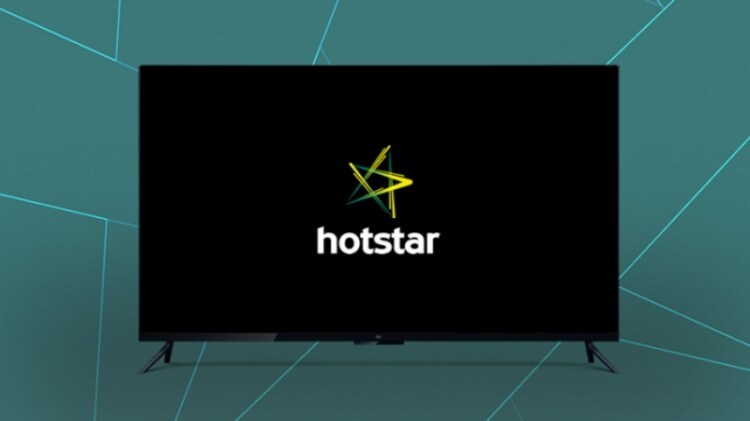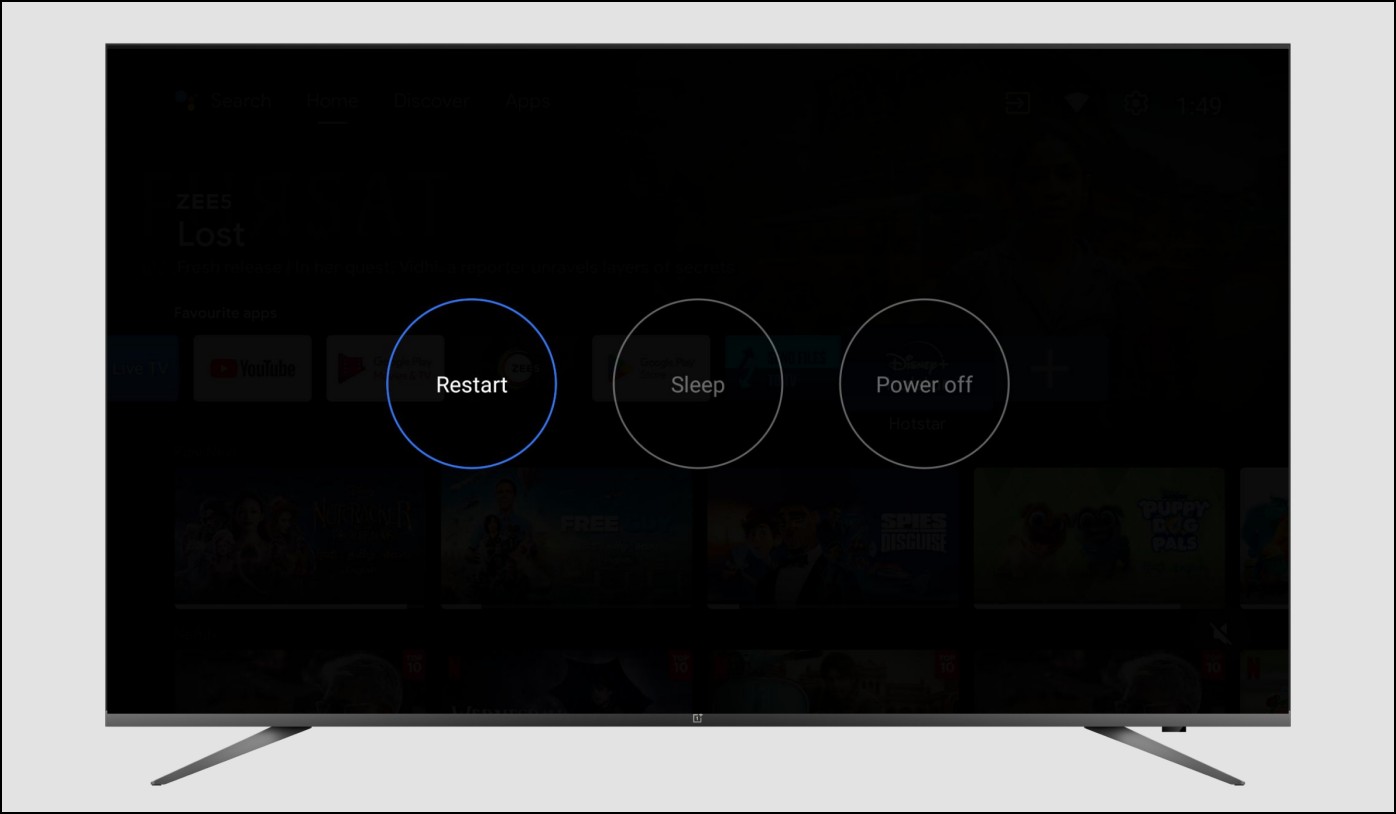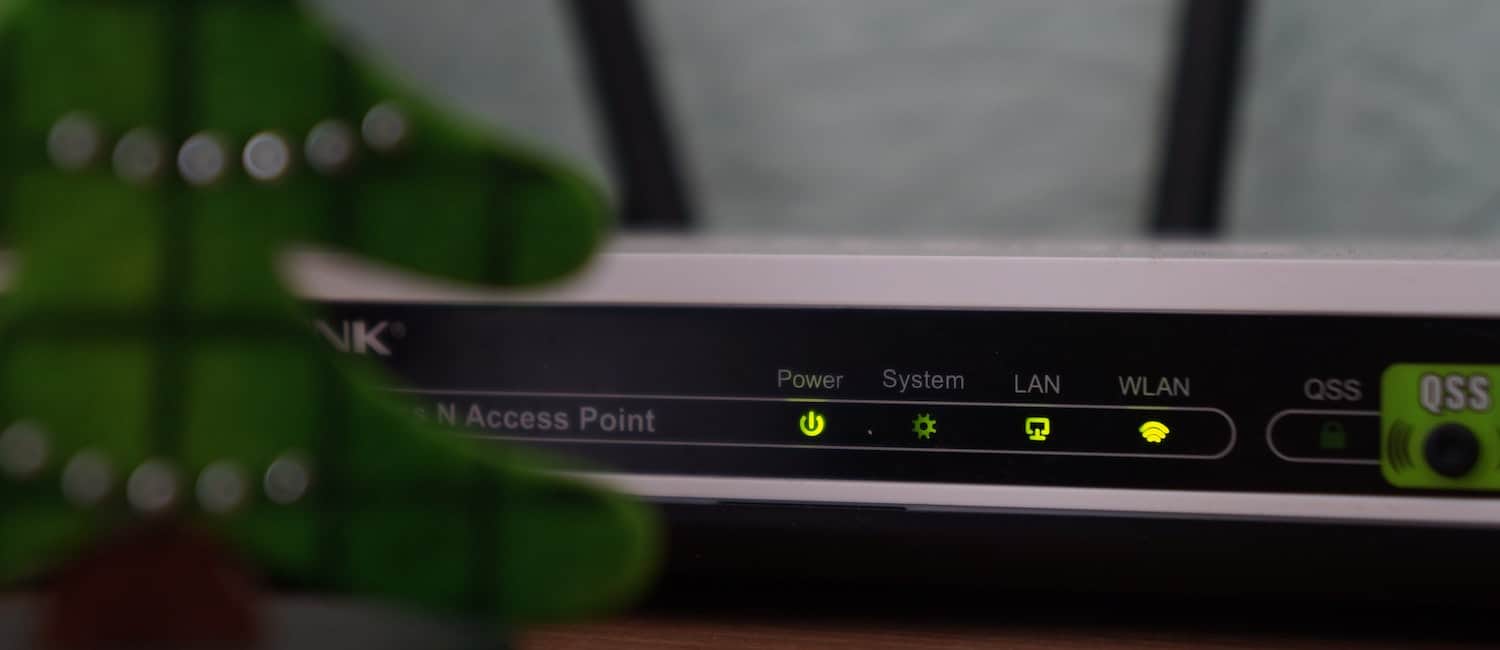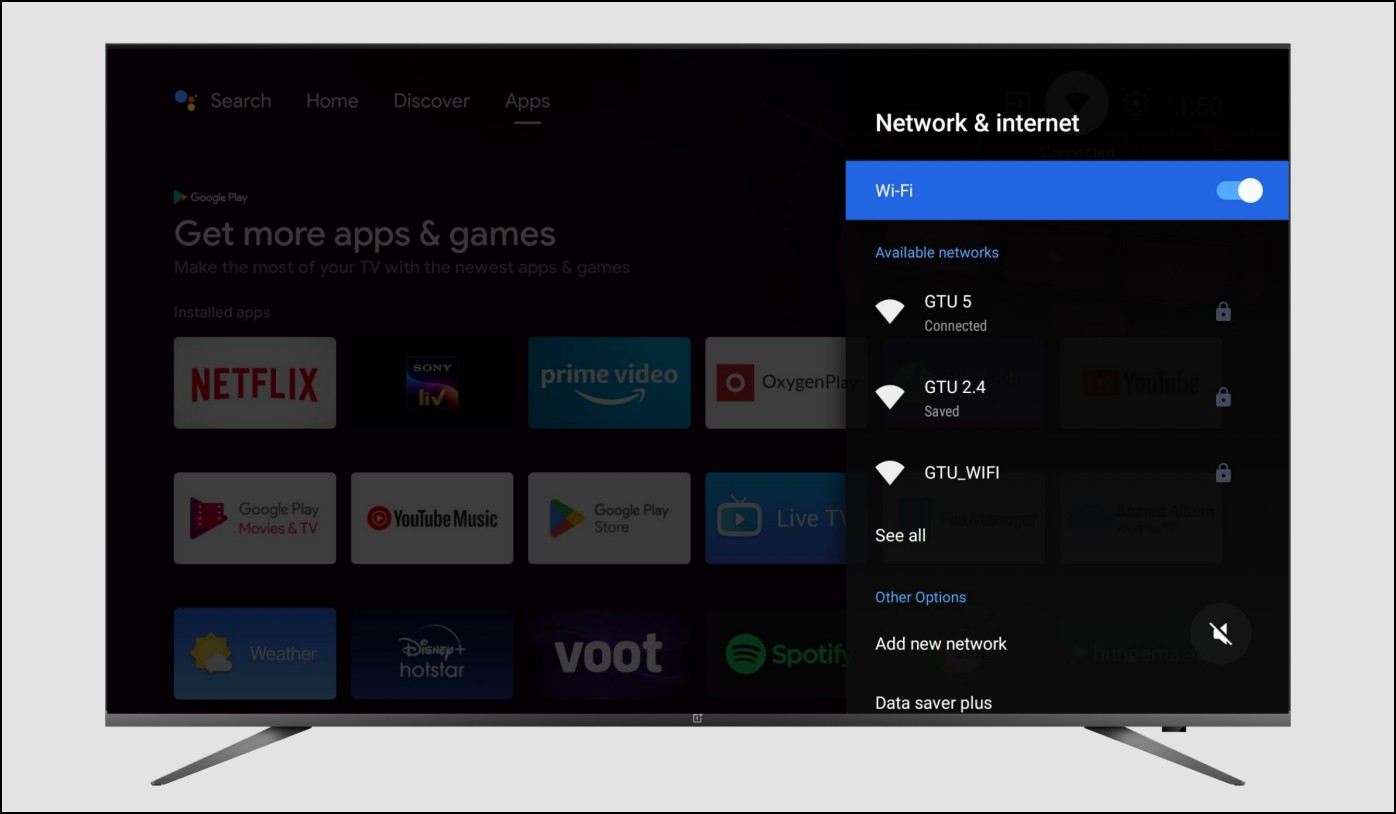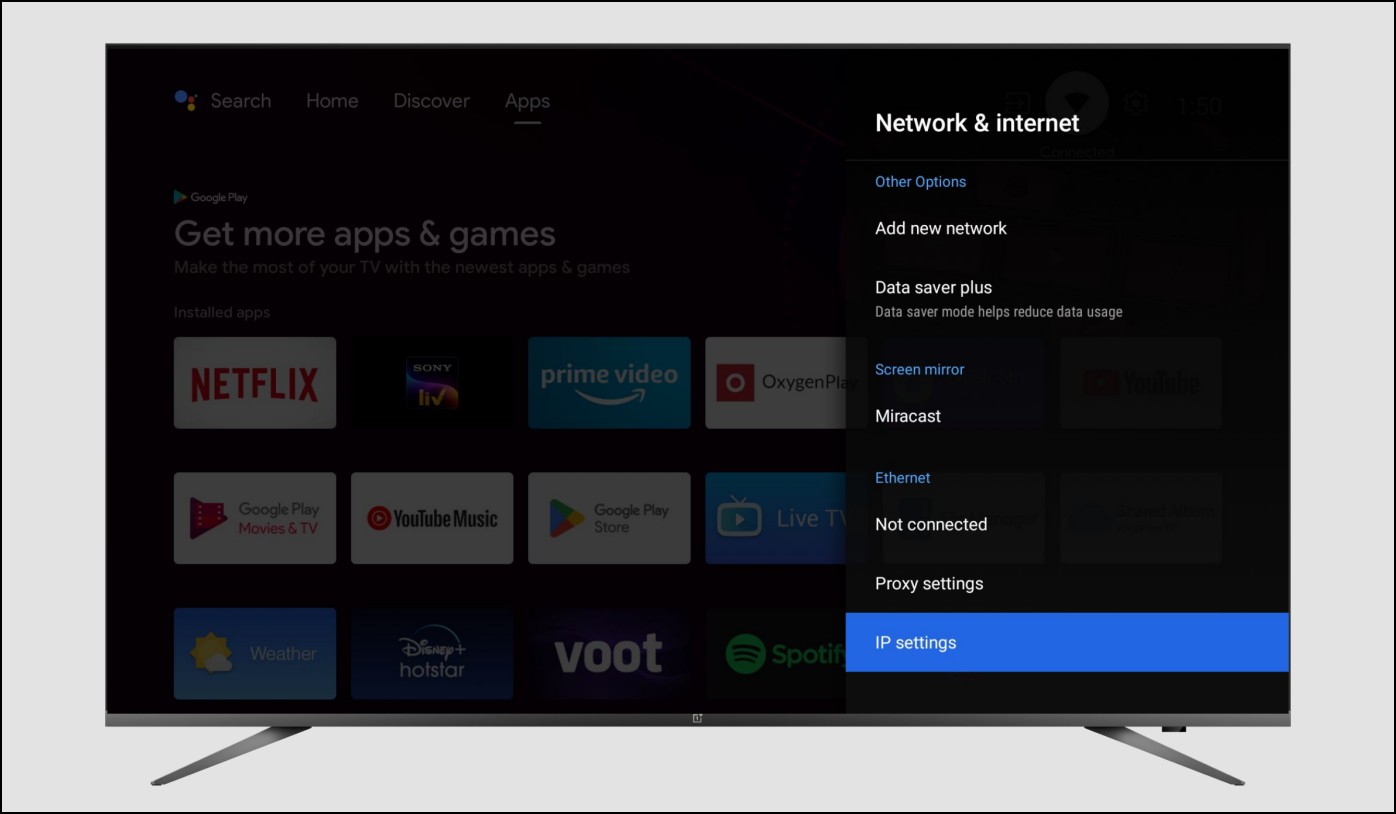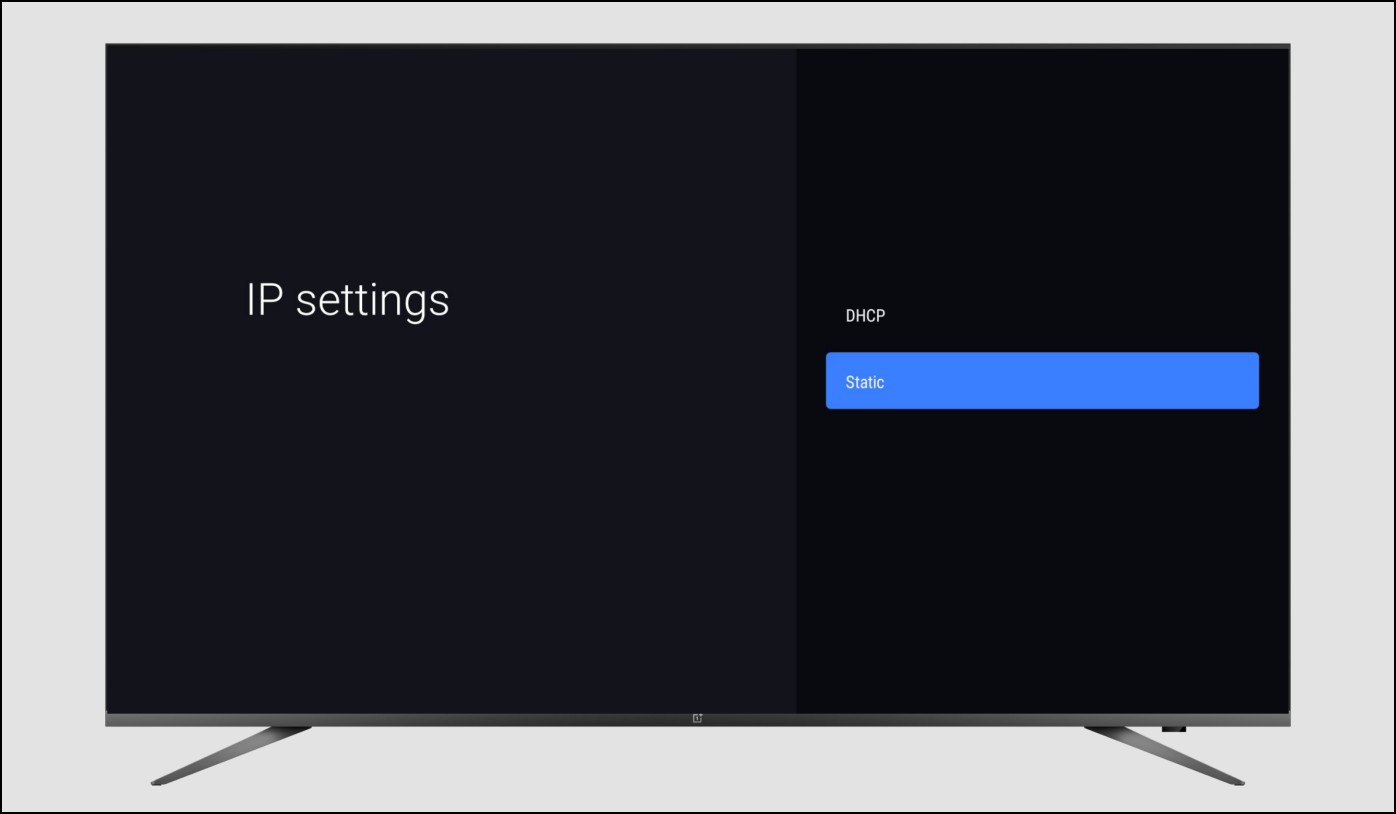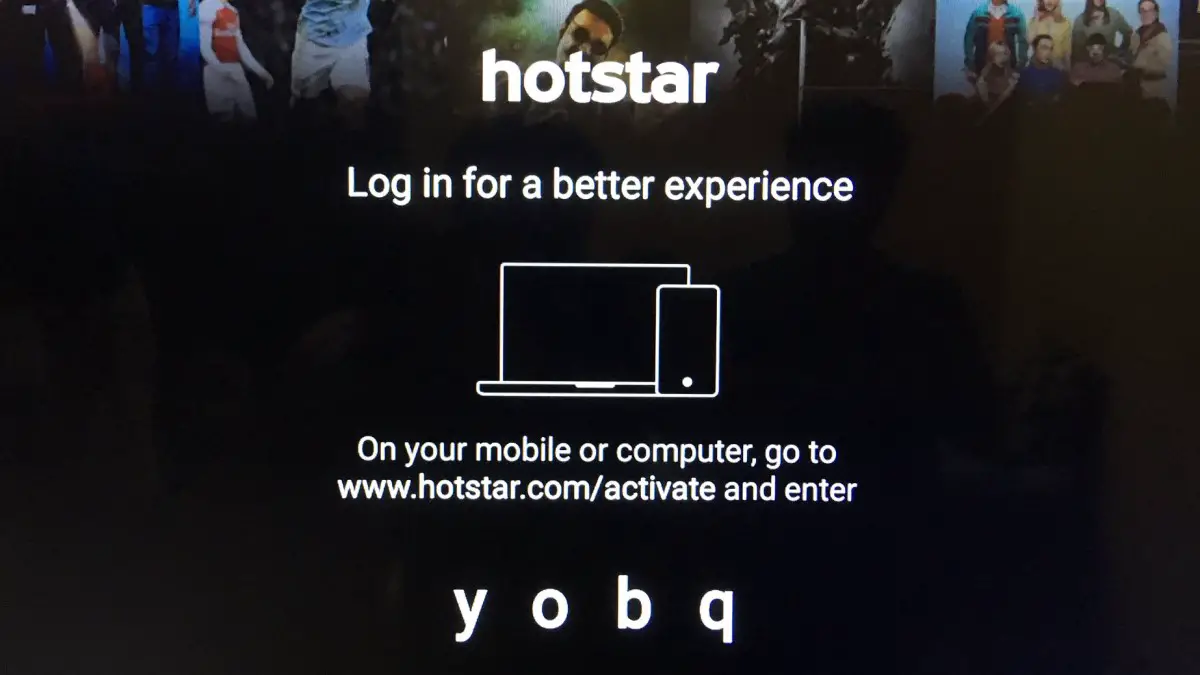Quick Answer
- You can try connecting your TV to a different internet connection to see if there’s an issue with the current network.
- If you cannot access Hotstar on your smart TV, follow the solutions below to fix Hotstar connection errors on your Smart TV.
- If you use Hotstar on your Smart Android TV, then you might have come across connection errors like “Please check your internet connection and try again [MN-1004]” or “An error has occurred.
If you use Hotstar on your Smart Android TV, then you might have come across connection errors like “Please check your internet connection and try again [MN-1004]” or “An error has occurred.” Here are some quick ways through which you can fix Hotstar not working issues on your Android TV.
How to Fix Hotstar Connection Errors on Smart TV
You may experience connection and playback issues on Hotstar TV for various reasons. This includes jiffy internet connectivity, temporary glitches, DNS, or account issues. It could also be that Hotstar is down, preventing you from accessing the app.
If you cannot access Hotstar on your smart TV, follow the solutions below to fix Hotstar connection errors on your Smart TV.
Method 1- Close and Re-open the App
Close the Hotstar app and clear it from the recent menu to stop it completely. Then, open it back to see if the issue is resolved and videos have started playing again. You can further uninstall and reinstall the app to the latest version.
Method 2- Restart your TV
A simple reboot can usually fix the most common issues and glitches in the app. So, turn off your TV and turn it on again to see if Hotstar is working. To do so, long-press the Power button on your remote and tap Restart. If it does not work, you can proceed with the other steps below.
Method 3- Restart your Wifi
The other way to fix Hotstar not working issue on TV is to restart your home network. All you need to do is unplug or turn off your modem and router. Then, wait a few seconds, turn them on again, and connect your TV to the network.
Method 4- Try a Different Internet Connection
You can try connecting your TV to a different internet connection to see if there’s an issue with the current network. You can connect to a different Wifi network or use your phone’s cellular data through the mobile hotspot.
If you can stream using a different internet connection, please check with your service provider for any potential issues with your network configuration.
Method 5- Change DNS IP on Your TV
If Hotstar works fine on mobile data, you can change DNS IP on your TV, as given below. Note that steps may vary based on the make and model.
1. Navigate to the Wifi menu on your Smart TV.
2. Ensure that you’re connected to your home Wifi network.
3. Go to ‘Advanced Wifi Settings‘ or ‘Advanced Options.’
4. Scroll down to “IP” and set it to Static.
5. Then, change the DNS 1 servers to 8.8.8.8 and DNS 2 servers to 8.8.4.4.
6. Click on ‘Save‘ and restart the device.
Method 5- Solve HWEB-1002 / HWEB-1001 / HWEB-1000 Error
You may sometimes get the HWEB-1002 / HWEB-1001 / HWEB-1000: “There is a problem connecting to Hotstar service, please try again” issue while trying to use Hotstar on your TV. This can be easily solved through the steps below:
1. Open the Hotstar app on your TV. Go to My Account.
2. Here, you’ll be shown a code. If not, try playing any paid content.
3. Now visit https://www.hotstar.com/in/subscribe/activate on your phone or any other device.
4. Sign in to your Hotstar account.
5. Insert the code from your TV in the space provided.
6. Click on ‘Start Watching.’
That’s it. You’ll be able to stream Hotstar on your Smart TV. If it still does not work, it could be that Hotstar is currently down. Wait for some time and keep checking social media for updates.
Wrapping Up
So these were some quick tips to fix Hotstar not working connection error on your Smart TV. Do let us know which of the methods worked for you. Feel free to reach out with any doubts or queries. Stay tuned for more such articles.
You might be interested in:
- Steps to Delete Watch History in Prime Video, Netflix, Zee5, Hotstar Etc
- Get Free Subscription to Sony LIV, ZEE5, Hotstar, ALT Balaji, Eros Now, Netflix, and Prime Video
- Jio Offers One-year FREE Disney+ Hotstar Subscription; Here’s How to Avail
You can also follow us for instant tech news at Google News or for tips and tricks, smartphones & gadgets reviews, join GadgetsToUse Telegram Group or for the latest review videos subscribe GadgetsToUse Youtube Channel.